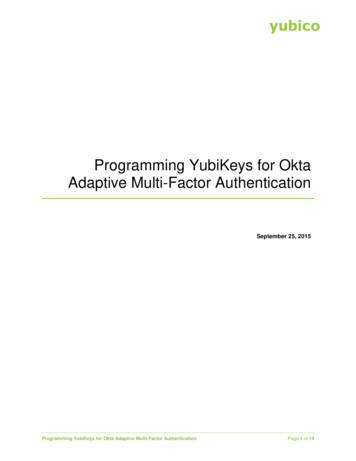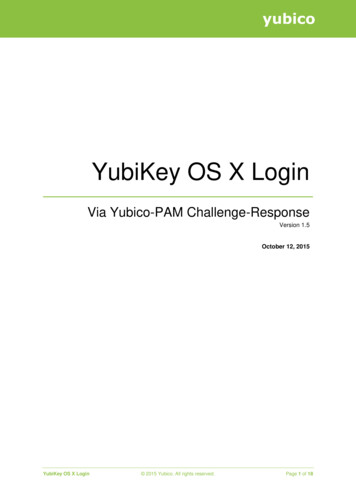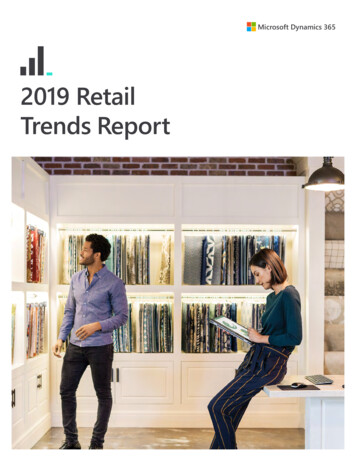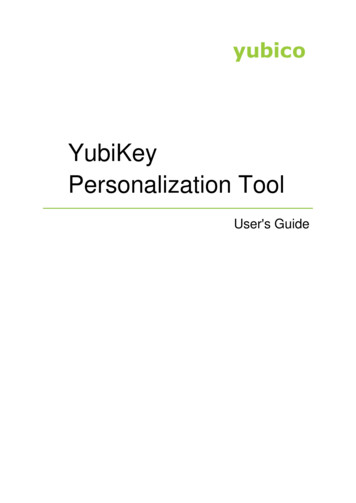
Transcription
YubiKeyPersonalization ToolUser's Guide
Copyright 2016 Yubico Inc. All rights reserved.TrademarksYubico and YubiKey are registered trademarks of Yubico Inc. All other trademarks are the property oftheir respective owners.DisclaimerThe contents of this document are subject to revision without notice due to continued progress inmethodology, design, and manufacturing. Yubico shall have no liability for any error or damages of anykind resulting from the use of this document.The Yubico Software referenced in this document is licensed to you under the terms and conditionsaccompanying the software or as otherwise agreed between you or the company that you arerepresenting.Contact InformationYubico Inc420 Florence Street, Suite 200Palo Alto, CA 94301USAyubi.co/contactDocument Release DateMarch 25, 2016YubiKey Personalization Tool 2016 Yubico. All rights reserved.Page 2 of 48
ContentsIntroduction . 5Introduction to the YubiKey Personalization Tool. 5Getting Additional Help . 6System Requirements and Prerequisites . 7System Requirements . 7Understanding Random Number Generation . 7Microsoft Windows. 7Linux and Mac OS X. 7Security and Cryptographic Best Practices . 8Installing the YubiKey Personalization Tool . 9Installing the Tool . 9To install the YubiKey Personalization Tool . 9Understanding the YubiKey Personalization Tool User Interface . 10Viewing the YubiKey Details . 10Viewing Help Topics From Within the YubiKey Personalization Tool. 11Understanding Quick and Advanced Options . 11Creating a Yubico OTP Configuration . 13Configuring a YubiKey Using Quick Mode . 13Configuring a YubiKey Using Advanced Mode . 15Creating an OATH-HOTP Configuration . 19Configuring a YubiKey for OATH-HOTP Using the Quick Option . 19Configuring a YubiKey for OATH-HOTP Using the Advanced Option . 21Creating a Static Password Configuration . 25Configuring a YubiKey for Static Password Using the Scan Code Option . 25Configuring a YubiKey for Static Password Using the Advanced Option . 28Creating a Challenge-Response Configuration . 32Configuring a YubiKey for Challenge-Response Using Yubico OTP . 32Configuring a YubiKey for Challenge-Response Using HMAC-SHA1. 34Specifying Settings Using the YubiKey Personalization Tool . 37Using General Settings . 38Using Output Settings . 38Using Output Speed Throttling. 38YubiKey Personalization Tool 2016 Yubico. All rights reserved.Page 3 of 48
Using Serial # Visibility Settings (YubiKeys Version 2.2 and Later) . 39Using Static Password Settings (YubiKey Standard and YubiKey Nano) . 39Using Update Settings (YubiKeys Version 2.3 and Later) . 40Using Extended Settings (YubiKeys Versions 2.3 and 2.4 and Later) . 41Using Logging Settings. 42Using Application Settings . 42Using Actions . 42Using the Tools . 43Using the Number Converter . 44Using Challenge-Response . 45Using NDEF Programming (For YubiKey NEOs Only) . 46Using Delete Configuration . 48YubiKey Personalization Tool 2016 Yubico. All rights reserved.Page 4 of 48
IntroductionYubico changes the game for strong authentication, providing superior security with unmatched easeof-use. Our core invention, the YubiKey, is a small USB and NFC device supporting multipleauthentication and cryptographic protocols. With a simple touch, it protects access to computers,networks, and online services for the world’s largest organizations.Our innovative keys offer strong authentication via Yubico one-time passwords (OTP), FIDO Universal2nd Factor (U2F), and smart card (PIV, OpenPGP, OATH) — all with a simple tap or touch of a button.YubiKeys protect access for everyone from individual home users to the world’s largest organizations.Introduction to the YubiKey Personalization ToolUse the YubiKey Personalization Tool to configure the two slots on your YubiKey on Windows, Linux,and Mac OS X operating systems. The tool follows a simple step-by-step approach to configuringYubiKeys and is valid with any YubiKey (except the Security Key). Using the YubiKey PersonalizationTool, you can program your YubiKey in the following modes: Yubico OTPOATH-HOTPStatic PasswordChallenge-ResponseYou can also use the tool to check the type and firmware of a YubiKey, or to perform batchprogramming of a large number of YubiKeys. In addition, you can use the extended settings to specifyother features, such as to disable fast triggering, which prevents the accidental triggering of the nanosized YubiKeys when only slot 1 is configured.IMPORTANT: Re-programming your YubiKey’s first configuration slot will overwrite the YubiCloudconfiguration, and you cannot undo this action. Use care when you re-configure your YubiKey.This document describes the following topics: System Requirements and Prerequisites Installing the YubiKey Personalization Tool Understanding the YubiKey Personalization Tool User Interface Creating a Yubico OTP Configuration Creating an OATH-HOTP Configuration Creating a Static Password Configuration Creating a Challenge-Response Configuration Specifying Settings Using the YubiKey Personalization Tool Using the ToolsYubiKey Personalization Tool 2016 Yubico. All rights reserved.Page 5 of 48
Getting Additional HelpFor more information, and to get help with your YubiKeys, see: Support home page Documentation and FAQs Start a Support ticketYubiKey Personalization Tool 2016 Yubico. All rights reserved.Page 6 of 48
System Requirements and PrerequisitesBefore installing the YubiKey Personalization Tool, be sure your computer meets the systemrequirements, that you understand the random number generation that the YubiKey PersonalizationTool uses, and that you understand security and cryptographic practices.In this Chapter System Requirements Understanding Random Number Generation Security and Cryptographic PracticesSystem RequirementsThe YubiKey Personalization Tool is available for Microsoft Windows, Linux, and Mac OS X. The tool hasthe following system requirements on each platform: Microsoft Windows: The YubiKey Personalization Tool is designed to run on all Microsoft WindowsWindows 32-bit and 64-bit operating systems, from Microsoft Windows 7 and later. Linux: The YubiKey Personalization Tool can run on any Linux based system. The Graphical UserInterface is required for running the YubiKey Personalization Tool. Mac OS X: The YubiKey Personalization Tool is available for the Intel based Mac OS 10.7.Understanding Random Number GenerationThis section describes the random number generation that is used for the YubiKey Personalization Toolfor each operating system.Microsoft WindowsThe YubiKey Personalization Tool uses the Win32 Crypto API function CryptGenRandom to generaterandom numbers as needed.Linux and Mac OS XThe YubiKey Personalization Tool uses any one of /dev/srandom, /dev/urandom, or/dev/random devices for random number generation. The YubiKey Personalization Tool firstattempts to open and read random bytes from the /dev/srandom device. If the device is not found,or random bytes cannot be read, then the YubiKey Personalization Tool attempts the same thing withthe next device, such as /dev/urandom, and so on.YubiKey Personalization Tool 2016 Yubico. All rights reserved.Page 7 of 48
Security and Cryptographic Best PracticesBe sure you understand the appropriate security and cryptographic best practices needed to maintainthe integrity of the generated configurations.The YubiKey Personalization Tool does not store cryptographically sensitive information, but becausecryptographically sensitive information is handled and potentially read from and/or stored onpersistent local storage, security aspects need to be fully understood. The YubiKey secrets in theconfiguration log should be stored in a secure manner, as their exposure can compromise theprotection of the YubiKey.YubiKey Personalization Tool 2016 Yubico. All rights reserved.Page 8 of 48
Installing the YubiKey Personalization ToolYou can install the YubiKey Personalization Tool on Microsoft Windows, Linux, and Mac OS X operatingsystems.In this Chapter Installing the ToolInstalling the ToolThe YubiKey Personalization Tool is a standalone application that functions without any dependencies.This means that you can copy the application file itself to another computer without launching theinstallation wizard.To install the YubiKey Personalization Tool1.Download the latest version of the YubiKey Personalization Tool from the Yubico website for the operatingsystem you are using.2.To install the application, do one of the following: For Windows:a.To launch the installation wizard, click the yubikey-personalization-gui-3.1.24 file.b.Complete the installation wizard. For Mac OS X:a.To launch the installation wizard, double-click the YubiKey Personalization Tool Installermac.dmg file.b.Complete the installation wizard. For Linux:a.Build the YubiKey Personalization Tool on a Linux distro.TIP: For information on how to build the project and create the YubiKey Personalization Toolexecutable on your Linux platform, see the Yubico Developers website.b.Launch and complete the installation process for your Linux distro.YubiKey Personalization Tool 2016 Yubico. All rights reserved.Page 9 of 48
Understanding the YubiKey Personalization Tool User InterfaceThe YubiKey Personalization Tool provides the same functionality and user interface on MicrosoftWindows, Linux, and Mac OS X operating systems.In this guide we are using the YubiKey Personalization Tool on Microsoft Windows, but the functionalityis the same across all operating systems.In this Chapter Viewing the YubiKey Details Viewing Help Topics From Within the YubiKey Personalization Tool Understanding Quick and Advanced OptionsViewing the YubiKey DetailsYou can use the YubiKey Personalization Tool to perform common tasks, such as viewing the YubiKeyfirmware version, serial number, and other details.To view details about a YubiKey1.Insert the YubiKey into a USB port of your computer.2.Launch the YubiKey Personalization Tool. To do this: On Windows: Double-click the YubiKey Personalization Tool shortcut. On Mac OS X: Start the YubiKey Personalization Tool. On Linux: Start the YubiKey Personalization Tool.YubiKey Personalization Tool 2016 Yubico. All rights reserved.Page 10 of 48
3.On the right side of the tab, view the information related to the specific YubiKey that is inserted into theUSB port of your computer.NOTE: The configuration details of the YubiKey are never exposed; this includes the mode type (YubicoOTP, OATH-HOTP, Challenge-Response, and Static Password) that is loaded in each slot. This means theYubiKey Personalization Tool cannot help you determine what is loaded on the OTP mode of the YubiKey.The YubiKey Personalization Tool can help you determine whether something is loaded.Viewing Help Topics From Within the YubiKey Personalization ToolThroughout the YubiKey Personalization Tool, there are help topics specific to different areas of theinterface.To view help topics throughout the user interface Click the question mark (help button) to read more information about the available options.Understanding Quick and Advanced OptionsEach of the configuration modes—Yubico OTP, OATH-HOTP, Static Password, and ChallengeResponse—includes two programming options. For example, the programming modes for Yubico OTPand OATH-HOTP are Quick and Advanced:YubiKey Personalization Tool 2016 Yubico. All rights reserved.Page 11 of 48
For more information about the details for each configuration option, see the chapters next in thisdocument: Creating a Yubico OTP Configuration Creating an OATH-HOTP Configuration Creating a Static Password Configuration Creating a Challenge-Response ConfigurationYubiKey Personalization Tool 2016 Yubico. All rights reserved.Page 12 of 48
Creating a Yubico OTP ConfigurationYou can configure the YubiKey to emit the standard Yubico OTP of 44 characters. There are two optionsavailable to configure the YubiKey in standard Yubico OTP mode, one is Quick and the other isAdvanced.In this Chapter Configuring a YubiKey Using Quick Mode Configuring a YubiKey Using Advanced ModeConfiguring a YubiKey Using Quick ModeYou can use the Quick option to quickly configure the YubiKey to upload the AES Key to the onlineYubico OTP validation server.NOTE: An internet connection is required for the online Yubico OTP validation server.To configure a YubiKey using Quick mode1.Launch the YubiKey Personalization Tool.2.Click Yubico OTP or Yubico OTP Mode.3.Insert a YubiKey into a USB port of your computer, and click Quick.4.In the Configuration Slot group, select the YubiKey configuration slot that you want to configure,Configuration Slot 1 or Configuration Slot 2. The YubiKey Personalization Tool automatically generatesthe Yubico OTP Parameters.YubiKey Personalization Tool 2016 Yubico. All rights reserved.Page 13 of 48
5.If you want to regenerate the Yubico OTP Parameters, in the Actions group, click Regenerate.6.To reprogram the YubiKey in standard Yubico OTP mode, in the Actions group, click Write Configuration.TIP: When the YubiKey configuration is successful, a message displays at the top of the window confirmingthe configuration.7.To upload the AES key to the Yubico validation server, in the Actions group, click Upload to Yubico.NOTE: This also populates the corresponding fields on the AES Key upload page with the values forreprogramming the YubiKey.8.Type your email address, and place your cursor in OTP from the YubiKey.9.Before you click Upload AES key, verify that your YubiKey prefix is correct:a.Open a text editor and touch the YubiKey. The first twelve characters are the YubiKey prefix.b.In the Yubico AES Key Upload window, compare YubiKey prefix with the results from the text editor.YubiKey Personalization Tool 2016 Yubico. All rights reserved.Page 14 of 48
10. Type the CAPTCHA, and click Upload AES key.NOTE: It can take approximately 10-15 minutes to update all the corresponding databases and be able tovalidate the OTPs with the online Yubico OTP validation server.To test your YubiKey with the YubiCloud validation servers See the demonstration on the Yubico website.Configuring a YubiKey Using Advanced ModeTo program the YubiKey using your own parameters for Yubico OTP mode, use the Advanced option.To program a YubiKey in Advanced mode1.Launch the YubiKey Personalization Tool.2.Click Yubico OTP or Yubico OTP Mode.3.Insert the YubiKey into a USB port of your computer, and click Advanced.4.In the Configuration Slot group, select the YubiKey configuration slot that you want to configure.5.If you want to program multiple YubiKeys, select Program Multiple YubiKeys and do one of the following: If you want to automatically program each YubiKey when you insert it, select Automatically programYubiKeys when inserted.YubiKey Personalization Tool 2016 Yubico. All rights reserved.Page 15 of 48
6.If you want to click Write Configuration each time you insert a YubiKey, do not select Automaticallyprogram YubiKeys when inserted.If you want to specify how the parameters used for programming the YubiKeys will be generated, in theParameter Generation Scheme group, select one of the following: Increment Identity; Randomize Secrets Randomize all parameters Identity from serial; Randomize Secrets7.In the Configuration Protection group, do one of the following: To lock the configuration so that you must type an access code to make changes to theconfiguration, select one of the following: YubiKey(s) unprotected – Enable protection YubiKey(s) protected – Disable protection YubiKey(s) protected – Keep it that way YubiKey(s) protected –Change access codeYubiKey Personalization Tool 2016 Yubico. All rights reserved.Page 16 of 48
8.9.If you do not want to use an access code, keep the default, YubiKey(s) unprotected – Keep it thatway.To choose the type of access code to lock the YubiKey configuration, in the Configuration Protectiongroup, do one of the following:a.Type a twelve character hexadecimal access code.b.Select Use Serial Number. This is the serial number of the YubiKey that is inserted into the USB portof your computer. The decimal serial number is located on the right side of the Yubico OTP tab.From the Yubico OTP Parameters group, select the following options, as needed:a.If needed, set the Public Identity, which is the first optional fixed part of the OTP string used toidentify a YubiKey: If there is no requirement for it, do not select Public Identity. By default, it is randomly generatedand set to 6 bytes length. If you set the Public Identity, be sure to type a length between 1 and 16 bytes: Any length between 1 and 5 bytes is considered a private scope and will not create anyinteroperability issues.YubiKey Personalization Tool 2016 Yubico. All rights reserved.Page 17 of 48
A Public Identity length of 6 bytes or more is for use with the Yubico validation serverarchitecture or for future extensions. A unique customer prefix can be acquired from Yubico. If a customer prefix is set in theconfiguration, a Public Identity length of 6 bytes is enforced, where the first 2 bytes (orfirst 4 characters), contain the unique customer prefix. For more information aboutsetting a unique customer prefix, see Using General Settings, in the next chapter of thisdocument. To generate a new, random value for the Public Identity, click Generate.b.Set Private Identity, which is a required secret value and included as an input parameter in the OTPgeneration algorithm: By default, Private Identity is required and is randomly generated and set to 6 bytes length. If there is a requirement not to include it, clear Private Identity. To regenerate Private Identity, click Generate.c.Set the Secret Key, which is required and used to encrypt the OTP: By default, the Secret Key is randomly generated and set to 128-bit length. To regenerate the Secret Key, click Generate.10. To configure the YubiKey in standard Yubico OTP mode, from the Actions group, click WriteConfiguration.TIP: When the YubiKey configuration is successful, a message displays at the top of the window confirmingthe configuration.11. If you are programming multiple YubiKeys, do the following:a.Remove the YubiKey you just configured and insert another YubiKey to be configured into the USBport of your computer.b.Continue to configure the YubiKeys, one at a time, until you finish configuring all your YubiKeys.c.If you did not select Automatically program YubiKeys when inserted, click Write Configuration eachtime you insert a new YubiKey.12. Click Stop when you are finished configuring YubiKeys.YubiKey Personalization Tool 2016 Yubico. All rights reserved.Page 18 of 48
Creating an OATH-HOTP ConfigurationThe OATH-HOTP configuration allows the YubiKey to be used in an OATH HOTP ecosystem as describedin the RFC 4226 specification.The OATH-HOTP mode is available with YubiKeys that use firmware version 2.1 and later.There are two options available to configure the YubiKey in OATH-HOTP mode, one is Quick and theother is Advanced.In this Chapter Configuring a YubiKey for OATH-HOTP Using the Quick Option Configuring a YubiKey for OATH-HOTP Using the Advanced OptionConfiguring a YubiKey for OATH-HOTP Using the Quick OptionYou can use the Quick option to quickly configure the YubiKey in OATH-HOTP mode using defaultparameters.NOTE: By default, Quick mode sets the moving factor seed to 0.To program a YubiKey for OATH-HOTP using the Quick option1.Launch the YubiKey Personalization Tool.2.Click OATH-HOTP or OATH-HOTP Mode.3.Click Quick, and insert a YubiKey into a USB port of your computer.YubiKey Personalization Tool 2016 Yubico. All rights reserved.Page 19 of 48
4.In the Configuration Slot group, select the YubiKey configuration slot that you want to configure.5.If you want the YubiKey to output the OATH Token Identifier, from the OATH-HOTP Parameters (autogenerated), select the OATH Token Identifier (6 bytes).TIP: The YubiKey supports the Class A Token Identifier Specification as outlined byopenauthentication.org.6.If you want to change the MUI to the 8 characters that uniquely identifies the token for a givenmanufacturer and token type, click Generate MUI.TIP: By default, the MUI is set to the serial number of the YubiKey.7.Select the HOTP Length.8.If you want to view the Secret Key, clear Hide secret.NOTE: The Secret Key will be randomly generated.9.To program the YubiKey in the OATH-HOTP format, from the Actions group, click Write Configuration.TIP: When the YubiKey configuration is successful, a message displays at the top of the window confirmingthe configuration.YubiKey Personalization Tool 2016 Yubico. All rights reserved.Page 20 of 48
Configuring a YubiKey for OATH-HOTP Using the Advanced OptionTo program the YubiKey for OATH-HOTP using your own parameters, use the Advanced option.To program a YubiKey for OATH-HOTP using the Advanced option1.Launch the YubiKey Personalization Tool.2.Click OATH-HOTP or OATH-HOTP Mode.3.Click Advanced, and insert a YubiKey into the USB port of your computer.4.In the Configuration Slot group, select the YubiKey configuration slot that you want to configure.5.If you want to program multiple YubiKeys, select Program Multiple YubiKeys and do one of the following: If you want to automatically program each YubiKey when you insert it, select Automaticallyprogram YubiKeys when inserted. If you want to click Write Configuration each time you insert a YubiKey, do not select Automaticallyprogram YubiKeys when inserted.6.If you want to specify how the parameters used for programming the YubiKeys will be generated, in theParameter Generation Scheme group, select one of the following: Increment Identities; Randomize SecretYubiKey Personalization Tool 2016 Yubico. All rights reserved.Page 21 of 48
Randomize all parameters7.In the Configuration Protection group, do one of the following: To lock the configuration so that you must type an access code to make changes to theconfiguration, select one of the following: YubiKey(s) unprotected – Enable protection YubiKey(s) protected – Disable protection YubiKey(s) protected – Keep it that way YubiKey(s) protected –Change access code If you do not want to use an access code, keep the default, YubiKey(s) unprotected – Keep it thatway8.To choose the type of access code to lock the YubiKey configuration, in the Configuration Protectiongroup, do one of the following: Type a twelve character hexadecimal access code. Select Use Serial Number. This is the serial number of the YubiKey that is inserted into the USB portof your computer. The decimal serial number is located on the right side of the tab.TIP: If enabled, the YubiKey can automatically output a unique identification string preceding theHOTP.9.If you want the YubiKey to output the OATH Token Identifier, from the OATH-HOTP Parameters (autogenerated), select the OATH Token Identifier (6 bytes).TIP: The YubiKey supports the Class A Token Identifier Specification as outlined byopenauthentication.org.10. If you want to change the MUI to the 8 characters that uniquely identifies the token for a givenmanufacturer and token, type it, and click Generate MUI.TIP: By default, the MUI is set to the serial number of the YubiKey.11. If OATH Token Identifier (6 Bytes) is selected, there are four options available to output the OATH TokenIdentifier: All Numeric OMP Modhex, rest numeric OMP TT Modhex, rest numeric All ModhexNOTE: If you have a custom prefix set, the Token Identifier is set to OMP TT Modhex or All Modhex.The first four characters are the Modhex public ID.12. Select the appropriate HOTP Length.YubiKey Personalization Tool 2016 Yubico. All rights reserved.Page 22 of 48
13. For Moving Factor Seed, select one of the following: Fixed zero Fixed RandomizeTIP: According to the OATH-HOTP standard, RFC 4226, moving factor is a counter value that must besynchronized between the HOTP generator (YubiKey) and the HOTP validator (server).14. To generate a random Secret Key, click Generate.15. To program the YubiKey in OATH-HOTP mode, from the Actions group, click Write Configuration.TIP: When the YubiKey configuration is successful, a message displays at the top of the window confirmingthe configuration.16. If you are programming multiple YubiKeys, do the following:a.Remove the YubiKey you just configured and insert another YubiKey to be configured into the USBport of your computer.b.Continue to configure the YubiKeys, one at a time, until you have finished configuring all yourYubiKeys.YubiKey Personalization Tool 2016 Yubico. All rights reserved.Page 23 of 48
c.If you did not select Automatically program YubiKeys when inserted, click Write Configuration eachtime you insert a new YubiKey.17. Click Stop when you are finished configuring YubiKeys.YubiKey Personalization Tool 2016 Yubico. All rights reserved.Page 24 of 48
Creating a Static Password ConfigurationThe Static mode is provided to create hard to guess and remember passwords. There are two optionsfor static password configuration, Scan Code and Advanced.In this Chapter Configuring a YubiKey for Static Password Using the Scan Code Option Configuring a YubiKey for Static Password Using the Advanced OptionConfiguring a YubiKey for Static Password Using the Scan Code OptionScan Code mode provides a way to quickly program a YubiKey to emit your desir
The YubiKey Personalization Tool is a standalone application that functions without any dependencies. This means that you can copy the application file itself to another computer without launching the installation wizard. To install the YubiKey Personalization Tool 1. Download the latest version of the YubiKey Personalization Tool from the .
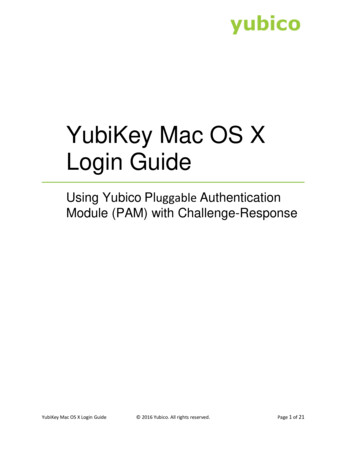
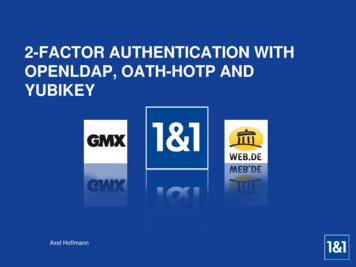
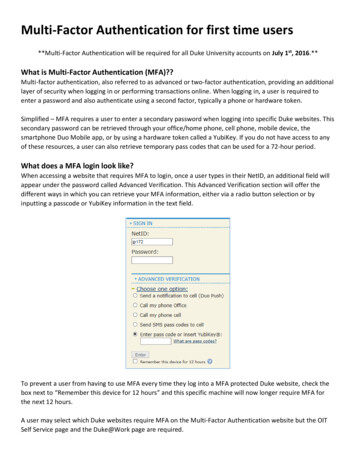
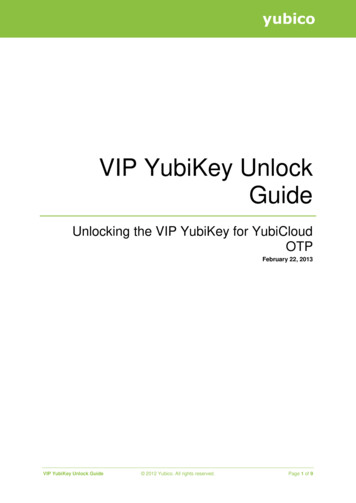
![Smart card configuration for Citrix Environments-v2[1]-jp](/img/36/smart-card-configuration-for-citrix-environments.jpg)