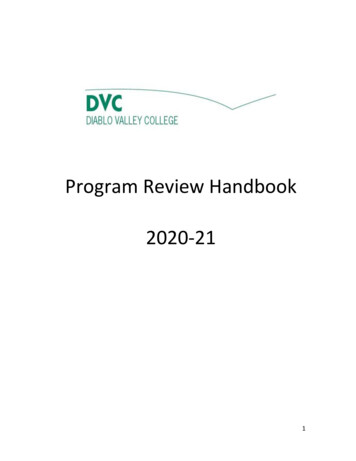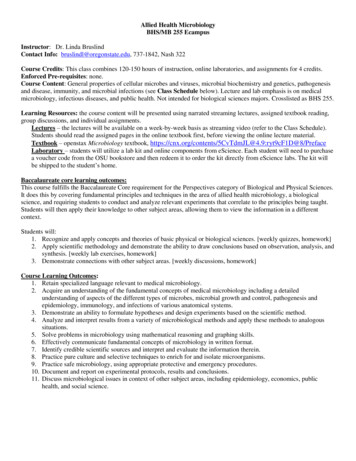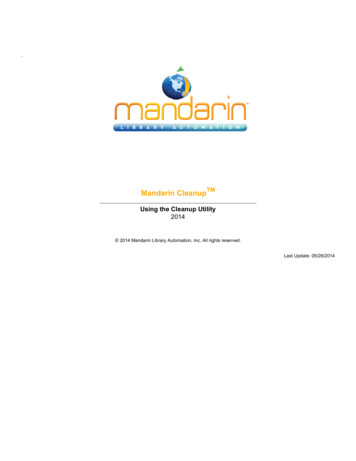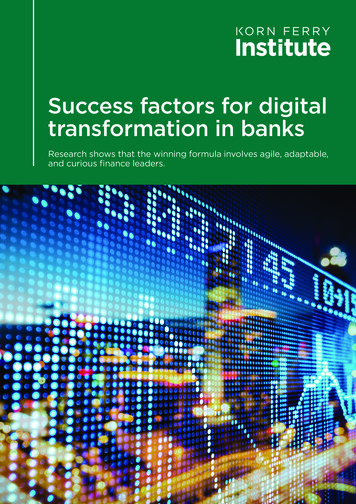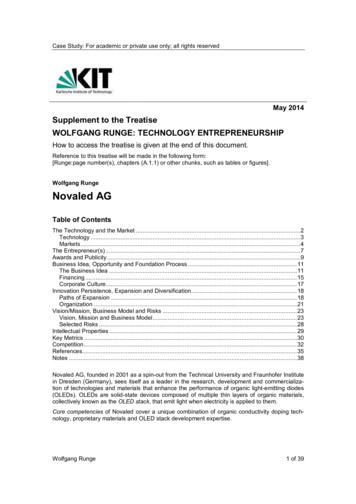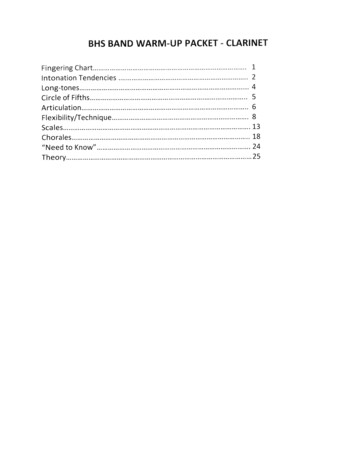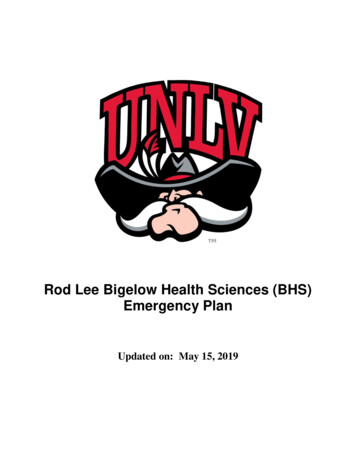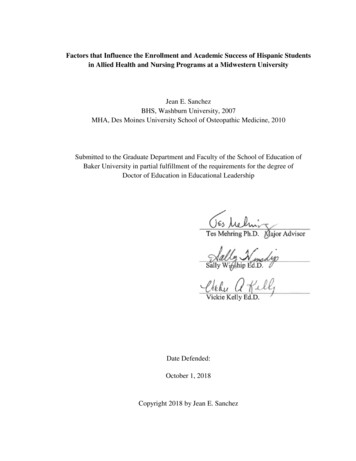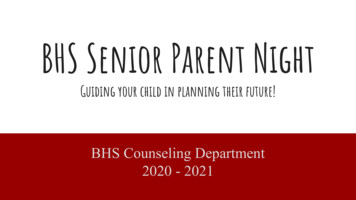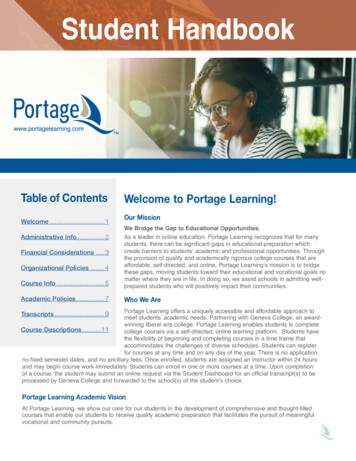Transcription
BHS Digitization Cataloging Manual BrooklynHistoricalSociety.docBrooklyn Historical SocietyPhotographic Digitization and Cataloging igitizing Standards and Cataloging ProceduresC:\Users\mes037\Desktop\section 8\BHS Digitization Cataloging Manual BrooklynHistoricalSociety.docL. Loscutoff; Edited by Julie MayPage 16/20/2017
TABLE OF CONTENTSTable of leIntroduction:1. Introduction to the Photographic Collections . 32. Getting Started. 43. Digitization Criteria . 44. Material Types to be Digitized . 4-55. Digitization Equipment. 56. Digital Imaging Definitions . 6-7Specifications:1. Recommended Scanning Standards and Specifications . 8-9Scanning Procedures:1. Digitization Processing Plan .10-112. How to Scan Individual Images . 12-163. How to Scan Multiple Images . 17-23Digitization Log and Quality Assurance:Digitization Log . 24Digitization Quality Assurance Checklist . 25File naming Rules:1. File Naming Rules . 26-28Special Cases:1. Duplicate images . 292. Albums . 29Embedded Metadata:1. Embedded Metadata with an XMP file . 30-32Making Derivative Copies:1. How to make derivative copies from the master images . 33-34Watermarking Images in Adobe Photoshop:1. How to Watermark images . 35Batch Processing Images:1. Batch Processing in Adobe Photoshop . 35-38Image Folders and Storage:Image Folders and Storage . 39How to Calibrate the Scanner:Calibrating the Scanner . 40-42Adding New Images to Past Perfect:1. Adding New Images and Records to Past Perfect . 43Metadata and Cataloging in Past Perfect:1. Adding New Images and Records to Past Perfect . 43-442. Cataloging and Metadata Standards. 45-513. Adding New Authorities . 524. Required Metadata Fields in Past Perfect. 53-54Linking Past Perfect to NYU Finding Aid Portal and Emma:1. Past Perfect Custom Menu . 552. Archivists’ Toolkit . 553. NYU Finding Aid Portal . 55-564. Emma. 56C:\Users\mes037\Desktop\section 8\BHS Digitization Cataloging Manual BrooklynHistoricalSociety.docL. Loscutoff; Edited by Julie MayPage 26/20/2017
TABLE OF CONTENTSSumming things up:1. Digitization Workflow for Project CHART . 572. Digitization Procedures Checklist. 583. Brief Summary . 59In-House Photography Guidelines:roupExampleWhen to photograph collection items 67What can be photographed in the digital suite?. 67Removing exhibit items for photography . 67Keys and access to the digital suite . 67Handling the camera equipment 67Shooting Mode 68Camera settings . 68Recording format . 68White balance and flash . 68Focus . 69Lenses 69Using the copy stand . 69Lights . 69Third party photography . IntroductionThe purpose of this manual is to articulate the procedures for processing and digitizing photographiccollections at the item level. This manual is applicable after processing and collection-level description iscompleted using the BHS Processing Manual and the BHS Archivists’ Toolkit Manual (located in thep drive).hivesHistory of the photography collection at Brooklyn Historical SocietySAAMuseumArcLike many historical societies and special collections, the photography collection at BHS was donated,sometimes as part of a manuscript collection and sometimes on its own, to the archives. Where in 2011,archivists would never split up collections by medium, 19th and 20th century archivists and librarians at BHSdid this as common practice. In short, photographs were separated from the family papers or collectionsthey visualized and lost valuable contextual and descriptive information. It is the goal of current BHScollection staff to reconnect photographs to the papers with which they arrived in order to reestablish thecontext that the photographs were created or collected by the creator, to make the photographs morevaluable for scholarly research and more accessible through improved cataloging.SoftwareBHS Library & Archives uses Aleph/Bobcat to catalog published works (books, serials, etc.) and maps inpartnership with NYU. For archival collections, BHS uses Archivists’ Toolkit for accession information,location, and description. AT records are currently exported as PDFs and attached to blog posts in Emma,our online access tool for archival collections (http://brooklynhistory.org/library/wp/). BHS usesPastPerfect for item-level description of Photographic and Oral History Collections, Works on Paper, andFine Art. At this time, we scan as much as possible in-house and store it on Archived Digital Assets, ourserver. We do not have a Digital Assets Management (DAM) system at this time.PastPerfect RecordsC:\Users\mes037\Desktop\section 8\BHS Digitization Cataloging Manual BrooklynHistoricalSociety.docL. Loscutoff; Edited by Julie MayPage 36/20/2017
INTRODUCTIONPastPerfect is the software application used to manage BHS’s image-based collections, mostly photographsbut also works on paper, postcards, fine art, and oral histories. It includes item level information aboutmost, though not all, of BHS’s various image-based collections. Many of these records include a digitalversion of the original image. Most of the digital versions of the images were made in the 1990s and are72dpi scans. Therefore, it is necessary to rescan each image at current archival specifications.The PastPerfect database is maintained on BHS servers and the front-end application can be launched fromthe library’s desktops and laptops. PastPerfect requires a login name and password in order to access theinformation. Check with your supervisor or the reference desk for login information.ExamplePreliminary Stages:Collection and Series level records can be found in Archivists’ Toolkit (AT). Some of the collectionsidentified for digitization already have digital images uploaded into Past Perfect, but there is only a lowresolution scan and in most cases no master TIF file saved on the server. This digitization project isinterested in not only providing increased access to the public, but to ensure that the digital assets createdare preserved.roupThese are the five main requirements under consideration before digitization of the collection begins:Wor1. No high resolution scan has been made.kingGDigitization Criteria:Section2. If the same collection is being digitized by another institution (e.g., Brooklyn Museum, BrooklynPublic Library), then the selected images for digitization enhance and not duplicate efforts.hives3. We have the right to display and publish this information online.mArc4. The collection has been reunited under a single archival call number (ie. ARC.009), or created acollection-level record for the photographic collection.SAAMuseu5. The collection is already cataloged into AT, and has a resource record. The collection should beunder intellectual control before it is digitized.(*The only exception to this rule is the lantern slides and glass plate negatives, which we plan todigitize with limited intellectual control)Material Types to be DigitizedPhotographs:For photographic formats in particular, it is important to carefully analyze the material prior to scanning,especially if it is not a camera original format. Because every generation of photographic copying involvessome quality loss, using intermediates, duplicates, or copies inherently implies some decrease in qualityand may also be accompanied by other problems (such as improper orientation, low or high contrast,uneven lighting, etc.). (NARA technical guide) Scanning equipment should not harm the photographsthrough overexposure to light or flattening pressures.Negatives (Film):Often it is better to scan negatives in positive mode (to produce an initial image that appears negative)because frequently scanners are not well calibrated for scanning negatives and detail is clipped in either thehighlights and/or the shadows. After scanning, the image can be inverted to produce a positive image. Also,C:\Users\mes037\Desktop\section 8\BHS Digitization Cataloging Manual BrooklynHistoricalSociety.docL. Loscutoff; Edited by Julie MayPage 46/20/2017
INTRODUCTIONoften it is better to scan older black-and-white negatives in color (to produce an initial RGB image) becausenegatives frequently have staining, discolored film base, retouching, intensification, or other discolorations(both intentional and the result of deterioration) that can be minimized by scanning in color and performingan appropriate conversion to grayscale. Evaluate each color channel individually to determine the channelwhich minimizes the appearance of any deterioration and optimizes the monochrome image quality, usethat channel for the conversion to a grayscale image.WorkingGroupExampleSlides (transparencies):Scan by using the Epson 10000 XL photo scanner. A sheet can be scanned at a time using the slide holder.Stereoscopic slides do not fit a slide holder, so just place on the flatbed. This is true for older non-standardformats also.*Please remember to remove the white board from the scanner when scanning transparencies. Pleaseask a supervisor if you are not sure how!Transparency: Color or black-and-white film positive, viewed or projected by transmitted light (i.e.,light shining through film). A slide is a 35mm (sometimes larger) transparency in a 2 by 2 inchmount.Positive: The characteristic of having the same tonal values (either black-and-white or color) as theobject originally photographed. Positives can be on paper, film, glass, or other support.Oversize Materials (e.g., maps):Oversize materials can be photographed using a digital SLR camera. Use the digital lab on the mezzaninelevel.ArchivesSectionDigitization EquipmentFlat Bed Scanner:Regular sized photographs, loose documents, transparencies, slides, photographic prints, negatives, andother unbound pages should be scanned using the flat bed scanner (Epson 10000 XL, photo scanner).Scanners have a wide choice of dpi settings, can handle both transmission and reflection materials, andthere is a lower learning curve. The flat bed scanner can accommodate sizes up to 12” x 17.”SAAMuseumDigital SLR camera:Oversize materials, objects, paintings, and other items that are too fragile or large for the flatbed scanner,may be photographed with BHS’ Canon Eos 7D. A digital camera can handle a variety of document/objecttypes (3-D. bound, glass plates, non-flat, and oversized). The digital SLR camera requires a higher skill level.Please refer to the Canon EOS 7D manual for more detailed instructions.(more camera instructions will be added later)Digital Imaging DefinitionsRAW Images:A Raw image is the data output by the image sensor, converted to digital data and recorded on the card asis. With RAW images, you can use software (Adobe Photoshop) to make various adjustments as desiredand then generate a JPEG, TIFF, etc.JPEG images:The JPEG file format is a compressed format, with some loss of quality during compression.TIF images:C:\Users\mes037\Desktop\section 8\BHS Digitization Cataloging Manual BrooklynHistoricalSociety.docL. Loscutoff; Edited by Julie MayPage 56/20/2017
INTRODUCTIONTIF is a flexible, adaptable file format for handling images and data within a single file. The ability to storeimage data in a lossless format makes a TIF file a useful image archive, unlike standard JPEG files that loseimage quality each time the image is opened.Derivative Images:Derivatives are the workhorse images used for access and reference reproduction, although not as often forpublishing reproduction. When creating digital images in-house, archives can make derivative images fromthe digital master.To review a table summarizing important attributes for eight common image formats in use today, pleaseclick on link mPixel Dimensions:The horizontal and vertical measurements of an image expressed in pixels. The pixel dimensions may bedetermined by multiplying both the width and the height by the dpi. A digital camera will also have pixeldimensions, expressed as the number of pixels horizontally and vertically that define its resolution (e.g.,2,048 by 3,072). Calculate the dpi achieved by dividing a document's dimension into the correspondingpixel dimension against which it is aligned.WorAn 8" x 10" document that is scanned at 300 dpi has thepixel dimensions of 2,400 pixels (8" x 300 dpi) by 3,000 pixels (10" x 300 dpi)ctionBit Depth:hivesSeDetermines the number of bits used to define each pixel. The greater the bit depth, the greater the number oftones (grayscale or color) that can be represented. Digital images may be produced in black and white(bitonal), grayscale, or color.SAAMuseumArcDynamic Range:The range of tonal difference between the lightest light and darkest dark of an image. The higher thedynamic range, the more potential shades can be represented, although the dynamic range does notautomatically correlate to the number of tones reproduced. For instance, high-contrast microfilm exhibits abroad dynamic range, but renders few tones. Dynamic range also describes a digital system's ability toreproduce tonal information. This capability is most important for continuous-tone documents that exhibitsmoothly varying tones, and for photographs it may be the single most important aspect of image quality.C:\Users\mes037\Desktop\section 8\BHS Digitization Cataloging Manual BrooklynHistoricalSociety.docL. Loscutoff; Edited by Julie MayPage 66/20/2017
INTRODUCTIONDigital Imaging DefinitionsCompression:To reduce the image file size for storage, processing, and transmission. The file size for digital images can bequite large, taxing the computing and networking capabilities of many systems.Resolution/threshold:Increasing resolution enables the capture of finer detail. At some point, however, added resolution will notresult in an appreciable gain in image quality, only larger file size.mpleDPI:"Dots per inch", or DPI, is a term that has been around since the invention of the printer, and is a term thatis used to describe the amount of ink used per pixel, or the number of ink dots in each pixel. This meansthat the higher the DPI the greater the quality of the image being printed, although this leads to muchlonger printing times as well as using a lot more ink. An example of this would be printing something at 200DPI is 40,000 dots per inch, cutting the DPI to 100 would equate to just 10,000 dots per inch.kingGroupExaPPI is quickly becoming the new standard though; it stands for “pixels per inch”. This definition has notbeen around as long as DPI, but it is a more accurate term for describing resolution. Cameras and scannersproduce images at PPI larger than most websites will display. Using re-sampling and lessening the PPI,creates a more website friendly image, which is also harder for individuals to copy to their own hard drivedue to low resolution.SAAMuseumArchivesSectionWor* DPI and PPI are sometimes used interchangeably. However, DPI is a print term and PPI is a digital orelectronic term.C:\Users\mes037\Desktop\section 8\BHS Digitization Cataloging Manual BrooklynHistoricalSociety.docL. Loscutoff; Edited by Julie MayPage 76/20/2017
Recommended Scanning Standards and SpecificationsIntroduction:The following pages describe step-by-step instructions for scanning. The table of specifications should be used as a guideline for scanning specifications. Most materialtypes that we will digitize are included, but there will sometimes be odd sizes that need you to configure the resolution calculations on your own.Since BHS is an exhibiting institution our master image files need to be at a higher quality. The master files should be scanned at a high enough resolution, so that theoutput size is as large as 16” x 20” and at 300 dpi, or 8” x 10” at 600 dpi.ampleSome Formulas to remember:upExFormula 1 for File SizeFile Size (height x width x bit depth x dpi2) / 8orkingGroFormula 2 for File SizeFile Size (pixel dimensions x bit depth) / 8SectionW1 Kilobyte (KB) 1,024 bytes1 Megabyte (MB) 1,024 KB1 Gigabyte (GB) 1,024 MB1 Terabyte (TB) 1,024 GBArcTotal storage needed # of image files x average size x 1.25hivesStorage Formula:Scanning Formula:SAA300ppi x length (desired print output on longest side)(original image longest side excluding borders)MuseumAlso, you may need to calculate the correct scanning resolution for a 16” x 20” output at 300 dpi. This site is helpful too, http://www.scantips.com/calc.htmlExample: 300ppi x 20” 6000 3000ppi2”2* Note that it is important to use a ruler to measure your image size – for example, 35mm film typically creates an image 36mm x 24mm, or 1.417” x 0.945.”C:\Users\mes037\Desktop\section 8\BHS Digitization Cataloging Manual BrooklynHistoricalSociety.docL. Loscutoff; Edited by Julie MayPage 86/20/2017
Recommended Scanning Standards and SpecificationsRecommended Scanning Standards and Specifications :Fileformat/masterBit Depth/masterSpatialResolution/access8” x 10”.tif48 bit rgb2000 ppi16” x 20”8” x 10”4000/4800ppi1200 ppi;600 ppi.tif48 bit rgb/ 16bit grayscale600 ppi;300 ppi5 x 7”;10 x 14”16” x 20”8” x 10”900 ppi;400 ppi.tif48 bit rgb8 x 10”16” x 20”8” x 10”600 ppi.tif48 bit rgb3 ½ x 5”16” x 20”8” x 10”1200 ppiGlassNegativeLanternslides5 x 7”16” x 20”8” x 10”850 ppi3 x 4”6 x 8”16” x 20”8” x 10”PrintedMatter8.5 x 11”16” x 20”8” x 10”Bit Depth(thumbnail)File Size(approximate)master/access24 bit rgb.jpg72 ppi16 bit rgb24 bit rgb.jpg72 ppi400 ppi;250 ppi24 bit rgb.jpg72 ppi16 bit rgb/8 bitgrayscale16 bit rgb1,125,000 KB/562,5001,350,000 KB/675,000 KB300 ppi24 bit rgb.jpg72 ppi16 bit rgb1,350,000 KB/675,000 KB1,181,250 KB/590,625 KB1,185,351 KB/592,675 KB1,265,625 KB/632,812 KB1,328,900 KB/664,453 KBeshivuproGgArcm48 bit rgb600 ppi24 bit rgb.jpg72 ppi16 bit rgb.tif16 bit grayscale400 ppi16 bit rgbjpg72 ppi1500 ppi720 ppi.tif48 bit rgb750 ppi;400 ppi16 bit rgb.jpg72 ppi8 bitgrayscale16 bit rgb600 ppi.tif16-bit grayscale48 bit rgb (docs.w/ color)250 ppi16 bit rgb.jpg72 (thumbnail)orkin1 x 1.5”(35mm)4 x 5” ;8 x 10”File Format(access andthumbnail)WSlidesBit ze(Access)@ 600 ppiionSize ofOriginalSectDoc.TypeExOutputSize(exhibitquality) @300 ppi16” x 20”useuEverything will be scanned in color (RGB), except for black-and-white glass plate negatives and black-and-white film, which will be scanned in grayscale. Master filesshould always be left alone, with no corrections (with the exception of 35mm slides, which might need slight cropping due to the slide trays). Access and thumbnail imagescan be slightly corrected and cropped (if needed). *These calculations are rounded up. Also, not all of these resolutions will be available through the scanning software,always round to the closest resolution available Please ask the Digitization Archivist or Photo Archivist if you are not sure.C:\Users\mes037\Desktop\section 8\BHS Digitization Cataloging Manual BrooklynHistoricalSociety.docL. Loscutoff; Edited by Julie MayPage 96/20/201716 bit rgb/8 bitgrayscale525,937 KB/262,968 KB
Recommended Scanning Standards and SpecificationsBefore you begin to digitize a collection it is good to write up a plan beforehand. Some collections will be more complicated than others, so making up adigitization/processing plan will make the process more efficient and streamlined. This plan will be approved by supervisor(s) before the digitization begins.The template below is how to frame the digitization/processing plan.Digitization/Processing plan Template:ample[Collection title, with date range]ExI. Collection Processing/Digitization PlanorkingGroupAccession #(s):SectionWRelated collections (if applicable):hivesCurrent arrangement and condition:SAACurrent description:MuseumArcDoes the collection need more arrangement and description?Are there preservation issues with the collection?AT Resource?Emma?Finding aid on p drive? NHDI MARC record? (If so, cite file name found at L:\p drive\Archivists'Toolkit\HDI MARC RECORDS)C:\Users\mes037\Desktop\section 8\BHS Digitization Cataloging Manual BrooklynHistoricalSociety.docL. Loscutoff; Edited by Julie MayPage 106/20/2017
Recommended Scanning Standards and SpecificationsProposed digitization plan:ampleFormat types and size?Resolution?Flatbed scanner or digital SLR camera?SAAMuseumArchivesSectionWorkingGroupExII. Outcome in relation to plan (post-processing assessment):C:\Users\mes037\Desktop\section 8\BHS Digitization Cataloging Manual BrooklynHistoricalSociety.docL. Loscutoff; Edited by Julie MayPage 116/20/2017
HOW TO SCAN INDIVIDUAL IMAGESScanning Procedures:To start, always keep work area clean. Use a soft cloth to dust off the glass of the document table. Never use glasscleaner directly on the document table. Always spray it on a cloth first and then wipe the glass. Scanners and copyboards will have to be cleaned on a routine basis to eliminate the introduction of extraneous dirt and dust to the digitalimages. Many old documents tend to be dirty and will leave dirt in the work area and on scanning equipment. It is bestto do a once over before each shift. Calibration should be completed monthly. *See pgs. 35-36 for calibrationproceduresScan master files first, and then make two derivatives from the master files. Batch processing may be implemented tomake derivatives. For instructions on batch processing please refer to pgs. .eHow to Scan Individual ImagesExampl1. Press Power buttonon Epson ScannerSAAMuseumArchivesSectionWorkingGroupLay your media face-downon the scanner. (Fornegatives andtransparencies, this meansemulsion side up. Avoidtouching the emulsion, bywearing white cottongloves.)*Emulsion side can bedetected as the dullerside. The base side issmoother and glossier. Ifyou are unsure, pleaseask.Open EPSON Scansoftware from the STARTmenu on your desktop.C:\Users\mes037\Desktop\section 8\BHS Digitization Cataloging Manual BrooklynHistoricalSociety.docL. Loscutoff; Edited by Julie MayPage 126/20/2017
HOW TO SCAN INDIVIDUAL IMAGES2. Choose “professional”modeThe scanner software willopen. Your scan softwaremay vary in appearance,but should have all thesame basic functions andchoices.Choose kingGroupExampleMake sure that under“Preview” “normal” isselected rather thanthumbnail.3. Choose type of media.What kind of media areyou scanning?Choose “Reflective” forprint media, and “Film” forany sort of film ortransparency.*Try to always digitizesimilar formats together,so that the settings arethe same. This will makedigitization moreefficient.C:\Users\mes037\Desktop\section 8\BHS Digitization Cataloging Manual BrooklynHistoricalSociety.docL. Loscutoff; Edited by Julie MayPage 136/20/2017
HOW TO SCAN INDIVIDUAL IMAGES4. If film, choose type offilmIf you are scanning film,choose “Positive film” forslides or transparencies.Choose “Color NegativeFilm” or “B&W NegativeFilm” if you are scanningthose media Please see materialtypes for moreexplanation, pgs. 4-55. Choose color or b/w.We will scan everything incolor (RGB), except forblack-and white film andtransparencies.For color originals, choose“48-bit color.”For black-and –whiteoriginals, choose“48-bit color.”Only black-and-white film(negatives) and glass platenegatives will be scannedin grayscale. For thesetwo materials choose “16bit grayscale.”*Please refer to thespecifications chart forfurther details, pg. 8C:\Users\mes037\Desktop\section 8\BHS Digitization Cataloging Manual BrooklynHistoricalSociety.docL. Loscutoff; Edited by Julie MayPage 146/20/2017
HOW TO SCAN INDIVIDUAL IMAGES6. Choose resolution, ortype it inChoose the resolution foryour image, using the pulldown menu.*Refer to theSpecifications chart tochoose an appropriateresolution (pg. 8).7. Preview, use marqueeto select image, then monly usedresolutions include:72 ppi (thumbnails)300 ppi600 ppi1200 ppi2400/4800 ppi (slides)Click the “Preview” buttonto generate a previewimage.With your mouse, use themarquee tool (it will beautomatically selected)Run the cursor over thearea to be scanned.*Works similar to a Croptool, and will prevent fromscanning the whitebackgroundClick “Scan.”C:\Users\mes037\Desktop\section 8\BHS Digitization Cataloging Manual BrooklynHistoricalSociety.docL. Loscutoff; Edited by Julie MayPage 156/20/2017
HOW TO SCAN INDIVIDUAL IMAGES8. Save image as tif*Please refer to Filenaming rules (pg.14)The resulting TIF is yourmaster image. Do notadjust or change thisimage in any way (onlyexception is ampleWhen you scan you willbe prompted to namethe file. The exact filenaming conventions cannot be entered at thistime. Instead enterbhs object ID number.Sequential numberingwill automatically beapplied, so go throughand rename with theexact file namingconvention (pgs. 21-23).Save the files to theproject folder listed inArchived Digital Assetsprojects in-progress.C:\Users\mes037\Desktop\section 8\BHS Digitization Cataloging Manual BrooklynHistoricalSociety.docL. Loscutoff; Edited by Julie MayPage 166/20/2017
HOW TO SCAN MULTIPLE IMAGESScanning Procedures for Multiple Items:If you’re working with photos or film, you can place multiple images on the scanner, and then scan them all at once(instead of one-by-one) with the Epson 10000 XL photo scanner. This will allow you to quickly digitize a larger number ofimages. Smaller sizes can be scanned together (i.e., 5 x 4 photos and 35mm color slides).How to Scan Multiple Images1. Scanning multiplephotographic printsClose the scanner cover,and be careful not tomove the Place photos face down onthe glass. Be sure to leavea space of at least ¾ inch(20mm) between each ofthe photos.C:\Users\mes037\Desktop\section 8\BHS Digitization Cataloging Manual BrooklynHistoricalSociety.docL. Loscutoff; Edited by Julie MayPage 176/20/2017
HOW TO SCAN MULTIPLE IMAGES2. Scanning film, filmstrips, and slides*When scanningtransparencies and filmmake sure that the whitereflective document mat isremoved and placed in thestorage pocket, located ontop of the scanning unit.Use the film holders thatcame with the scanner.roupExample-35mm slides-35mm film strips-4x5 “ film-Medium format film*Emulsion side can bedetected as the dullerside. The base side issmoother and glossier. Ifyou are unsure, pleaseask.SAAMuseumArchivesSectionWorkingGPlace the film holder on aflat surface. Open itscover (if it has one), thenload the film with its shinyside face-down and thefilm emulsion layer faceup.C:\Users\mes037\Desktop\section 8\BHS Digitization Cataloging Manual BrooklynHistoricalSociety.docL. Loscutoff; Edited by Julie MayPage 186/20/2017
HOW TO SCAN MULTIPLE IMAGES3. Choose “professional”modeThe scanner software willopen. Your scan softwaremay vary in appearance,but should have all thesame basic functions andchoices.Choose “Professional”mode.upExampleMake sure that under“Preview” “normal” isselected.SAAMuseumArchivesSectionWorkingGroDo not select “thumbnail”because this feature willautomatically crop theimages!C:\Users\mes037\Desktop\section 8\BHS Digitization Cataloging Manual BrooklynHistoricalSociety.docL. Loscutoff; Edited by Julie MayPage 196/20/2017
HOW TO SCAN MULTIPLE IMAGES4. If film, choose type offilmIf you are scanning film,choose “P
Digital SLR camera : Oversize materials, objects, paintings, and other items that are too fragile or large for the flatbed scanner, may be photographed with BHS' Canon Eos 7D. A digital camera can handle a variety of document/object types (3-D. bound, glass plates, non-flat, and oversized). The digital SLR camera requires a higher skill level.