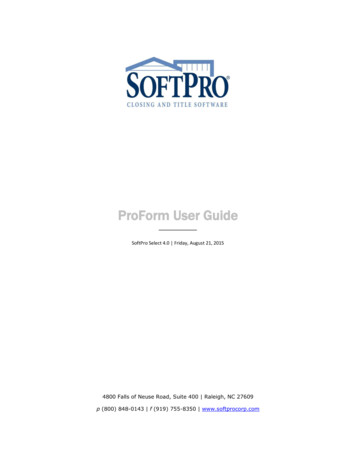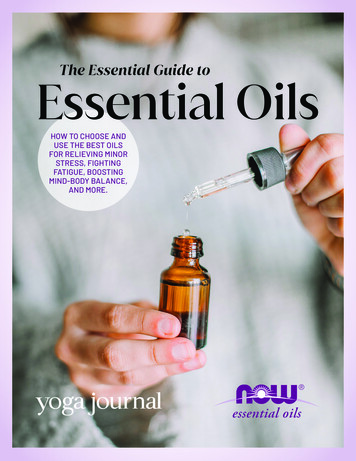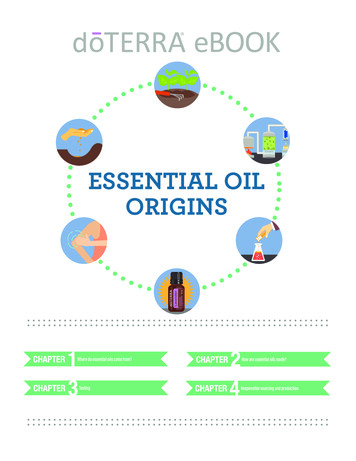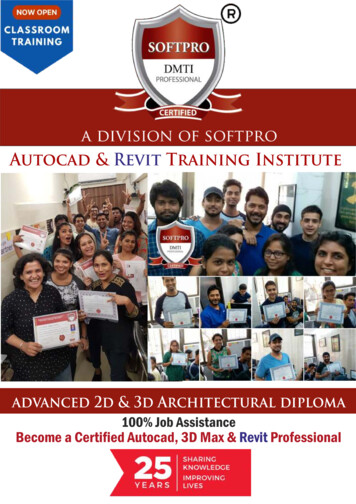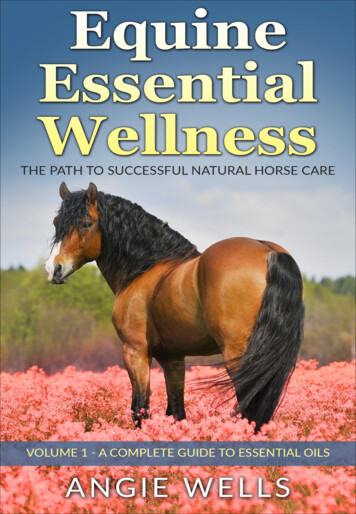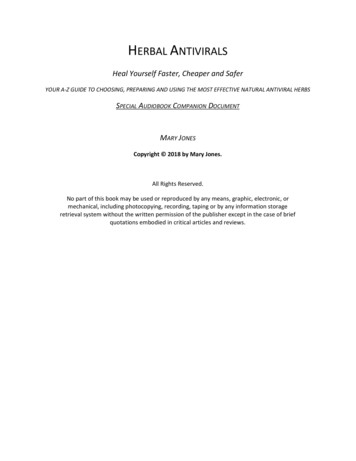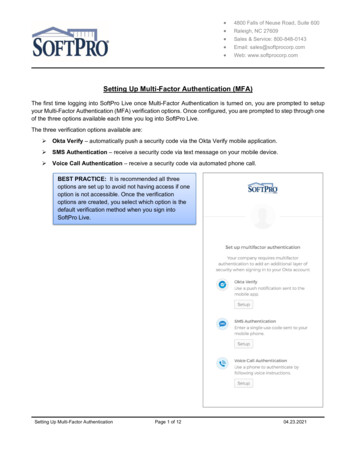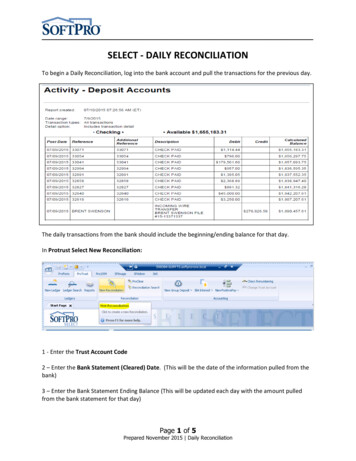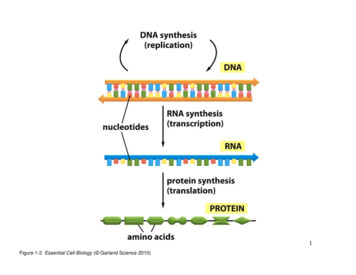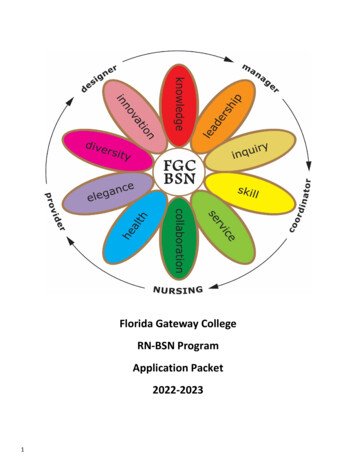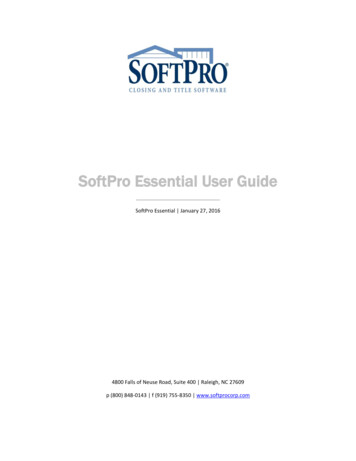
Transcription
SoftPro Essential User GuideSoftPro Essential January 27, 20164800 Falls of Neuse Road, Suite 400 Raleigh, NC 27609p (800) 848-0143 f (919) 755-8350 www.softprocorp.com
Copyright and Licensing InformationCopyright 1987-2016 by SoftPro, Raleigh, North Carolina.No part of this publication may be reproduced in any form without prior written permission of SoftPro. Foradditional information, contact SoftPro, 4800 Falls of Neuse Road, Raleigh, NC 27609, or contact your authorizeddealer.Microsoft, Windows, and MS-DOS are registered trademarks of Microsoft Corporation in the United States and/orother countries. WordPerfect is a registered trademark of Corel Corporation. Crystal Reports is a registeredtrademark of SAP AG. HP LaserJet is a registered trademark of Hewlett Packard Development Company, L.P.GreatDocs is a registered trademark of Harland Financial Solutions Incorporated. RealEC Technologies, Inc. ismajority owned by Lender Processing Services. All other brand and product names are trademarks or registeredtrademarks of their respective companies.IMPORTANT NOTICE – READ CAREFULLYUse of this software and related materials is provided under the terms of the SoftPro Software License Agreement.By accepting the License, you acknowledge that the materials and programs furnished are the exclusive propertyof SoftPro. You do not become the owner of the program, but have the right to use it only as outlined in theSoftPro Software License Agreement.All SoftPro software products are designed to ASSIST in maintaining data and/or producing documents and reportsbased upon information provided by the user and logic, rules, and principles that are incorporated within theprogram(s). Accordingly, the documents and/or reports produced may or may not be valid, adequate, or sufficientunder various circumstances at the time of production. UNDER NO CIRCUMSTANCES SHOULD ANY DOCUMENTSAND/OR REPORTS PRODUCED BE USED FOR ANY PURPOSE UNTIL THEY HAVE BEEN REVIEWED FOR VALIDITY,ADEQUACY AND SUFFICIENCY, AND REVISED WHERE APPROPRIATE, BY A COMPETENT PROFESSIONAL.
Table of ContentsCopyright and Licensing Information. 2Chapter 1: ProForm Basics . 4Chapter 2: Starting a New Order . 14Chapter 3: ProForm A to Z . 84Chapter 4: ProForm HUD A to Z . 161Chapter 5: Requirements and Exceptions - Standard . 230Chapter 6: ProForm Data Entry Tools . 233Chapter 7: Printing Documents . 243Chapter 8: DocChek . 255Chapter 9: Microsoft Word Merge . 261Getting Help . 267
SOFTPRO – ESSENTIAL USER GUIDE1/27/2016Chapter 1: ProForm BasicsOverview. 5Getting Around A ProForm File . 5Tabs . 5ReadyDocs . 6Data Entry Basics . 6Accessing A Screen .6Moving The Cursor .7 F1 Help.7 F2 Erase .7Moving From Screen To Screen.8User-Entered Data And Typelite .8Changing The Typelite Color .8Data Entry Keys .8ProForm Menus. 9Using Keyboard Shortcuts .10Toolbar . 10Saving Your ProForm File . 10Searching For A File . 11Using Wildcards .12ProForm: Search On Policy Number .12Help . Error! Bookmark not defined.Buttons On The Help Toolbar . Error! Bookmark not defined.How To Use ProForm Help . Error! Bookmark not defined.Contents Tab . Error! Bookmark not defined.Index Tab . Error! Bookmark not defined.Search Tab . Error! Bookmark not defined.Finding And Printing Help . Error! Bookmark not defined.File Balance . 13Status Bar .13File Balance Button.13File Balance Information Screen.134
SOFTPRO – ESSENTIAL USER GUIDE1/27/2016OverviewThis chapter will introduce the ProForm desktop, and describe the basics of how to get around a file. Importantinformation about saving your work, getting on-line help, and other unique ProForm features like File Balancefeedback are also explained.Getting Around A ProForm FileProForm files are designed like tabbed file folders. You can have multiple files open at the same time. You can minimize, maximize, or close a file using the buttons on the file’s title bar.Tabs The General tab contains screens for:oooooooo Up-front order informationSettlement dateSettlement agentUnderwriterBuyer and seller dataLender, Attorneys, BrokersLoan informationProperty dataThe HUD-1 & Closing tab has all of the screens you need to complete the HUD-1 Settlement Statementand many other closing documents.oooTaxesCommissionsLoan Charges5
SOFTPRO – ESSENTIAL USER GUIDEooooo1/27/2016Title ChargesRecording FeesPayoffsEscrowsFile Balance The Title Insurance tab contains screens for preparing commitments, policies, and other types of titledocuments. The optional Order Tracking Add-On includes the Order Tracking tab. It contains tracking tools andmanagement reports to stay ahead of deadlines and monitor progress. See Chapter 15 “Tracking YourBusiness” for more information.ReadyDocsSEE ALSO:1.2.Chapter 10, “DocChek” to learn how to view and edit documents on screen.Chapter 9, “Printing Documents” to learn how to print documents from ProForm.Data Entry BasicsAccessing A Screen1.2.Click the tab that contains the screen you want. (When you first open a file, the General tab is selected bydefault.)Double-click the name of the screen you want to open. Instead of double-clicking a screen name; open a screen by clicking it once and pressing Enter .6
SOFTPRO – ESSENTIAL USER GUIDE1/27/2016Moving The CursorPress Tab to advance the cursor to the next field. Press Shift Tab to move back one field.You can move to a field using the mouse. Click inside the field you want and the cursor will appear inside of it. F1 HelpPress F1 in any field to display a handy help window that will explain more about the field. F2 ErasePress F2 to clear the contents of a field.7
SOFTPRO – ESSENTIAL USER GUIDE1/27/2016Moving From Screen To ScreenTo jump to the next screen in a tab press Page Down . Press Page Up to jump to the previous screen.To open a screen on another tab, you must close the current screen first (press Esc or click the Close button inthe upper right-hand corner). Then select the tab you want to go to on the main folder and double-click the screenyou want to open.User-Entered Data And TypeliteUser-entered data appears in the TypeLite color. The default TypeLite color is red. You can change the color byselecting Tools/Preferences in ProForm. (See “Changing the TypeLite Color” below) Data that is entered for youautomatically by ProForm will appear black. You can edit any information that ProForm enters for you. However, be aware that by editing automaticcalculations, you can alter the file balance.Changing The Typelite Color1.Choose Tools/Preferences.2.3.Select the TypeLite Color button.Select a color from the Windows Color palette that appears.4.Click OK. Pastel colors do not show well on screen. Do not use white as the TypeLite color. If you select black as the TypeLite color, you will not be able to distinguish between manual data and datathat is entered automatically by ProForm.Tips:Data Entry KeysOn any ProForm screen, use the following keys to access SoftPro features, enter data, or move around: F1 Displays context-sensitive help for the current field or dialog. F2 Erases contents of a field. F8 Displays the SoftPro Calculator. F6 OR CTRL G Displays the GoTo dialog.8
SOFTPRO – ESSENTIAL USER GUIDE1/27/2016 F7 Spell check the current field. F9 OR CTRL L Displays the Look-up Table dialog. CTRL S Saves the current file. CTRL A In scrollable fields, inserts the current date, time, and user name on a single line. SHIFT F6 OR CTRL T Inserts current system time into time, alphanumeric, and scrollable fields. SHIFT F8 OR CTRL U Inserts current user's initials into alphanumeric and scrollable fields at the cursor'scurrent position. SHIFT F5 OR CTRL D Inserts current system date into date, alphanumeric, and scrollable fields. CTRL C Copies selection to the Windows Clipboard. CTRL V Pastes selection from the Windows Clipboard to the cursor's current position. CTRL X Cuts selection from current position to Windows Clipboard. BACKSPACE Deletes previous character and moves cursor one space to the left. DELETE Deletes current character or highlighted text. SPACE Inserts space or deletes highlighted text. TAB OR ENTER Moves cursor to beginning of next field. SHIFT TAB Moves cursor to beginning of previous field. ESC OR ALT F4 Closes current dialog. HOME Moves cursor to beginning of current field. END Moves cursor to end of current field. UP ARROW Moves cursor to previous character, or previous item in a combo box or radio buttonfield. DOWN ARROW Moves cursor to next character, or next item in a combo box or radio button field. LEFT ARROW Moves cursor left one position, or previous item in a combo box or radio button field. Ctrl Left Arrow moves cursor left one word. RIGHT ARROW Moves cursor right one position, or next item in a combo box or radio button field. Ctrl Right Arrow moves cursor right one word. PGUP Moves to previous data entry screen. PGDN Moves to next data entry screen. ALT 3-DIGITCODE Inserts an ASCII character.ProForm MenusFILECreate, open, close, or save a ProForm file.Edit a Firm File Number.Overlay a file or template.Search for a file to open.Print a ReadyDoc to an Adobe .PDF file.MS Word Merge features.9
SOFTPRO – ESSENTIAL USER GUIDE1/27/2016Exit ProForm for Windows.Keyboard shortcuts: Start a new file (Ctrl N) Open a file (Ctrl O) Search for a file (Alt S) Save your work in the current file (Ctrl S) Print ReadyDocs using the current file (Ctrl P)A list of most recently opened files appears at the bottom of the File menu. To reopenone, click on it.VIEWHide or show the Toolbar and/or Status bar.TOOLSAccess the ReadyDocs Manager, Check Printing Manager, Prompts Manager,Greatland/State Documents Field Mapping Manager, ProForm Preferences, ProFormdatabase uTILities, and spell-check options.WINDOWArrange ProForm files, select a tab on a file to view, or access the ProForm GoTo feature.A list of currently open ProForm files appears at the bottom of the Window menu. Toactivate one, click on it.HELPAccess the ProForm on-line help system and read program version information.Using Keyboard ShortcutsPressing the Alt key in combination with the underlined letter can access any menu bar item or command. Forinstance, to access the File menu without using your mouse, press Alt and F .Toolbar Create a new file Escrow Instructions Selection Save the current file Open an existing file Print Preview Print documents Overlay a file/template Search Transactions History GoTo Feature View all documents in folder Document Mode (Loan 1,Loan 2, Loan 3) Document HistoryView Prompts DialogSaving Your ProForm FileIt is important to save at regular intervals while you work on an order. Power outages, network interruptions, orother computer problems can occur unexpectedly and cause you to lose unsaved work.10
SOFTPRO – ESSENTIAL USER GUIDE1/27/2016To save your work: Select File/Save or clickon the ProForm toolbar.The shortcut keystroke for File/Save is Ctrl S . Press Ctrl S at regular intervals while working with a file to saveyour work. This is the only save option you can access while a ProForm screen is open.To save a file with a different name or to a different folder:1.Choose File/Save As. The Save As dialog will appear.2.3.4.If saving with a new name, type a file name in the File name field.If saving to a different location, the folder in which you want to save the file.Click Save.Searching For A File1.2.Press Alt and S together or click Searchon the toolbar.The Search screen will appear. Enter search criteria using as many of the fields as you like. You can usewildcards to enhance your search.3.Click Search. Select the file you want and click Open.11
SOFTPRO – ESSENTIAL USER GUIDE1/27/2016Using WildcardsThe question mark ( ? ) and asterisk ( * ) characters are called wildcards because they can be included in a searchterm to represent unknown characters. The question mark represents any single character. The asterisk representsany group of characters, including no characters. The question mark and asterisk can be used before, after, orwithin a search term. For example: M?ndy - would find Mindy, Mandy Jo*ns*on - would find Johnson, Johnston, Jonson, Jonston, Johanson Smith* - would find Smithfield, Smithville, Smithtown, SmithThe (carat) is a wildcard that can be entered before a word or combination of letters to find records which havethat same string of letters anywhere in the field. For example, if you were to type WOOD as the Property County,records with "wood" somewhere in the county name will be found (for example: Woodcroft, Briarwood).ProForm: Search On Policy NumberYou can search for ProForm files based on the policy number.1.2.In ProForm, click File Search.Enter the Policy Number.3.Click Search.12
SOFTPRO – ESSENTIAL USER GUIDE1/27/2016File BalanceYou can get feedback about your file’s balance from the Status Bar and File Balance Information screen of theHUD-1 & Closing tab.Status BarFile Balance ButtonFile Balance Information Screen1.2.Click the HUD-1 & Closing tab.Double-click File Balance Information.13
SOFTPRO – ESSENTIAL USER GUIDE1/27/2016Chapter 2: Starting a New OrderCreating a New CDF Order or Template. 15CDF Tab .15CDF Page 1 . 16Closing Information .16Transaction Information .16Loan Information .17Loan Terms .19Loan Terms (Continued) .21Projected Payments .21Costs at Closing .23CDF Page 2 . 25Section Grids .25Line Detail Dialogs .27Sections A-J Details .32CDF Page 3 . 35Calculating Cash to Close.35Summaries of Transactions .36Line Detail Dialogs .37Calculations .42Transactions without a Seller .43CDF Page 4 . 45Loan Disclosures .45Adjustable Payment (AP) Table .47Adjustable Payment (AP) Table Dialog .48Adjustable Interest Rate (AIR) Table .48Adjustable Interest Rate (AIR) Table Dialog .49CDF Page 5 . 50Loan Calculations.50Other Disclosures .50Contact Information .51Confirm Receipt .53Other Changes . 54Utilities .54ProDesign .54ProForm .54CDF Options .73Title Insurance .7814
SOFTPRO – ESSENTIAL USER GUIDE1/27/2016OverviewYour work requires you to enter many types of closings or title insurance orders. Some are standard types you seeeveryday. These can be entered in ProForm using a similar approach. However, others may be unique and requirethat you take advantage of all of the special features and flexibility that ProForm has to offer. Whatever an orderdemands, you will be able to complete it with ProForm.This chapter contains tips that you can use when starting several types of orders. After entering the basics, refer toChapter 3, “ProForm A to Z” to learn how to enter other items that make each file unique.Creating a New CDF Order or TemplateWhen creating a new order or template, the user will need to specify a Settlement Type. The default may be set inPreferences. The New order/template dialog now has the CDF option available in the Type drop-down: You may copy from a CDF or HUD-1 order into a CDF order. See below for more information.CDF TabA CDF tab will appear in CDF orders. This tab contains all of the new data entry screens for CDF Pages 1-5 of theClosing Disclosure Form, as well as several other screens which assist with CDF preparation. These screens arediscussed below.15
SOFTPRO – ESSENTIAL USER GUIDE1/27/2016CDF Page 1Closing InformationProvides a basic summary of loan dates, settlement agent, file number, property address, and sale price/appraisedvalue. Date Issued: The date that the Closing Disclosure form is issued to the consumer; must beentered manually. Closing Date: The closing date of the loan. Defaults from Settlement date/time on the ExpressOrder Entry, File No., Settlement Dates, Notes, and Basic Order Information screens, but can bemanually overridden. Disbursement Date: The loan funding date. This is the same field as the Disbursement date onthe File No., Settlement Dates, Notes screen. Settlement Agent: The order contact handling the loan closing transaction. This field defaultsfrom the settlement agent contact on Sett. Agent, Title Co., Underwriter, Offices, and alsocontains options to select Title Company, Underwriter, Lender, and Mortgage Broker. This is thesame field as the Settlement Agent on CDF Page 5 Contact Information. The button opens theSett. Agent, Title Co., Underwriter, Offices screen. File #: This field defaults to the ProForm file number but may be overridden manually. Property: Lists the property being purchased. This information is the same as that found in theProperty Address fields on the Express Order Entry and Property, Legal Description screens. Thebutton opens the Property, Legal Description screen. Sale Price/Appraised Property Value: If the transaction is a purchase, these two fields willpopulate automatically based on the Sales Price field on the Express Order Entry & Sales Price,Deposit/Earnest Money screens; they may be manually overwritten. If not a purchase, the fieldswill default to the Appraised Property Value which is also found on the Appraisal Informationscreen.Transaction InformationDisplays contact information for the buyer, seller, and lender.16
SOFTPRO – ESSENTIAL USER GUIDE Borrower: Selecting the button here opens the Buyer/Borrower, Officers & Signatures screenfor adding and editing contact information. This field will default from the first set of borrowernames associated with the loan, and their address. Borrowers are associated to a loan using theBorrowers grid on the Loan, Funding & ProTrust screen.o If the title drop-down is changed here, the title shown in the order’s Buyer/Borrower Signature Linesdialog will be adjusted as well; the title selected from the list is the label that will be printed on CDF Page 1and Settlement Statements.Seller: Selecting the button here opens the Seller, Officers & Signatures screen for adding andediting contact information. This field will default from the first set of seller names associated inthe file and their address.o 1/27/2016If the title drop-down is changed here, the title shown in the Seller Signature Lines dialog will be adjustedas well; the title selected is the label that will be printed on CDF Page 1.Lender: The name of the loan creditor; populates automatically with the Lender Full Legal Nameon the Lender screen; it can also be accessed from the Express Order Entry screen.Loan InformationThis section contains details about the loan term, purpose, product, and type. Selecting the button directly next toLoan Information opens the Terms, Payment & ARM screen for quick editing of loan information. Loan Term: Defaults from Loan Years on the Terms, Payment & ARM screen and can be manuallyoverridden.17
SOFTPRO – ESSENTIAL USER GUIDE1/27/2016 Purpose: This field will default from the order type that is selected on the Express Order Entryscreen (i.e. –purchase, refinance, or equity) or “Construction” when the Construction checkbox isselected on the File No., Settlement Dates, Notes screen. The field may be overridden manually. Product: This drop-down contains standard loan products. When the Other option is selected,the second line beneath is enabled for manual entry. These fields are the same as the LoanProduct & description fields on the Loan, Funding & ProTrust screen. Loan Type: This drop-down list contains standard loan types; when the Other option is selected,the second line beneath is enabled for manual entry. These fields are the same as the Loan type& description fields on the Loan, Funding & ProTrust screen. Loan ID #: Input loan number here. This field is the same as Loan number on the Loan, Funding& ProTrust screen. MIC #: Input mortgage insurance case number here. This field is the same as Mtg. Ins. CaseNumber on the Loan, Funding & ProTrust screen.18
SOFTPRO – ESSENTIAL USER GUIDE1/27/2016Loan TermsThis area is for specifying the Loan Amount, Interest Rate, Principal & Interest (defaults to monthly), PrepaymentPenalty, Balloon Payment, and any Additional Terms.113 32245466Field CodesThe following items correspond with the fields marked in blue above. These fields match other existing fie
SoftPro Essential User Guide SoftPro Essential January 27, 2016 4800 Falls of Neuse Road, Suite 400 Raleigh, NC 27609 p (800 ) 848-0143 f (919) 755-8350 www.softprocorp.com