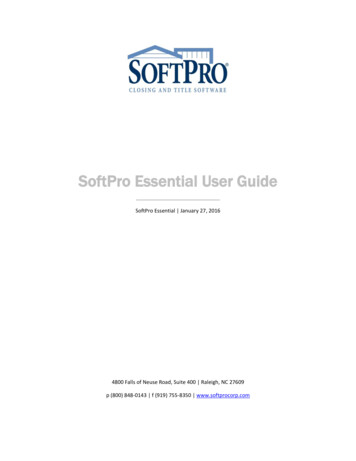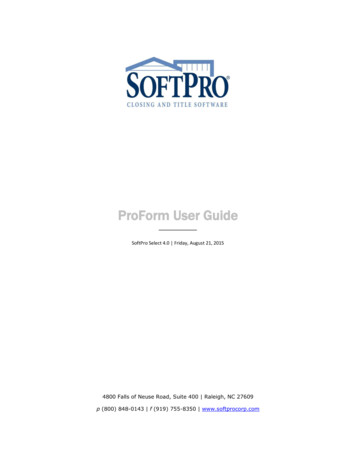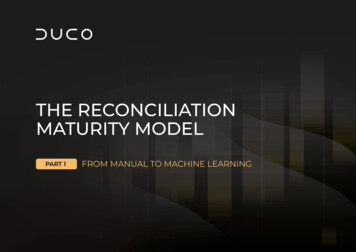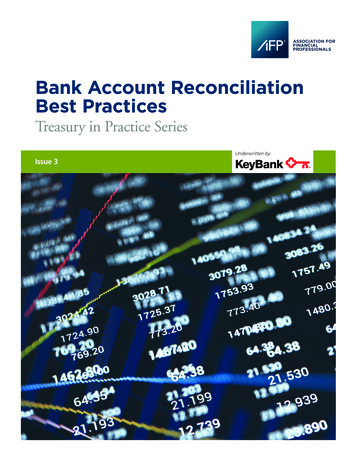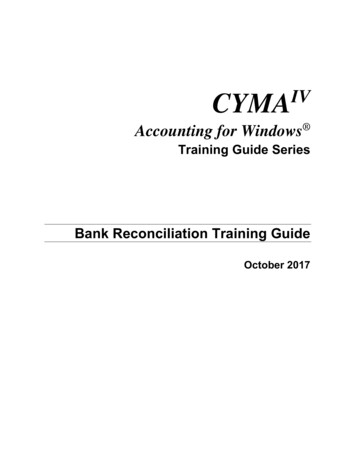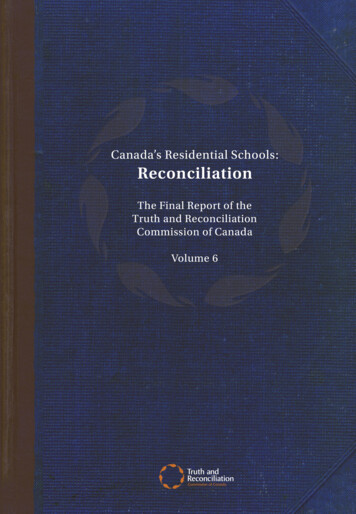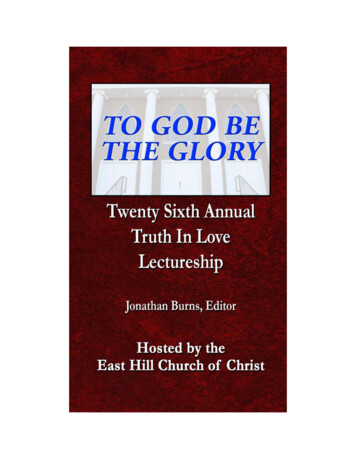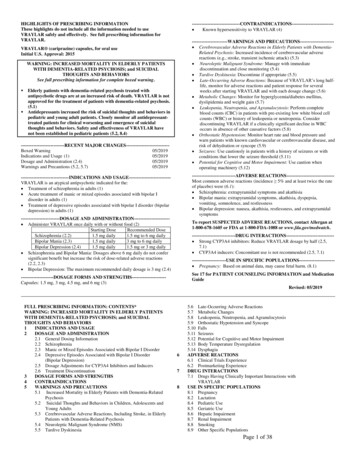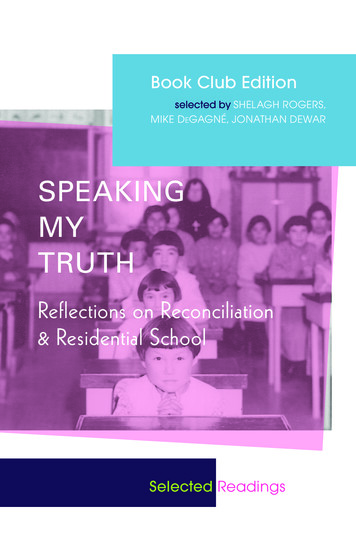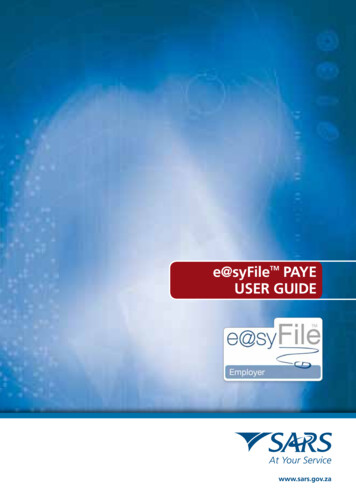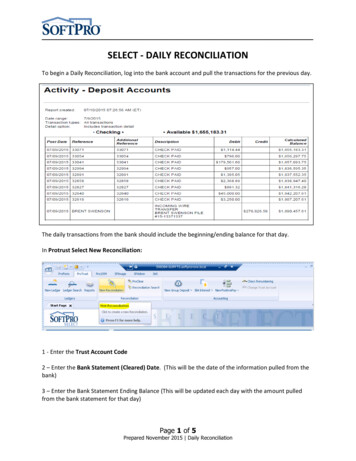
Transcription
SELECT - DAILY RECONCILIATIONTo begin a Daily Reconciliation, log into the bank account and pull the transactions for the previous day.The daily transactions from the bank should include the beginning/ending balance for that day.In Protrust Select New Reconciliation:1 - Enter the Trust Account Code2 – Enter the Bank Statement (Cleared) Date. (This will be the date of the information pulled from thebank)3 – Enter the Bank Statement Ending Balance (This will be updated each day with the amount pulledfrom the bank statement for that day)Page 1 of 5Prepared November 2015 Daily Reconciliation
In the Activity Deposit Accounts example above, the Post Date is 7/9/15 so the Bank Statement(Cleared) Date would be 7/9/15.Continue the reconciliation as would normally be done to clear the Deposits/Credits andDisbursement/Checks as on a monthly reconciliation - the only difference being the cleared date for thetransaction would be used instead of the bank statement End date.PREPARING/PRINTING REPORTSFOR DAILY RECONCILIATIONOnce the reconciliation is complete for the day, preview (and print if required) the followingreports:To access reports, select Protrust, then reports. On the left you will select the required list peryour area either by Transaction Date or Trust Accounting date. Under Reports/3-WayReconciliationPage 2 of 5Prepared November 2015 Daily Reconciliation
Statement Proofing Register [Reports/3-Way Reconciliation/Statement Proofing Register]In the Date Criteria box in the various reports,enter the individual date being reconciledOutstanding Receipts & Disbursements [Reports/Receipts & Disbursements (Outstanding)]Page 3 of 5Prepared November 2015 Daily Reconciliation
If there are no transactions cleared for the date being reconciled, use the 3-Way EscrowAccount Reconciliation Summary Report [Reports/3-Way Reconciliation/Escrow AccountReconciliation Summary Report] rather than Statement Proofing Register (the StatementProofing Register only shows cleared transactions]Escrow Trial Balance Report [Reports/3-Way Reconciliation/Escrow Trial Balance Report(Balances Only)]Book Balance Report [Reports/3-Way Reconciliation/Book Balance Report]As each report is selected, enter in the appropriate criteria, ie Bank Account Code, date beingreconciled, etc). To preview the report click Print Preview. To save the report (when inPreview mode) click the Printer icon and choose the PDF995 printer, click Print.The Pdf995 Save As dialog box will appear, browse to the location to save the report and in theFile name field enter the desired name for the report. (NOTE: An email will popup with thereport attached. If not needed, click X to close the screen. The report will be saved in thelocation chosen in the previous screen). Close the Print Preview screen.To print the report, select the appropriate printer (instead of PDF995) and click Print.Each day you would update the Bank Statement ending date and amount in yourreconciliation so that next day would be 07/10/2015 with the correct ending balance with thelast day for this daily reconciliation would be 07/31/2015 and finalized for the month.Starting in August you would add a new reconciliation beginning with 08/01/2015 then08/02/2015 and so forth.Page 4 of 5Prepared November 2015 Daily Reconciliation
NOTE: At the end of the month, the full monthly 3-way reconciliation will need to becompleted. However, there should be minimal transactions to finalize as they will have beencleared over the month. Monthly reports will need to be run with a Date Range from the firstof the month through the end of the month. In the example shown above, the month endreports would be run from 7/1/15 through 7/31/15.The final step to complete the monthly reconciliation would be to select CompleteReconciliation. (NOTE: Once the month has been marked Complete you will no longer be ableto make any changes to that month so it is important to make sure everything is in balance withcorrect transactions and that all reports have been printed before closing the month)Page 5 of 5Prepared November 2015 Daily Reconciliation
Book Balance Report [Reports/3-Way Reconciliation/Book Balance Report] As each report is selected, enter in the appropriate criteria, ie Bank Account Code, date being reconciled, etc). To preview the report click Print Preview. To save the report (when in Preview mode) click the Printer icon and choose the PDF995 printer, click Print.