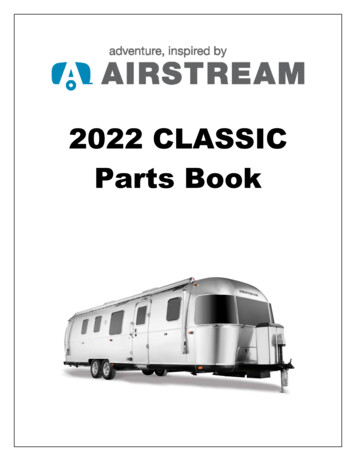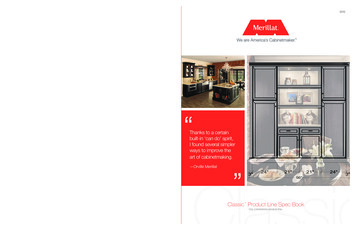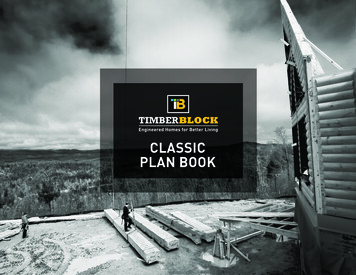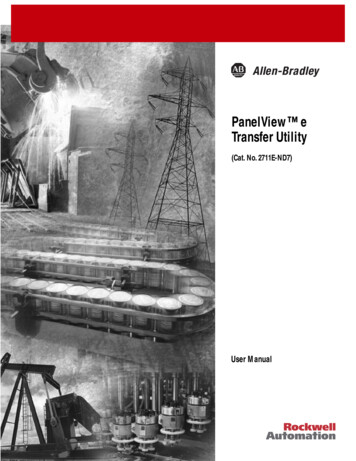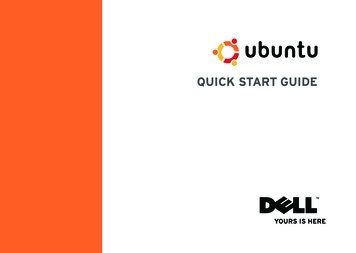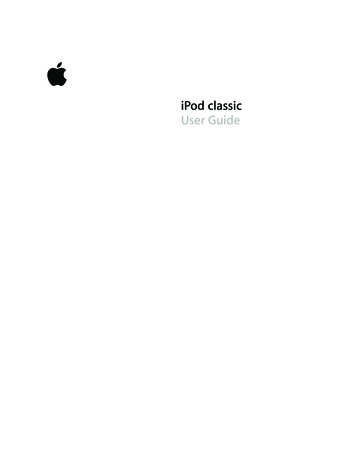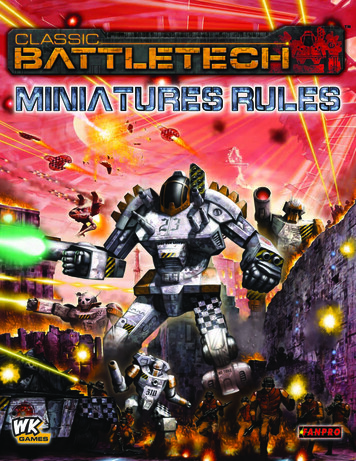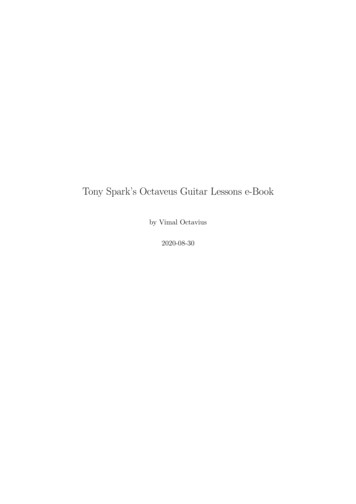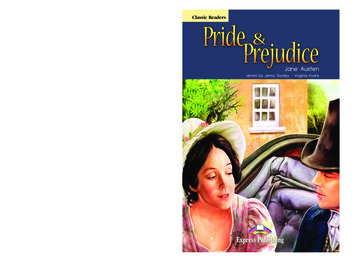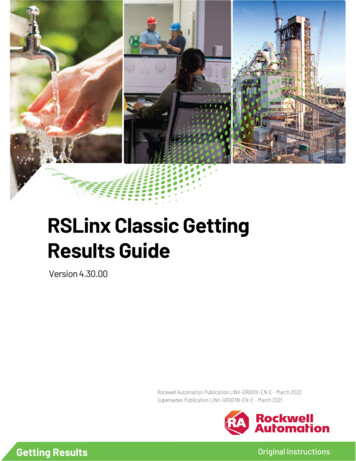
Transcription
RSLinx Classic GettingResults GuideVersion 4.30.00Rockwell Automation Publication LINX-GR001X-EN-E - March 2022Supersedes Publication LINX-GR001W-EN-E - March 2021Getting ResultsOriginal Instructions
RSLinx Classic Getting Results GuideImportant User InformationRead this document and the documents listed in the additional resources section about installation, configuration, andoperation of this equipment before you install, configure, operate, or maintain this product. Users are required to familiarizethemselves with installation and wiring instructions in addition to requirements of all applicable codes, laws, and standards.Activities including installation, adjustments, putting into service, use, assembly, disassembly, and maintenance are required tobe carried out by suitably trained personnel in accordance with applicable code of practice.If this equipment is used in a manner not specified by the manufacturer, the protection provided by the equipment may beimpaired.In no event will Rockwell Automation, Inc. be responsible or liable for indirect or consequential damages resulting from the useor application of this equipment.The examples and diagrams in this manual are included solely for illustrative purposes. Because of the many variables andrequirements associated with any particular installation, Rockwell Automation, Inc. cannot assume responsibility or liability foractual use based on the examples and diagrams.No patent liability is assumed by Rockwell Automation, Inc. with respect to use of information, circuits, equipment, or softwaredescribed in this manual.Reproduction of the contents of this manual, in whole or in part, without written permission of Rockwell Automation, Inc., isprohibited.Throughout this manual, when necessary, we use notes to make you aware of safety considerations.WARNING: Identifies information about practices or circumstances that can cause an explosion in a hazardous environment, which may lead topersonal injury or death, property damage, or economic loss.ATTENTION: Identifies information about practices or circumstances that can lead to personal injury or death, property damage, or economic loss.Attentions help you identify a hazard, avoid a hazard, and recognize the consequence.IMPORTANT Identifies information that is critical for successful application and understanding of the product.Labels may also be on or inside the equipment to provide specific precautions.SHOCK HAZARD: Labels may be on or inside the equipment, for example, a drive or motor, to alert people that dangerous voltage may be present.BURN HAZARD: Labels may be on or inside the equipment, for example, a drive or motor, to alert people that surfaces may reach dangeroustemperatures.ARC FLASH HAZARD: Labels may be on or inside the equipment, for example, a motor control center, to alert people to potential Arc Flash. Arc Flashwill cause severe injury or death. Wear proper Personal Protective Equipment (PPE). Follow ALL Regulatory requirements for safe work practices andfor Personal Protective Equipment (PPE).Rockwell Automation recognizes that some of the terms that are currently used in our industry and in this publication are not inalignment with the movement toward inclusive language in technology. We are proactively collaborating with industry peers tofind alternatives to such terms and making changes to our products and content. Please excuse the use of such terms in ourcontent while we implement these changes.2Rockwell Automation Publication LINX-GR001X-EN-E - March 2022
Table of ContentsPrefacePurpose of the document . 7Intended audience . 7Document conventions . 7Feedback. 7Legal Notices . 7Chapter 1Welcome to RSLinx ClassicWhat is RSLinx Classic? . 9Differences between RSLinx Classic types . 9RSLinx Classic Lite . 9RSLinx Classic Single Node.10RSLinx Classic OEM .10RSLinx Classic Gateway. 11Quick start. 11Step 1 Configure a driver . 11Step 2 Configure a topic . 12Step 3 Copy a link to the clipboard . 13Step 4 Paste a link from the clipboard . 13Explore RSLinx Classic . 14Title bar . 14Menu bar . 14Toolbar . 15Application workspace. 15RSWho . 15Status bar . 15Chapter 2Install and start RSLinx ClassicBefore you begin .17System requirements .17Hardware requirements . 17Software requirements . 17Install RSLinx Classic software . 18Update an existing installation . 19Updating the FactoryTalk Services Platform software. 19Start RSLinx Classic software . 20RSLinx Classic running as a service vs. running as an application. 20Troubleshooting installation . 20Chapter 3RSWhoUse RSWho . 23Rockwell Automation Publication LINX-GR001X-EN-E - March 20223
Table of ContentsControl bar .23Tree control . 24List control . 25Chapter 4OPC and DDE ConnectivityOPC . 27DDE . 27DDE/OPC client connectivity . 28Chapter 5Register EDS files of devicesManually upload and register EDS files in the RSWho . 29Automatically upload and register EDS files in the RSWho . 30Manually register EDS files in the EDS Hardware Installation Tool . 31View existing EDS files of devices on the computer . 31Unregister EDS files in EDS Hardware Installation Tool .32Uninstall EDS Hardware Installation Tool and all EDS files . 33Chapter 6Compact harmony filesCompact harmony files in RSLinx Classic . 35Chapter 7Find the information you needUse the help . 37Help contents . 37Access help for a control or field . 38Find step-by-step procedures . 38Find definitions .39Access guides . 40Training. 40Technical support . 40When you call . 41Appendix AActivationGrace period . 43Activate RSLinx Classic with FactoryTalk Activation Manager . 43How to activate RSLinx Classic . 43Find more information about FactoryTalk Activation .44Appendix BSecure RSLinx Classic withFactoryTalk Security4How do I set up security in RSLinx Classic? . 45If you have not used FactoryTalk Security or RSSecurity before . 45If you have used RSSecurity but not FactoryTalk Security . 46Rockwell Automation Publication LINX-GR001X-EN-E - March 2022
Table of ContentsIf you have used FactoryTalk Security before .47What can I secure in RSLinx Classic? . 48Using FactoryTalk Security. 49Network/Local Directory . 49Reset Network Tree . 50Miscellaneous . 50Appendix CInstall RSLinx Classic withcommand line syntaxComparing different installation methods . 51Use unattended installation . 52Perform unattended installation . 52Parameters. 52Use silent installation for RSLinx Classic .msi file .54Before you begin.54RSLinx Classic x64 driver package . 55Install certificates.56Perform silent installation .56Appendix DUsing RSLinx Classic withControlFlashSelect an RSLinx Edition in ControlFlash. 59RSWho . 59Configure drivers in RSLinx Classic . 59Uninstall RSLinx Classic . 60GlossaryIndexRockwell Automation Publication LINX-GR001X-EN-E - March 20225
PrefacePurpose of the documentThe Getting Results Guide provides you with information on how to install andnavigate the RSLinx Classic software. It explains how to effectively use theRSLinx Classic software and how to find and access additional information.This guide can be considered the entry point into Rockwell Softwaredocumentation set for this product. The documentation set containspertinent, easily accessible product information and ships with the softwareproduct. This set is designed to free you from tedious paper shuffling andreduce information overload.Other components of the documentation set include electronic release notesand help.Intended audienceWe assume that you are familiar with: Document conventionsIBM-compliant personal computersMicrosoft Windows operating systemsOPC (OLE for Process Control ) communicationDDE (Microsoft dynamic data exchange) messagingAllen-Bradley PLC (programmable logic controllers)Rockwell Software PLC programming toolsThe conventions used throughout this document for the user interfacecomply with those recommended by Microsoft. If you are not familiar withthe Microsoft Windows user interface, read the documentation supplied withthe operating system you are using before attempting to use this software.FeedbackUse the feedback form packaged with your software to report errors, or let usknow what information you want to see added in future editions of thisdocument. You can also send an email message toinfo@software.rockwell.com with any comments about Rockwell productsand services.Legal NoticesRockwell Automation publishes legal notices, such as privacy policies, licenseagreements, trademark disclosures, and other terms and conditions on theLegal Notices page of the Rockwell Automation website.End User License Agreement (EULA)You can view the Rockwell Automation End User License Agreement (EULA)by opening the license.rtf file located in your product's install folder on yourhard drive.The default location of this file is:C:\Program Files (x86)\Common Files\Rockwell\license.rtf.Rockwell Automation Publication LINX-GR001X-EN-E - March 20227
PrefaceOpen Source Software LicensesThe software included in this product contains copyrighted software that islicensed under one or more open source licenses.You can view a full list of all open source software used in this product andtheir corresponding licenses by opening the index.html file located yourproduct's OPENSOURCE folder on your hard drive.The default location of this file is:C:\Program Files (x86)\Common Files\Rockwell\Help\ productname \ReleaseNotes\OPENSOURCE\oss licenses.txtYou may obtain Corresponding Source code for open source packagesincluded in this product from their respective project web site(s).Alternatively, you may obtain complete Corresponding Source code bycontacting Rockwell Automation via the Contact form on the RockwellAutomation bout-us/contact/contact.page.Please include "Open Source" as part of the request text.8Rockwell Automation Publication LINX-GR001X-EN-E - March 2022
Chapter 1Welcome to RSLinx ClassicThis chapter includes the following information: What is RSLinx Classic?What is RSLinx Classic?Differences between RSLinx Classic typesQuick startExplore RSLinx ClassicRSLinx Classic for Rockwell Automation Networks and Devices is acomprehensive factory communication solution, providing Allen-Bradleyprogrammable controller access to a wide variety of Rockwell Software andAllen-Bradley applications. These range from device programming andconfiguration applications such as RSLogix and RSNetWorx, to HMI(Human-Machine Interface) applications such as RSView32, FactoryTalk ViewSE (Site Edition), and FactoryTalk View ME (Machine Edition), to your owndata acquisition applications using Microsoft Office, web pages, or VisualBasic . RSLinx Classic also incorporates advanced data optimizationtechniques and contains a set of diagnostics. The API (ApplicationProgramming Interface) supports custom applications developed with theRSLinx Classic SDK. RSLinx Classic is an OPC Data Access Compliant Serverand a DDE server.Differences between RSLinxClassic typesRSLinx Classic is available in four versions to meet the demand for a varietyof cost and functionality requirements. Depending on the version you arerunning, some functionality may or may not be operational. Refer to thefollowing sections for specific version functionality.The RSLinx Classic version you are running appears in the title bar at the topof the main window. If a version of RSLinx Classic is started without theproper activation files, it runs as RSLinx Classic Lite.RSLinx Classic LiteRSLinx Classic Lite provides the minimum functionality required to supportRSLogix and RSNetWorx. This version is not commercially available, but isbundled with products that require only direct access to the RSLinx Classicnetwork drivers. This version does not support OPC, DDE, or the publishedRSLinx Classic C API (Application Programming Interface).RSLinx Classic Lite is used for the following: Ladder logic programming using RSLogix products. Network and device configuration and diagnostics using RSNetWorx. Configuring Ethernet modules and devices (for example, 1756-ENET,1756-DHRIO, and so on).Rockwell Automation Publication LINX-GR001X-EN-E - March 20229
Chapter 1Welcome to RSLinx Classic Upgrading firmware using ControlFlash. Browsing networks and getting device information such as firmwarerevision.RSLinx Classic Single NodeRSLinx Classic Single Node includes the required functionality to supplycommunication services for all Rockwell Software products. OPC and DDEinterfaces are supported, but to only one device. It does not supportapplications developed for the RSLinx Classic C API, or direct drivers in HMIapplications. RSLinx Classic OEM or higher is required for these applicationtypes.RSLinx Classic Single Node is used for the following: Data acquisition using OPC or DDE to only one device. This includesclients such as RSView32, FactoryTalk View SE, FactoryTalk View MEStation, Microsoft Office, Visual Basic, and web pages. Note that this islimited to 32bit client only. Ladder logic programming using RSLogix products. Network and device configuration and diagnostics using RSNetWorx. Configuring Ethernet modules and devices (for example, 1756-ENET,1756-DHRIO, and so on). Upgrading firmware using ControlFlash. Browsing networks and getting device information such as firmwarerevision. RSLinx Classic version 4.20.00 adds an RSLinx Classic Local OPCservice to permit 64-bit clients to access the OPC DA interface from thesame workstation.RSLinx Classic OEMRSLinx Classic OEM includes the required functionality to supplycommunication services for all Rockwell Software products. OPC and DDEclients are supported for any number of devices. It also supports applicationsdeveloped for the RSLinx Classic C API. But note that this is limited to 32bitclient only.RSLinx OEM version 2.2 and previous versions only supported AdvanceDDE.RSLinx Version 2.3 and subsequent versions support all DDE types exceptFastDDE.RSLinx Classic OEM is used for the following: Data acquisition using OPC or DDE to any number of devices. Thisincludes clients such as RSView32, FactoryTalk View SE, FactoryTalkView ME Station, Microsoft Office, Visual Basic, and web pages. Ladder logic programming using RSLogix products. Network and device configuration and diagnostics using RSNetWorx. Configuring Ethernet modules and devices (for example, 1756-ENET,1756-DHRIO, and so on). Upgrading firmware using ControlFlash. Browsing networks and getting device information such as firmwarerevision.10Rockwell Automation Publication LINX-GR001X-EN-E - March 2022
Chapter 1Welcome to RSLinx Classic V4.20 adds an RSLinx Classic Local OPC service to permit 64-bit clientsto access the OPC DA interface from the same workstation.RSLinx Classic GatewayRSLinx Classic Gateway extends RSLinx Classic-based communicationthroughout the enterprise by connecting clients over TCP/IP networks.Programming and configuration products such as RSLogix and RSNetWorxuse a local RSLinx Classic Lite or better with a Remote Devices via LinxGateway driver configured to communicate to the RSLinx Classic Gateway.Remote HMIs and VB/VBA applications including Microsoft Office can useremote OPC to communicate to RSLinx Classic Gateway for data collection.This allows you to have multiple distributed computers performing datacollection without having RSLinx Classic installed on each machine!In addition to the capabilities provided in the RSLinx Classic Professionalversion, RSLinx Classic Gateway offers remote connectivity to: Multiple RSView32, FactoryTalk View SE, and FactoryTalk View MEStation clients accessing data through one RSLinx Classic Gateway(remote OPC). Remote computer running RSLogix connecting to a plant networkover a modem for online program changes. Remote Microsoft Office applications showing plant floor data such asExcel. A web page showing plant floor data when the web server and RSLinxClassic are on separate computers.Quick startStep 1 Configure a driverThis section outlines the main tasks you need to perform to use the RSLinxClassic software. The quick start information included in this section isintended to be a high-level, conceptual overview. When you are ready to useRSLinx Classic software, follow the detailed procedures found in the QuickStart, which is located in the RSLinx Classic help. To access the Quick Start,click Help Quick Start from within RSLinx Classic. For information aboutspecific controls on RSLinx Classic windows and dialog boxes, right-click anycontrol.A driver is the software interface to the hardware device that will be used tocommunicate between RSLinx Classic and your processor. To configure adriver in RSLinx Classic, click Communications Configure Drivers. TheConfigure Drivers dialog box appears, which is used for adding, editing, ordeleting drivers. Click a driver to configure from the Available Driver Typeslist, click Add New, and complete the information required in the driverconfiguration dialog box that shows. The driver configuration dialog boxvaries depending on which driver you select.Rockwell Automation Publication LINX-GR001X-EN-E - March 202211
Chapter 1Welcome to RSLinx ClassicAfter you complete the driver configuration, the driver name will appear inthe Configured Drivers list.Step 2 Configure a topicIn RSLinx Classic, a project is a storage container for one or more topics, anda topic represents a specific path to a processor. By grouping topics togetherin a project, you can make multiple topics available at the same time. To createor edit a project in RSLinx Classic, select File Open Project (opens the OpenProject window). To create or edit a topic, select DDE/OPC TopicConfiguration (opens the DDE/OPC Topic Configuration window). If youattempt to create a topic without creating a project, RSLinx Classic createsdefault project for you.If you selected Configure New DDE/OPC Topic by right-clicking a station inRSWho, the Topic Name field is pre-filled for you. RSLinx Classic starts withthe name of the program running in the processor, and if this topic exists, itadds a number to the end until it finds one that does not exist. If there are any12Rockwell Automation Publication LINX-GR001X-EN-E - March 2022
Chapter 1Welcome to RSLinx Classicspaces, it converts them to underscores ( ). You can change the topic nameRSLinx Classic selected for you.From the Data Source tab, click the device, with which you wish to set upcommunication. To add a new topic to a project that already has at least onetopic configured, click New. To edit an existing topic, click the topic from thelist. Use the Data Collection tab to include more detailed information aboutspecific topics.Step 3 Copy a link to theclipboardRSLinx Classic provides a mechanism for easily establishing a link fromRSLinx Classic to a compatible program. To use the Copy to Clipboardfunction, choose an RSLinx Classic project that contains topics. Select Edit Copy DDE/OPC Link, select the topic, and then click OK.The Copy function takes the information needed to create a link and places iton the Windows clipboard. Some packages support the ability to paste linksfrom the clipboard. The Copy to Clipboard function can be used with theseapplications only.Select the topic you just added in the DDE/OPC Topic Configuration dialogbox, and browse for the address string for your request.The Copy to Clipboard function only establishes hot links from RSLinxClassic, the DDE server, to a Windows DDE client application. The Data TableAddress, Block Size, Columns per Row, and selected topic are maintainedfrom the last time that you used this function. Changing these values has noeffect on the last established link.Step 4 Paste a link from theclipboardMost Windows applications support a Paste Link operation, and this featureis generally located in the Edit menu.Go to your application program that supports the Paste Link function. Forexample, in Microsoft Excel, click an open cell in a spreadsheet where youRockwell Automation Publication LINX-GR001X-EN-E - March 202213
Chapter 1Welcome to RSLinx Classicwould like to place the data, click Edit Paste Special, click Paste Link, andclick OK. The hot link is pasted into the spreadsheet at the location youselected and begins to update. If you click Paste, instead of Paste Link, theitem string will get copied.Explore RSLinx ClassicWhen you start RSLinx Classic, the Rockwell Software RSLinx Classicapplication window appears. The application window contains a title bar, amenu bar, a tool bar, the application workspace where opened child windows(RSWho, diagnostics, and so on), and a status bar.Title barThe title bar shows the RSLinx Classic icon, the name of the software product(for example, Rockwell Software RSLinx Classic Gateway), the RSWhoinstance number (RSWho - 1 opens by default when you open RSLinx Classic),and the Minimize, Maximize, and Close button.To view the Control Menu, click the RSLinx Classic icon on the title bar. Thefollowing items appear on the Control Menu.Menu barItemDescriptionRestoreRestores the window to its former size after you enlarged it by using the Maximizecommand or shrunk it by using the Minimize command.MoveAllows you to reposition the window on the desktop using the arrow keys on thekeyboard.SizeAllows you to resize the window by using the arrow keys on the keyboard.MinimizeShrinks the window to an icon, which is located on the task bar. This performs the samefunction as if you clicked the Minimize button on the title bar.MaximizeEnlarges the window to occupy the entire screen. This performs the same function as ifyou clicked the Maximize button on the title bar.CloseExits the RSLinx Classic application. This performs the same function as if you clickedthe Close button on the title bar.The RSLinx Classic menu bar contains the following menus:Each menu contains options for performing the following tasks:14MenuDescriptionFileCreate and open RSLinx Classic projects.EditCopy DDE and OPC links to the clipboard.ViewSet and change RSLinx Classic interface shows, open the Event Viewer, and clickthe RSWho view.CommunicationsConfigure drivers, topics, and other RSLinx Classic options, and view driver, DDE,other client application diagnostics.StationPerform actions on diagnostic counters and view the Data Monitor.DDE/OPCConfigure DDE/OPC topics and view event and diagnostic information.SecuritySet security user and access rights.Rockwell Automation Publication LINX-GR001X-EN-E - March 2022
Chapter 1ToolbarWelcome to RSLinx ClassicMenuDescriptionWindowArrange RSLinx Classic windows.HelpView help options for RSLinx Classic and other Rockwell Software products andservices.The toolbar contains shortcuts to several commonly used RSLinx Classicfunctions. Each toolbar button is a graphical representation of a commandthat is also available from the RSLinx Classic menu bar. The following itemsappear on the RSLinx Classic toolbar.IconMenu SelectionDescriptionFile Open ProjectShows the currently defined projects and allows you to open aDDE/OPC project.Communications RSWhoOpens an additional instance of RSWho (one instance is openedby default each time you open RSLinx Classic).Communications Configure DriversShows the currently configured RSLinx Classic software driversand allows you to add additional drivers for use with yourhardware devices.Communications DriverDiagnosticsShows a list of currently configured drivers and provides theoption to view diagnostic information for each driver.Edit Copy DDE/OPC LinkProvides the ability to create a DDE/OPC link between RSLinxClassic and a client application such as Microsoft Excel.DDE/OPC TopicConfigurationAllows you to create and modify a DDE/OPC topic, which is aspecific path to a processor.Help Whats This?Changes the cursor to an arrow and a question mark toindicate you are in What's This? help mode. Click any screenitem to show help text for that item and to exit What's This?help mode.Application workspaceThe application workspace shows open child windows, such as the RSWhoand RSLinx Classic dialog boxes.RSWhoRSWho is RSLinx Classic's main window that shows networks and devices ina style similar to Windows Explorer. It allows you to view all networkconnections from a single screen. For more details about RSWho, refer toRSWho on page 23.Status barThe status bar at the bottom of the RSLinx Classic screen providesinformation about the current status of your system.Rockwell Automation Publication LINX-GR001X-EN-E - March 202215
data acquisition applications using Microsoft Office, web pages, or Visual Basic . RSLinx Classic also incorporates advanced data optimization techniques and contains a set of diagnostics. The API (Application Programming Interface) supports custom applications developed with the RSLinx Classic SDK.