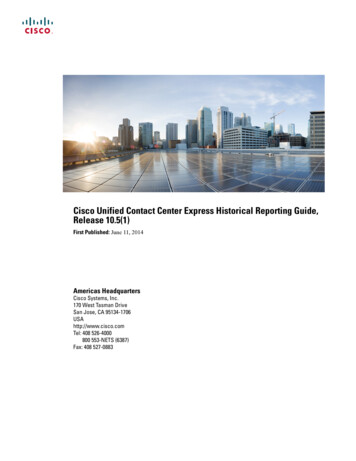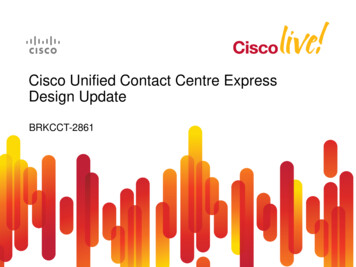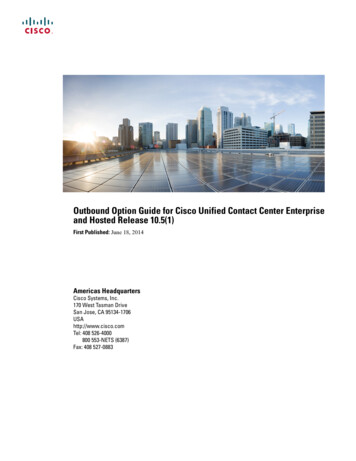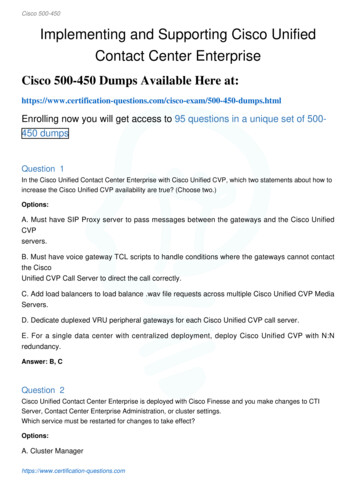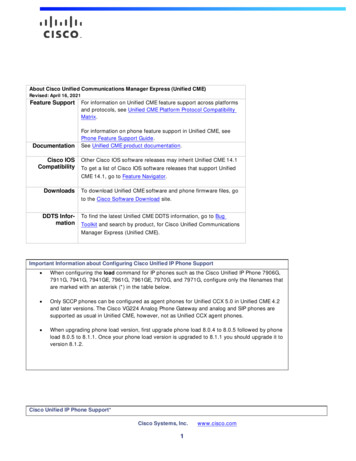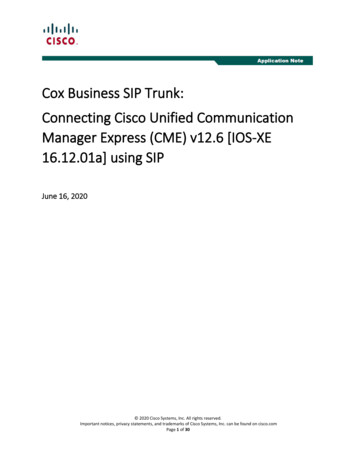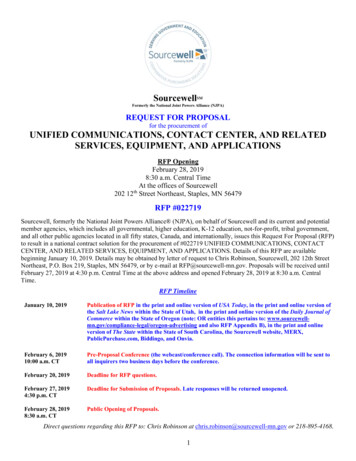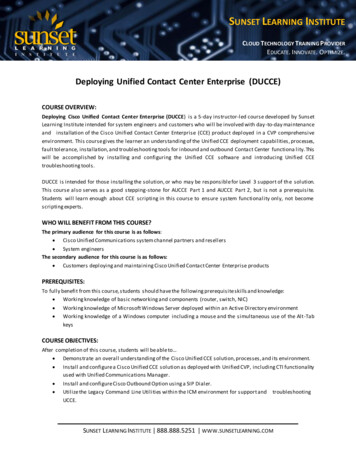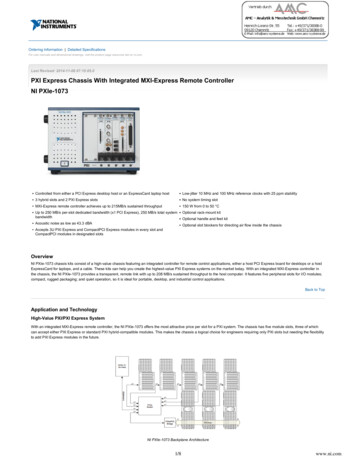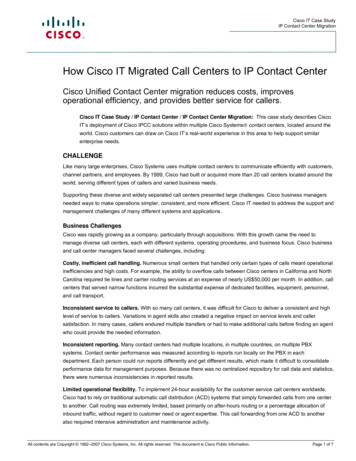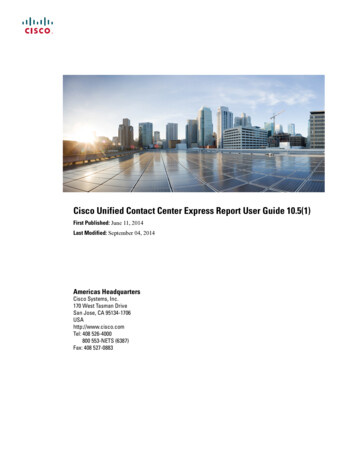
Transcription
Cisco Unified Contact Center Express Report User Guide 10.5(1)First Published: June 11, 2014Last Modified: September 04, 2014Americas HeadquartersCisco Systems, Inc.170 West Tasman DriveSan Jose, CA 95134-1706USAhttp://www.cisco.comTel: 408 526-4000800 553-NETS (6387)Fax: 408 527-0883
THE SPECIFICATIONS AND INFORMATION REGARDING THE PRODUCTS IN THIS MANUAL ARE SUBJECT TO CHANGE WITHOUT NOTICE. ALL STATEMENTS,INFORMATION, AND RECOMMENDATIONS IN THIS MANUAL ARE BELIEVED TO BE ACCURATE BUT ARE PRESENTED WITHOUT WARRANTY OF ANY KIND,EXPRESS OR IMPLIED. USERS MUST TAKE FULL RESPONSIBILITY FOR THEIR APPLICATION OF ANY PRODUCTS.THE SOFTWARE LICENSE AND LIMITED WARRANTY FOR THE ACCOMPANYING PRODUCT ARE SET FORTH IN THE INFORMATION PACKET THAT SHIPPED WITHTHE PRODUCT AND ARE INCORPORATED HEREIN BY THIS REFERENCE. IF YOU ARE UNABLE TO LOCATE THE SOFTWARE LICENSE OR LIMITED WARRANTY,CONTACT YOUR CISCO REPRESENTATIVE FOR A COPY.The Cisco implementation of TCP header compression is an adaptation of a program developed by the University of California, Berkeley (UCB) as part of UCB's public domain versionof the UNIX operating system. All rights reserved. Copyright 1981, Regents of the University of California.NOTWITHSTANDING ANY OTHER WARRANTY HEREIN, ALL DOCUMENT FILES AND SOFTWARE OF THESE SUPPLIERS ARE PROVIDED “AS IS" WITH ALL FAULTS.CISCO AND THE ABOVE-NAMED SUPPLIERS DISCLAIM ALL WARRANTIES, EXPRESSED OR IMPLIED, INCLUDING, WITHOUT LIMITATION, THOSE OFMERCHANTABILITY, FITNESS FOR A PARTICULAR PURPOSE AND NONINFRINGEMENT OR ARISING FROM A COURSE OF DEALING, USAGE, OR TRADE PRACTICE.IN NO EVENT SHALL CISCO OR ITS SUPPLIERS BE LIABLE FOR ANY INDIRECT, SPECIAL, CONSEQUENTIAL, OR INCIDENTAL DAMAGES, INCLUDING, WITHOUTLIMITATION, LOST PROFITS OR LOSS OR DAMAGE TO DATA ARISING OUT OF THE USE OR INABILITY TO USE THIS MANUAL, EVEN IF CISCO OR ITS SUPPLIERSHAVE BEEN ADVISED OF THE POSSIBILITY OF SUCH DAMAGES.Any Internet Protocol (IP) addresses and phone numbers used in this document are not intended to be actual addresses and phone numbers. Any examples, command display output, networktopology diagrams, and other figures included in the document are shown for illustrative purposes only. Any use of actual IP addresses or phone numbers in illustrative content is unintentionaland coincidental.Cisco and the Cisco logo are trademarks or registered trademarks of Cisco and/or its affiliates in the U.S. and other countries. To view a list of Cisco trademarks, go to this URL: http://www.cisco.com/go/trademarks. Third-party trademarks mentioned are the property of their respective owners. The use of the word partner does not imply a partnershiprelationship between Cisco and any other company. (1110R) 2014Cisco Systems, Inc. All rights reserved.
CONTENTSPrefacePreface viiChange History viiAbout This Guide viiAudience viiiRelated Documents viiiDocumentation and Support viiiDocumentation Feedback viiiCHAPTER 1Getting Started 1Overview 1Common Terms 2Authorized Users 2Available Reports 3Historical Reports 3Live Data Reports 5Start Unified Intelligence Center 7Trust Self-Signed Certificate 8View Help 9Get Help on Cisco Unified Intelligence Center 9Access Report Help 9CHAPTER 2Manage and Generate Reports 11Report Manager 11Generate Reports 13Trust Self-Signed Certificate for Live Data Reports 14Report Viewer 14Historical Report Viewer 15Cisco Unified Contact Center Express Report User Guide 10.5(1)iii
ContentsLive Data Report Viewer 15Save an Existing Stock Report 17Import Reports 17Export Reports 18CHAPTER 3Filter Data in Reports 21Overview 21Types of Filters 21Configure a Date Range Filter 22Configure a Value List or Collection Filter 22Configure Advanced Filters 24CHAPTER 4Schedule Reports 27Overview 27Create a Schedule for a Report 28Configure a Scheduled Report to Be Sent by Email 29Configure a Report to Be Posted to a Remote Location 30CHAPTER 5Dashboards 31Overview 31Create Dashboard 31Add Item to Dashboard 32Create Subcategory 33CHAPTER 6Permalinks 35Overview 35Create a Permalink for a Dashboard 36Create Permalink for a Report 36Create permalink for Finesse Gadget Equivalent Live Data Report 37Permalinks for Supervisor Live Data Reports 38CHAPTER 7Visual Customizations 41Overview 41Create a Grid View 41Create a Gauge View 42Cisco Unified Contact Center Express Report User Guide 10.5(1)iv
ContentsCreate a Chart View 43Grouping 45Set Threshold Indicators for Fields 46CHAPTER 8FAQs 49Overview 49General 50Availability of Reporting Data 52Data Reconciliation Among Reports 55Abandoned Call Detail Activity Report 58Agent Call Summary Report 59Agent Detail Report 60Agent Login Logout Activity Report 60Agent State Summary by Agent Report 60Agent Summary Report 61Application Performance Analysis Report 62Call Custom Variables Report 62Common Skill CSQ Activity Report 62Contact Service Queue Activity Report 63Contact Service Queue Activity by CSQ Report 64Detailed Call by Call CCDR Report 66License Utilization Hourly Report 66Traffic Analysis Report 67APPENDIX AGlossary 69APPENDIX BData Reconciliation between Reports 73Cisco Unified Contact Center Express Report User Guide 10.5(1)v
ContentsCisco Unified Contact Center Express Report User Guide 10.5(1)vi
Preface Change History, page vii About This Guide, page vii Audience, page viii Related Documents, page viii Documentation and Support, page viii Documentation Feedback, page viiiChange HistoryChangeSeeDateAdded two new Web chatreports and one Outboundreport.Updated Live Data Reports, on page 5 toadd two new reports.Initial release of document for10.5(1)Updated permalinks for two Updated Permalinks for Supervisor Live Data Initial release of document fornew Web chat reports and one Reports, on page 38 to add the permalinks 10.5(1)Outbound report.for the new reports.About This GuideThe Cisco Unified Contact Center Express Report User Guide describes how to generate Cisco UnifiedIntelligence Center reports for Cisco Unified Contact Center Express (Unified CCX). This guide also describeshow to schedule and visually customize existing stock reports, and create dashboards. In addition, this guideprovides answers to a variety of frequently asked questions.Cisco Unified Contact Center Express Report User Guide 10.5(1)vii
PrefaceAudienceAudienceThis document is intended for Unified CCX users who use Cisco Unified Intelligence Center reports to runreports. The user can generate reports, filter data in a report, and schedule a report.Related DocumentsDocument or resourceLinkCisco Unified Contact Center Express Documentation ideps1846/products documentation roadmaps list.htmlCisco.com site for Unified CCX w/custcosw/ps1846/tsd products support series home.htmlOnline help files for each reportAvailable when you generate the reportComparison of Cisco Agent Desktop or CiscoSupervisor Desktop with Finesse s/ps11324/prod white papers list.htmlTroubleshooting tips for Unified ngTips for Unified CCX 10.5Cisco.com site for Unified Intelligence ucts/ps9755/tsdproducts support series home.htmlCisco.com site for Cisco Finesse s11324/tsdproducts support series home.htmlDocumentation and SupportTo download documentation, submit a service request, and find additional information, see What's New inCisco Product Documentation at: hatsnew.html.You can also subscribe to the What's New in Cisco Product Documentation RSS feed to deliver updatesdirectly to an RSS reader on your desktop. The RSS feeds are a free service. Cisco currently supports RSSVersion 2.0.Documentation FeedbackTo provide your feedback for this document, send an email to:contactcenterproducts docfeedback@cisco.comCisco Unified Contact Center Express Report User Guide 10.5(1)viii
CHAPTER1Getting Started Overview, page 1 Common Terms, page 2 Authorized Users, page 2 Available Reports, page 3 Start Unified Intelligence Center, page 7 Trust Self-Signed Certificate, page 8 View Help, page 9OverviewUnified CCX users can access reports using Cisco Unified Intelligence Center and Cisco Finesse. UnifiedIntelligence Center is a comprehensive, end-to-end reporting solution for Unified CCX. You can accessHistorical and Live Data reports.With Unified Intelligence Center, you can complete the following tasks: Generate and view reports. Filter data in the reports by setting parameters. View help for a report. Pop out the report in a new browser. Create and view dashboards. View permalinks for reports and dashboards. Configure thresholds for grid data cells.Cisco Unified Contact Center Express Report User Guide 10.5(1)1
Getting StartedCommon TermsCommon TermsData SourceData source defines the sources that contain data for the report. Unified Intelligence Center supports two typesof data sources: IBM Informix and Java Message Service (JMS). Data sources are preconfigured for you.NoteAdditional data sources are not supported.ReportsReports show data returned by Report Definitions. This data is extracted by database queries.Stock ReportReport that is pre-bundled in Unified Intelligence Center.Report ViewsA report can be presented in multiple formats like a grid, chart, or a graph. Each view can have its own set offields. A single report can have multiple views.Report HelpYou can attach a help page specifically for your report.Authorized UsersThe following user groups can access the reports: Agents—User can access the Live Data agent reports. Supervisors—User can access the Live Data agent and supervisor reports.NoteTo access Unified Intelligence Center Live Data reports, the supervisor should beassigned an agent Unified CCX extension. Reporting users—User can access Historical reports and Live Data reports.NoteLive Data reports can only be run by agents, supervisors, and reporting users.Cisco Unified Contact Center Express Report User Guide 10.5(1)2
Getting StartedAvailable ReportsAvailable ReportsHistorical ReportsThese reports access past data from the historical data source to display information for the specified periodof time. The refresh rate is 30 minutes. Historical reports display 8000 rows at a time.Live Data ReportsThese reports access current data from the Java Message Service (JMS) data source to display informationabout the current state of the contact center. The refresh rate is 3 seconds.License-Wise ReportsFor information on reports that are available based on the Unified CCX license package, see the "Reporting"section of the Cisco Unified Contact Center Express Design Guide, located /ps1846/products implementation design guides list.htmlHistorical ReportsThe following table lists the available Historical reports, and their related FAQs:Report CategoriesAvailable ReportsChat reportsChat Agent Detail ReportChat Agent Summary ReportChat CSQ Activity ReportChat CSQ Agent Summary ReportChat Traffic Analysis ReportEmail reportsEmail Agent Activity ReportEmail Contact Service Queue Activity ReportEmail Contact Service Queue Agent Activity ReportEmail Inbox Traffic Analysis ReportEmail Resolution Detail ReportEmail Response Detail ReportCisco Unified Contact Center Express Report User Guide 10.5(1)3
Getting StartedHistorical ReportsReport CategoriesAvailable ReportsInbound reportsAbandoned Call Detail Activity Report (For FAQ, see Abandoned Call Detail ActivityReport, on page 58.)Aborted Rejected Call Detail ReportAgent Call Summary Report (For FAQ, see Agent Call Summary Report, on page59.)Agent Detail Report (For FAQ, see Agent Detail Report, on page 60.)Agent Login Logout Activity Report (For FAQ, see Agent Login Logout ActivityReport, on page 60.)Agent Not Ready Reason Code Summary ReportAgent State Detail ReportAgent State Summary by Agent ReportAgent State Summary by Interval ReportAgent Summary Report (For FAQ, see Agent Summary Report, on page 61.)Agent Wrap-up Data Summary ReportAgent Wrap-up Data Detail ReportCall Custom Variables Report (For FAQ, see Call Custom Variables Report, on page62.)Called Number Summary Activity ReportCommon Skill CSQ Activity report (For FAQ, see Common Skill CSQ ActivityReport, on page 62.)Contact Service Queue Activity by CSQ Report (For FAQ, see Contact Service QueueActivity by CSQ Report , on page 64.)Contact Service Queue Activity Report (For FAQ, see Contact Service Queue ActivityReport, on page 63.)Contact Service Queue Activity Report by IntervalContact Service Queue Call Distribution SummaryContact Service Queue Priority SummaryContact Service Queue Service Level Priority Summary ReportCisco Unified Contact Center Express Report User Guide 10.5(1)4
Getting StartedLive Data ReportsReport CategoriesAvailable ReportsCSQ Agent Summary ReportDetailed Call by Call CCDR Report (For FAQ, see Detailed Call by Call CCDRReport, on page 66.)Detailed Call CSQ Agent ReportPriority Summary Activity ReportTraffic Analysis Report (For FAQ, see Traffic Analysis Report, on page 67.)Outbound reportsAgent Outbound Campaign Summary ReportAgent Outbound CCDR ReportAgent Outbound Half Hourly ReportIVR Outbound Campaign Summary ReportIVR Outbound Half Hourly ReportIVR Outbound CCDR ReportOutbound Agent Detail Performance ReportPreview Outbound Agent Detail Performance ReportPreview Outbound Campaign Summary ReportSystem reportsApplication Performance Analysis Report (For FAQ, see Application PerformanceAnalysis Report, on page 62.)Application Summary ReportLicense Utilization Hourly Report (For FAQ, see License Utilization Hourly Report,on page 66.Remote Monitoring Detail ReportLive Data ReportsLive Data reports present ACD calls, chat and outbound reports, and do not contain email reports. You canaccess Live Data reports using Unified Intelligence Center or Cisco Finesse.Cisco Unified Contact Center Express Report User Guide 10.5(1)5
Getting StartedLive Data ReportsLive Data Reports on Unified Intelligence CenterThe following table lists the available Live Data reports:Report CategoriesAvailable ReportsAgentAgent CSQ Statistics ReportAgent State Log ReportAgent Statistics ReportAgent Team Summary ReportSupervisorAgent Outbound Team Summary ReportChat Agent Statistics ReportChat CSQ Summary ReportTeam State ReportTeam Summary ReportVoice CSQ Agent Detail ReportVoice CSQ Summary ReportLive Data Reports on FinesseAgent and supervisors can access Live Data reports that are configured to be displayed in the gadgets of thedesktops. The following are the reports that are displayed in the gadgets:UsersReportsReport ViewIs theTabReportAvailableinDefaultLayout ?AgentAgent CSQ Statistics ReportAgent CSQ Statistics ReportYesHomeAgentAgent State Log ReportAgent State Log ReportYesMy StatisticsAgentAgent Statistics ReportAgent Statistics ReportYesMy StatisticsAgentAgent Team Summary ReportAgent Team Summary ReportYesHomeNoTeam DataSupervisor Agent Outbound Team Summary Report since midnightReportCisco Unified Contact Center Express Report User Guide 10.5(1)6
Getting StartedStart Unified Intelligence CenterUsersReportsReport ViewIs theTabReportAvailableinDefaultLayout ?Supervisor Agent Outbound Team Summary Short and long term averageReportNoTeam DataSupervisor Chat Agent Statistics ReportChat Agent Statistics ReportNoTeam DataSupervisor Chat CSQ Summary ReportChat CSQ Summary ReportNoQueue DataSupervisor Team State ReportTeam State ReportNo—Supervisor Team Summary ReportReport since midnightYesTeam DataSupervisor Team Summary ReportShort and long term averageYesTeam DataSupervisor Voice CSQ Agent Detail ReportVoice CSQ Agent Detail ReportYesQueue DataSupervisor Voice CSQ SummarySnapshotYesQueue DataSupervisor Voice CSQ SummaryShort and long term averageYesQueue DataSupervisor Voice CSQ SummaryReport since midnightNoQueue DataFor Finesse documentation, d products support series home.htmlStart Unified Intelligence CenterAccess Unified Intelligence Center only after the administrator completes the post installation tasks for UnifiedCCX.ProcedureStep 1Step 2Open a web browser.Use one of these methods to access Unified Intelligence Center:a) Enter the URL http:// host address and click Cisco Unified Contact Center ExpressReporting.b) Enter the URL http:// host address :8081/cuic.c) Enter the URL https:// host address :8444/cuic.NoteHost address is the DNS name or IP address of the Unified CCXnode.Cisco Unified Contact Center Express Report User Guide 10.5(1)7
Getting StartedTrust Self-Signed CertificateStep 3Step 4Enter your username and password.Click Log In.Trust Self-Signed CertificateWhen you access a server for the first time, follow the below steps to trust a self-signed certificate.ProcedureStep 1Step 2Start Unified Intelligence Center.Perform the following steps to trust the self-signed certificate:OptionDescriptionIf you useInternet Explorer: 1 A page appears that states there is a problem with the website's security certificate.Click Continue to this website (not recommended).A sign in page opes and a certificate error appears in the address bar of your browser.2 Click Certificate Error, and then click View CertificatesThe Certificate dialog box appears.3 On the Certificate dialog box, click Install Certificate.The Certificate Import Wizard appears.4 Click Next.5 Select Place all certificates in the following store, and then click Browse.6 Select Trusted Root Certification Authorities, and then click OK.7 Click Next.8 Click Finish.9 If a Security Warning dialog box appears that asks if you want to install the certificate,click Yes.A Certificate Import dialog box that states the import was successful appears.10 Click OK.11 Enter your credentials, and then click Sign In.Cisco Unified Contact Center Express Report User Guide 10.5(1)8
Getting StartedView HelpOptionDescriptionIf you useFirefox:1 A page appears that states this connection is untrusted.2 Click I Understand the Risks, and then click Add Exception.3 On the Add Security Exception dialog box, ensure the Permanently store thisexception check box is checked.4 Click Confirm Security Exception.The page that states this connection is untrusted automatically closes.5 Enter your credentials, and then click Sign In.View HelpTwo types of help are available for a report in Cisco Unified Intelligence Center. Application-specific help: This help content explains how to use Unified Intelligence Center in general. Report-specific help: This help content explains how to use the report itself. The help can describe thefields or provide details of the relationship between the fields, or it can explain how to interpret the datain the report. This help is available only if it has been created for the report. To know more about howto attach help to a report, see the Cisco Unified Intelligence Center Report Customization Guide availablehere: s user guide list.html.Get Help on Cisco Unified Intelligence CenterTo get help on Cisco Unified Intelligence Center, go to the tab on which on you need help. In the top rightcorner, click Help. The help content related to the tab displays in a separate browser window.Access Report HelpProcedureStep 1Step 2Generate the report that you want.On the toolbar, clickand select Template Help.TipIf required, clickicon.until you see the HelpCisco Unified Contact Center Express Report User Guide 10.5(1)9
Getting StartedAccess Report HelpThe help window for the report opens.Cisco Unified Contact Center Express Report User Guide 10.5(1)10
CHAPTER2Manage and Generate Reports Report Manager, page 11 Generate Reports, page 13 Trust Self-Signed Certificate for Live Data Reports, page 14 Re
Cisco Unified Contact Center Express Report User Guide 10.5(1) First Published: June11,2014 Last Modified: September04,2014 Americas Headquarters