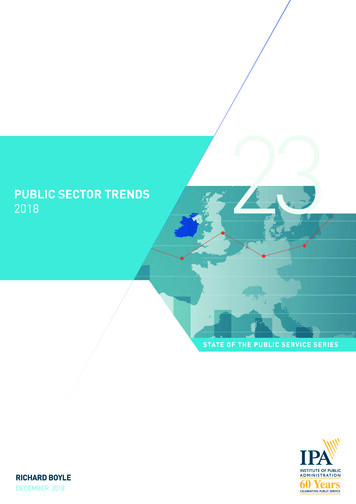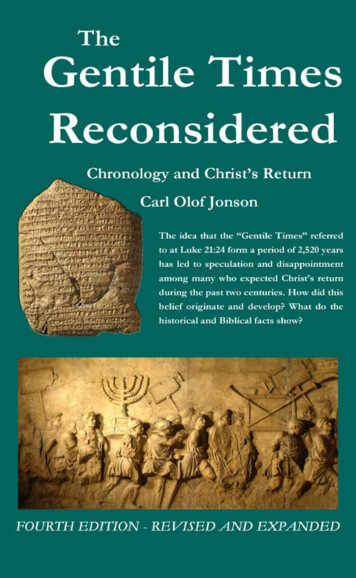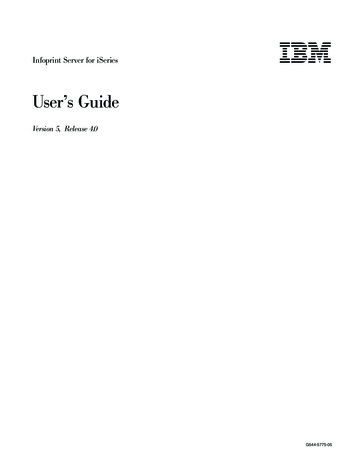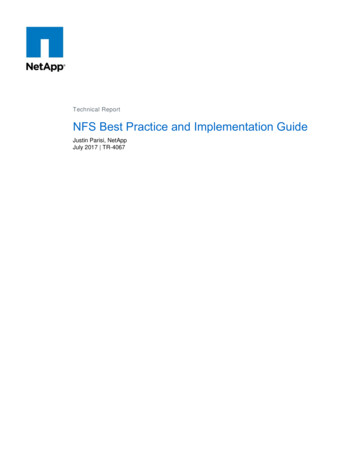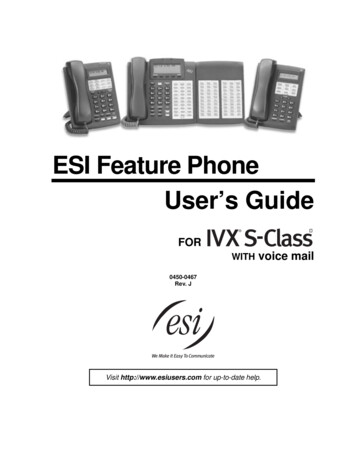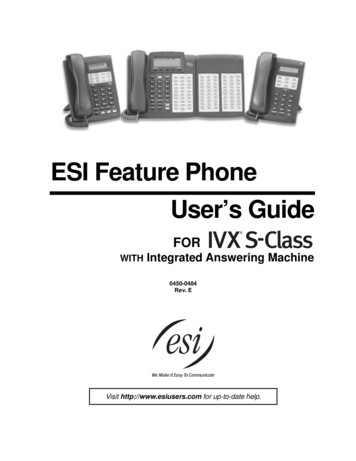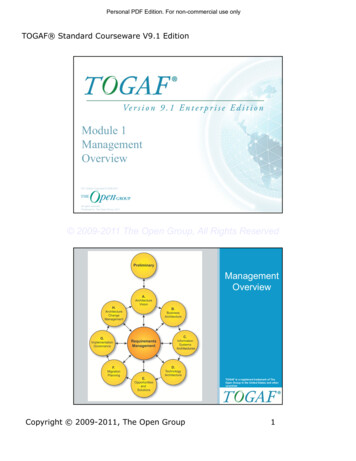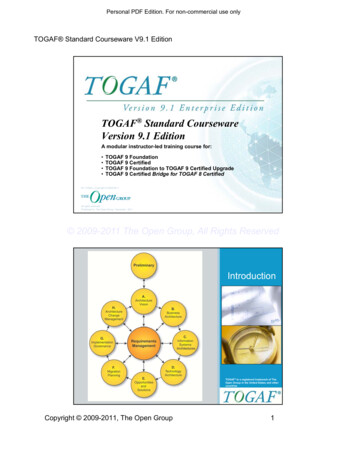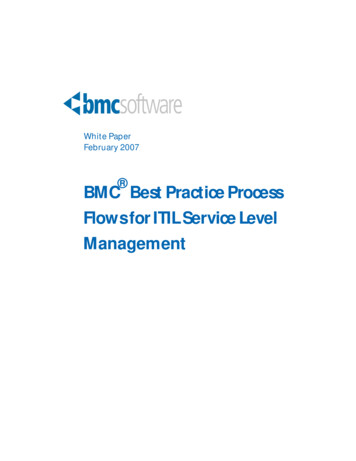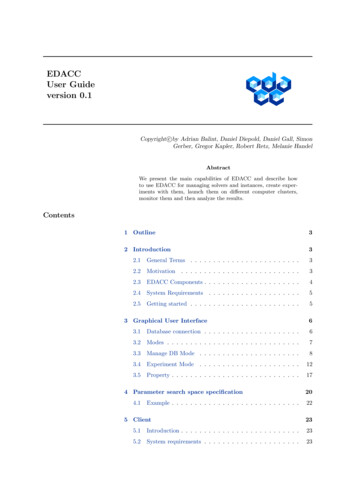
Transcription
EDACCUser Guideversion 0.1Copyright c by Adrian Balint, Daniel Diepold, Daniel Gall, SimonGerber, Gregor Kapler, Robert Retz, Melanie HandelAbstractWe present the main capabilities of EDACC and describe howto use EDACC for managing solvers and instances, create experiments with them, launch them on different computer clusters,monitor them and then analyze the results.Contents1 Outline32 Introduction32.1General Terms . . . . . . . . . . . . . . . . . . . . . . . .32.2Motivation. . . . . . . . . . . . . . . . . . . . . . . . . .32.3EDACC Components . . . . . . . . . . . . . . . . . . . . .42.4System Requirements. . . . . . . . . . . . . . . . . . . .52.5Getting started . . . . . . . . . . . . . . . . . . . . . . . .53 Graphical User Interface63.1Database connection . . . . . . . . . . . . . . . . . . . . .63.2Modes . . . . . . . . . . . . . . . . . . . . . . . . . . . . .73.3Manage DB Mode . . . . . . . . . . . . . . . . . . . . . .83.4Experiment Mode. . . . . . . . . . . . . . . . . . . . . .123.5Property . . . . . . . . . . . . . . . . . . . . . . . . . . . .174 Parameter search space specification4.1Example . . . . . . . . . . . . . . . . . . . . . . . . . . . .20225 Client235.1Introduction . . . . . . . . . . . . . . . . . . . . . . . . . .235.2System requirements . . . . . . . . . . . . . . . . . . . . .23
5.3Usage . . . . . . . . . . . . . . . . . . . . . . . . . . . . .245.4Verifiers . . . . . . . . . . . . . . . . . . . . . . . . . . . .265.5Experiment priorization . . . . . . . . . . . . . . . . . . .266 Web Frontend2286.1Introduction . . . . . . . . . . . . . . . . . . . . . . . . . .286.2System requirements . . . . . . . . . . . . . . . . . . . . .286.3Installation . . . . . . . . . . . . . . . . . . . . . . . . . .286.4Configuration . . . . . . . . . . . . . . . . . . . . . . . . .306.5Troubleshooting . . . . . . . . . . . . . . . . . . . . . . . .306.6Features . . . . . . . . . . . . . . . . . . . . . . . . . . . .306.7Result pages . . . . . . . . . . . . . . . . . . . . . . . . . .326.8Analysis pages . . . . . . . . . . . . . . . . . . . . . . . .337 Automatic Algorithm Configuration358 Monitor359 Troubleshooting3510 Glossar36EDACC User Guide
1OutlineHere we will have an overview of this user guide specifying where the usercan find what!22.1IntroductionGeneral TermsTo keep this user-guide consistent we would like to define a couple ofterms that will be often used through this document. Even if you arefamiliar with these, we recommend you to take a short look at them.AlgorithmExample 1:We define an algorithm as an arbitrary computation method.Examplesof well known algorithms are the family of sorting algorithms like bubblesort, quick-sort or merge-sort.SolverThe concrete implementation of an algorithm in an arbitrary programming language is called a solver, which normally has an input and anoutput.InstanceA solver is designed to solve a certain type of problem.One concreteproblem (an instantiation of it) is called a (problem) instance . For thesorting algorithms an example of an instance would be a file containinga sequence of number that has to be sorted.Example 2:Solver ParametersTo control the behavior of a solver it can have parameters which wewill call solver parameters. These parameters can also be seen as aninput of the solver which is normally passed through the command line.For example the quick-sort algorithm could have a parameter “pivot”that can take the values {lef t, right, random}. With the help of thisparameter the behavior of the solver can be controlled regarding how itshould choose the pivot element during sorting.Solver ConfigurationA solver together with a fixed set of values for its parameters is called asolver configuration. Randomized quick-sort would be a solver configuration of the quick-sort solver with the parameter “pivot” set to random.Computing SystemTo see how a solver performs on a certain instance we need to execute thatsolver. For this task we need a computing system which in EDACCca be a single computer, computer cluster of even a grid.Instance PropertyResult Property2.2As EDACC provides a wide variety of statistical analysis tools we need away to point out different forms of informations. We define an instanceproperty as any kind of information that can be extracted from aninstance. The output of a solver is called the result and any informationthat can be computed from the result is called result property.MotivationAlgorithm engineering:EDACC User GuideWhen designing and implementing algorithms one is at the end of theprocess confronted with the problem of evaluating the implementation onthe targeted problem set. As the authors of EDACC are familiar withalgorithms for the satisfiability problem (SAT) we will take this sort ofalgorithms as further examples. After designing and implementing a SATsolver we would like to see how it performs on a set of instances (let ussuppose that our solver is an implementation of a stochastic one i. e.,theresult of the solver on the same instance will be a random variable).3
Normally we would start our solver on each instance and record the runtime or some quality measure. This is a sequential process and couldbe easily performed with the help of simple shell script. But there aresome questions that have to be answered before starting the evaluationprocess.1. How long is the solver allowed to compute on one instance? Andhow do we restrict that?2. In the case of randomized solvers, how often do we call the solveron each problem set?3. Do we limit the resources used by the solver (i. e.,maximum of memory, maximum stack size)?Example 3:Let us now suppose we would like to test our SAT-solver on 100 instanceswhere we allow a timeout of 200 seconds. Because of the stochastic natureof the solver we are going to run it for 100 times on each instances. Weare not going to limit other resources. Now we get a set of (100 instances) (100 runs) that produces a set of 10000 jobs. Having a timeout limit of200 seconds our computation could take up to 10000·200 2000000sec 24days on a single CPU machine in worst case.Now everybody has access to multi-core machines or even some clusterswith multiple CPU’s. So we could speed up the computation by usingthis sort of resources but then we get the problem of equally spreadingour jobs. And more than that we have to collect the results after thatand process them with some statistical tools.Most of the researchers solve this problems by writing a collection ofscripts. This solution is error-prone and time consuming because thereis no very simple way to equally spread jobs across multiple machines.Collecting the results and merging them together can also yield a notnegligible amount of work. One more disadvantage is that the resultscan be seldom reproduced without having the complete set of scripts andeven then there might be some steps that are not incorporated withinthe scripts.EDACC featuresTo solve this problems we have designed EDACC. The main goal ofEDACC are to:1. manage solvers and instances and archiving them in a databasewith the help of a GUI2. create experiment settings by configuring solvers and selecting theinstances3. evaluating the jobs of an experiment on arbitrary many machines4. provide analysis tools for the results5. provide an online tool to monitor and analyze experiments2.3EDACC ComponentsThe four major components of EDACC are the:1. Grapical user interface (GUI)2. Database (DB)3. Compute client (client)4. Web frontend (WF) (optional)4EDACC User Guide
2.4System Requirements! 1. GUI - Sun Java 6 (JRE 6), optional: R (see Experiment Mode README.txt for more details)! 2. Database - MySQL version 5.1 or above, tested with version 5.1.41on Ubuntu. The machine the database runs on is the most important factor of the performance of EDACC. The following components will have the greatest impact on database performance: The more RAM MySQL can use, the less it has to access slowhard disks on read-transactions. It also enables MySQL tokeep indexes and whole tables in memory. This will greatlyaffect the ability to work on multiple experiments at the sametime. Hard disk performance is not as important as RAM but alldata has to be written to the disk eventually which is whenfast access time and write throughput become important. A fast multi-core CPU will enable MySQL to handle morerequests concurrently but is not as important as RAM.Network latency and bandwidth should also be considered whenthe GUI and clients are run on remote machines. The clients willwrite the output of solvers and metadata back to the database sothe required bandwidth depends on the size of the generated outputand metadata.2.5! 3. Client - see section 5.2! 4. Web Frontend - see section 6.2Getting startedTo use EDACC you will have to follow these steps:1. Set up a mysql database (see 2.5.1.2. Download the latest EDACC GUI from sourceforge.org (eventuallycheck for updates within EDACC).2.5.1MySQL Installation and SetupMySQL configurationMySQL installation is simple on most Linux distributions. On Ubuntu,for example, you have to type apt-get install mysql-server and set aroot account password when the installation procedure asks you to. Afterinstallation there are a few settings that have to be adjusted in order touse MySQL with EDACC. These can be found in the configurationfile my.cnf usually located at /etc/mysql/my.cnf. Adjust the followingsettings:[mysqld] # look for this section# listen on all IPs/allow network connections :bind-address 0.0.0.0# maximum packet size (important for large instances):max allowed packet 2048M# enable event schedulerevent scheduler 1EDACC User Guide5
# comment out the skip-networking directive,# if present:#skip-networking# increase session timeout# and maximum number of simultaneous connectionswait timeout 259200max connections 1000# performance related settings# innodb buffer pool size is the most important parameter# set this to as much RAM as you can spare on the machine:innodb buffer pool size 1024MCreating databasesAfter saving the modifications, restart your MySQL server (Ubuntu:service mysql restart) and open a MySQL client session by typingmysql -uroot -p which will then ask you for the root password youspecified during MySQL installation. In the MySQL client shell you canthen create an empty database that can be used as EDACC databaseby running the following commands:CREATE DATABASE edacc;GRANT ALL PRIVILEGES ON edacc.* TO ’edaccuser’@’%’IDENTIFIED BY ’dbuserpassword’ WITH GRANT OPTION;This will create an empty database called edacc and grant the MySQLuser edaccuser with the password dbuserpassword all necessary rights.In the EDACC GUI, client and Web Frontend you can then use thisaccount when connecting to the database.2.5.2Starting the GUIIf you have succeeded to set up a database now you can start the GUI ofEDACC by typing:java -jar EDACC.jar33.1Graphical User InterfaceDatabase connectionEvery time you will start EDACC you will be prompted to provide theTMconnection data to the MySQL database you would like to work with.6EDACC User Guide
Host name / IPIn the connection dialog you have to provide the host name or the IPTMaddress of your MySQL database.PortIf you have configured the MySQL server to use an other port then theTMdefault MySQL port 3306, you can specify this in the Port: text field.DB nameFurther you also have to provide a valid database name and a user alongwith the corresponding password.Save passwordIf you would like to save the password of this connections for furtherusage you can check the Save password check-box. EDACC will savethe password for you in a configuration file. The password is saved inplain text, so if other users have access to your private files they will beable to read the password from the configurtion file.! Max ConnectionsEDACC is a multi-threaded program and will use more than on connection to the database to speed up certain tasks. We recommend to allowup to 8 simultaneous database connections, but if you have restrictionson this number you can specify it in the Max Connection: text field.SSL connectionsIf you are going to use EDACC to store trusted data we strongly recommend to enable a SSL connection by checking the secured connectioncheck box. Be aware that this kind of connection is only possible is theTMMySQL server is configured accordingly.Compressed ConnectionsWhen working with EDACC through a slow network connection youmight want to turn on compression by checking the compress connection check box.Connect3.2TMAfter providing all the information you can connect to the MySQLTMserver.Create DBWhen you connect the first time to a database EDACC will create foryou all the needed tables.DB Model versionAs EDACC is under full development and the database model may beextended to support new features, EDACC will check if the databasemodel is compatible with the GUI version. Within this check we differentiate between two cases:DB Model upgrade1. The database model version is to old for the GUI. In this caseEDACC will offer you the possibility to upgrade your databasescheme to the latest version.GUI update2. The database model version is to new for the GUI. In this caseyou should update the GUI. You can do this by using the automatic update function of EDACC, which can be found under Help Check for Updates. Another possibility is to download thelatest release form the project site at http://sourceforge.net/projects/edacc/.ModesEDACC is split up in two modes:1. Manage DB Mode2. Experiment ModeThere is a strict split-up between these two modes. You can be only inone mode when working with EDACC. When starting EDACC you willalways be in the the manage DB mode, which will allow you to manageyour solvers and instances before creating experiments with them. ToEDACC User Guide7
switch between modes you have to choose the desired mode from themenu bar Mode.3.3Manage DB ModeThe manage DB Mode is again split up in several parts: solvers, instances,verifiers and result codes. Those parts can be reached by clicking on thecorresponding tab.3.3.1SolversSolverSolver nameSolver versionSolver descriptionSolver authorsSolver codeAs mentioned in section 2.1 a solver is a program which implementsan algorithm. In EDACC we store the following information about asolver:1. A human-readable name of the solver.2. The version number of the solver. The combination of name andversion must be unique.3. A short description of the solver.4. The list of the authors of a solver.5. The sourcecode of the solver.Solver binaries6. A solver can consist of different binaries, which have the samesource code but differ in the compile options (eg. the architecture)or the chosen compiler version. There must be at least one solverbinary.ParametersEvery solver has a list of several parameters which control its behaviour.To build a valid parameter list string, EDACC needs the following information:name The human-readable internal name of the parameter. This namehas no effect to the generated command-line and is only needed forreasons of indentification in the EDACC system.prefix The parameter prefix defines how the parameter is called on thecommand-line. The Unix program ls for example has a parameterwith the prefix -l.Boolean Some parameters don’t have an actual value but act as switches fora certain functionality of a solver. The -l parameter of the Unixprogram ls for example is such a boolean parameter.Mandatory Some parameters need to be specified to start the solver binary.Such parameters are called mandatory.Space Specifies if there has to be a space between parameter prefix andvalue.Order Some solvers need a special order of the parameters. This order isspecified by an ascending number. The parameter with the smallest number will be used first in the command-line string. If twoparameters have the same order number, the order between thosetwo parameters doesn’t matter.Add Solver8By clicking the button “New” in the solver panel, a new empty line in thesolver table is created. To fill the new entry with information fill in theform below the table with the static information of the solver. OptionallyEDACC User Guide
you can attach the code of the solver to the entry by clicking on “AddCode” and choosing the files or directories from your file system.! To create a valid solver entry, it is necessary to specify at least one solverbinary.Add Solver BinaryThe table below the text fields with the static solver information showsthe solver binaries which are already attached to the chosen solver. Toadd another binary, click on the “Add” button below the table with thebinaries. Choose the binary files which are needed to run the solver fromyour file system. EDACC then tries to zip the chosen files. This can takea few seconds.To complete the process, some information on the binary have to begiven:Alternative Binary Name A human-readable name of the binary. This information is onlyneeded that the binary can be recognized by the user in the program.Execution File The main file of the binary, which will be called by the EDACCclient to start the binary. You can choose it from the list of thepreviously chosen binary files. For default, the first file is chosen.Additional run command Some binaries or scripts need a special command to start them (thisis very usual for interpreted languages or scripts). For example aJava JAR archive can be started by the additional run commandjava -jar. A preview of the command executed on the grid by theclient is shown in the text line below the text field for the addtionalrun command.Version The version string specifies for example the architecture of the compiled binary or the used compiler. The version of the underlyingsource code is specified in the solver information, which is describedabove!Click on “Add binary” to complete the process.! All modifications on solvers, solver binaries or parameters are not directlysaved to the database. To persist your changes, you can choose the button“Save To DB”.Edit SolverTo edit the information of a certain solver, choose the solver from thesolver table. The text fields below the table will show the currently savedinformation of the solver. By changing those values, the information inthe solver table will be adjusted automatically.Edit Solver BinaryThere are two ways to edit a solver binary: First, by clicking on “Edit”below the solver binary table, the user can update the information ofthe selected binary like its name, its execution file or the additional runcommand without changing the files of the binary.Additionally, it is possible to select a bunch of new files to be assignedto a binary. The existing files will be lost in this case! After choosingnew files, the solver binary information dialogue will be shown, where theinformation of the binary can be changed.Delete Solver BinaryTo delete a solver binary, choose it in the list of binaries and click on the! “Delete”-Button below the table. After confirming the delete action, thesolver binary will be removed directly from the database!Delete SolverEDACC User GuideIf you want to delete a solver with all attached information, code, binariesand parameters, click on the “Delete”-Button in the solver panel. The9
solver will be removed directly from the database, after confirming thedelete action. To delete multiple solvers at once, just hold Ctrl in thesolver table.Add Parameter! Edit ParameterIf you want to edit the information of a parameter, first chose the solverwhose parameters you want to edit from the solver table. Then coosethe parameter you like to edit and modify the information in the textfields below the table. Click “Save To DB” to persist your changes in thedatabase.Delete ParameterTo delete parameters of a solver, choose the solver and the parameteryou want to delete (by holding Ctrl in the parameter table, you canselect multiple parameters). Click on “Delete” in the parameter panel.The delete action is performed immediately on the database! All yourchanges will be lost!! 3.3.210To add a parameter to a solver, choose the solver from the solver table.On the parameters panel, the list of parameters will show all parametersof the chosen solver. By clicking on “New” in the parameter panel, anew empty line will appear in the parameters table and is selected automatically. The text fields and checkboxes below the tab show the defaultvalues created for the new parameter. To change them, simply changethe values in those control fields. The information in the table will adjust automatically. For your comfort, the order value will be incrementedautomatically by creating a new parameter. Changes on the parameterpanel won’t take effect until you chose the button “Save To DB”.Save changes to DBAdding and Editing solver, binary or parameter information will takeeffect to the database by choosing the button “Save To DB”.ExportSometimes it is desirable to exchange solvers from the user’s collectionmaintained in EDACC with people who do not use EDACC. With theexport button, the selected solvers in the solver table will be exportedto one zip file which is stored in a user-specified directory and containsthe current date and time in its file name. In the zip file, every chosensolver has its own directory and subdirectories for the solver binaries(bin), the source code (src) and the cost binaries (costs). It also containsa ReadMe file for each solver which describes its parameters and usage.If a parameter graph is specified, it will be exported as an XML file, thatcan be imported to EDACC again.Reload from DBIf you like to undo your changes you haven’t already commited to thedatabase by choosing “Save To DB”, you can click on “Reload from DB”.This has the effect that all information in the program will be stashedand reloaded from the database, so your uncommited changes will belost.InstancesInstanceAn instance is a practical instantiation of a problem. The instances tabprovides functions to add, remove, generate and organize instances.Instance classInstance classes enable the user to group and organize instances intodifferent categories. It is possible that an instance is assigned to severalinstance classes. An instance class can include other instance classes andit is represented as a tree.Add instanceTo add one or more instances via the GUI, the “Add” button has to beused. The following dialog allows the user to set the add process.EDACC User Guide
1. If the user selects “automatic class generation” new instances areadded to automatic generated instance classes. The name andstructure of these classes depend on the directory of the addedinstances.2. If “automatic class generation” is not selected the user has tochoose one of the listed instance classes. Otherwise if automaticclass generation is selected the choice of a class is optional.3. Select “Compress” to save the instances as compressed files into thedatabase.4. In the field “File Extension” the user has to define the extensionof the instance files.To start the process the user has to use the button “Ok” and select thedirectory or the explicit files of the instances to add. This depends onthe decisions made in the previous dialog.! If a duplicate name or md5 sum of an instance to add already exists inthe EDACC data, an error handling dialog is displayed.Remove instanceGenerate instanceUse the button “Remove” below the instance table, to remove instancesfrom the selected instance class. If the last occurence of the instance isdeleted the instance object is deleted from the database.?Export instanceThe export function of instances from EDACC is provided by the button“Export”. It is located on the left side below the instance table. Theuser has to choose the director, into which the instances are exported.Compute propertyTo compute a property of a group of instances the user has to selectthese instances and use the button “Compute Property”. After that anew dialog is shown with the available properties to compute. To startthe computation process the user has to choose a property and press thebutton “Compute”.Filter instancesBy using the button “Filter” the user can call the filter function dialogof the instance table . The function and control of the filter is the sameas the instance filter in the experiment mode.Select columns of instancesA selection of columns within the instance table can be called by usingthe button “Select Columns”. The appearing dialog shows two kindsof selectable columns named the “Basic Columns” and the “InstanceProperty Columns”. The variety of property columns depends on thenumber of defined instance properties.Add instance to instanceclassThe user has to select a group of instances, before using the button“Add to Class”. In the shown dialog only the instance class, to whichthe instances should be added, has to be choosen.Show all classes whichcontain the instanceAll instance classes related to a selected instance are displayed by pressingthe button “Show Classes”. If more than one instance is selected, theintersection of all located classes is shown.Create instance classAfter using the button “New” below the instance class table a new dialogis displayed. It allows the user to create a new class, by defining the threefollowing input fields.1. Name: In this field the name of the new instance class has to bedeclared.EDACC User Guide11
2. Description: By filling out this optional field, the user specifies thenew instance class.3. It is possible to add the new class as a sub class of an existing class.The user can choose a parent class via the button Select. If noparent class is selected, the class is created as a root. The button“Remove”, deletes the choosen parent class.The button “Create” finally creates the instance class and adds it to the! EDACC database. If the button “Cancel” is used, the dialog will beclosed without any changes.3.3.3Edit instance classTo change the name, description or parent class of an existing instanceclass, the user has to select a single class and use the button “Edit”. Thebutton “Edit” is located below the instance class table. The displayeddialog is similiar to the one descriped in “Create instance class” 3.3.2.The input fields are filled with the values of the selected class and a“Edit” button is displayed instead of the “Create” button.Remove instance classUsing the button “Remove” located below the instance class table deletesthe selected instance classes with all of their children and related instances. If the last occurrence of an instance is deleted, it is finallyremoved from the database.Export instance classThe user has to select the instance class and click the button “Export”,to export the selected class. After using the button, the user has tochoose the export directory. Every single class is exported as a foldercontaining the child classes and their related instances.Result CodesResult CodeAfter performing an experiment, usually a program called “verifier” willwrite a result code to the database. This code gives information on theresult of the performed job, for example if the result of the solver wascorrect (for more information about result codes and verifiers see section5.4). Those codes are simple integer values. For better understanding,in EDACC each integer value of a result code is amended by a humanreadable description.NewNew result codes can be added by pressing the “New”-button. EDACCasks for the result code, which is an integer value and the correspondinghuman-readable description. Result codes can be deleted by selectingthem in the result codes table and pressing the “Delete”-button. Multipleand interval selection is possible. 5.4 VerifiersDelete! The values for the specific result codes depend on the used verifier. Theauthor of the verifier should document the possibly produced result codesand the user should mind creating a consistent image of that documentation in his EDACC instance. By deleting existing result codes, inconsistencies are likely.3.43.4.112Experiment ModeExperimentsExperimentAn experiment consists of solver configurations, instances and the number of runs for each solver configuration and instance. In the experimenttab the user can create/remove/edit experiments.CreateBy using the create-button in the first tab of the experiment mode anEDACC User Guide
experiment can be created. This will open a dialog where you have toprovide some data.1. Name: the name for the new experiment2. Description: a description for the experiment. Provide some usefulinformation about the experiment to quickly identify experimentsin the experiments table.3. Default Cost: this will be the default cost for this experiment. Thiswill affect some default behaviour in the GUI and the WF, e.g. theappropriate column in the job browser will be visible by default andthe others will not be visible. The user can choose between threetypes of costs:(a) resultTime: the CPU time needed for a run will be used ascost.(b) wallTime: the real time needed for a run will be used as cost.(c) cost: if a verifier is used which outputs cost, then this will beused as cost.4. Limits: the user can specify if the outputs should be limited. Outputs that can be limited are solver output, watcher output andverifier output. This might save disk space on the DB server. It ispossible to preserve the first and/or the last lines or bytes.5. Configuration experiment: if set, this will be a configuration experiment and the Configuration Scenario tab will be enabled for thisexperiment, see section 3.4.3 for more information.After pressing the create-button the newly created experiment will beloaded automatically.RemoveTo remove an experiment use the appropriate button.EditTo edit an experiment use the appropriate button. There you can edit thedata you provided by creating the experiment. If you want to change thepriority of an experiment you can do this by directly editing this propertyin the experiment table. T
Solver The concrete implementation of an algorithm in an arbitrary program-ming language is called a solver, which normally has an input and an output. Instance A solver is designed to solve a certain type of problem.One concrete problem (an instantiation of it) is called a (problem) instance . For the Example 2: