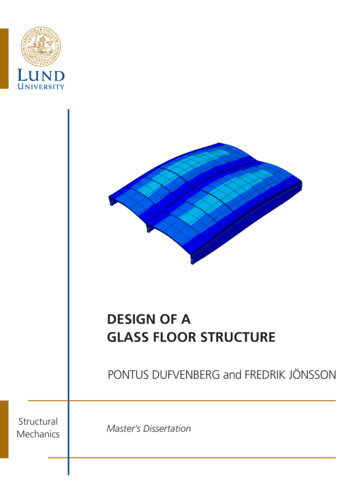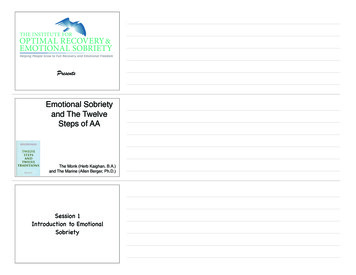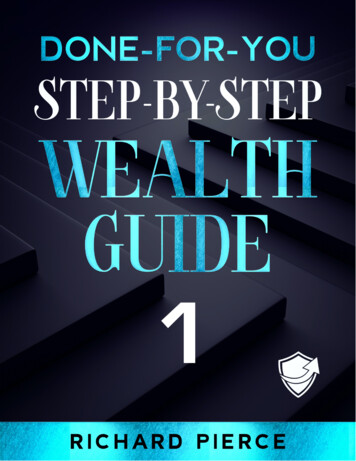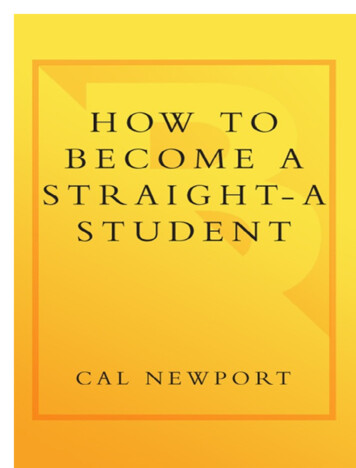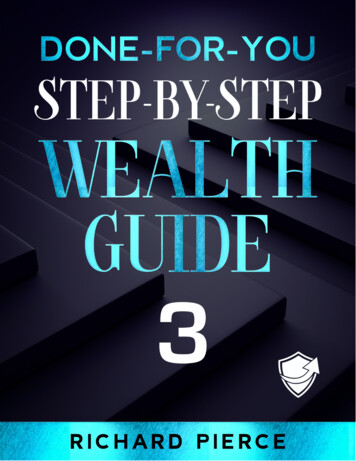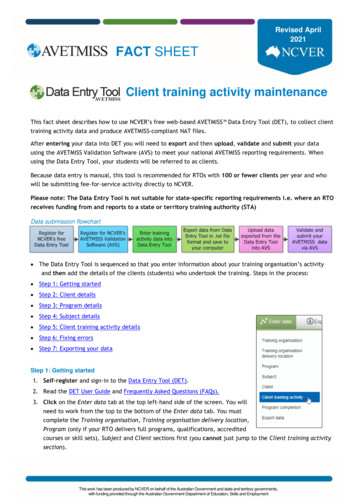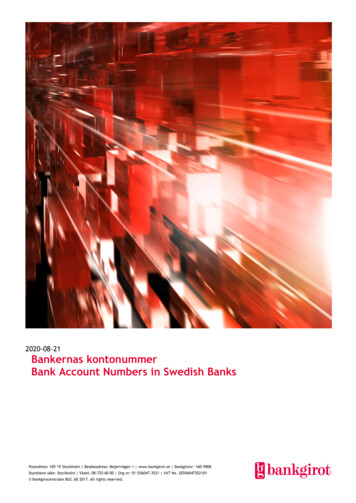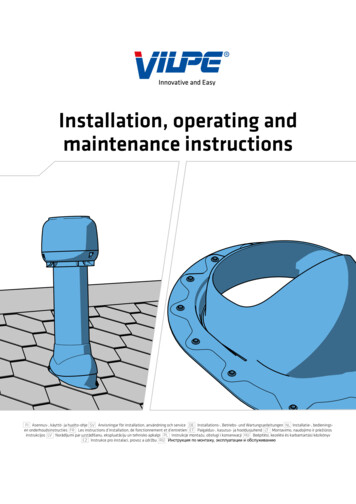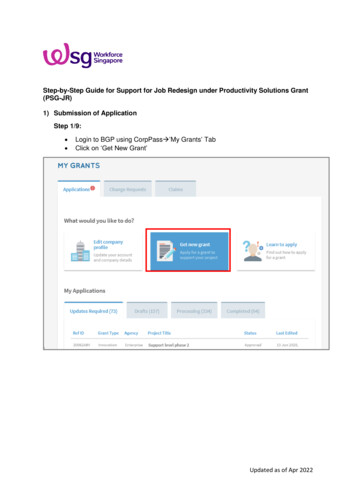
Transcription
Step-by-Step Guide for Support for Job Redesign under Productivity Solutions Grant(PSG-JR)1) Submission of ApplicationStep 1/9: Login to BGP using CorpPass ’My Grants’ TabClick on ‘Get New Grant’Updated as of Apr 2022
Step 2/9: Select business sector and grant type Select the sector that best describes your business Click on ‘Upgrade key business areas, such as adopt technology, improve businessprocesses or raise service standards’ Click on ‘Pre-scoped Productivity Solutions’ ApplyUpdated as of Apr 2022
Step 3/9: Create Application FormUpdated as of Apr 2022
Under Grants Action Page, scroll to the bottom of the page and click on ‘Proceed’ tocreate an application form.Step 4/9: Eligibility Check ‘Yes’ if you meet the eligibility criteriaStep 5/9: Contact DetailsUpdated as of Apr 2022
Fill in details of the main contact personFill in details of the Letter of Offer addresseeUpdated as of Apr 2022
Step 6/9: Proposal Select ‘Consultancy Service’ as the type of solution you are purchasing Select Job Redesign Support for Job Redesign under Productivity Solutions Grant(PSG-JR) Fill in consultancy details and select the consultant that you will be appointing fromthe ‘Consultant List’.Click ‘Select Files’ to upload quotation from consultant and the consultancy projectproposal.Note that the following documents are required when applying for PSG-JR: Consultant’s quotation- itemised Job Redesign (JR) consultancy costing from preapproved JR consultantConsultancy project proposal (based on template that can be accessed throughBGP)Latest CPF Form 90 for the past 3 months (to verify for at least 3 local employeesin the enterprise at the point of application, in alignment with the eligibility criteria)Other relevant supporting documents to support the project evaluationUpdated as of Apr 2022
Step 7/9: Cost Select ‘Direct Purchase’ Fill in the purchase price of the consultancy service based on the quotationUpdated as of Apr 2022
Step 8/9: Business Impact Fill in details of overall impact Fill in details of productivity gainsStep 9/9: Declare & Submit Complete declaration section accordingly Where applicable, indicate your consent & acknowledgementUpdated as of Apr 2022
Review your application and click ‘Submit’Updated as of Apr 2022
2) Acceptance of Letter of Offer (LOF)Step 1/1: Login to BGP using CorpPass ‘My Grants’ tab Click ‘Proceed’ in the ‘Letters And Documents’ section and click ‘Accept’ CorpPass: Kindly note that digital service access should be created for MTI –Business Grants Portal and only users with an Acceptor role can accept the LOFUpdated as of Apr 2022
3) Claims SubmissionStep 1/6: Login to BGP using CorpPass My Grants Claims Click on ‘File new claim’Updated as of Apr 2022
Step 2/6: Select approved grant you wish to submit claim for Click ‘Proceed’Updated as of Apr 2022
Step 3/6: Contact Details Fill in your contact detailsStep 4/6: Claim Information Fill in your claim information Upload supporting documentsNote that the following documents are required for claim submission:oooooFinal Invoice from JR ConsultantBank statement showing payment to JR ConsultantReceipt from JR Consultant or cheque issued to JR ConsultantPurchase order or signed acceptance of quotation/contractCompleted Project Report comprising: Project Implementation Report Project Milestones Log Satisfaction survey on PSG-JR Consultancy Support (to be completedonline)o Latest CPF Form 90 (if any of the impacted employee(s) listed in the projectimplementation report is not reflected in the CPF Form 90 provided at thepoint of application).o Any other supporting documents for claims or as required in Business GrantsPortal (BGP) Fill in payment detailsFill in Claim amount based on actual expenses paidUpdated as of Apr 2022
Updated as of Apr 2022
Step 5/6: Business Outcomes Fill in details of business outcomesUpdated as of Apr 2022
Step 6/6: Declaration & Submit Complete declaration section accordingly Where applicable, indicate your consent & acknowledgement Review claim and click ‘Submit’Updated as of Apr 2022
Select approved grant you wish to submit claim for Click 'Proceed' Updated as of Apr 2022 Step 3/6: Contact Details Fill in your contact details Step 4/6: Claim Information Fill in your claim information Upload supporting documents Note that the following documents are required for claim submission: .