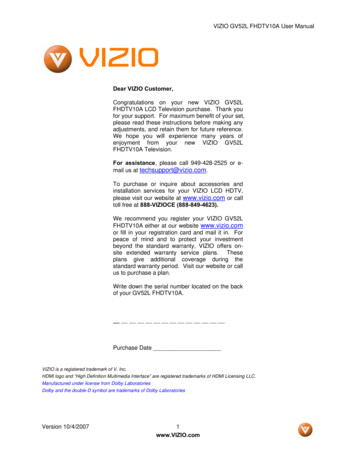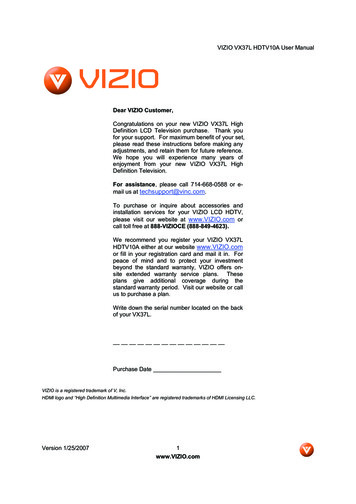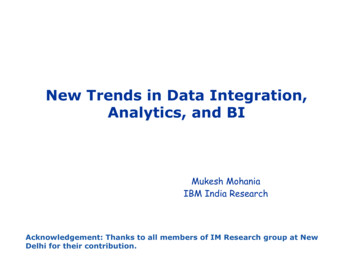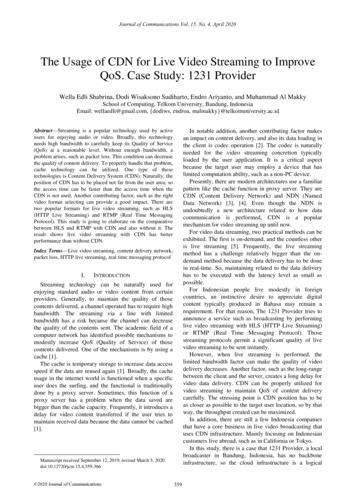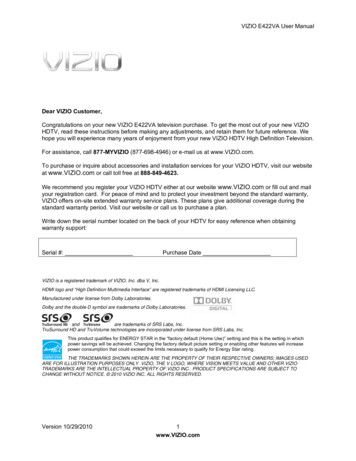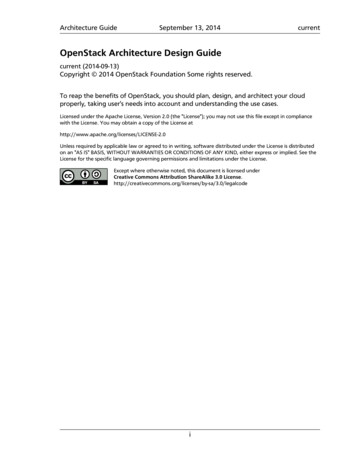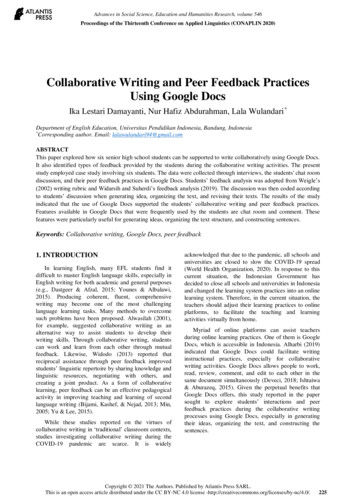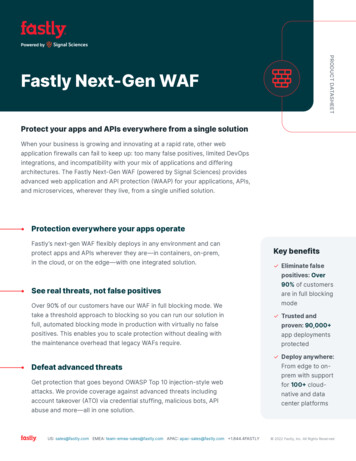Transcription
VIZIOUSER MANUALModel: E280-A1
This product qualifies for ENERGY STAR in the “factorydefault” setting and this is the setting in which powersavings will be achieved. Changing the factory defaultpicture settings or enabling other features will increasepower consumption that could exceed the limits necessaryto qualify for ENERGY STAR rating.For DTS patents, seehttp://patents.dts.com.Manufactured under license from DTS Licensing Limited. DTS,the Symbol, & DTS and the Symbol together are registeredtrademarks, and DTS Studio Sound is a trademark ofDTS, Inc. DTS, Inc. All Rights Reserved.Manufactured under license from Dolby Laboratories.Dolby and the double-D symbol are trademarks of DolbyLaboratories.HDMI, the HDMI logo and High-Definition MultimediaInterface are trademarks or registered trademarks of HDMILicensing LLC.
WelcomeTHANK YOU FOR CHOOSING VIZIOIMPORTANT SAFETY INSTRUCTIONSAnd congratulations on your new VIZIO HDTV.Your TV is designed and manufactured to operate within defineddesign limits. Misuse may result in electric shock or fire. To preventyour TV from being damaged, the following instructions shouldbe observed for the installation, use, and maintenance of yourTV. Read the following safety instructions before operating yourTV. Keep these instructions in a safe place for future reference.To get the most out of your new VIZIO product, read theseinstructions before using your product and retain them for futurereference. Be sure to inspect the package contents to ensurethere are no missing or damaged parts.PRODUCT REGISTRATION To purchase or inquire about accessories and installation servicesfor your VIZIO product, visit our website at www.VIZIO.com or calltoll free at (877) 878-4946.To reduce the risk of electric shock or componentdamage, switch off the power before connecting othercomponents to your TV. Read these instructions. Keep these instructions.We recommend that you either: Heed all warnings. Register your VIZIO product at www.VIZIO.com Follow all instructions. Complete and mail the enclosed registration card Do not use this apparatus near water. Clean only with a dry cloth. Do not block any ventilation openings. Install inaccordance with the manufacturer’s instructions. Do not install near any heat sources such as radiators,heat registers, stoves, or other apparatus (includingamplifiers) that produce heat. Do not defeat the safety purpose of the polarized orgrounding-type plug. A polarized plug has two bladesand a third grounding prong. The wide blade or the thirdprong are provided for your safety. If the provided plugdoes not fit into your outlet, consult an electrician forreplacement of the obsolete outlet. Protect the power cord from being walked on or pinched,particularly at plugs, convenience receptacles, and thepoint where they exit from the apparatus. Only use attachments/accessories specified by themanufacturer.Extended WarrantiesFor peace of mind, and to protect your investment beyond thestandard warranty, VIZIO offers on-site extended warranty serviceplans. These plans provide additional coverage during thestandard warranty period. To purchase an extended warrantyservice plan, visit www.VIZIO.com.WHEN READING THIS MANUALWhen you see this symbol, please read theaccompanying important warning or notice. It isintended to alert you to the presence of importantoperating instructions.When you see this symbol, please read theaccompanying helpful tip.
Use only with the cart, stand, tripod, bracket,or table specified by the manufacturer, or soldwith the apparatus. When a cart is used, usecaution when moving the cart/apparatuscombination to avoid injury from tip-over. Unplug this apparatus during lightning storms or whenunused for long periods of time. Refer all servicing to qualified service personnel. Servicingis required when the apparatus has been damaged inany way, such as when the power-supply cord or plug isdamaged, liquid has been spilled or objects have falleninto the apparatus, the apparatus has been exposed torain or moisture, does not operate normally or has beendropped.or local power company. Do not apply pressure or throw objects at your TV.This may compromise the integrity of the display. Themanufacturer’s warranty does not cover user abuse orimproper installations. The power cord must be replaced when using differentvoltage than the voltage specified. For more information,contact your dealer. When connected to a power outlet, power is alwaysflowing into your TV. To totally disconnect power, unplugthe power cord. The lightning flash with arrowhead symbol within anequilateral triangle is intended to alert the user to thepresence of un-isolated, dangerous voltage within theinside of your TV that may be of sufficient magnitude toconstitute a risk of electric shock to persons. Unplug the power cord before cleaning your TV. When moving your TV from an area of low temperatureto an area of high temperature, condensation may formin the housing. Wait before turning on your TV to avoidcausing fire, electric shock, or component damage. Do not overload power strips and extension cords.Overloading can result in fire or electric shock.A distance of at least three feet should be maintainedbetween your TV and any heat source, such as a radiator,heater, oven, amplifier etc. Do not install your TV close tosmoke. Operating your TV close to smoke or moisture maycause fire or electric shock. The wall socket should be installed near your TV andeasily accessible. Only power of the marked voltage can be used for yourTV. Any other voltage than the specified voltage maycause fire or electric shock.Slots and openings in the back and bottom of thecabinet are provided for ventilation. To ensure reliableoperation of your TV and to protect it from overheating,be sure these openings are not blocked or covered. Donot place your TV in a bookcase or cabinet unless properventilation is provided. Do not touch the power cord during lightning. To avoidelectric shock, avoid handling the power cord duringelectrical storms. Unplug your TV during a lightning storm or when it will notbe used for long period of time. This will protect your TVfrom damage due to power surges. Never push any object into the slots and openings onyour TV cabinet. Do not place any objects on the top ofyour TV. Doing so could short circuit parts causing a fireor electric shock. Never spill liquids on your TV. Your TV should be operated only from the type of powersource indicated on the label. If you are not sure of thetype of power supplied to your home, consult your dealerDo not attempt to repair or service your TV yourself.Opening or removing the back cover may expose you tohigh voltages, electric shock, and other hazards. If repairis required, contact your dealer and refer all servicing toqualified service personnel. WARNING: Keep your TV away from moisture. Do notexpose your TV to rain or moisture. If water penetrates into
your TV, unplug the power cord and contact your dealer.Continuous use in this case may result in fire or electricshock. This apparatus shall not be exposed to dripping orsplashing and no objects filled with liquids, such as vases,shall be placed on the apparatus. Do not use your TV if any abnormality occurs. If anysmoke or odor becomes apparent, unplug the powercord and contact your dealer immediately. Do not try torepair your TV yourself. The mains plug or appliance coupler is used as thedisconnect device, the disconnect device shall remainreadily operable. Avoid using dropped or damaged appliances. If yourTV is dropped and the housing is damaged, the internalcomponents may function abnormally. Unplug the powercord immediately and contact your dealer for repair.Continued use of your TV may cause fire or electricshock. CAUTION - These servicing instructions are for use byqualified service personnel only. To reduce the risk ofelectric shock, do not perform any servicing other thanthat contained in the operating instructions unless youare qualified to do so. Do not install your TV in an area with heavy dust or highhumidity. Operating your TV in environments with heavydust or high humidity may cause fire or electric shock. Follow instructions for moving your TV. Ensure that thepower cord and any other cables are unplugged beforemoving your TV. When unplugging your TV, hold the AC/DC poweradapter, not the cord. Pulling on the power cord maydamage the wires inside the cord and cause fire orelectric shock. When your TV will not be used for anextended period of time, unplug the power cord. To reduce risk of electric shock, do not touch theconnector with wet hands. Insert batteries in accordance with instructions. Incorrectpolarities may cause the batteries to leak which candamage the remote control or injure the operator. Do notexpose batteries to excessive heat such as sunshine, fireor the like. If any of the following occurs, contact the dealer:- The power cord fails or frays.- Liquid sprays or any object drops into your TV.- Your TV is exposed to rain or other moisture.- Your TV is dropped or damaged in any way.- The performance of your TV changes substantially.h The lightning flash with arrowhead symbol within anequilateral triangle is intended to alert the user to thepresence of uninsulated DANGEROUS VOLTAGE within theproduct’s enclosure that may be of sufficient magnitudeto constitute a risk of electrical shock to persons.
TELEVISION ANTENNA CONNECTIONPROTECTIONIf an outside antenna/satellite dish or cable system is to beconnected to the TV, make sure that the antenna or cable systemis electrically grounded to provide some protection againstvoltage surges and static charges.Article 810 of the National Electrical Code, ANSI/NFPSA 70,provides information with regard to proper grounding of themast and supporting structure, grounding of the lead-in wire toan antenna discharge unit, size of the grounding conductors,location of antenna discharge unit, connection to groundingelectrodes, and requirements of the grounding electrode.Ground ClampLightning ProtectionFor added protection of the TV during a lightning storm or whenit is left unattended or unused for long periods of time, unplugthe TV from the wall outlet and disconnect the antenna or cablesystem.Power LinesDo not locate the antenna near overhead light or power circuits,or where it could fall into such power lines or circuits. Remember,the screen of the coaxial cable is intended to be connected toearth in the building installation.Antenna Lead In WireAntenna Discharge Unit(NEC Section 810-20)Grounding Conductors(NEC Section 810-21)Ground ClampsElectric Service EquipmentPower Service Grounding ElectrodeSystem(NEC ART 250, part H)
Table of ContentsInstalling the TV. 3Adjusting the Picture Size and Position. 22Inspecting the Package Contents. 3Resetting the Color Temperature Settings. 22Installing the TV. 3Resetting the Picture Settings. 23Installing the TV Stand. 3Adjusting the Audio Settings. 24Installing the TV on a Wall. 5Resetting the Audio Settings. 25Activating the Sleep Timer. 25Controls and Connections. 6Setting the Auto Power Off Feature. 26Rear Panel. 6Setting Up the Tuner. 26Side Panel. 7Selecting a Tuner Input. 27Front Panel. 8Scanning for Channels. 27Remote Control. 9Adding New Channels. 27Replacing the Batteries. 10Skipping Channels. 28Connecting Your Devices. 11Changing the Audio Language. 29Connecting A Device. 11Setting Up Closed Captioning. 30Connecting a Device - Audio and Video Cable Types. 12Changing the Appearance of Digital Closed Captions. 30Connecting an Audio Device. 14Setting Up Devices. 32Connecting an Audio Device - Audio Cable Types. 15Changing the TV Settings. 33Connecting an Audio Device - ARC. 16Displaying System Information. 33Without HDMI ARC. 16Using the Parental Controls. 34With HDMI ARC. 16Accessing the Parental Controls Menu. 34Enabling or Disabling Program Ratings. 34Completing the First-Time Setup. 17Locking and Unlocking Channels. 34Using the On-Screen Menu. 18Blocking and Unblocking Content by Rating. 35Navigating the On-Screen Menu. 18Changing the Parental Control Passcode. 35Changing the Input Source. 19Resetting the Content Locks. 35Changing the Screen Aspect Ratio. 19Changing the On-Screen Menu Language. 36Adjusting the Picture Settings. 20Setting the Time Zone. 36Adjusting the Advanced Picture Settings. 21Adjusting the CEC Settings. 37Adjusting the Color Temperature. 21Turning the Power Indicator On or Off. 371
Using the Reset & Admin Menu. 38Restoring the TV to Factory Default Settings. 38Using the Guided Setup Menu. 39Using Guided Setup. 39Using the Info Window. 40Using the USB Media Player. 41Using the USB Media Player. 41Connecting a USB Thumb Drive to the TV. 41Playing USB Media. 41Troubleshooting & Technical Support. 43Specifications. 46Limited Warranty. 48Legal & Compliance. 492
1Installing the TVINSPECTING THE PACKAGE CONTENTSINSTALLING THE TVBefore installing your new TV, take a moment to inspect thepackage contents. Use the images below to ensure nothing ismissing or damaged.After removing the TV from the box and inspecting the packagecontents you can begin installing the TV. Your TV can be installedin two ways: On a flat surface, using the included stand On a wall, using a VESA-standard wall mount (notincluded)Installing the TV StandYour TV includes a stand designed to support the weight of theTV and keep it from falling over. However, the TV can still fall over if: It is placed on an uneven, unstable, or non-level surface It is pushed, pulled, or otherwise improperly moved If an earthquake occurs and the TV is not properlysecuredVIZIO LED HDTV with DE0—Remote Controlwith BatteriesPower CordQuick Start Guide4 x T4 12mmPhillips ScrewPACKAGE CONTENTSTV ON STAND3
1To install the base:1. Place the TV screen-down on a clean, flat surface. To preventscratches or damage to the screen, place the TV on a softsurface, such as a blanket.3. Move the TV with attached stand into an upright positionand place on a flat, level, and stable surface at least 8inches from the floor.2. Using a Phillips screwdriver, tighten four (4) T4 12mm screws intothe base to secure it to the TV.To ensure proper ventilation, leave at least 1” of spacebetween the back of the TV and any other objects (walls,etc).4
1Installing the TV on a WallTo mount your TV on a wall, you will need a wall mount. Consultthe information below to find the appropriate mount for your TVmodel:Installing a TV on a wall requires lifting. To preventinjury or damage to the TV, ask someone to help you.E280-A1Screw Size:M4Screw Pitch:0.70mmScrew Length:Hole Pattern:10mm100mm (V) x 100mm (H)Be sure the mount you choose is capable of supporting theweight of the TV. After you have determined that you have thecorrect mount for your TV, you can begin the installation.WALL MOUNT SCREW LOCATIONSTo install your TV on a wall:1. Disconnect any cables connected to your TV.2. Place the TV face-down on a clean, flat, stable surface.Be sure the surface is clear of debris that can scratch ordamage the TV.3. Remove the base by loosening and removing the screws.4. Attach your TV and wall mount to the wall, carefully followingthe instructions that came with your mount.Use only with a UL-listed wall mount bracket rated for theweight/load of this TV. See Appendix B - Specifications for theweight of this TV.5
2Controls and ConnectionsREAR PANELPC Audio In - Connect 3.5mm audio cable from PC.RGB - Connect VGA cable from PC.Coaxial - Connect coaxial cable from cable, satellite, or antenna.Stereo Audio Out - Connect 3.5mm audio device, such as asound bar or headset.USB - Connect USB thumb drive to play photos.Component/Composite - Connect component or composite device.HDMI - Connect HDMI device.REAR PANEL6
2SIDE PANELPOWER - Press and hold to turn TV on or off.INPUT - Press to change input source.SIDE PANEL7
2FRONT PANELREMOTE SENSOR & POWER INDICATORWhen using the remote, aim it directly at this sensor.The power indicator flashes on when the TV turns on, then goes out afterseveral seconds. To keep the power indicator on as long as the TV is on,see Turning the Power Indicator On or Off on page 37.FRONT PANEL8
2REMOTE CONTROLINPUTChange the currently-displayed input.EXITClose the on-screen menu.POWERTurn TV on or off.INPUTOKSelect the highlighted menu option.BACKGo to the previous on-screen menu.VOLUME UP/DOWNIncrease or decrease loudness ofthe audio.MUTETurn the audio off or on.NUMBER PADManually enter a channel.WIDESwitch the display mode.MENUEXITARROWNavigate the on-screen menu.OKBACKMENUDisplay the on-screen menu.GUIDEVOLCHVOLCH123456789WIDE0—GUIDEDisplay the info window.V BUTTONOpen the USB photo viewer.CHANNEL UP/DOWNChange the channel.LASTReturn to the channel last viewed.DASHUse with number pad to manuallyenter a digital sub-channel.(For example, 18-4 or 18-5.)REMOTE CONTROL9
2Replacing the Batteries1. Remove the battery cover.2. Insert two batteries into the remote control. Make sure thatthe ( ) and (-) symbols on the batteries match the ( ) and(-) symbols inside the battery compartment.3. Replace the battery cover.10
3Connecting Your DevicesCONNECTING A DEVICEYour TV can be used to display output from most devices.1. Verify that your device has a video port that matches anavailable port on the TV (HDMI, Component, etc).Cable/Satellite Box2. Turn the TV and your device off.3. Connect the appropriate cable (not included) to the TV andthe device.4. Turn the TV and your device on. Set the TV’s input to matchthe connection you used (HDMI, Component, etc).DVD/Blu-ray PlayerHDMI CABLEBESTGame Console DIGITAL HD VIDEO (1080p)* HD AUDIOCOMPONENT CABLEBETTERCOAXIAL CABLE ANALOG HD VIDEO (1080i)* STEREO AUDIOBETTER ANALOG HD VIDEO (1080i)* STEREO AUDIOAV CABLE ANALOG VIDEO (480i)* STEREO AUDIOGOODBACK OF TV11* Maximum Resolution
3CONNECTING A DEVICE - AUDIO AND VIDEO CABLE TYPESAV CABLECOAXIAL CABLEAV cables (or Composite cables) are the traditionalway of connecting your devices to your TV. Videosignals are sent over the yellow connector while audiois sent over the red and white connectors.Coaxial cables are the traditional way of connectingantennas and cable television signals to your TV.Coaxial cables carry both audio and video signalsthrough a single connector. Video Resolutions up to 480i HD Video Resolutions up to 1080i Analog Connection Analog Connection Audio and Video Signals Audio and Video SignalsYRCoaxialCOMPONENT VIDEOCOAXIAL CABLELGOODBETTER12
3COMPONENT CABLEHDMI CABLEComponent cables are designed to carry highdefinition video signals along with additionalaudio connections. Colors are delivered with colorinformation split up three different ways over threeconnectors for video (separated into Red, Blue andGreen signals) and the left and right audio connectors(Red and White).HDMI is the intelligent, all-digital interface that deliversboth dazzling quality and unmatched ease of use.HDMItechnology transmits crystal-clear digital video alongwith multi-channel surround audio. HDMI-connecteddevices have the ability to automatically adjustthemselves for optimal viewing. HD Video Resolutions up to 1080i HD Video Resolutions up to 1080p Analog Connection HD Audio Audio and Video Signals Digital Connection Audio and Video SignalsCOMPONENT VIDEORLPr/CrPb/CbYHDMIHDMIBETTERBEST13
3CONNECTING AN AUDIO DEVICEYour TV can output sound to an audio device, such as a receiveror sound bar.1. Verify that your device has an audio port that matches anavailable port on the TV (HDMI, RCA, etc).Home Audio Receiver2. Turn the TV and your audio device off.3. Connect the appropriate cable (not included) to the TV andthe device.4. Turn the TV and your device on.VIZIO Sound BarHDMI CABLEBEST3.5mm CABLEGOOD14 ARC 2-WAY COMMUNICATION 2.0-5.1 DIGITAL AUDIO PCM, DTS, DOLBY DIGITAL ANALOG STEREO CONNECTION 2.0 CHANNEL
3CONNECTING AN AUDIO DEVICE - AUDIO CABLE TYPES3.5mm CABLEOPTICAL/SPDIF CABLEHDMI CABLEAV cables (or Composite cables) are thetraditional way of connecting your devices toyour audio device. Audio signals are sent over3.5mm connectors.Optical/SPDIF cables transmit audio signals aspulses of light through a cable made of plasticfibers. Audio signals are digitally transmittedbetween devices.HDMI technology transmits crystal-clear digitalmulti-channel surround audio through a single HDMIcable.Audio Return Channel-enabled (ARC) TVs allowaudio to be sent over an already connected HDMIcable,eliminating the need for a separate audio cable.See Connecting an Audio Device - ARC on page 16. Quality Stereo Connection PCM Stream (Lossless) 2.0 Channel Dolby Digital 5.1 Channel Analog Connection DTS 5.1 Channel Audio Signal Only Digital Connection Audio Signal Only3.5mmOptical/SPDIF ARC 2-way Communication(Auto setup) PCM, DTS, Dolby Digital 2.0-5.1 Scaleable LosslessDigital Audio Connection Audio and Video SignalsHDMIANALOG AUDIO/HEADPHONE JACKDIGITAL OPTICAL AUDIOHDMIGOODBETTERBEST15
3CONNECTING AN AUDIO DEVICE - ARCWithout HDMI ARCWith HDMI ARCBuilt-in TunerBuilt-in TunerYour TVYour TVWithout an HDMI ARC setup,your TV will transmit audiosignal from the built-intuner to your home audioreceiver through a separateaudio connection.3.5mm (Audio)HDMIHDMIYour Home Audio ReceiverYour Home Audio ReceiverHDMIHDMIYour Blu-Ray PlayerYour Blu-Ray Player16With an HDMI ARC setup, theaudio connection betweenyour TV and Home AudioReceiver can be removed.The HDMI cable will transmitaudio signal to and fromyour TV with an all-digitalaudio/video connection.
4Completing the First-Time SetupThe first time you turn on the TV, the Setup App will guide youthrough each of the steps necessary to get your TV ready for use.Before you begin the first-time setup: Your TV should be installed and the power cord shouldbe connected to an electrical outlet. Your devices should be connected.When you are finished, highlight Next and press OK.6. Use the Arrow buttons on theremote to highlight how your TVis receiving signal and press OK.To complete the first-time setup:1. Press the Power/Standbybutton on the remote. The TVpowers on and the Setup Appstarts.Follow the on-screeninstructions to complete thechannel scan.INPUTMENUEXIT7. When you have finished the channel scan, highlight Exit toLive TV and press OK.OKBACK2. Use the Arrow buttons on theremote to highlight Home Useand press OK.3. Use the Arrow and OK buttonson the remote to select yourpreferred language and yourcountry.5. Use the OK and Arrow buttons on the remote to set whetherdaylight saving time applies in your locale.GUIDEThe First-Time Setup is complete.VOLCHVOLCH123456789WIDE0—4. Use the OK and Arrow buttonson the remote to highlight yourtime zone and press OK.17
5Using the On-Screen MenuNAVIGATING THE ON-SCREEN MENUYour TV features an easy-to-use on-screen menu.To open the on-screen menu, press the MENU button on theremote.From this menu, you can: Adjust the Picture settings Adjust the Audio settings Activate the Sleep TimerPicture Adjust the Tuner settingsAudio Set up Closed Captioning Name the TV Inputs Adjust TV Settings Access the Guided SetupTo open the on-screen menu, pressthe MENU button on the remote.Use the Arrow buttons to highlighta menu option, and press the OKbutton to select that cTimersTunerCCClosed CaptionsDevicesSystemGuided Setup18While navigating the on-screen menu, you can press3Dthe BACK button at any time to return to the previousmenu screen. The EXIT button will close theABCon-screenmenu.
5CHANGING THE INPUT SOURCECHANGING THE SCREEN ASPECT RATIOExternal devices such as DVD players, Blu-ray Players, and videogame consoles can be connected to your TV. To use one ofthese devices with your TV, you must first change the inputsource in the on-screen menu.The TV can display images in five different modes: Normal, Stretch,Panoramic, Wide, and Zoom. Each mode displays the picturedifferently.To change the screen aspect ratio:To change the input device:1. Press the INPUT button onthe remote. The input menu isdisplayed.2. Use the Up/Down Arrowbuttons or the INPUT buttonon the remote to highlight theinput you wish to view andpress OK. The selected input isdisplayed.1. Press the WIDE button on theremote.TV2. Use the Arrow buttons tohighlight the aspect ratio youwish to view and press OK.HDMI-1 Normal preserves the content’soriginal aspect ratio. Since the4:3 aspect ratio is not largeenough to fill the TV’s screen,black bars are added to the leftand right of the display deZoomZoomNote: Aspect ratio settings mayvary by Input source. Stretch expands the display image to fill the screen.Images may appear wider than intended. If you arewatching widescreen (1.85:1 or 2.35:1) content, blackbars will still appear on the top and bottom of the displayimage. This option is only available when the TV isdisplaying a 720p/1080i source.RGBNote: Inputs may vary by TV. Panoramic expands the display image to fill the screen.Images may appear wider than intended. If you arewatching widescreen (1.85:1 or 2.35:1) content, blackbars will still appear on the top and bottom of the displayimage. This option is only available when the TV isdisplaying a 480i/480p source. Wide stretches a 4:3 aspect ratio picture to the edgesof the screen. Since the picture is being stretched, thedisplay image may appear distorted. If the programis already formatted for widescreen viewing (1.85:1 or2.35:1), then black bars will appear on the top andbottom of the display image. Zoom expands images with black bars to fit the screen.19
5ADJUSTING THE PICTURE SETTINGSYour TV display can be adjusted to suit your preferences andviewing conditions.To adjust the picture settings:1. Press the MENU button on theremote. The on-screen menu isdisplayed.2. Use the Arrow buttons on theremote to highlight Picture andpress OK. The PICTURE menu isdisplayed.3. Use the Arrow buttons on theremote to highlight PictureMode, then use the Left/RightArrow buttons to change thepicture mode: Standard mode sets thevarious picture settings tovalues that meetENERGY STAR requirements. Calibrated mode sets thepicture settings to valuesperfect for watching TV in abrightly-lit room. Backlight - Adjusts the LED brightness to affect the overallbrilliance of the picture. Backlight cannot be adjustedwhen starting from some picture modes.VIZIOPICTUREPicture . To manually change each of the picture settings, use theUp/Down Arrow buttons on the remote to highlight thatpicture setting, then use the Left/Right Arrow buttons toadjust the setting:Standard- 85 50 50 59 0 9WideZoomNormalExit2D3DPanoramic Brightness - Adjusts the black level of the picture. Whenthis setting is too low, the picture may be too dark todistinguish details. When this setting is too high, thepicture may appear faded or washed out. Contrast - Adjusts the white level of
for your VIZIO product, visit our website at www.VIZIO.com or call toll free at (877) 878-4946. We recommend that you either: Register your VIZIO product at www.VIZIO.com Complete and mail the enclosed registration card Extended Warranties For peace of mind, and to protect your investment beyond the