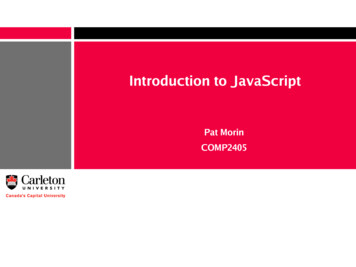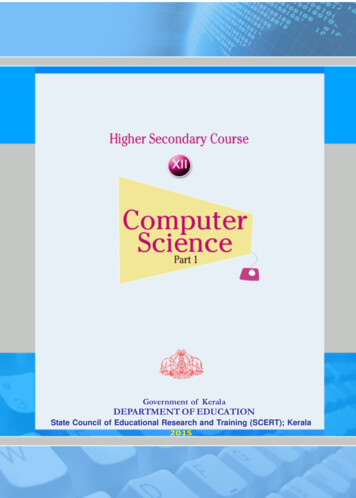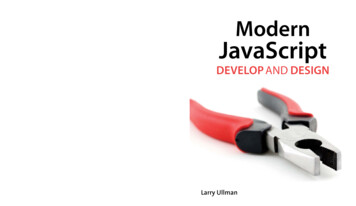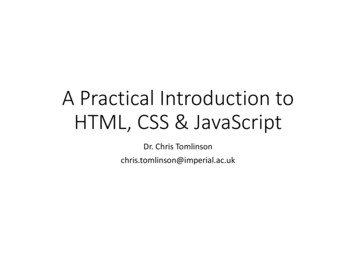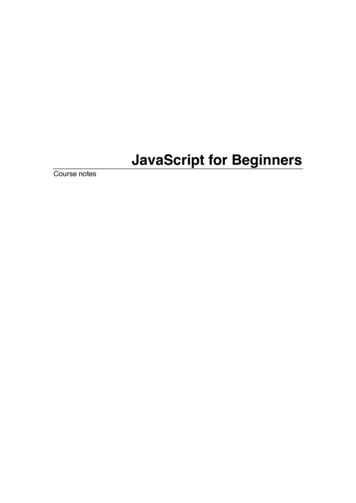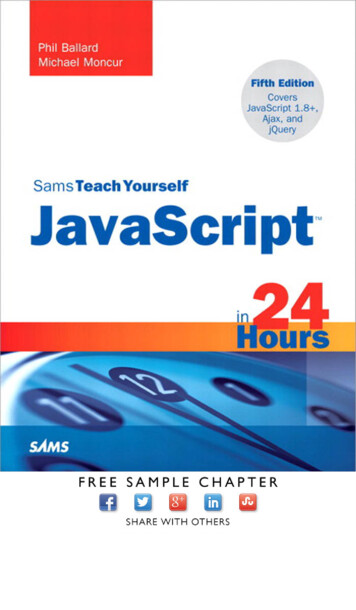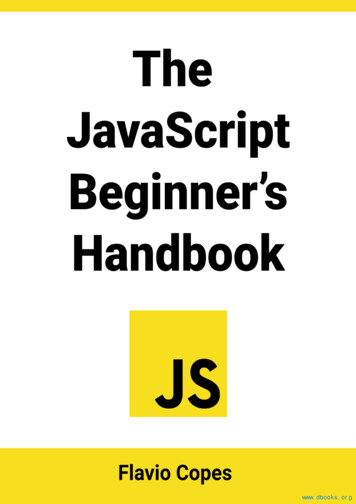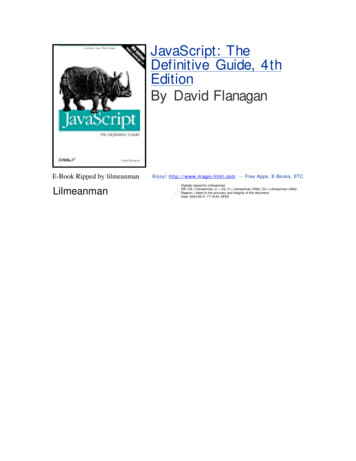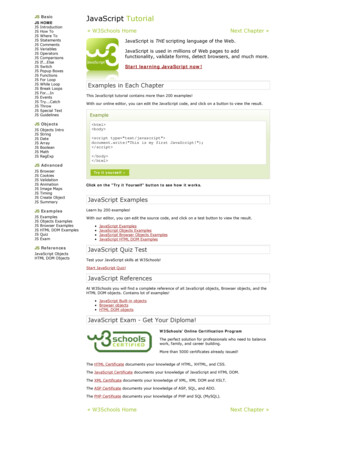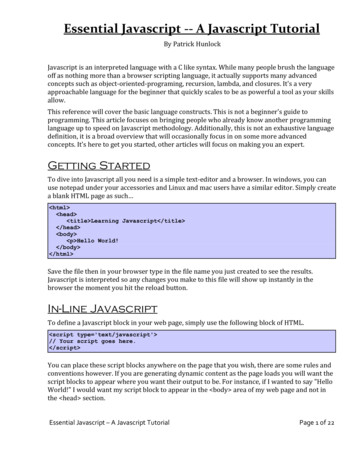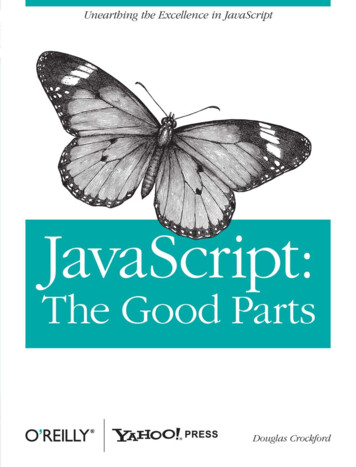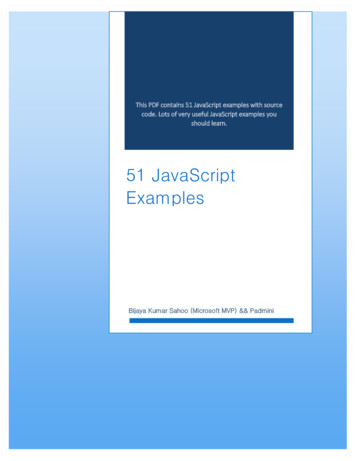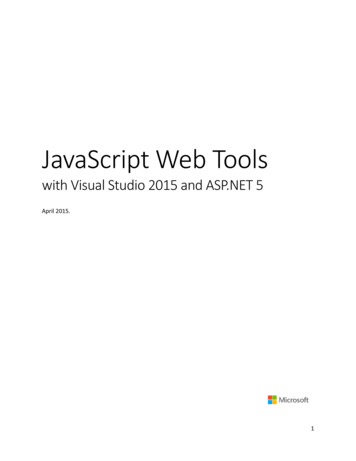
Transcription
JavaScript Web Toolswith Visual Studio 2015 and ASP.NET 5April 2015.1
ReadmeWelcome! This document contains a set of articles that introduce the most commonly usedJavaScript/frontend web development tools (libraries, task runners, frameworks ). Frontenddevelopment ecosystem is growing fast and getting complex, and we hope this brief doc will help youput the pieces together and decide on the ones that best fit your needs.You’ll be able to find updated versions of these articles (and more!) on the asp.net page athttp://aka.ms/webdevdocs.You can get a good understanding just by reading the different articles, but we really recommend youfollow the step by step samples to gain exposure to these tools, we created the samples with the freeVisual Studio 2015 Preview.We hope you find it useful!! If you have any question, comment or feedback about the articles, we’ll belistening on the #jswebtoolsdoc hashtag on twitter.-Developer Platform team at Microsoft2
ContentsGrunt and Gulp. JavaScript task runners. . 6Using Grunt . 7Preparing the Application . 7Configuring NPM . 8Configuring Grunt . 10All Together Now . 14Watching for Changes . 15Binding to Visual Studio Events. 15Using Gulp . 16NPM Package Differences . 16Gulpfile vs Gruntfile Examples . 16The Gulp Stream . 17All Together . 17Summary . 18Bower. Package Manager. . 19Getting Started. 19Exploring the Client Build Process . 22Define Packages . 22Install Packages to the Web Application. 25Reference Packages . 26Use the Installed Packages. 27Summary . 28Bootstrap. Responsive Web Framework. . 29Getting Started. 29Basic Templates and Features . 30The Bootstrap Theme . 35More Themes . 39Components . 39JavaScript Support . 40Summary . 41Less, Sass & Font Awesome. Styling applications . 42CSS Preprocessor Languages. 423
Less. 43Getting Started. 44Sass. 49Less or Sass?. 52Font Awesome . 53Summary . 54TypeScript. Enterprise-scale JavaScript. . 55Getting Started. 55Language Features . 57TypeScript Ecosystem . 61Summary . 63Knockout.js . MVVM JavaScript Library. 64Getting Started. 64Observables, ViewModels, and Simple Binding. 65Control Flow . 69Templates. 72Components . 73Communicating with APIs . 73Summary . 73Backbone.js. MVC Library . 74Getting Started. 74Backbone Objects . 74Views . 78Collections . 80Routers . 81Summary . 83Angular.js. SPA Framework. 84Getting Started. 84Key components . 85Directives . 85Data Binding . 86Templates. 86Expressions. 874
Repeaters . 88 scope . 91Modules . 92Controllers. 93Services . 94Using Services to talk to a REST endpoint . 95Routing and Multiple Views . 98Event Handlers . 100Future, Angular 2.0 . 102ReactJS. Reusable UI Components. . 103Getting Started with React. 103Class Properties. 110Class State . 112Style. 114Summary . 1155
Grunt and Gulp. Task Runners.Both Grunt and Gulp are JavaScript task runners that automate script minification, TypeScriptcompilation, code quality “lint” tools, CSS pre-processors, and just about any repetitive chore that needsdoing to support client development. Grunt is the Visual Studio 2015 default, but Gulp can be used in itsplace.What’s the difference between Grunt and Gulp? Grunt is an early entry in the client-build-tool space.Grunt modules predefine most everyday tasks like linting, minimizing, and unit testing. Grunt is widelyadopted and downloaded thousands of times each day.While Gulp is a later entry to the field, Gulp has gained popularity for crisp performance and elegantsyntax. While Grunt tends to read and write files to disk, Gulp uses a stream (Vinyl) object to pipemethod results to following methods, allowing calls to be chained together in a fluent syntax.The statistics below are a snapshot from the npmjs (node package manager) home site downloads.6
Using GruntPlumbing for NPM (Node Package Manager) and Grunt are ded in the Starter Web project template. Thisexample uses the Empty Web template to show how to automate the client build process from scratch.The finished example cleans the target deployment directory, combines JavaScript files, checks codequality, condenses JavaScript file content and deploys to the root of your web application. We will usethe following packages: grunt: The Grunt task runner package.grunt-contrib-clean: A task that removes files or directories.grunt-contrib-jshint: A task that reviews JavaScript code quality.grunt-contrib-concat: A task that joins files into a single file.grunt-contrib-uglify: A task that minifies JavaScript to reduce size.grunt-contrib-watch: A task that watches file activity.Preparing the ApplicationTo begin, set up a new empty web application and add TypeScript example files. TypeScript files areautomatically compiled into JavaScript using default Visual Studio 2015 settings and will be our rawmaterial to process using Grunt.1. In Visual Studio 2015, create a new ASP.NET Web Application.2. In the New ASP.NET Project dialog, select the ASP.NET 5 Empty template and click the OKbutton.3. In the Solution Explorer, review the project structure. The \src folder includes empty wwwrootand Dependencies nodes.4. Add a new folder named TypeScript to your project directory.5. Before adding any file, let’s make sure that Visual Studio 2015 has the option ‘compile on save’for TypeScript files checked. Tools Options Text Editor Typescript Project7
6. Right-click the TypeScript directory and select Add New Item from the context menu. Selectthe JavaScript file item and name the file Tastes.ts (note the *.ts extension). Copy the line ofTypeScript code below into the file (when you save, a new Tastes.js file will appear with theJavaScript source).enum Tastes { Sweet, Sour, Salty, Bitter }7. Add a second file to the TypeScript directory and name it Food.js. Copy the code below into thefile.class Food {constructor(name: string, calories: number) {this. name name;this. calories calories;}private name: string;get Name() {return this. name;}private calories: number;get Calories() {return this. calories;}private taste: Tastes;get Taste(): Tastes { return this. taste }set Taste(value: Tastes) {this. taste value;}}Configuring NPMNext, configure NPM to download grunt and grunt-tasks.1. In the Solution Explorer, right-click the project and select Add New Item from the contextmenu. Select the NPM configuration file item, leave the default name, package.json, and clickthe Add button.2. In the package.json file, inside the devDepencies object braces, enter “grunt”. Select grunt fromthe Intellisense list and press the Enter key. Visual Studio will quote the grunt package name,and add a colon. To the right of the colon, select the latest stable version of the package fromthe top of the Intellisense list (press Ctrl-Space if Intellisense does not appear).8
Note: NPM uses semantic versioning to organize dependencies. Semantic versioning, alsoknown as SemVer, identifies packages with the numbering scheme major . minor . patch .Intellisense simplifies semantic versioning by showing only a few common choices. The top itemin the Intellisense list (0.4.5 in the example above) is considered the latest stable version of thepackage. The carat symbol matches the most recent major version and the tilde matches themost recent minor version. See the NPM semver version parser reference as a guide to the fullexpressivity that SemVer provides.3. Add more dependencies to load grunt-contrib* packages for clean, jshint, concat, uglify andwatch as shown in the example below. The versions do not need to match the example."devDependencies": {"grunt": "0.4.5","grunt-contrib-clean": "0.6.0","grunt-contrib-jshint": "0.11.0","grunt-contrib-concat": "0.5.1","grunt-contrib-uglify": "0.8.0","grunt-contrib-watch": "0.6.1"}4. Save the packages.json file.5. In Solution Explorer, right-click Dependencies\NPM and select the Restore Packages contextmenu option.The packages for each devDependencies item will download, along with any files that eachpackage requires. You can find the package files in the node modules directory by enabling theShow All Files button in the Solution Explorer.9
Configuring GruntGrunt is configured using a manifest named gruntfile.js that defines, loads and registers tasks that canbe run manually or configured to run automatically based on events in Visual Studio.1. Right-click the project and select Add New Item. Select the Grunt Configuration file option,leave the default name, Gruntfile.js, and click the Add button.The initial code includes a module definition and the grunt.initConfig() method. The initConfig()is used to set options for each package, and the remainder of the module will load and registertasks.module.exports function (grunt) {grunt.initConfig({});};2. Inside the initConfigt() method, add options for the clean task as shown in the exampleGruntfile.js below. The clean task accepts an array of directory strings. This task removes filesfrom wwwroot/lib and removes the entire /temp directory.module.exports function (grunt) {grunt.initConfig({clean: ["wwwroot/lib/*", "temp/"],});};3. Below the initConfig() method, add a call to grunt.loadNpmTasks(). This will make the taskrunnable from Visual . Save Gruntfile.js. The file should look something like the screenshot below.10
5. Right-click Gruntfile.js and select Task Runner Explorer from the context menu. The TaskRunner Explorer window will open.6. Verify that clean shows under Tasks in the Task Runner Explorer.7. Right-click the clean task and select Run from the context menu. A command window displaysprogress of the task.Note: There are no files or directories to clean yet. If you like, you can manually create them inthe Solution Explorer and then run the clean task as a test.8. In the initConfig() method, add an entry for concat using the code below.The src property array lists files to combine, in the order that they should be combined. Thedest property assigns the path to the combined file that is produced.concat: {all: {src: ['TypeScript/Tastes.js', 'TypeScript/Food.js'],dest: 'temp/combined.js'}},11
Note: The all property in the code above is the name of a target. Targets are used in some Grunttasks to allow multiple build environments. You can view the built-in targets using Intellisense orassign your own.9. Add the jshint task using the code below.The jshint code-quality utility is run against every JavaScript file found in the temp directory.jshint: {files: ['temp/*.js'],options: {'-W069': false,}},Note : The option “-W069” is an error produced by jshint when JavaScript uses bracket syntax toassign a property instead of dot notation, i.e. Tastes[“Sweet”] instead of Tastes.Sweet. Theoption turns off the warning to allow the rest of the process to continue.10. Add the uglify task using the code below.The task minifies the combined.js file found in the temp directory and creates the result file inwwwroot/lib following the standard naming convention file name .min.js.uglify: {all: {src: ['temp/combined.js'],dest: 'wwwroot/lib/combined.min.js'}},11. Under the call grunt.loadNpmTasks() that loads grunt-contrib-clean, include the same call forjshint, concat and uglify using the code adNpmTasks('grunt-contrib-uglify');12
12. Save Gruntfile.js. The file should look something like the example below.13. Notice that the Task Runner Explorer Tasks list includes clean, concat, jshint and uglify tasks.Run each task in order and observe the results in Solution Explorer. Each task should runwithout errors.13
The concat task creates a new combined.js file and places it into the temp directory. The jshinttask simply runs and doesn’t produce output. The uglify task creates a new combined.min.js fileand places it into wwwroot\lib. On completion, the solution should look something like thescreenshot below:Note: For more information on the options for each package, visit https://www.npmjs.com/ andlookup the package name in the search box on the main page. For example, you can look up thegrunt-contrib-clean package to get a documentation link that explains all the parameters.All Together NowUse the Grunt registerTask() method to run a series of tasks in a particular sequence. For example, torun the example steps above in the order clean - concat - jshint - uglify, add the code below to themodule. The code should be added to the same level as the loadNpmTasks() calls, outside initConfig.grunt.registerTask("all", ['clean', 'concat', 'jshint', 'uglify']);The new task shows up in Task Runner Explorer under Alias Tasks. You can right-click and run it just asyou would other tasks. The all task will run clean, concat, jshint and uglify, in order.14
Watching for ChangesA watch task keeps an eye on files and directories. The watch triggers tasks automatically if it detectschanges. Add the code below to initConfig to watch for changes to *.js files in the TypeScript directory. Ifa JavaScript file is changed, watch will run the all task.watch: {files: ["TypeScript/*.js"],tasks: ["all"]}Add a call to loadNpmTasks() to show the watch task in Task Runner ;Right-click the watch task in Task Runner Explorer and select Run from the context menu. The commandwindow that shows the watch task running will display a waiting message. Open one of the TypeScriptfiles, add a space, and then save the file. This will trigger the watch task and trigger the other tasks torun in order. The screenshot below shows a sample run.Binding to Visual Studio EventsUnless you want to manually start your tasks every time you work in Visual Studio, you can bind tasks toBefore Build, After Build, Clean, and Project Open events.Let’s bind watch so that it runs every time Visual Studio opens. In Task Runner Explorer, right-click thewatch task and select Bindings Project Open from the context menu.15
Unload and reload the project. When the project loads again, the watch task will start runningautomatically.Using GulpGulp configuration is similar to Grunt with some notable differences. The example below parallels theGrunt example using Gulp packages and conventions.NPM Package DifferencesThe devDependencies defined in package.json are specific to Gulp. To get the same result as the Gruntwalk-through, package.json should look something like the code below. You will need to change thepackage versions in the devDependencies list to the latest version. You can get the correct versionnumber using Intellisense (Ctrl-space).{"version": "1.0.0","name": "GulpFromEmptyWeb","private": true,"devDependencies": {"gulp": "3.8.11","gulp-clean": "0.3.1","gulp-jshint": "1.9.2","gulp-concat": "2.5.2","gulp-uglify": "1.1.0","gulp-rename": "1.2.0"}}Gulpfile vs Gruntfile ExamplesInstead of adding Gruntfile.js to the project, add a JavaScript file to the project and name it gulpfile.js. Ingulpfile.js, assign a series of objects using the node.js require() method. Make the assignment for Gulpitself and for every package needed for automation. The code below assigns the same tasks used in theGrunt example:varvarvarvarvargulp require('gulp');clean require('gulp-clean');concat require('gulp-concat');jshint require('gulp-jshint');uglify require('gulp-uglify');Below these assignments in gulpfile.js, call the gulp object task() method. The first parameter to task() isthe name of the task and the second is a function.gulp.task("all", function () {});16
Just adding the empty task() method to gulpfile.js displays the all task in Task Runner Explorer.Inside the task() function, use the objects defined earlier by require() to do the work. The examplebelow cleans any files from the wwwroot/lib directory.gulp.task("all", function () {gulp.src('wwwroot/lib/*').pipe(clean());});The Gulp StreamGulp is a streaming object that includes methods src(), pipe() and dest(). src() defines where the stream is coming from -- wwwroot/lib in our example. The methodreturns a stream that can be passed to other Gulp plugins.pipe() pulls data from the stream and writes it to the destination parameter.dest() outputs streams to files.The general coding pattern for Gulp looks like this partial example:gulp.src().pipe().pipe().pipe(dest());The src() method gathers the initial raw materials. A series of pipe() calls allow Gulp plugins to operateon the stream. Finally, the dest() method writes out the final results. The advantage to this flow is thatonly one file read and one file write occur, making the whole process quicker.All TogetherHere’s the complete example that concatenates, lints, minifies and writes out the minified file. Theprocessing time is quite fast.gulp.task("all", function () ['TypeScript/Tastes.js', e: her tasks are similar to the Grunt parallel task and are simple to set up. Again, the gulp.task()method names the task that will show in the Task Runner Explorer. The Gulp watch() method takes apath or array of paths and second parameter is an array of tasks to run.17
gulp.task("watcher", function () {gulp.watch("TypeScript/*.js", ['all']);});The Task Runner Explorer running Gulp tasks uses the same interface as Grunt. The screenshot belowshows the watcher task running.SummaryBoth Grunt and Gulp are powerful tasks runners that automate most client-build tasks. Grunt and Gulpboth require support from NPM to deliver their packages. While Grunt is configured using Gruntfile.jsand Gulp is configured using Gulpfile.js, both build tools play nicely in Visual Studio, automaticallysensing changes to the configuration files. Task Runner Explorer detects changes to configuration filesand provides a convenient interface to run tasks, view running tasks, and bind tasks to Visual Studioevents.18
Bower. Package Manager.Bower is a package manager that delivers groups of files used client-side at run-time. For example, withBower you can install CSS, fonts, frameworks, and JavaScript libraries from external sources. Bowerresolves dependencies and will automaticallydownload and install all the packages you need. Forexample, if you configure Bower to load the Bootstrappackage, the proper jQuery package will automaticallycome along for the ride.Visual Studio developers are already familiar with theNuGet package manager, so why not use NuGet instead of adding yet another tool? Mainly becauseBower already has a rich eco-system with about 18 thousand packages in play and because ASP.NET isno longer strictly a Windows and Visual Studio space. Bower is accessible within Visual Studio, but alsofrom the command line and IDEs for other environments.You could also use NPM (Node Package Manager), but NPM typically loads client development,debugging, and testing tools like Less, JSLint, QUnit, and Grunt. While NPM uses a nested dependencytree, Bower has a flatter structure and for that reason tends to be lighter weight. For example, in NPMyou can easily have different versions of the same component while Bower doesn’t allow twocomponents with the same name.“Bower is optimized for the front-end. Bower uses a flat dependency tree, requiringonly one version for each package, reducing page load to a minimum.”– from the http://bower.io main pageHow does Bower Work – the Short StoryBower works together with the NPM and Grunt (a client-side task runner). NPM first loads Grunt and aGrunt task that supports Bower. Grunt then installs Bower. Finally, Bower resolves dependencies,downloads packag
9 Note: NPM uses semantic versioning to organize dependencies.Semantic versioning, also known as SemVer, identifies packages with the numbering scheme major . minor . patch . Intellisense simplifies semantic versioning by showing only a few common choices. The top item in the Intellisense list (0.4.5 in the example above) is considered the latest stable version of the