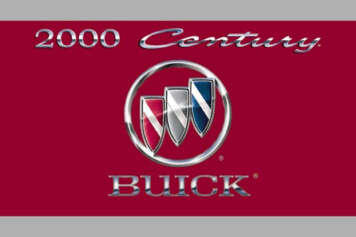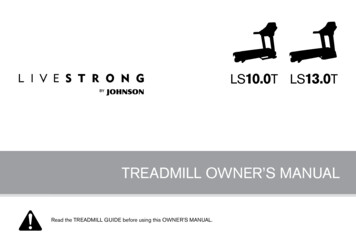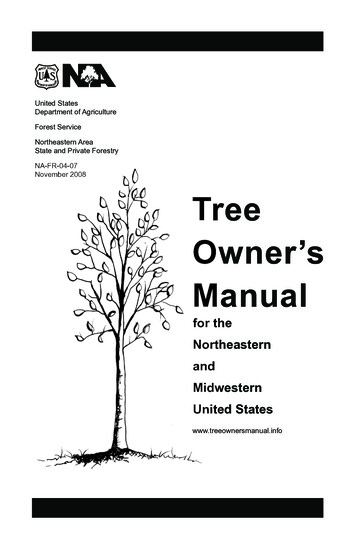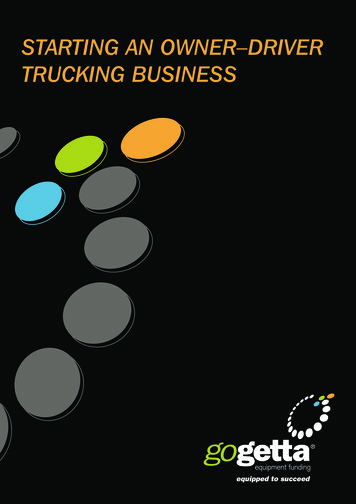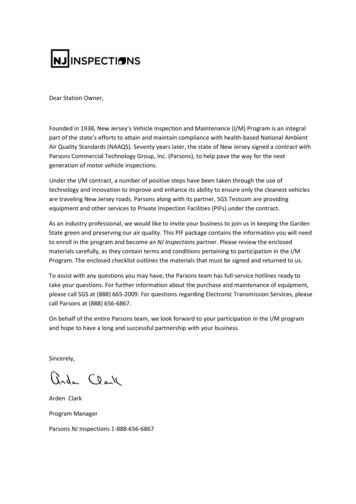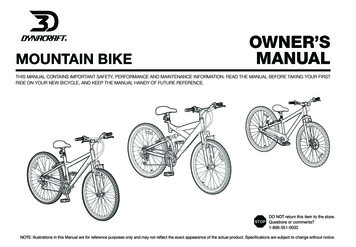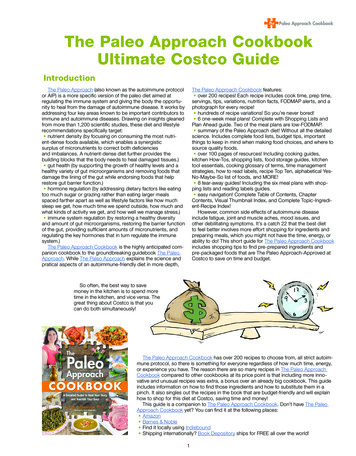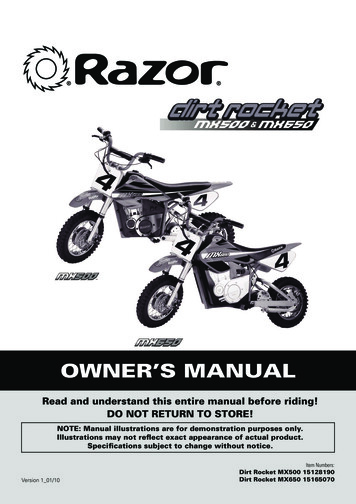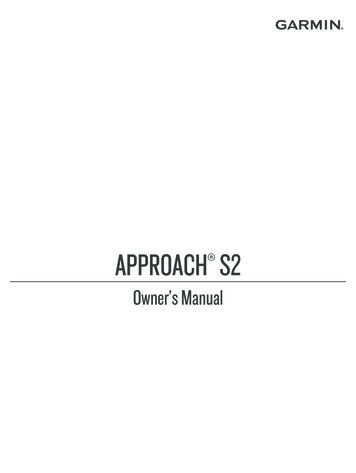
Transcription
APPROACH S2 Owner’s Manual
2013 Garmin Ltd. or its subsidiariesAll rights reserved. Under the copyright laws, this manual may not be copied, in whole or in part, without the written consent of Garmin. Garmin reserves the right to change or improve itsproducts and to make changes in the content of this manual without obligation to notify any person or organization of such changes or improvements. Go to www.garmin.com for current updatesand supplemental information concerning the use of this product.Garmin , the Garmin logo, and Approach are trademarks of Garmin Ltd. or its subsidiaries, registered in the USA and other countries. These trademarks may not be used without the expresspermission of Garmin. Windows is a registered trademark of Microsoft Corporation in the United States and other countries. Mac is a registered trademark of Apple Computer, Inc. Other trademarks and trade namesare those of their respective owners.
Table of ContentsGetting Started. 1Charging the Device . 1Turning on the Device . 1Keys . 1Icons . 1Playing Golf. 1Hole View . 1Measuring a Shot . 1Viewing Layup and Dogleg Distances . 2Keeping Score. 2Reviewing Scores . 2Viewing Scorecards on a Computer . 2Using the Odometer . 2Customizing Your Device . 2Settings . 2Viewing Device Information. 2Appendix . 2Device Care . 2Cleaning the Device . 2Specifications . 3Clearing User Data . 3Getting More Information . 3Registering Your Device . 3Updating Software and Courses . 3Software License Agreement . 3Index. 4Table of Contentsi
Getting StartedKeysWARNINGSee the Important Safety and Product Information guide in theproduct box for product warnings and other importantinformation.When using the device the first time, complete these tasks.1 Charge the device (Charging the Device, page 1).2 Turn on the device (Turning on the Device, page 1).3 Start a round (Playing Golf, page 1).Charging the DeviceWARNINGThis device contains a lithium-ion battery. See the ImportantSafety and Product Information guide in the product box forproduct warnings and other important information.Hold to turn the device on and off.NOTICETo prevent corrosion, thoroughly clean and dry the contacts andthe surrounding area before charging or connecting to acomputer.1 Plug the USB cable into a USB port on your computer.2 Align the charger posts with the contacts on the back of thedevice, and press the chargeruntil it clicks.Select to turn on the backlight.Select to scroll through menus, holes, and settings.Select to scroll through menus, holes, and settings.Hold to open the menu for the current screen.OK Select to choose menu options and acknowledge messages.During play, select to scroll through the different views.IconsBattery is low.Odometer is measuring distance and time (GPS active).Alarm is on.Playing GolfBefore you can play golf, you must wait until the device acquiressatellite signals, which may take 30–60 seconds.1 Hold .2 Select Start Round.3 Select a course from the list.The device automatically starts on the hole closest to yourpresent location.3 Charge the device completely.Turning on the DeviceThe first time you use the device, you are prompted to chooseyour language.NOTE: The time of day and date are set automatically when youare outdoors. You can also set them manually (Setting the TimeManually, page 2).1 Hold .2 Select your language.3 Play a game of golf (Playing Golf, page 1).Hole ViewThe device shows the current hole you are playing, andautomatically transitions when you move to a new hole.NOTE: Because pin locations change, the device calculates thedistance to the front, middle, and back of the green, but not theactual pin location.Current hole number.Distance to the back of the green.Distance to the middle of the green.Distance to the front of the green.Par for the hole.Measuring a Shot1 HoldGetting Started.1
2 Select Measure Shot.3 Walk to your ball.3 Select an option:The distance automatically resets when you move to the nexthole.Viewing Layup and Dogleg DistancesYou can view a list of layup and dogleg distances for par 4 and 5holes.From the hole view (Hole View, page 1), select .Layupand distance to reach the layupappear on thescreen.NOTE: Distances are removed from the list as you passthem.Keeping ScoreBefore you can begin keeping score, you must start a round(Playing Golf, page 1).1 From the hole view (Hole View, page 1), hold .2 Select Start Scoring.3 Select or to set the score.Your total scoreis updated. Select Select Select Continue to keep using the odometer. Turn Off to stop the odometer. Reset to reset the time and distance.Customizing Your DeviceSettingsHold , and select Setup.Time: Sets the time to automatic or manual (Setting the TimeManually, page 2).Format: Sets the time format to 12- or 24-hour.Tones: Turns audible tones on or off.Language: Sets the language.Units: Sets to measure distance in yards or meters.Setting the Time ManuallyBy default, the time is set automatically when the deviceacquires satellite signals.1 Hold .2 Select Setup Time Manual.3 Select or to set the hour and minute.4 Select AM or PM.Setting the Alarm1 Hold .2 Select Alarm Set.3 Select or to set the hour and minute.4 Select AM or PM.5 Verify the alarm is set to On.Viewing Device InformationYou can view the software version and unit ID.1 Hold .2 Select About.4 Select OK to return to the hole view.AppendixReviewing ScoresYou can edit individual scores but not the total score.1 Hold .2 Select Scorecard.3 Select or to select the hole.4 Select OK to edit.Device CareViewing Scorecards on a ComputerYou can view all saved scorecards on your computer.1 Connect the device to a USB port on your computer using thecharging cradle.2 The device appears as a removable drive in My Computer onWindows computers, and as a mounted volume on Maccomputers.3 Open ScorecardViewer.html to view your scorecards. Using the OdometerYou can use the odometer to record the time and distancetraveled. The odometer automatically starts and stops when youstart or end a round, and you can also start and stop it manually.1 Hold .2 Select Odometer to view or start the odometer.2NOTICEAvoid extreme shock and harsh treatment, because it candegrade the life of the product.Avoid pressing the keys under water.Do not use a sharp object to clean the device.Avoid chemical cleaners, solvents, and insect repellents that candamage plastic components and finishes.Thoroughly rinse the device with fresh water after exposure tochlorine, salt water, sunscreen, cosmetics, alcohol, or otherharsh chemicals. Prolonged exposure to these substances candamage the case.Do not store the device where prolonged exposure to extremetemperatures can occur, because it can cause permanentdamage.Cleaning the DeviceNOTICEEven small amounts of sweat or moisture can cause corrosionof the electrical contacts when connected to a charger.Corrosion can prevent charging and data transfer.Keeping Score
1 Wipe the device using a cloth dampened with a milddetergent solution.2 Wipe it dry.After cleaning, allow the device to dry completely.SpecificationsBattery typeLithium-ionBattery lifeWatch only: 3 weeksPlaying golf: 8 hoursNOTE: The actual battery life of a fully chargedbattery depends on how much time you use GPS,the backlight, and power save mode. Exposure toextremely cold temperatures will also reduce batterylife.OperatingtemperatureFrom -4º to 140º F (from -20º to 60º C)ChargingtemperatureFrom 40º to 104º F (from 5º to 40º C)“Software”) in binary executable form in the normal operation ofthe product. Title, ownership rights, and intellectual propertyrights in and to the Software remain in Garmin and/or its thirdparty providers.You acknowledge that the Software is the property of Garminand/or its third-party providers and is protected under the UnitedStates of America copyright laws and international copyrighttreaties. You further acknowledge that the structure,organization, and code of the Software, for which source code isnot provided, are valuable trade secrets of Garmin and/or itsthird-party providers and that the Software in source code formremains a valuable trade secret of Garmin and/or its third-partyproviders. You agree not to decompile, disassemble, modify,reverse assemble, reverse engineer, or reduce to humanreadable form the Software or any part thereof or create anyderivative works based on the Software. You agree not to exportor re-export the Software to any country in violation of the exportcontrol laws of the United States of America or the export controllaws of any other applicable country.Water resistance 32.8 ft. (10 m)NOTE: The device is not intended to be used whileswimming.Power SaveAfter a period of inactivity, the device goes into power savemode. The device displays the time and date but does not useGPS. The device will not enter power save mode if the odometeris on. You can selectto exit power save mode.Clearing User DataNOTE: This deletes all user-entered data.and simultaneously.1 Hold2 Select Yes.Getting More Information Go to www.garmin.com/intosports. Go to www.garmin.com/learningcenter. Go to http://buy.garmin.com, or contact your Garmin dealerfor information about optional accessories and replacementparts. Registering Your DeviceHelp us better support you by completing our online registrationtoday. Go to http://my.garmin.com. Keep the original sales receipt, or a photocopy, in a safeplace.Updating Software and CoursesBefore you can update your device software, you mustdownload and install Garmin CourseView Updater on yourcomputer. Go to www.garmin.com/courses for more information.1 Connect the device to the charging cradle.2 Connect the USB end of the charging cradle to a USB port onyour computer.StartCourseView Updater.34 Follow the on-screen instructions.Software License AgreementBY USING THE DEVICE, YOU AGREE TO BE BOUND BY THETERMS AND CONDITIONS OF THE FOLLOWING SOFTWARELICENSE AGREEMENT. PLEASE READ THIS AGREEMENTCAREFULLY.Garmin Ltd. and its subsidiaries (“Garmin”) grant you a limitedlicense to use the software embedded in this device (theAppendix3
IndexAaccessories 3alarm 2Bbattery, charging 1Ccharging 1cleaning the device 2clock 2courseplaying 1selecting 1customizing the device 2Ddeleting, all user data 3device, registration 3dogleg 2Iicons 1Kkeys 1, 2Llayup 2Mmeasuring a shot 1Ppower save 3product registration 3Rregistering the device 3Sscorecard 2viewing 2settings 2software, version 2software license agreement 2, 3specifications 3Ttime 2troubleshooting 3Uunit ID 2updatescourse maps 3CourseView 3software 34Index
support.garmin.comTRAREGISTERED No:ER0104355/13DEALER No:0061884/11April 676B56D v5
"Software") in binary executable form in the normal operation of the product. Title, ownership rights, and intellectual property rights in and to the Software remain in Garmin and/or its third-party providers. You acknowledge that the Software is the property of Garmin and/or its third-party providers and is protected under the United