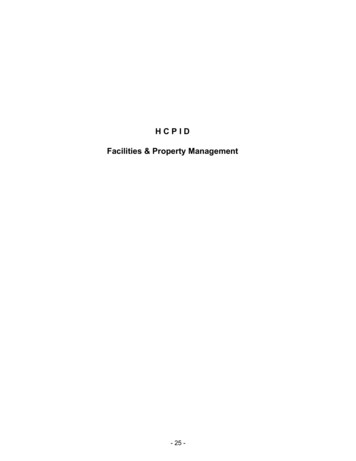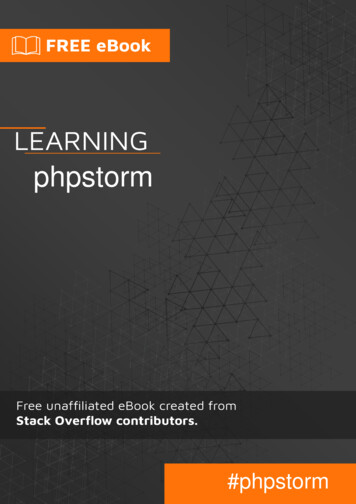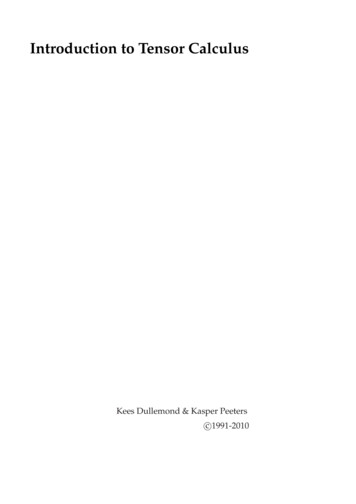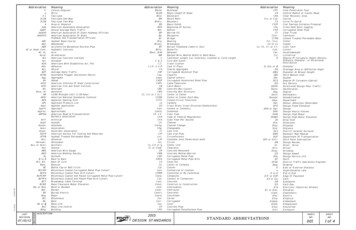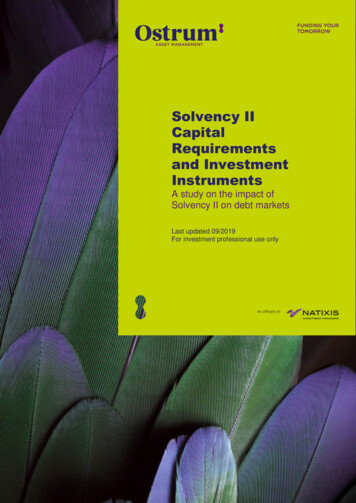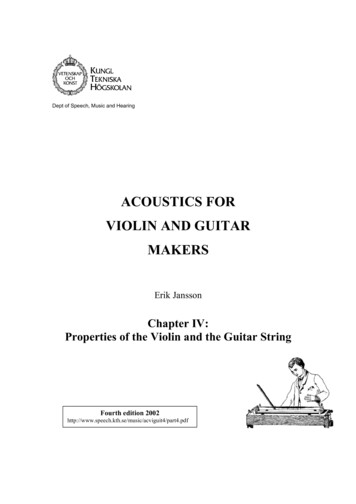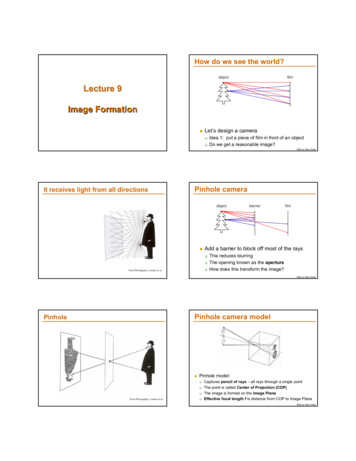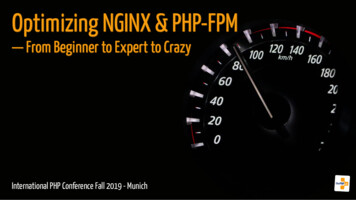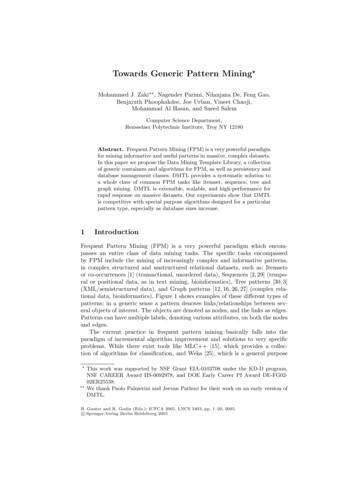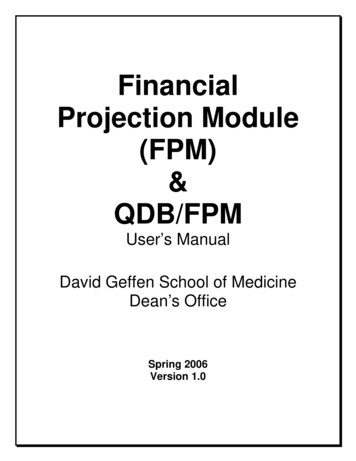
Transcription
FinancialProjection Module(FPM)&QDB/FPMUser’s ManualDavid Geffen School of MedicineDean’s OfficeSpring 2006Version 1.0
Table of ContentsI. INTRODUCTION .6Section Summary. 6What is FPM? . 6What is QDB/FPM? . 6Benefits of FPM . 6Getting Started . 6Hardware and Software Requirements . 6What’s Needed to Get Up and Running With FPM and QDB/FPM . 7Running the FPM and QDB/FPM Programs and Logging In. 8Who To Contact in the Dean’s Office if You Have Problems or Questions . 9Other Available Resources: Dean’s Office Web Site . 9II. MONTHLY REPORTING ON CONTRACTS AND GRANTS TO PIS.11Section Summary. 11Getting Started: Running Monthly PI Reports using QDB/FPM . 11Creating a Summary of Funds Report . 11Summary By Sub. 16Detail of Future Data – Payroll (Salary by Month Reports). 18Salary by Month Report: Regular Salary. 20Salary by Month Report: With Retroactive Salary Adjustments. 20Payroll Reconciliation Report . 21Future Data – Non Salary Detail Expenses . 22Expense by Month Report . 24New Contract or Grant . 27Addition to Department Chart of Accounts. 27Assignment of Fund Manager and entering Fund Nickname, Main PI and Internal PI. 27Updating/Changing Information in Chart of Accounts . 28Generating Summary of Funds Report for New Contracts and Grants . 28Summary by Sub Report: Validating FAU information and appropriations. . 28Plan Faculty Salaries . 29Staff and Other Academic Salaries. 29Other Expense Projections. 30Recurring Monthly Expenses . 31One-time Lump Sum Expenses . 31Income for Contracts and Grants. 31III. FPM WORKING IN CONJUNCTION WITH QDB/FPM .32Section Summary. 32Two Databases: How do they co-exist?. 32Version 1.02
QDB/Main Menu:. 32Reports that combine QDB and FPM Data . 32For Monthly Reports to PIs . 32Other Reports . 33Salary by Month Reports (Various Options) . 33Sales and Service Report . 38Optional Features . 40Dean’s Office Macros (DO Macros) . 40Monthly Batch Reports in QDB/FPM . 41User Form. 41Monthly Batch Template . 42Running Reports. 42Date Criteria . 44IV. USING FPM.46Section Summary. 46Starting FPM . 46Income and Expense. 46Plan Faculty. 46Introduction . 46Search by Individual or by FAU. 47Filtering the Search for Plan Faculty . 48Plan Faculty Screen: Overall Features. 50Funding. 50Appointment Tab:. 54Defaults Tab: . 56Retro Tab. 61Z / Stipends Tab. 62Budget Tab . 64Entering Future Projections for Faculty Salaries: Crossing Fiscal Years . 64New Faculty: Entering a new or prospective faculty member into FPM. 65Plan Faculty Reports (By Individual) . 66Staff and Other Academic . 71Search for an Individual . 71Distributions . 72Options at the Bottom of the Screen. 73No Refresh and Employee Comments Field. 73Usage of the “No Refresh” check box in FPM. 74Notify. 75Salary Increases Tab. 76Benefit Rate Tab. 76Retro Tab. 77Adding New Employees. 78Staff Reports (Reports by Individual). 79Monthly (Salary) . 79Monthly (Salary & Benefits) . 80Monthly (Percentage) . 80QDB Comparison (Percentage) . 80Funding Tab (Print Screen) . 81Income and Non-Salary Expense . 82Search . 82Adding & Editing Expenses: Recurring and Lump Sum. 82Version 1.03
Reporting Expense Data . 85Income . 86Income on Expense Accounts. 86Income on Revenue Accounts . 86Sales and Service Revenue Entries. 86Chart of Accounts. 89Search . 89Useful Features. 90Updates to Chart of Accounts (includes updating fund manager info). 90Export to Excel Option . 93Adding new funds to the Chart of Accounts. 93C&G Data . 93Faculty Effort on Contract & Grant Awards . 93Purpose . 93Benefits. 93Process. 93Report by Faculty . 93Report by Fund . 95Report by Department/Division. 95Changes during the award . 96Entering C&G information for a new award . 96Overall Reports. 98Utilities. 99Change Password. 99Editing/Extending Fund End Dates for Budget and Project Periods . 99Fiscal Year. 100V. FPM/BUDGET TAB .101Section Summary. 101Selecting the Correct Fiscal Year in FPM . 101Relationship between FPM and the Dean’s Office All-Funds Budget Program . 101Entering Appointment and Funding Information as Part of the Budget Process . 102Budget Tab. 103Special Reports Available During the Budget Process. 106Reports by Individual . 106Sample Reports. 107Overall Reports. 110Sample Reports. 111VI. APPENDIX .112Criteria Specifications. 112Plan Faculty. 112Version 1.04
Other Academic. 112Date Source: “Paid” vs. “Earned” . 113Fund Ranges . 115Faculty Plan Glossary . 116Faculty Fund Source Codes . 121Salary Cap Summary (FY 1990 - FY 2006). 127DOS Codes for Faculty . 128Title Codes for Faculty. 130Version 1.05
I. IntroductionSection SummaryThis section describes the history and development of the Financial Projection Module (from nowon referred to as “FPM”) and also gives you an overview of the process of getting FPM andQDB/FPM installed on your system and what is needed, resource and access-wise to allow youto fully utilize the program. Contact information for problem solving is also included.What is FPM?FPM is a stand-alone application, which by capturing information in a central database serves asan essential tool for projecting future expenses for Plan Faculty, Staff and Other Academic, NonSalary expenses and Income on all contracts, grants, and other funding sources managed byyour department. It works in conjunction with an Excel Addin module called QDB/GLPPP FPMADHOC REPORTING (referred to as “QDB/FPM”) to provide accurate projected balances oncontracts, grants, and other funds to Principal Investigators and Administrators by means of acomprehensive report system.What is QDB/FPM?QDB/FPM, available under the Tools menu in Excel, extracts the data from FPM and the campusQDB databases and as requested presents the information to users through a set ofcomprehensive reports. Please go to section III starting on page 32 for more information.Benefits of FPMThere are many benefits to using FPM. Among these areFPM holds multiple years’ data for contract and grants, which accommodates the timespan required for accurate reporting.When used with QDB/FPM it greatly facilitates generating accurate forecasts in monthlyreports for PIs or department administrators.Since the data for Plan Faculty is kept from year to year and is maintained year round, atbudget time the data becomes part of the Comp Plan Budget Program.Built-in customized roles, access rights, security measures and the approval processensure the confidentiality of data.Compliance with various University and Federal regulations is improved by pulling in NIHcap flags from the Info-Ed system, individual percentage effort information is captured,and improved projections and forecasting reduces the need for retroactive salary andexpense corrections.Chances of error are reduced through the daily “refresh” of information between FPM andthe Academic Database maintained by the Dean’s Office for Plan Faculty and QDB/EBDfor staff.Fund managers and academic personnel staff benefit from many of the features in FPMsuch as guidance in the selection of benefit rates used for projections, validation ofaccounts, funds and cost centers, calculation of salary savings and the split on X,Additional X, and Y components of faculty salaries.Getting StartedHardware and Software RequirementsWhile Financial Projection Module (FPM) is a stand-alone application that resides on yourdesktop or local (C) drive, you will use it in conjunction with the QDB/FPM Excel Add-in. For thisVersion 1.06
reason your computer should be a 486 IBM Compatible PC with Microsoft Windows 2000 or laterand Microsoft Excel 2000 or laterIf you experience difficulties using either FPM or QDB/FPM with your computer, please consultyour department computer resource person to ensure that your system has adequate resourcesand that your software applications (Windows and Excel) are up to date.What’s Needed to Get Up and Running With FPM and QDB/FPMThe process of getting FPM installed on your computer and ensuring that it works correctly withQDB/FPM has both access and installation requirements. The first step is to ensure that the userhas access to the campus QDB system. Your Departmental Security Administrator (DSA) cansubmit an on-line System Access Request (SAR) to AIS.Once the SAR is processed you will be contacted by AIS security to attend a security briefing.Rights will be assigned to you and a password for the QDB will be established. This ensures thatonce FPM and QDB/FPM are installed you will be able to retrieve data from QDB.Note: EDB Inquiry controls Security for access to PPQDB; i.e. if you were not given access toEDB Inquiry by your DSA, the PPP portion of the QDB/FPM Excel Addin program will not beavailable to you.Besides getting access to QDB you also need to get “set-up” within the FPM security systemmanaged by the Dean’s Office. To do this you should send an email to Rita Moreno(rmoreno@mednet.ucla.edu) requesting access to FPM and providing the following information inthe body of the email:1) Your department code. This is a four digit number e.g., 14002) Your QDB/OASIS logon code. This is a 5 digit code for example maxx0 that you getwhen requesting access to the campus QDB (see above)3) Your telephone extension so that Rita can contact you once you are set up in the FPMsecurity system.Note: You must copy your supervisor on the email to Rita so that the Dean’s Office is aware thatyou have your supervisor’s approval to use FPM.Installation of QDB/FPM and FPM on your computer: You can go to the Dean’s Office Websitefor instructions on installing FPM and QDB/FPM or you can request assistance from yourdepartment Computer Resource Consultant (CSC). The url for the Applications section of theDean’s Office web site is http://www.deans.medsch.ucla.edu/Deans/dn load.htm. From herethere are links to the instructions for installing each of the applications. Click on “FPM-FinancialProjection Module” for instructions for FPM installation. To install QDB/FPM, click on “All Dean’sOffice QDB Applications”, then in the grid click on doaddins.exe, next to QDB/GLPPP FPMADHOC.Automatic Updates: Please note that with these versions of QDB/FPM and FPM you no longerneed to install updates, this happens automatically when you start each application and there is anewer version available.Version 1.07
Running the FPM and QDB/FPM Programs and Logging InOnce the FPM Program is installed on your computer, you can either click on the FPM icon onyour desktop if its there or click the “start” button in the lower left hand corner of your Windowsscreen, then click “Programs”, then “Financial Projection Module”. You will now be on theFinancial Projection Module Login screen (see below). Your login ID is the same as your QDBpassword (a 5 digit code such as maxx0). Initially the FPM security system sets your passwordto be the same as your logon ID, in this case maxx0. Once you have FPM installed pleasetelephone Rita Moreno (x40272), as you must now synchronize your FPM password with yourQDB/FPM password in order to retrieve data from the FPM system. It is highly recommendedthat you contact Rita to assist you.!!Caution !!: Your FPM password must be synchronized with and match your QDB/FPMpassword, otherwise you will not be able to retrieve data or the data will not be correct. Also notethat if you change your password in QDB in the future, the password for FPM must also bechanged. See page 99 for information on changing your password in FPM.To log in to QDB/FPM, go to Excel and under the Tools menu, select the QDB/GLPPP FPMADHOC REPORTING Add-in. You will see the following screen.Version 1.08
Once you log in to QDB/FPM you are taken to the Status Screen. This screen providesimportant information on the status of QDB/FPM and the ledgers. If you see a warning messageon this screen referring to the transition period for the payroll ledgers please see page 16 formore information.Who To Contact in the Dean’s Office if You Have Problems orQuestionsQuestions about the programTechnicalMike Hassanvand x4-0772 mhassanvand@mednet.ucla.eduFinancialRita Moreno x4-0272 rmoreno@mednet.ucla.eduNeda Navab x4-0770 nnavab@mednet.ucla.eduQuestions about QDBConnectivity and AccessAIS Helpdesk- x 6-6951NOTE: Please be aware that AIS is responsible for QDB program only to the extent that theymaintain the server on which the QDB data resides. If you have questions about either FPM orQDB/FPM please contact Rita at the number listed above.Other Available Resources: Dean’s Office Web SiteOn the Dean’s Office Website (www.deans.medsch.ucla.edu) you can select the “Writeups”button to access to supplementary information that has been about various topics in QDB/FPMand FPM. All of these writeups have recently been updated and converted to pdf format foreasier accessibility. You will need Adobe reader to open them. Please see your departmentalsupport person if you don’t have Adobe. Please note that these writeups are also available viaVersion 1.09
the “Writeups” button (left most button on the bottom of the screen) on the Custom Reports-MainMenu screen in QDB/FPM. The FPM and QDB/FPM Manual is also available in pdf format fromthe Writeups page.Version 1.010
II. Monthly Reporting on Contracts and Grants to PIsSection SummaryIn this section a guide to converting existing reports to FPM and QDB/FPM is provided. A reviewof the basics for generating monthly summary and detail reports for PIs is also given. Forupdating projection data please see Section IV starting on page 46. Once reports for PIs arecreated in QDB/FPM, users should compare these reports to existing ones (if available) andidentify discrepancies.Before getting started, it is important to understand that FPM works in conjunction with QDB/FPMand most reports that we will review incorporate data from both databases. The following graphfurther clarifies this concept and is more fully explained starting on page 32.QDB Data Warehouse: Contains allledger information, financial transactionsand payroll data going back toapproximately 1995FPM Database: Contains all systemfed and user-entered future projectionsfor faculty and staff salaries, and bothrecurring monthly expenses and onetime only lump sum payments.Data flowData flowThe Add-in tool in Excel – QDB/FPM extracts the data from both of these databases and as requestedpresents the information to users through a set of comprehensive reports. These reports facilitate monthlyreporting on contracts and grants (and other funding sources) to PIs and administrators and allow accurateand up-to-date financial forecasting and balance projections.Getting Started: Running Monthly PI Reports using QDB/FPMCreating a Summary of Funds ReportThe Summary of Funds Report is a summarized listing of a group of related funds. For exampleit could be a list of all FAUs in your Department, a listing of all funds for a particular PI or even allaccounts and cost centers for a particular fund. The term FAU stands for Full Accounting Unitand consists of a six digit account number, two digit cost center, five digit fund number, two digitsub object code and (optionally
and Microsoft Excel 2000 or later If you experience difficulties using either FPM or QDB/FPM with your computer, please consult your department computer resource person to ensure that your system has adequate resources and that your software applications (Windows and Excel) are up to date. What's Needed to Get Up and Running With FPM and QDB/FPM