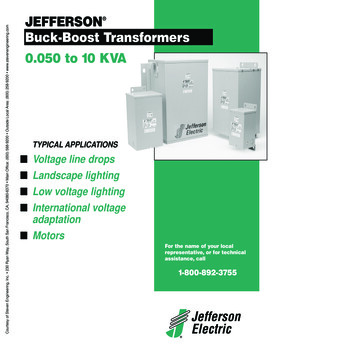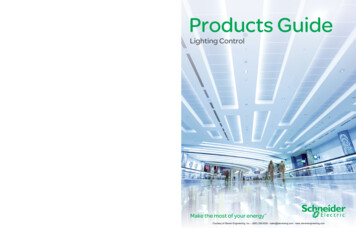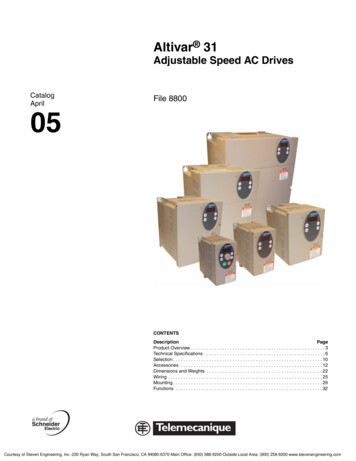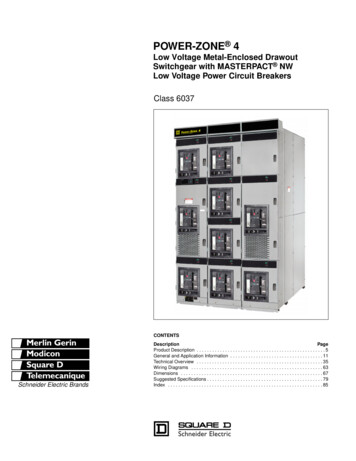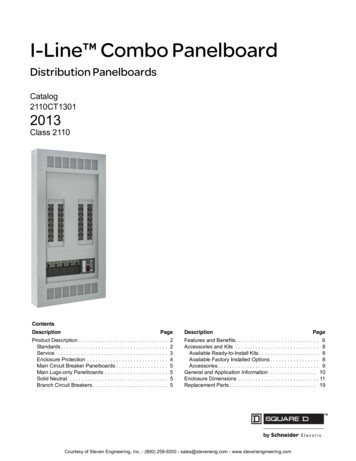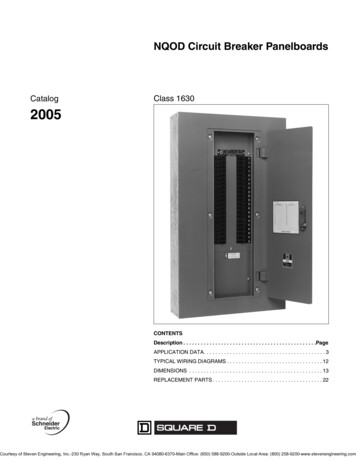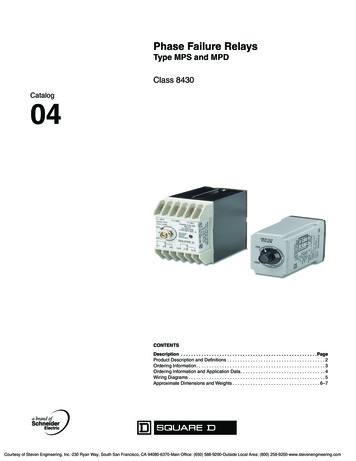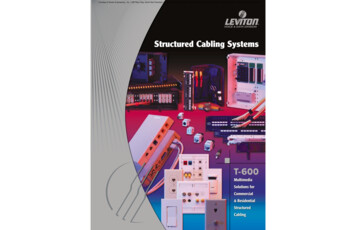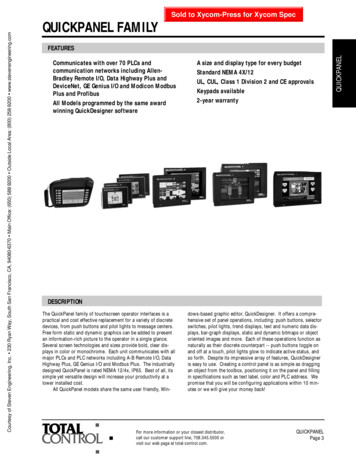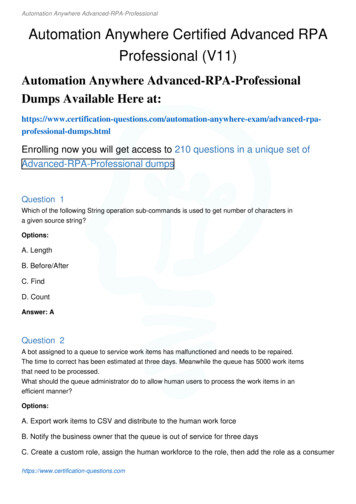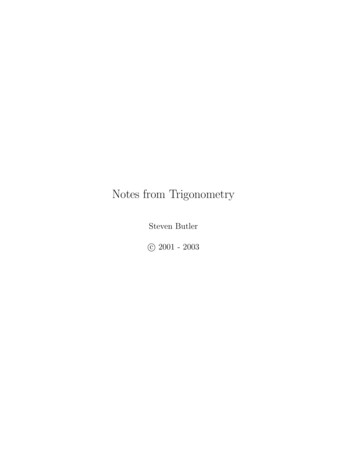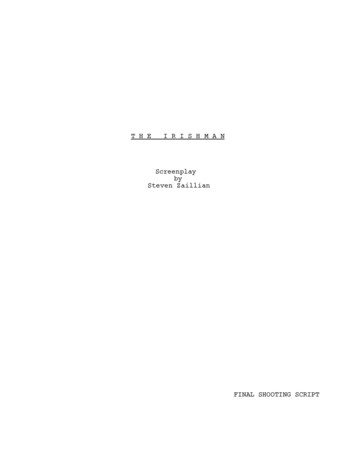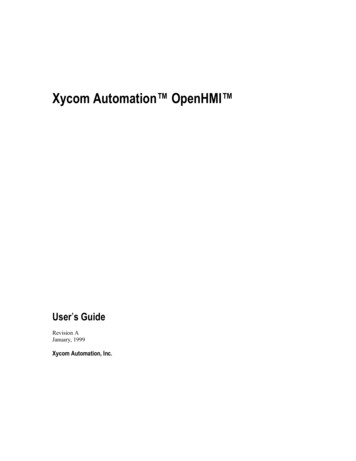
Transcription
Xycom Automation OpenHMI User’s GuideRevision AJanuary, 1999Xycom Automation, Inc.
RevisionDescriptionDateAManual Released1/99Trademark InformationXycom Automation and OpenHMI are trademarks of Xycom Automation, Inc.Brand or product names are registered trademarks of their respective owners.Windows is a registered trademark of Microsoft Corp. in the United States and other countries.Wonderware FactorySuite, InTouch, WindowMaker, WindowViewer, SQL Access Manager, RecipeManager, SPC Pro, DBDump, DBLoadd, HDMerge, HistData, Wonderware Logger, InControl, InTrack,InBatch, IndustrialSQL, FactoryOffice, Scout, SuiteLink and NetDDE are trademarks of WonderwareCorporation.Copyright InformationThis document is copyrighted by Xycom Automation Incorporated (Xycom Automation) and shall not bereproduced or copied without expressed written authorization from Xycom Automation.The information contained within this document is subject to change without notice. Xycom Automationdoes not guarantee the accuracy of the information.Xycom Automation, Inc.750 North Maple RoadSaline, MI 48176–1292734-429-4971 (phone)734-429-1010 (fax)
Table Of ContentsWINDOWMAKER PROGRAM ELEMENTS1-1USING WINDOWMAKER2-1TAGNAME DICTIONARY3-1CREATING ANIMATION LINKS4-1CREATING QUICKSCRIPTS IN OPENHMI5-1ALARMS/EVENTS6-1TREND GRAPHS7-1I/O COMMUNICATIONS8-1
WindowMaker Program ElementsC H A P T E R1-11WindowMaker Program ElementsWindowMaker is the development environment for OpenHMI. The WindowMakergraphical user interface adheres to Windows 95 and Windows NT GUI standards.WindowMaker supports floating and docking toolbars, right-mouse click menusthroughout for quick access to frequently used commands and a customizable colorpalette that provides 16.7 million color support. (The color support is limited only byyour video card capability.)WindowMaker's Application Explorer provides you with a powerful, graphicalmethod for navigating and configuring your OpenHMI applications. It provides youwith easy access to WindowMaker's most commonly used commands and functionssuch as, all windows commands, all configuration commands and all OpenHMIQuickScript editors. Additionally, the Application Explorer will display all installedadd-on programs such as Recipe Manager, and it provides you with a customizableapplication launcher.On the Windows NT operating system, you can configure the Application Explorerto launch any other program to quickly switch between HMI configuration and I/OServer configuration.
WindowMaker Program Elements1-2The WindowMaker GUIWindowMaker supports the Windows 95 and Windows NT operation systemsgraphic user interface (GUI) standards including, right-click mouse support, floatingand docking toolbars, pull down menus, context-sensitive help and so on.The WindowMaker development environment is configurable. By default when youinitially open WindowMaker, most of the available elements are automaticallydisplayed including, all toolbars, the Application Explorer and the status bar.However, you can show or hide any or all of these elements and, you can move thetoolbars and the Application Explorer to any location that you desire within theWindowMaker window. You can also display the optional ruler and you can turn onand off the visible grid in your windows.8 For more information on moving the toolbars see, "Working with theFloating/Docking Toolbars."The following illustrates the elements of the WindowMaker developmentenvironment:When you create a new application, and run WindowMaker for the first time, itsprogram elements will automatically appear in the default configuration shown in theillustration above.8 Many of the tools will not become active until a window is opened and objectsare placed in the window and then selected. When a tool is not active, itsfunctionality is not applicable for the current state of the window or the selectedobject.
WindowMaker Program Elements1-3Note When you close WindowMaker, the toolbar floating or docked positions andsizes, Application Explorer and, WindowMaker window size preferences are allsaved. When you subsequently run WindowMaker they will be persistent.
WindowMaker Program Elements1-4The Application ExplorerWindowMaker's Application Explorer is a hierarchical graphical view of yourapplication. It shows you what items you have configured in your application andprovides you easy access to those items. It also provides you with quick access tomany of WindowMaker's most commonly used commands and functions.Note On the Windows NT operating system, you can configure the ApplicationExplorer to launch any other program. This powerful feature allows you to quicklyswitch between your HMI configuration and I/O Server configuration.Do not add WindowViewer (VIEW.EXE) to the Application Explorer. If you addWindowViewer, new windows you create in WindowMaker may not besynchronized with the windows in WindowViewer. The proper way to launchWindowViewer is by executing the WindowViewer command on the File menu, orby clicking the Runtime fast switch in the WindowMaker toolbar.Like all WindowMaker's toolbars, the Application Explorer can be "docked" to anyedge of the WindowMaker window or, "floated" anywhere within the WindowMakerwindow.When you dock the Application Explorer to an edge of the WindowMaker window,it will automatically size itself accordingly and, if required, scroll bars will bedisplayed. When you float the Application Explorer within the WindowMakerwindow its title bar will be displayed. Like all WindowMaker toolbars, when theApplication Explorer is floating, you can change its size. For example:8 For more information on docking/floating the Application Explorer see,"Working with the Floating/Docking Toolbars."If you right-click the Application Explorer's title bar, the following menu appears: For more information on this menu see, "Right-Click Menus."
WindowMaker Program Elements1-5 For more information on the right-click functionality within the ApplicationExplorer, see "Navigating in the Application Explorer."ØTo show/hide the Application Explorer:1.On the View menu, click Application Explorer. (When you initially startWindowMaker, by default, the Application Explorer is displayed.)2.Repeat step 1 to close the Application Explorer.8 To quickly hide the Application Explorer, click the Application Explorertool on the View toolbar.8 To quickly hide the Application Explorer when it is floating in theWindowMaker window, click thebutton on its title bar or, right-click thetitle bar then, click Hide on the menu. When you show the ApplicationExplorer again, it will reappear in its previous size and location in thewindow.Navigating in the Application ExplorerYou can expand or collapse the groups listed in the Application Explorer hierarchicalgraphical view. For example, if you double-click on a group, the view will expandand display the group's members. If you double-click on a member, it will open thatmember. For example, in the Windows group, if you double-click on a memberwindow name, the window will open. If you double-click on Tagname Dictionary,the Tagname Dictionary dialog box will appear, and so on.8 All groups that contain members will be preceded with a . You can click theto quickly expand the group and view its members. Likewise, you can clickthe to collapse the group and hide its members. For example:The following section briefly describes the behavior of each group listed in theApplication Explorer when you perform the described action:
WindowMaker Program k,Expands the view to display thenamesof all existing windows in yourapplication.or clickScripts Double-click a window nameto open it. Right-click a window name todisplay a menu of commandsthat you can apply to thewindow. For example:Double-click,or clickCollapses the group to hide itsmembers.Right-clickDisplays a New button. Click Newto open the Windows Propertiesdialog box to create a new window.Expands the view to display allOpenHMI QuickScript types:Double-click,or clickApplicationKeyConditionData ChangeDouble-click,or click Double-click a QuickScripttype to open it. Right-click a QuickScript type,an Open button appears. ClickOpen to open the QuickScript.Collapses the group to hide itsmembers.
WindowMaker Program ick,Expands the view to display manyofWindowMaker's configurationcommands and theWizard/ActiveX Installationcommand.or clickTagname DictionaryCross ReferencingAdd-on Programs Double-click a configurationitem to open its respectivedialog box. Right-click a configurationitem, an Open button appears.Click Open to open the item'srespective dialog box.Double-click,or clickCollapses the group to hide itsmembers.Double-clickOpens the Tagname Dictionarydialog box displaying the lastmodified tagname's definition.Otherwise, the default AccessLevel system tagname isdisplayed.Right-clickDisplays an Open button. ClickOpen to open the TagnameDictionary dialog box displayingthe last modified tagname'sdefinition. Otherwise, the default AccessLevel system tagname isdisplayed.Double-clickOpens the Cross Reference utility.Right-clickDisplays an Open button. ClickOpen to open the Cross Referenceutility.Double-click,or clickExpands the view to display theadd-on program's configurationcommands.Double-click a command to openit's respective dialog box. Right-click a command, anOpen button appears. ClickOpen to open the command'srespective dialog box.Note The add-on programs must beinstalled to appear in theApplication Explorer.Double-click,or clickCollapses the group to hide itsmembers.
WindowMaker Program -click,or clickExpands the view to display allother applications that you canlaunch from WindowMaker. Double-click an application tolaunch it without exitingWindowMaker. Right-clickDouble-click,or clickRight-click an applicationname to display a menu ofcommands that you can applyto the application.Displays a New button. Click Newto add an application to theApplication Explorer (see below).Collapses the group to hide itsmembers.Adding Applications to the Application ExplorerOne of the most powerful features of the WindowMaker Application Explorer, onthe Windows NT operating system, is its ability to launch other third-party Windowsapplications from within WindowMaker.For example, you can run your I/O Server program and configure it at the same timethat you are developing your application. You can launch third-party Windowsprograms that you frequently use such as Windows Notepad, Wordpad, MicrosoftExcel, Microsoft Word, Microsoft Paint, and so on.8 The OpenHMI Recipe Manager add-on programs is automatically added to theApplication Explorer when you install it.You can also configure the Application Explorer to open a specific document orspreadsheet in a program. For example, if you select a specific Microsoft Worddocument or Microsoft Excel spreadsheet, when you double-click that application'sicon in the Application Explorer, the application will start up and automaticallydisplay the document or spreadsheet that you selected. These documents display theicon of the application in which they were originally created, or the .EXE configuredas the associated application.ØTo add an application to the Application Explorer:1.Display the Application Explorer.2.Right-click Applications. A New button appears.3.Click New. The Application Properties dialog box appears:
WindowMaker Program Elements1-94.In the Name box, type the name that you want to display in the ApplicationExplorer for the application.5.In the Command Line box, type the full path for the application or, click theEllipsis button. The Open dialog box appears:6.Locate the application then, click Open. The Application Properties dialog boxreappears:7.Click the Start Style arrow and select the style that you want for the applicationwhen you run it from WindowMaker.
WindowMaker Program Elements8.Click OK. The application is added to the Application Explorer underApplications. You can now run the application at any time fromWindowMaker.1-10
WindowMaker Program Elements1-11The WindowMaker ToolbarsThe tools on the WindowMaker toolbars are grouped by common functionality. Forexample, the Arrange toolbar contains tools that you can use to quickly apply mostof the commands found on the Arrange menu.If you rest the cursor on a tool, a tool tips box will appear displaying the name of thetool. For example:Working with the Floating/Docking ToolbarsThe WindowMaker toolbars have "floating and docking" capability. Meaning youcan move any toolbar from its default "docked" position and dock it again on anyedge of the WindowMaker window or, in the toolbar area at the top ofWindowMaker's window. Docked toolbars can also be moved from their dockedposition at the edge of the window and floated within the window. When a toolbar isfloating, it will have a title bar and you can change its size.8 The Application Explorer can also be docked or floated anywhere in the windowand its size can also be changed when it is floating just like any other toolbar. For more information on the Application Explorer, see "The ApplicationExplorer."ØTo change a docked toolbar's location in the window:1.Click the toolbar's "cool bars" or, on a blank area of the docked toolbar.2.Hold down the left mouse button as you move the toolbar away from the edge ofthe window or, out of the toolbar area, or any edge of the WindowMakerwindow.3.Move the toolbar to another edge of the window or, to a new position in thetoolbar area.8 If you move a horizontally docked toolbar to the left or right edge of theWindowMaker window, it will automatically change to its default verticalshape when in position for docking to that edge. Likewise, if you move avertical toolbar to the toolbar area at the top of the window or, to the bottomedge of the window, it will change to its default horizon
Xycom Automation OpenHMI User’s Guide Revision A January, 1999 Xycom Automation, Inc.