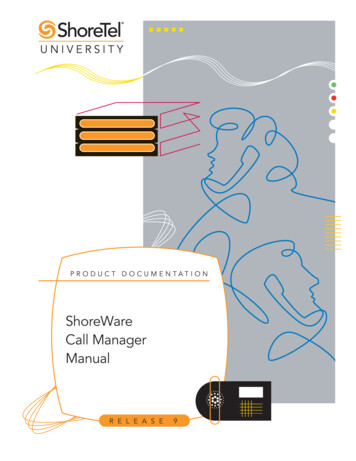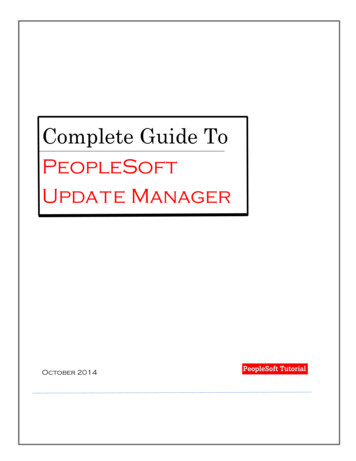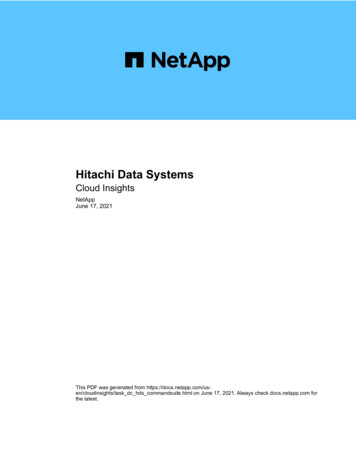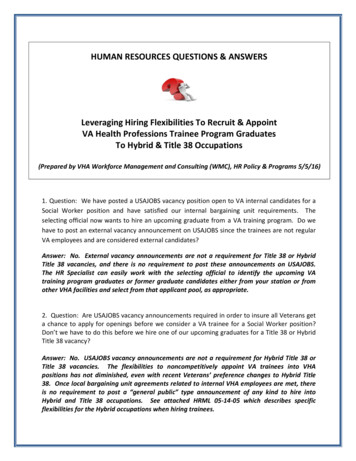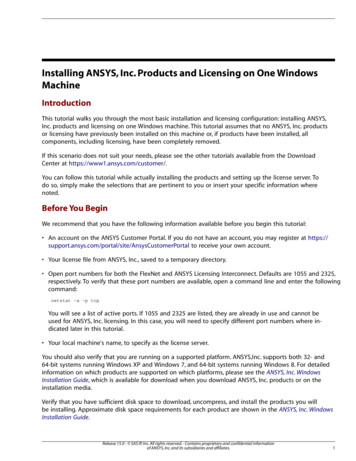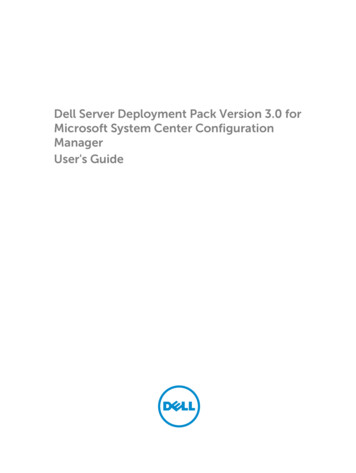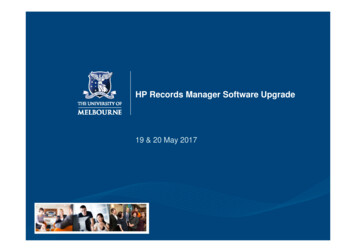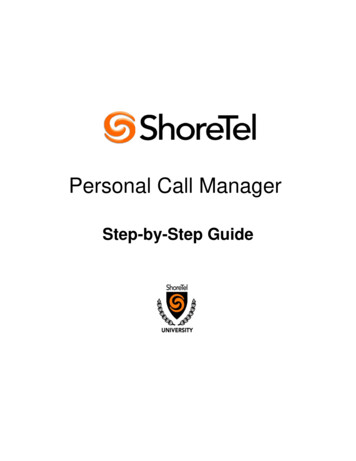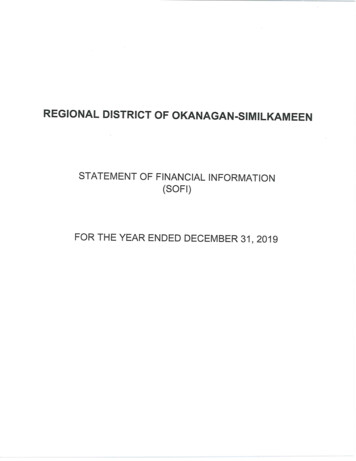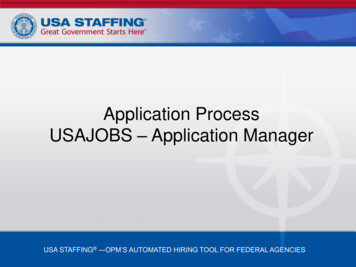
Transcription
Application ProcessUSAJOBS – Application ManagerUSA STAFFING —OPM’S AUTOMATED HIRING TOOL FOR FEDERAL AGENCIES
Introduction to USAJOBSUSAJOBS is the official job site of the U.S. Federal Government. In USAJOBS you can:Create an AccountLook for a Job Build and store upto five distinctresumes. Create and savejob searches toreceive automaticnotifications. Apply for jobs orsave them toreview later. Search by Agency,Occupation,Grade, Location,etc. View jobsavailable to thegeneral public andthose available toFederalemployees. Apply to FederalAgencies.Application Process February 2010Be Informed Learn how to useUSAJOBS byaccessing theirtutorials. Learn about thefederal hiringprocess. Learn aboutspecial hiringprograms.2
USAJOBS Main PageTo apply for jobs you must have a USAJOBS account. To begin, SIGN IN orCREATE AN ACCOUNT if you have not done so already.Application Process February 20103
Create an AccountTo create an account youmust enter some basicPersonal Information intothe Form Sections.Application Process February 20104
USAJOBS – My Account AreaOnce you’ve filled out the basicprofile information and created anaccount, you can Build a NewResume or Upload a New Resumeby selecting one of the options in theResumes area.In your USAJOBS account you can: Build or upload a new Resume Upload and save Documentsrequired to support yourapplication Check your Application Status Create Job Search Agents Review any Saved JobsApplication Process February 20105
Search JobsOnce you’ve created anaccount, built or uploadeda resume, and uploadedany supporting documents,you can begin the jobsearch.To search for jobs you cango to the Search Jobs arealocated at the top left oryou can Search Jobsdirectly from this page byusing the Keyword and/orLocation options at the topright of the screen. Forexample a keyword searchmight include the agencyname or position titleand/or a location such asVirginia.Application Process February 20106
Job Search ResultsThe Current Search menu located on the right side of the screen tracks your current searchand provides filters that allow you to further refine your search results. You can remove andadd filters to expand or narrow your search. To open the job announcement, click on the jobtitle.Application Process February 20107
Job Announcement – Apply OnlineOnce you’ve located a job you are interested in, reviewed the job announcement and theHow to Apply instructions, click the Apply Online button.Application Process February 20108
Select Resume and Attachment(s)After you click Apply Online,you will have the option toselect a Resume and anysupporting documents(attachments) to be linked toyour application.Please Note: If you areupdating a previously submittedapplication, you must re-submityour Resume and all applicablesupporting documents.After you click Apply for thisposition now!, USAJOBS willredirect you to ApplicationManager.Application Process February 20109
Transition to USA Staffing - Application ManagerApplication Manager is a separate Federalsystem from USAJOBS. It is used by manyFederal agencies to collect onlineapplications and assessment information forspecific positions.Application Process February 201010
Application ManagerWith Application Manager you can: Work on, submit, and track your application packages. Check the status of each application package (e.g., not submitted,complete, incomplete) Use the Application Package Checklist to keep track of an application’srequirements. View and print your Assessment Questionnaire responses and any of thedocuments submitted with an application. Select and re-use documents submitted for previous applications in anynew application. Review any correspondence sent to you by hiring agencies. Review and update your personal information at any time.Application Process February 201011
Application ManagerIf you have anApplication Manageraccount, you can login by entering yourUser Name andPassword or if youdon’t already have anaccount, you cancreate one.After you first accessApplication Managerfrom USAJOBS, youraccounts will becomelinked and you will notbe required to login toApplication Managerwhen redirected fromUSAJOBS.Application Process February 201012
Create an Application Manager AccountFollow the screenprompts to create anApplication Manageraccount. Before youcreate an account, it isimportant to verify thatyou don’t already haveone on file.Enter your emailaddress to check if youhave an account.Once you’ve verifiedno accounts are found,click I’m done checkingfor accounts toproceed.Application Process February 201013
Application ManagerThe first time you accessApplication Manager, youwill be required to enteryour Social SecurityNumber and your FullName. It is extremelyimportant that you enterthis information accuratelyand that it matches theinformation provided inUSAJOBS.If you do not enter thecorrect SSN, it will affectyour consideration for thisand future applications.Application Process February 201014
Biographic Data – Eligibility InformationThe Biographic Data will be pre-populated with the information you enteredin your USAJOBS account. You may need to complete a few moreinformational pages before you begin your Assessment Questionnaire.The menu on the left tracks your progress as you complete the application.Application Process February 201015
Assessment QuestionnaireThe AssessmentQuestionnaire is divided intosections.The assessment questionsare job specific and changefor each job announcementand position.Application Process February 201016
ReUse DocumentsThe upper table displaysthe USAJOBS documentsfor this application. Thestatus will be AwaitingRetrieval from USAJOBS.Once you submit yourapplication, the systemwill retrieve thedocuments.Once you have uploadeddocuments directly intoApplication Manager(explained in the nextpage), these documentswill be available for re-usein a table located on thelower part of this samescreen.Application Process February 201017
Upload DocumentsThis section allows you toupload documents thatmay not be in yourUSAJOBS account.Select a document type,browse, and attach thedocument. The system willconfirm the upload wassuccessful and thedocument will be placed inthe Documents On Filetable.Documents uploaded inthis area will be availablein the ReUse Documentssection (previous slide) forany future applications.Application Process February 201018
Upload DocumentsThis section provides a FaxCover Page for documentsyou are unable to upload.This fax cover page is prepopulated with the informationrequired for the fax to beprocessed for this specificvacancy. The fax number isprovided in the How to Applysection of the announcement.It is important to rememberthat faxed documents musthave this cover page with thecorrect information filled in, oryour documents cannot beassociated with thisapplication.Application Process February 201019
Submit My AnswersOnce all requiredquestions have beencompleted, you will beable to click the SubmitMy Answers button tosubmit your application.You must selectSubmit My Answersor your applicationwill not be received.If you have skipped anyof the required sections,you will receive awarning to go back andcomplete any missedsection before you cansubmit your answers.Application Process February 201020
Confirmation MessageOnce you click the SubmitMy Answers button, you willreceive an on-lineconfirmation message.Submitting yourquestionnaire responsesmay not complete yourapplication. It is importantthat you review the How toApply section of the vacancyannouncement to ensure youcomply with all therequirements for yourapplication to be consideredas complete.You may log out or return toUSAJOBS at this point.Application Process February 201021
USAJOBS – Application StatusThe Application Status Area of your USAJOBS account serves as the main source of information forthe status of your online applications. You may use the more information link located under theApplication Status column to learn more about the status of your application or view correspondencesent to you by the hiring agency. This link takes you directly into the Details Tab of ApplicationManager for the selected Application Package.Application Process February 201022
Details PageFrom the Details Page you can: View the Job Announcement Change your Answers* Add Documents* Update Biographic Information View/Print Your Answers Review Status of your Assessmentand Documents. View Messages sent by HiringAgency View Application Package History* Changing and resubmitting Answersor adding documents is permittedduring the open period only. Once theannouncement is closed thesefeatures are no longer available.Application Process February 201023
Checklist PageThe Checklist Tab allows you to perform the same functions as the Details Tab. Also it offersa simple view of the status of your Assessment Questionnaire and any Required documents.If the document Status indicates ―Not Received‖ and the document is marked as ―Yes‖Required, your Application Package Status will indicate: Incomplete.Application Process February 201024
Remember Carefully review JobAnnouncement andinstructions providedin the How to ApplysectionApplication Process February 2010Create USAJOBS andApplication ManagerAccounts if youhaven’t done soalreadyComplete AssessmentQuestionnaire inApplication Managerand submit allrequired supportingdocuments online orvia faxCheck yourApplication Statusbefore and after theclosing date of the jobannouncement25
More InformationYou may visit USAJOBS’ Information Center – Main Page where you can find tutorials forusing different areas of USAJOBS and information about Federal Employment, Applying forFederal Jobs, and Job Search, among others.Application Process February 201026
Application Process February 2010 The first time you access Application Manager, you will be required to enter your Social Security Number and your Full Name. It is extremely important that you enter this information accurately and that it matches the information provided in USAJOBS. If you do not enter the correct SSN, it will affect