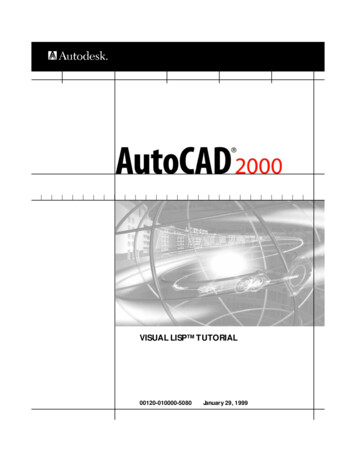
Transcription
VISUAL LISP TUTORIAL00120-010000-5080January 29, 1999
Copyright 1999 Autodesk, Inc.All Rights ReservedAUTODESK, INC. MAKES NO WARRANTY, EITHER EXPRESSED OR IMPLIED, INCLUDING BUT NOT LIMITED TO ANYIMPLIED WARRANTIES OF MERCHANTABILITY OR FITNESS FOR A PARTICULAR PURPOSE, REGARDING THESE MATERIALSAND MAKES SUCH MATERIALS AVAILABLE SOLELY ON AN “AS-IS” BASIS.IN NO EVENT SHALL AUTODESK, INC. BE LIABLE TO ANYONE FOR SPECIAL, COLLATERAL, INCIDENTAL, ORCONSEQUENTIAL DAMAGES IN CONNECTION WITH OR ARISING OUT OF PURCHASE OR USE OF THESE MATERIALS. THESOLE AND EXCLUSIVE LIABILITY TO AUTODESK, INC., REGARDLESS OF THE FORM OF ACTION, SHALL NOT EXCEED THEPURCHASE PRICE OF THE MATERIALS DESCRIBED HEREIN.Autodesk, Inc. reserves the right to revise and improve its products as it sees fit. This publication describes the state of this productat the time of its publication, and may not reflect the product at all times in the future.Autodesk TrademarksThe following are registered trademarks of Autodesk, Inc., in the USA and/or other countries: 3D Plan, 3D Props, 3D Studio, 3DStudio MAX, 3D Studio VIZ, 3D Surfer, ADE, ADI, Advanced Modeling Extension, AEC Authority (logo), AEC-X, AME, AnimatorPro, Animator Studio, ATC, AUGI, AutoCAD, AutoCAD Data Extension, AutoCAD Development System, AutoCAD LT, AutoCADMap, Autodesk, Autodesk Animator, Autodesk (logo), Autodesk MapGuide, Autodesk University, Autodesk View, AutodeskWalkThrough, Autodesk World, AutoLISP, AutoShade, AutoSketch, AutoSolid, AutoSurf, AutoVision, Biped, bringing informationdown to earth, CAD Overlay, Character Studio, Design Companion, Drafix, Education by Design, Generic, Generic 3D Drafting,Generic CADD, Generic Software, Geodyssey, Heidi, HOOPS, Hyperwire, Inside Track, Kinetix, MaterialSpec, Mechanical Desktop,Multimedia Explorer, NAAUG, Office Series, Opus, PeopleTracker, Physique, Planix, Rastation, Softdesk, Softdesk (logo), Solution3000, Tech Talk, Texture Universe, The AEC Authority, The Auto Architect, TinkerTech, WHIP!, WHIP! (logo), Woodbourne,WorkCenter, and World-Creating Toolkit.The following are trademarks of Autodesk, Inc., in the USA and/or other countries: 3D on the PC, ACAD, ActiveShapes, Actrix,Advanced User Interface, AEC Office, AME Link, Animation Partner, Animation Player, Animation Pro Player, A Studio in EveryComputer, ATLAST, Auto-Architect, AutoCAD Architectural Desktop, AutoCAD Architectural Desktop Learning Assistance,AutoCAD DesignCenter, Learning Assistance, AutoCAD LT Learning Assistance, AutoCAD Simulator, AutoCAD SQL Extension,AutoCAD SQL Interface, AutoCDM, Autodesk Animator Clips, Autodesk Animator Theatre, Autodesk Device Interface, AutodeskPhotoEDIT, Autodesk Software Developer’s Kit, Autodesk View DwgX, AutoEDM, AutoFlix, AutoLathe, AutoSnap, AutoTrack, Builtwith ObjectARX (logo), ClearScale, Concept Studio, Content Explorer, cornerStone Toolkit, Dancing Baby (image), Design YourWorld, Design Your World (logo), Designer’s Toolkit, DWG Linking, DWG Unplugged, DXF, Exegis, FLI, FLIC, GDX Driver, Generic3D, Heads-up Design, Home Series, Kinetix (logo), MAX DWG, ObjectARX, ObjectDBX, Ooga-Chaka, Photo Landscape,Photoscape, Plugs and Sockets, PolarSnap, Powered with Autodesk Technology, Powered with Autodesk Technology (logo),ProConnect, ProjectPoint, Pro Landscape, QuickCAD, RadioRay, SchoolBox, SketchTools, Suddenly Everything Clicks,Supportdesk, The Dancing Baby, Transforms Ideas Into Reality, Visual LISP, and Volo.Third Party TrademarksÉlan License Manager is a trademark of Élan Computer Group, Inc.Microsoft, Visual Basic, Visual C , and Windows are registered trademarks and Visual FoxPro and the Microsoft Visual BasicTechnology logo are trademarks of Microsoft Corporation in the United States and other countries.All other brand names, product names or trademarks belong to their respective holders.Third Party Software Program CreditsACIS Copyright 1994, 1997, 1999 Spatial Technology, Inc., Three-Space Ltd., and Applied Geometry Corp. All rights reserved.Copyright 1997 Microsoft Corporation. All rights reserved.International CorrectSpell Spelling Correction System 1995 by Lernout & Hauspie Speech Products, N.V. All rights reserved.InstallShield 3.0. Copyright 1997 InstallShield Software Corporation. All rights reserved.Portions Copyright 1991-1996 Arthur D. Applegate. All rights reserved.Portions of this software are based on the work of the Independent JPEG Group.Typefaces from the Bitstream typeface library copyright 1992.Typefaces from Payne Loving Trust 1996. All rights reserved.The license management portion of this product is based on Élan License Manager 1989, 1990, 1998 Élan Computer Group,Inc. All rights reserved.Autodesk would like to acknowledge and thank Perceptual Multimedia, Inc., for the creative and technical design and thedevelopment of the Visual LISP Garden Path tutorial.GOVERNMENT USEUse, duplication, or disclosure by the U. S. Government is subject to restrictions as set forth in FAR 12.212 (Commercial ComputerSoftware-Restricted Rights) and DFAR 227.7202 (Rights in Technical Data and Computer Software), as applicable.1 2 3 4 5 6 7 8 9 10
ContentsIntroduction . . . . . . . . . . . . . . . . . . . . . . . . . . . . . . . . . . . . . . . . . . . 1The Garden Path Revisited: Working in Visual LISP . . . . . . . . . . . . . . . . . . 2Tutorial Overview . . . . . . . . . . . . . . . . . . . . . . . . . . . . . . . . . . . . . . . . . . . . . 3Lesson 1Designing and Beginning the Program . . . . . . . . . . . . . . . . . . . . . . 5Defining Overall Program Goals . . . . . . .Getting Started with Visual LISP . . . . . . .Looking at Visual LISP Code FormattingAnalyzing the Code. . . . . . . . . . . . . . . . .Filling the Gaps in the Program . . . . . . .Letting Visual LISP Check Your Code . . .Running the Program with Visual LISP .Wrapping Up Lesson 1 . . . . . . . . . . . . . .Lesson 2.6.7.8.9.9. 11. 12. 12Using Visual LISP Debugging Tools . . . . . . . . . . . . . . . . . . . . . . . . 13Differentiating between Local and Global Variables . . . . . . . . . . . . .Using Local Variables in the Program . . . . . . . . . . . . . . . . . . . .Examining the gp:getPointInput Function . . . . . . . . . . . . . . . .Using Association Lists to Bundle Data . . . . . . . . . . . . . . . . . . . . . . .Putting Association Lists to Use. . . . . . . . . . . . . . . . . . . . . . . . .Storing the Return Value of gp:getPointInput in a Variable . . .Examining Program Variables. . . . . . . . . . . . . . . . . . . . . . . . . . . . . . .Revising the Program Code . . . . . . . . . . . . . . . . . . . . . . . . . . . . . . . . .Commenting Program Code . . . . . . . . . . . . . . . . . . . . . . . . . . . . . . . .Setting a Breakpoint and Using More Watches . . . . . . . . . . . . . . . . .Using the Debug Toolbar . . . . . . . . . . . . . . . . . . . . . . . . . . . . . .Stepping through Code . . . . . . . . . . . . . . . . . . . . . . . . . . . . . . . 14. 15. 16. 17. 18. 19. 19. 21. 24. 24. 25. 27iii
Watching Variables As You Step through a Program . . . . . . . . . . . . 29Stepping Out of the gp:getPointInput Function and into C:Gpmain. . .30Wrapping Up Lesson 2 . . . . . . . . . . . . . . . . . . . . . . . . . . . . . . . . . . . . . . . . 32Lesson 3Drawing the Path Boundary . . . . . . . . . . . . . . . . . . . . . . . . . . . . . . 33Planning Reusable Utility Functions . . . . . . . . . . . . . . . . . . . .Converting Degrees to Radians . . . . . . . . . . . . . . . . . . . .Converting 3D Points to 2D Points . . . . . . . . . . . . . . . .Drawing AutoCAD Entities. . . . . . . . . . . . . . . . . . . . . . . . . . . .Creating Entities Using ActiveX Functions. . . . . . . . . . .Using entmake to Build Entities . . . . . . . . . . . . . . . . . . .Using the AutoCAD Command Line . . . . . . . . . . . . . . .Enabling the Boundary Outline Drawing Function . . . . . . . . .Passing Parameters to Functions . . . . . . . . . . . . . . . . . . .Working with an Association List . . . . . . . . . . . . . . . . . .Using Angles and Setting Up Points . . . . . . . . . . . . . . . .Understanding the ActiveX Code in gp:drawOutline . .Ensuring That ActiveX Is Loaded . . . . . . . . . . . . . . . . . .Obtaining a Pointer to Model Space . . . . . . . . . . . . . . . .Constructing an Array of Polyline Points . . . . . . . . . . . .Constructing a Variant from a List of Points . . . . . . . . .Putting It All Together. . . . . . . . . . . . . . . . . . . . . . . . . . .Wrapping Up Lesson 3 . . . . . . . . . . . . . . . . . . . . . . . . . . . . . . .Lesson 4 ing a Project and Adding the Interface . . . . . . . . . . . . . . . . . 51Modularizing Your Code . . . . . . . . . . . . . . . . . . . . . . .Using Visual LISP Projects . . . . . . . . . . . . . . . . . . . . . .Adding the Dialog Box Interface . . . . . . . . . . . . . . . . .Defining the Dialog Box with DCL. . . . . . . . . . .Saving a DCL File. . . . . . . . . . . . . . . . . . . . . . . . .Previewing a Dialog Box . . . . . . . . . . . . . . . . . . .Interacting with the Dialog Box from AutoLISP Code.Setting Up Dialog Values. . . . . . . . . . . . . . . . . . .Loading the Dialog File . . . . . . . . . . . . . . . . . . . .Loading a Specific Dialog into Memory . . . . . . .Initializing the Default Dialog Values. . . . . . . . .Assigning Actions to Tiles . . . . . . . . . . . . . . . . . .Starting the Dialog . . . . . . . . . . . . . . . . . . . . . . .Unloading the Dialog . . . . . . . . . . . . . . . . . . . . .Determining What to Do Next . . . . . . . . . . . . . .Putting the Code Together . . . . . . . . . . . . . . . . .Updating a Stubbed-Out Function . . . . . . . . . . .Providing a Choice of Boundary Line Type . . . . . . . . .iv.525355555858595960606161636364646566
Cleaning Up . . . . . . . . . . . . . . . . . . . . . . . . . . . . . . . . . . . . . . . . . . . . . . . . 67Running the Application. . . . . . . . . . . . . . . . . . . . . . . . . . . . . . . . . . . . . . . 68Wrapping Up Lesson 4 . . . . . . . . . . . . . . . . . . . . . . . . . . . . . . . . . . . . . . . . 68Lesson 5Drawing the Tiles . . . . . . . . . . . . . . . . . . . . . . . . . . . . . . . . . . . . . . 69Introducing More Visual LISP Editing Tools.Matching Parentheses . . . . . . . . . . . . .Completing a Word Automatically . . .Completing a Word by Apropos . . . . .Getting Help with a Function . . . . . . .Adding Tiles to the Garden Path. . . . . . . . . .Applying Some Logic . . . . . . . . . . . . . .Applying Some Geometry . . . . . . . . . .Drawing the Rows . . . . . . . . . . . . . . . .Drawing the Tiles in a Row . . . . . . . . .Looking at the Code. . . . . . . . . . . . . . .Testing the Code . . . . . . . . . . . . . . . . . . . . . .Wrapping Up Lesson 5 . . . . . . . . . . . . . . . . .Lesson 6. 70. 70. 71. 72. 72. 73. 73. 74. 74. 77. 78. 81. 81Acting with Reactors. . . . . . . . . . . . . . . . . . . . . . . . . . . . . . . . . . . . 83Reactor Basics . . . . . . . . . . . . . . . . . . . . . . . . . . . . . .Reactor Types . . . . . . . . . . . . . . . . . . . . . . . . . .Designing Reactors for the Garden Path. . . . . . . . . .Selecting Reactor Events for the Garden Path .Planning the Callback Functions. . . . . . . . . . .Planning for Multiple Reactors . . . . . . . . . . . .Attaching the Reactors . . . . . . . . . . . . . . . . . . .Storing Data with a Reactor . . . . . . . . . . . . . . .Updating the C:GPath Function . . . . . . . . . . .Adding Reactor Callback Functions. . . . . . . . .Cleaning Up After Your Reactors. . . . . . . . . . .Test Driving Your Reactors . . . . . . . . . . . . . . . . . . . .Examining Reactor Behavior in Detail. . . . . . .Wrapping Up Lesson 6 . . . . . . . . . . . . . . . . . . . . . . .Lesson 7. 84. 84. 85. 85. 85. 86. 87. 88. 88. 91. 92. 92. 93. 94Putting It All Together . . . . . . . . . . . . . . . . . . . . . . . . . . . . . . . . . . 95Planning the Overall Reactor Process . . . . . . . . . . . . . . . . . . . . . . . . .Reacting to More User-Invoked Commands . . . . . . . . . . . . . . .Storing Information within the Reactor Objects. . . . . . . . . . . .Adding the New Reactor Functionality. . . . . . . . . . . . . . . . . . . . . . . .Adding Activity to the Object Reactor Callback Functions. . . .Designing the gp:command-ended Callback Function . . . . . . .Contents. 96. 97. 99102103104 v
Handling Multiple Entity Types . . . . . . . . . . . . . . . . . . .Using ActiveX Methods in Reactor Callback Functions .Handling Nonlinear Reactor Sequences . . . . . . . . . . . . .Coding the command-ended Function . . . . . . . . . . . . .Updating gp:Calculate-and-Draw-Tiles. . . . . . . . . . . . . .Modifying Other Calls to gp:Calculate-and-Draw-Tiles .Redefining the Polyline Boundary . . . . . . . . . . . . . . . . . . . . . .Looking at the Functions in gppoly.lsp . . . . . . . . . . . . . .Understanding the gp:RedefinePolyBorder Function . . .Understanding the gp:FindMovedPoint Function . . . . .Understanding the gp:FindPointInList Function . . . . . .Understanding the gp:recalcPolyCorners Function . . . .Understanding the gp:pointEqual, gp:rtos2, andgp:zeroSmallNum Functions . . . . . . . . . . .Wrapping Up the Code . . . . . . . . . . . . . . . . . . . . . . . . . . . . . .Building an Application . . . . . . . . . . . . . . . . . . . . . . . . . . . . . .Starting the Make Application Wizard . . . . . . . . . . . . . .Wrapping Up the Tutorial . . . . . . . . . . . . . . . . . . . . . . . . . . . .LISP and AutoLISP Books . . . . . . . . . . . . . . . . . . . . . . . . . . . . .AutoLISP Books . . . . . . . . . . . . . . . . . . . . . . . . . . . . . . . .General LISP Books . . . . . . . . . . . . . . . . . . . . . . . . . . . . 121122122122Index . . . . . . . . . . . . . . . . . . . . . . . . . . . . . . . . . . . . . . . . . . . . . . . 123vi Contents
IntroductionIn This ChapterThis tutorial is designed to demonstrate several The Garden Path Revisited:Working in Visual LISPpowerful capabilities of the Visual LISP programming Tutorial Overview environment for AutoCAD and introduce features ofthe AutoLISP language that may be new to you.The purpose of the tutorial is to draw a garden pathusing an automated drawing tool that minimizesdrafting time and shows the power of parametricprogramming. You will learn how to create a drawingroutine that automates the generation of a complexshape—the kind of drafting operation you do not wantto draw over and over again, if it means starting fromscratch each time.1
The Garden Path Revisited: Working in VisualLISPThis tutorial is intended for experienced AutoCAD users and assumes youhave some familiarity with either LISP or AutoLISP. It also assumes youunderstand basic Windows file management tasks such as creating directories, copying files, and navigating through the file system on your harddisk or network.If you are familiar with AutoLISP and have used earlier versions of the GardenPath tutorial, you will notice several differences: 2 The Visual LISP (VLISP ) environment is introduced. This environmentprovides you with editing, debugging, and other tools specific to the creation of AutoLISP applications. Previous versions of the Garden Pathtutorial taught AutoLISP language concepts—not VLISP developmenttools.New ActiveX and Reactor functions of AutoLISP are demonstrated, aswell as several other extensions to the AutoLISP language provided withVLISP.The tutorial has been thoroughly redesigned. Even if you are familiar withthe previous version, you will encounter entirely different source codeand a much more extensive tutorial.There are two possible execution contexts for the Garden Path tutorial.The application may be run as interpreted LISP in piecemeal files and/orfunctions that are loaded into a single document. Alternately, the programcode can be compiled into a VLX application, denoted by a *.vlx executable. A VLX operates from a self-contained namespace that can interactwith the application-loading document.I Introduction
Tutorial OverviewYour goal in this tutorial is to develop a new command for AutoCAD thatdraws a garden path and fills it with circular tiles. The tutorial is divided intoseven lessons. As you progress from lesson to lesson, you receive progressively less detailed instructions on how to perform individual tasks. Help isavailable in the VLISP documentation if you have any questions.Lessons 4 and 5 are at an intermediate level and go beyond basic AutoLISPconcepts. Lessons 6 and 7 contain advanced and fairly complex programming tasks and are designed for experienced AutoLISP developers.All the source code for drawing the garden path at each stage of developmentis available on the AutoCAD installation CD, but the tutorial files are onlyincluded in your installation if you chose Full install, or if you chose Custominstall and selected the Samples item. If you previously installed AutoCADand did not install the samples, rerun the install, choose Custom, and selectonly the Samples item.The directory structure for the source code files follows the tutorial lessonplan: AutoCAD directory \Tutorial\VisualLISP\Lesson1 AutoCAD directory \Tutorial\VisualLISP\Lesson2and so on.It is recommended you do not modify the sample source code files suppliedwith AutoCAD. If something is not working correctly within your program,you may want to copy the supplied source code into your working directory.Throughout the tutorial, the working directory is referred to as: AutoCAD directory \Tutorial\VisualLISP\MyPathIf you choose a different path for your working directory, substitute yourdirectory name at the appropriate times.Finally, read the Getting Started section of the Visual LISP Developer’s Guide.It has a brief introduction to many concepts you need to complete thistutorial.Tutorial Overview 3
4
Designing and Beginningthe Program1In This LessonIn this first lesson, you'll begin by defining what theapplication will do. Using the Visual LISP (VLISP) devel- Defining Overall Program Goals Getting Started with Visual LISP Looking at Visual LISP Codeopment environment, you'll create a LISP file and beginwriting AutoLISP code to support your application.Formatting Analyzing the Code Filling the Gaps in the ProgramIn the process, you'll begin to discover how VLISPfacilitates application development. Letting Visual LISP Check YourCode Running the Program with VisualLISP Wrapping Up Lesson 15
Defining Overall Program GoalsDeveloping an AutoLISP program begins with an idea for automating someaspect of AutoCAD. It may be a need to speed up a repetitive drafting function, or to simplify a complex series of operations. For the tutorial, thegarden path you want your program to draw is a complex shape with a variable number of components, based on initial input from the user. Here’swhat it will look like:Your program must do the following to draw the garden path: Given a start point, an endpoint, and a width, draw a rectilinear boundary. The boundary can be at any 2D orientation. There should be no limiton how large or small it can be.Prompt the user for tile size and tile spacing values. The tiles are simplecircles and will fill the boundary but must not overlap or cross theboundary.Place the tiles in alternating rows.To see how things should work, you can run a completed version of the application that is supplied with AutoCAD.6 Lesson 1Designing and Beginning the Program
To run the supplied example1 From the AutoCAD Tools menu, choose Load Application.2 Select gardenpath.vlx from the Tutorial\VisualLISP directory, and choose Load.3 Press Close.4 At the Command prompt, enter gpath.5 Respond to the first two prompts by picking a start point and an endpoint inthe AutoCAD graphics window.6 Enter 2 at the Half Width of Path prompt.7 Choose OK when prompted by the Garden Path Tile Specifications dialogbox.Getting Started with Visual LISPNow that you’ve seen how the application is supposed to work, you canbegin developing it with VLISP. But first, it helps to demonstrate what canhappen when VLISP is waiting for control to return from AutoCAD. You mayhave already encountered this.To see Visual LISP wait for control to return from AutoCAD1 At the AutoCAD Command prompt, enter vlisp to start Visual LISP.2 Switch back to the AutoCAD window (either select AutoCAD from the taskbar or press ALT TAB and choose AutoCAD), and enter gpath at the AutoCADCommand prompt.3 Before responding to the prompts from gpath, switch back to the VLISPwindow.In the VLISP window, the mouse pointer appears as a VLISP symbol and youcannot choose any commands or enter text anywhere in the VLISP window.The pointer symbol is a reminder that there is an activity you must completein AutoCAD before resuming work with VLISP. Remember this whenever yousee the VLISP pointer.4 Return to the AutoCAD window and respond to all the prompts from gpath.Now you are ready to begin building the garden path application.Getting Started with Visual LISP 7
To begin application development with Visual LISP1 From the VLISP File menu, choose New File.2 Enter the following code in the text editor window (it is the window titled“ Untitled-0 ”); you can omit the comments, if you wish:;;; Function C:GPath is the main program function and defines the;;; AutoCAD GPATH command.(defun C:GPath ();; Ask the user for input: first for path location and;; direction, then for path parameters. Continue only if you have;; valid input.(if (gp:getPointInput);(if (gp:getDialogInput)(progn;; At this point, you have valid input from the user.;; Draw the outline, storing the resulting polyline;; "pointer" in the variable called PolylineName.(setq PolylineName (gp:drawOutline))(princ "\nThe gp:drawOutline function returned ")(princ PolylineName)(princ " ")(Alert "Congratulations - your program is complete!"))(princ "\nFunction cancelled."))(princ "\nIncomplete information to draw a boundary."))(princ) ; exit quietly);;; Display a message to let the user know the command name.(princ "\nType gpath to draw a garden path.")(princ)3 Choose File Save As from the menu, and save the code in the new file as AutoCAD directory \Tutorial\VisualLISP\MyPath\gpmain.lsp.4 Review your work.Looking at Visual LISP Code FormattingVLISP recognizes the various types of characters and words that make up anAutoLISP program file and highlights the characters in different colors. Thismakes it easier for you to spot something incorrect quickly. For example, ifyou miss a closing quotation mark following a text string, everything youtype continues to display in magenta, the color denoting strings. When youenter the closing quotation mark, VLISP correctly colors the text followingthe string, according to the language element it represents.8 Lesson 1Designing and Beginning the Program
As you enter text, VLISP also formats it by adding spacing and indentation.To get VLISP to format code you copy into its text editor from another file,choose Tools Format Code in Editor from the VLISP menu.Analyzing the CodeThe defun function statement defines the new function. Notice the mainfunction is named C:GPath. The C: prefix establishes that this function iscallable from the AutoCAD Command line. GPath is the name users enter tolaunch the application from the AutoCAD Command prompt. The functionsthat obtain input from users are named gp:getPointInput andgp:getDialogInput. The function that draws the garden path outline isgp:drawOutline. These names are prefixed with gp: to indicate they arespecific to the garden path application. This is not a requirement, but it is agood naming convention to use to distinguish application-specific functionsfrom general utility functions you frequently use.In the main function, princ expressions display the results of the program ifit runs successfully, or a warning message if the program encounters anunexpected event. For example, as will be seen in Lesson 2, if the user pressesENTER instead of picking a point on the screen, the call to gp:getPointInputends prematurely, returning a nil value to the main function. This causes theprogram to issue a princ message of “Incomplete information to draw aboundary.”The call to princ near the end of the program serves as a prompt. Upon application load, the prompt informs users what they need to type to initiate thedrawing of a garden path. The final princ without a string argument forcesthe program to exit quietly, meaning the value of the main function’s finalexpression is not returned. If the final suppressing princ were omitted, theprompt would display twice.Filling the Gaps in the ProgramFor the code in this new file to work correctly, you must write three morefunction definitions. The main garden path code contains calls to three custom functions: zing the Code 9
For now, you will just write stubbed-out function definitions. A stubbed-outfunction serves as a placeholder for the complete function that is to follow.It allows you to try out pieces of your code before adding all the detail neededto complete the application.To define stubbed-out functions for the application1 Position your cursor at the top of the program code in the text editor windowand press ENTER a couple of times to add blank lines.2 Enter the following code, beginning where you inserted the blank lines:;;; Function gp:getPointInput will get path location and size(defun gp:getPointInput()(alert"Function gp:getPointInput will get user drawing input");; For now, return T, as if the function worked correctly.T);;; Function gp:getDialogInput will get path parameters(defun gp:getDialogInput ()(alert"Function gp:getDialogInput will get user choices via a dialog");;For now, return T, as if the function worked correctly.T);;; Function gp:drawOutline will draw the path boundary(defun gp:drawOutline ()(alert(strcat "This function will draw the outline of the polyline""\nand return a polyline entity name/pointer."));; For now, simply return a quoted symbol. Eventually, this;; function will return an entity name or pointer.'SomeEname)Right before the end of each input function is a line of code that containsonly a T. This is used as a return value to the calling function. All AutoLISPfunctions return a value to the function that called them. The letter T is thesymbol for “true” in AutoLISP, and adding it causes the function to return atrue value. The way gpmain.lsp is structured, each input function it calls mustreturn a value other than nil (which indicates “no value”) for the programto proceed to the next step.An AutoLISP function will, by default, return the value of the last expressionevaluated within it. In the stubbed-out functions, the only expression is a callto the alert function. But alert always returns nil. If this is left as the last10 Lesson 1Designing and Beginning the Program
expression in gp:getPointInput, it will always return nil, and you will neverpass through the if to the gp:getDialogInput function.For a similar reason, the end of the gp:DrawOutline function returns aquoted symbol ( 'SomeEname) as a placeholder. A quoted symbol is a LISP construct that is not evaluated. (If you are curious about how the LISP languageworks, there are a number of good books available, mentioned at the end ofthis tutorial.)Letting Visual LISP Check Your CodeVLISP has a powerful feature for checking your code for syntactical errors.Use this tool before trying to run the program. You can catch common typingerrors such as missing parentheses or missing quotation marks, and othersyntactical problems.To check the syntax of your code1 Make sure the text editor window containing gpmain.lsp is the active window. (Click in the title bar of the window to activate it.)2 From the VLISP menu, choose Tools Check Text in Editor.3 The Build Output window appears with the results of the syntax check. IfVLISP did not detect any errors, the window contains text similar to thefollowing:[CHECKING TEXT GPMAIN.LSP loading.].; Check done.If you have problems and need help, refer to the “Developing Programs withVisual LISP” chapter of the Visual LISP Developer’s Guide. See if you can determine where the problem is located. If you are spending too much timelocating the problem, use the sample gpmain.lsp file provided in the lesson1directory to continue with the tutorial.To use the supplied gpmain.lsp program (if necessary)1 Close the text editor window containing the
understand basic Windows file management tasks such as creating direc-tories, copying files, and navigating through the file system on your hard disk or network. If you are familiar with AutoLISP and have used earlier versions of the Garden Path tutorial, you will notice several differences: The Visual LISP (VLISP ) environment is .
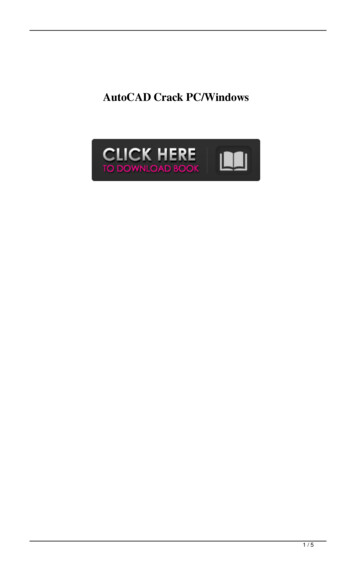
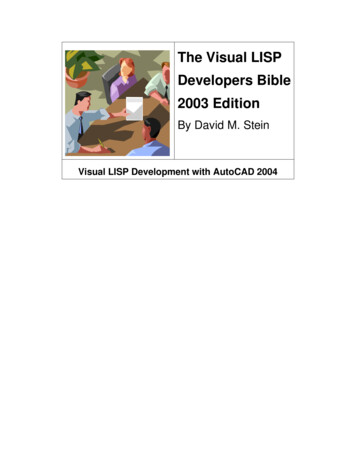
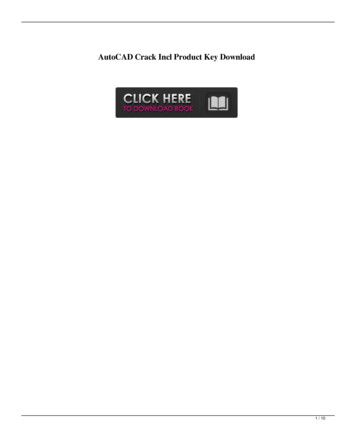
![AutoCAD Free [Latest] 2022 - EduKey International](/img/62/autocad-16.jpg)
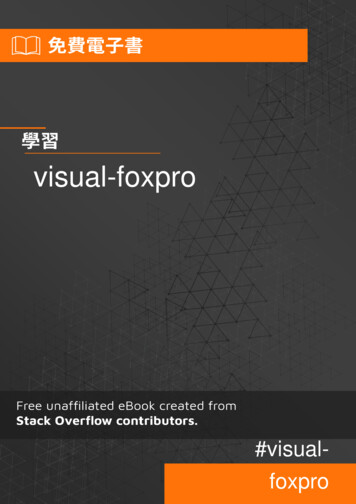
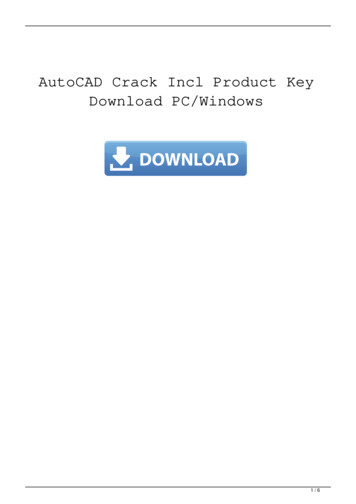
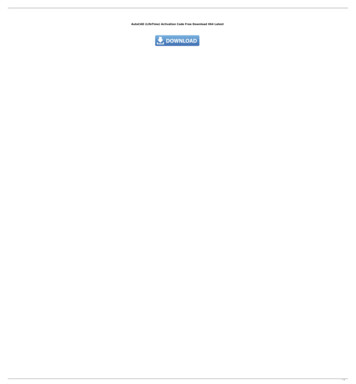
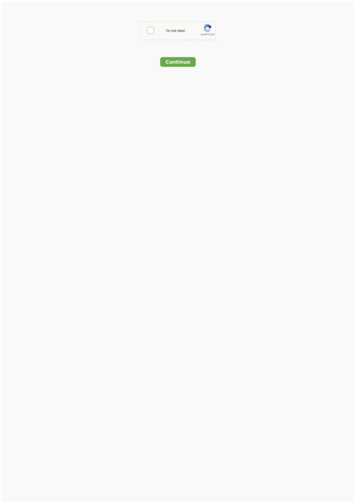
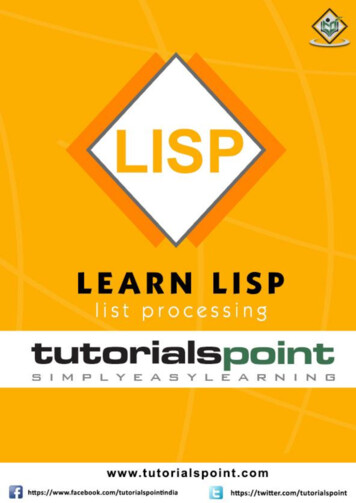
![AutoCAD Crack Registration Code [Win/Mac] [2022] - Shofar Online Store](/img/62/phirail.jpg)