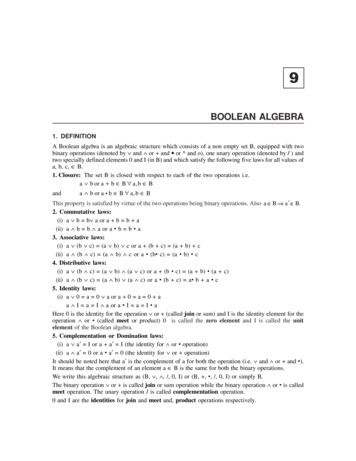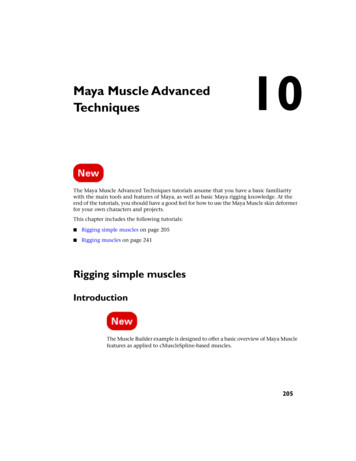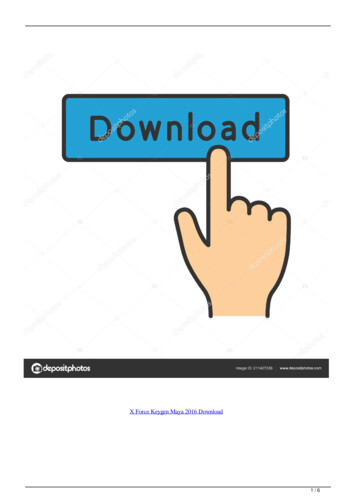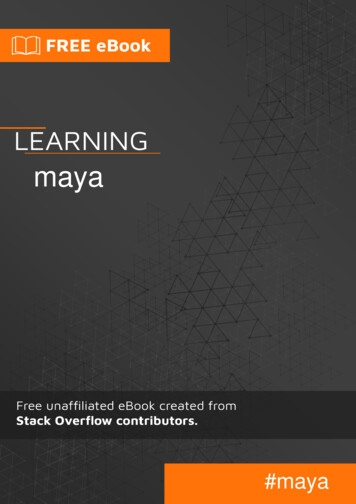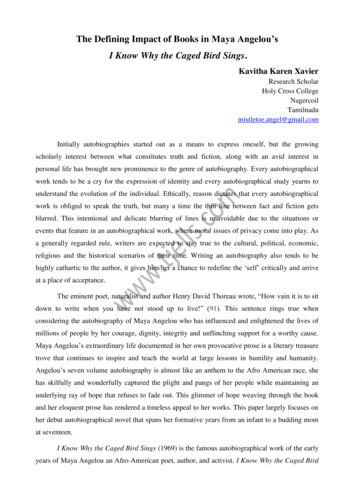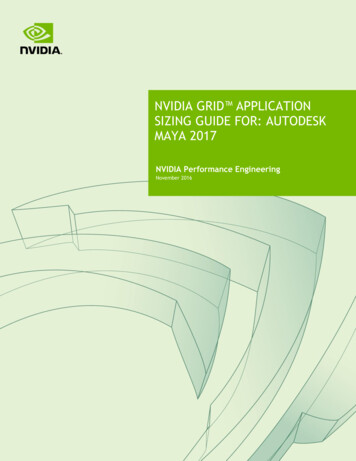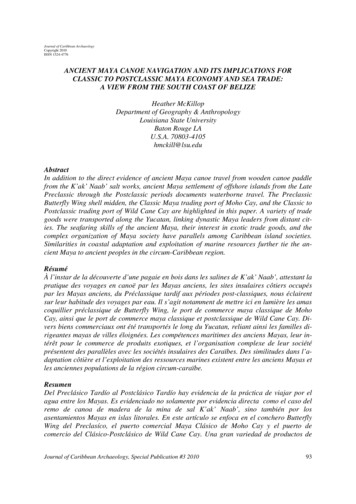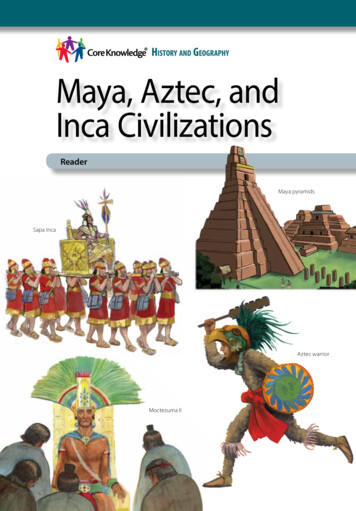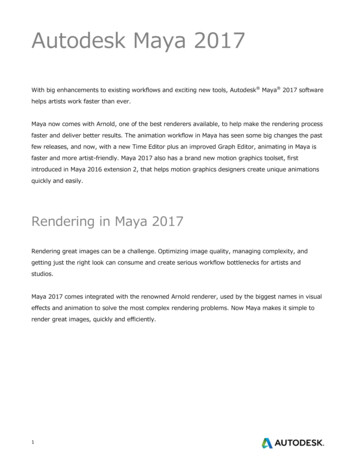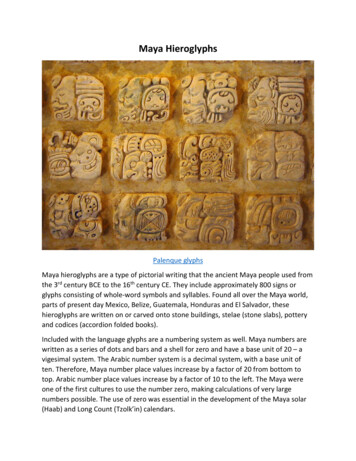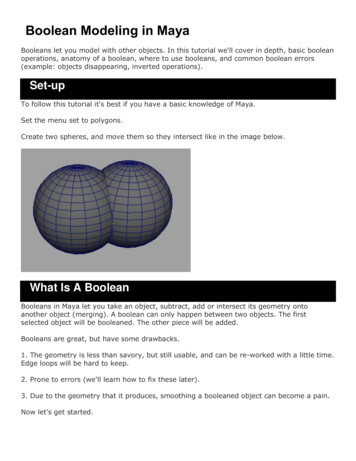
Transcription
Boolean Modeling in MayaBooleans let you model with other objects. In this tutorial we'll cover in depth, basic booleanoperations, anatomy of a boolean, where to use booleans, and common boolean errors(example: objects disappearing, inverted operations).Set-upTo follow this tutorial it's best if you have a basic knowledge of Maya.Set the menu set to polygons.Create two spheres, and move them so they intersect like in the image below.What Is A BooleanBooleans in Maya let you take an object, subtract, add or intersect its geometry ontoanother object (merging). A boolean can only happen between two objects. The firstselected object will be booleaned. The other piece will be added.Booleans are great, but have some drawbacks.1. The geometry is less than savory, but still usable, and can be re-worked with a little time.Edge loops will be hard to keep.2. Prone to errors (we'll learn how to fix these later).3. Due to the geometry that it produces, smoothing a booleaned object can become a pain.Now let's get started.
Boolean OperationsStep one - Select both spheres and go to mesh booleans.There are 3 different boolean operations:Union - This will merge both objects together. It will get rid of geometry between the twopieces.Difference - Subtracts the last selected geometry from the first selected geometry.Intersection - The geometry between the two objects will be kept and the rest will beremoved.
Anatomy of a BooleanStep one - Go back to set-up and create the two spheres again.Step two - Select them both and go to mesh boolean difference.It appears that the other geometry has been removed and has only left the protrudingsurface in the boolean sphere. Actually, the geometry hasn't been deleted. Its vertices andtransformation information is still there. To access it.Step three - Go to window outliner.Step four - There will be two groups: pshpere1, pshpere2, and the outputted geometry.Maximize the groups so you can see inside of them. Each one has a transform node.
Step five - Select the group pshepre2 and you will find that, when using the move tool, youcan move the sphere's geometry around, therefore watching the boolean in real time.Here's how a boolean works: It takes both geometry's shape nodes, connects their outputsto a boolean node, then the boolean node, based on the outputted information from thegeometry shape node, generates a new mesh.To see this connection, select the visible boolean output geometry and go towindow hypergraph: connections. As you can see, the "out mesh" and the "worldmatrix"of both sphere's shape nodes have been connected to a boolean node and the booleannode outputs the new geometry.Animating BooleansYes, this is possible. Simply set key frames on the boolean geometry groups.Where to use booleansAs mentioned before, booleans do have drawbacks. So the rule of thumb is if you need tosmooth the surface later, example: organic modeling - people - animals, you probably don'twant to use boolean. If it's a surface like a monitor, computer or keyboard, booleans aregreat.
Booleans and shadersWhen you boolean an object, shader information is also booleaned.Step one - Download example file shaders.mb.Step two - The red sphere has been assigned a blinn with its color set to red. The bluesphere has been assigned to a lambert with its color set to blue.Select the blue and then the red sphere, and go to boolean difference.As you can see, the shaders are also boolean, so all the faces that the red sphereintersected are red, and the rest are blue.
Common Boolean ErrorsBoolean is probably the fidgetiest function in Maya. This next section covers some commonissues.- Inverted boolean operations#1 Cause - Inverted normals. One of the surface's normals is probably facingbackwards.Fix - Select one of the objects and go to normals vertex normal edit tool. This will show thenormals as lines coming off the vertices. If you don't see any lines facing outwards, go tonormals reverse. If you don't see any reversed normals, select the other object and reverseits normals, and that should fix it.- Objects disappearing# 1 Cause - Scene tolerance.Fix - Select both objects and group them. Scale the group until it's noticeably larger thanthe grid.Then do the booleans and after that select the boolean geometry and then the group, andgo to edit parent. Now go to edit delete all by type history, and, last, select the groupand, in the attributes editor, set the scale properties back to 1 and it will resize thegeometry back to its original size.If you want to test this out for yourself, download badgeo.mb.
#2 Cause - Modeling history and history of previous booleans.Fix - Go to edit delete all by type history.Additional Information- Make sure both pieces of geometry are of similar geometry density.- Never boolean on only one face.
- You can't boolean more than two objects at once.- You can't boolean different types of geometry. Example: you can't boolean a polygon witha NURB.- It's a good practice to delete history after you finish with the boolean because this cancause problems.- Don't accidently delete history if you're animating a boolean.ConclusionThis tutorial has covered a lot of the main features when booleaning.Good luck.
Boolean is probably the fidgetiest function in Maya. This next section covers some common issues. - Inverted boolean operations #1 Cause - Inverted normals. One of the surface's normals is probably facing backwards. Fix - Select one of the objects and go to normals vertex normal edit tool. This will show the normals as lines coming off the .