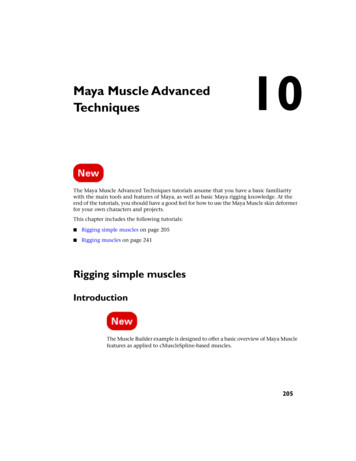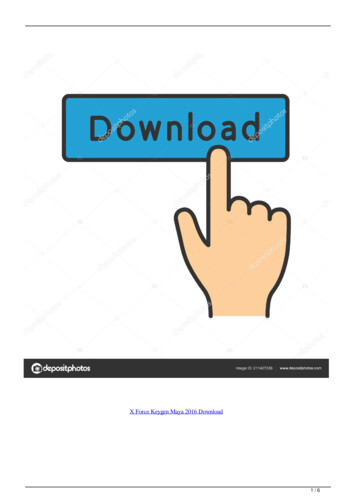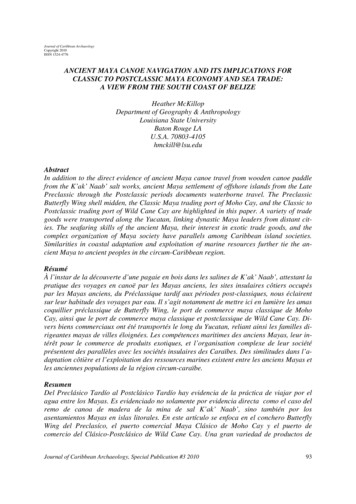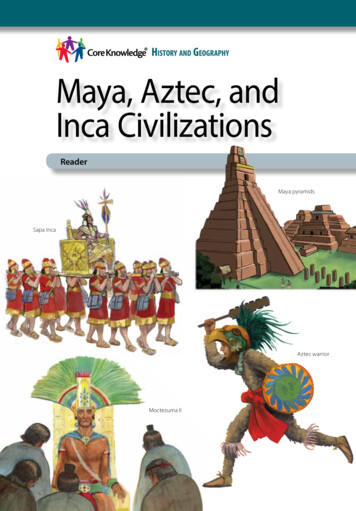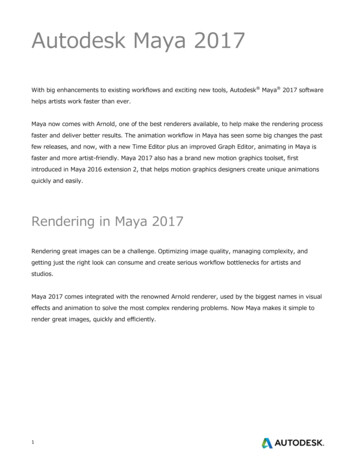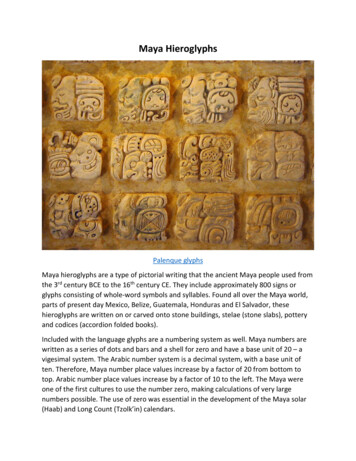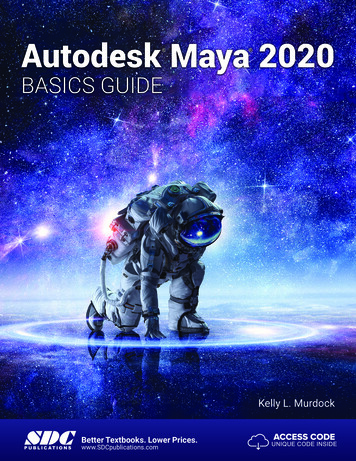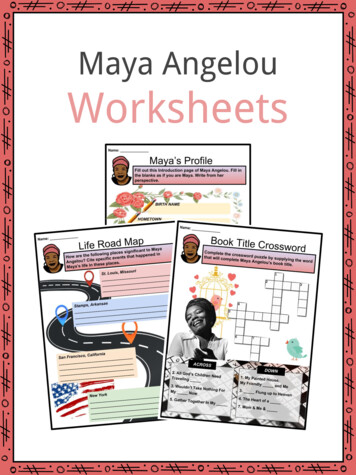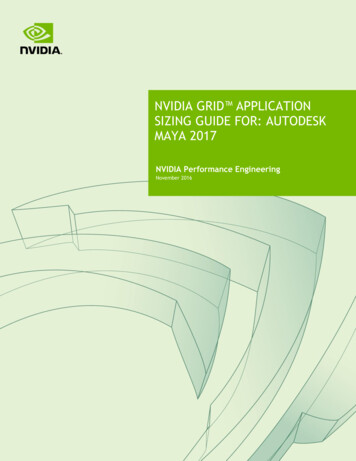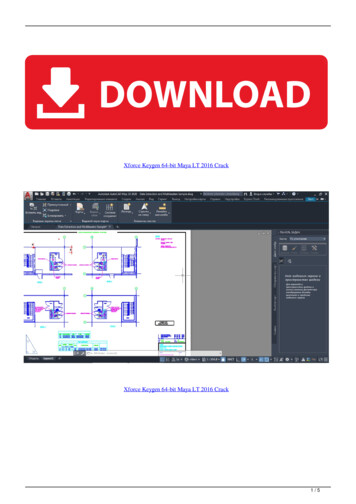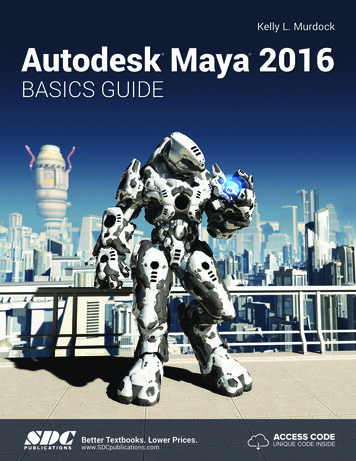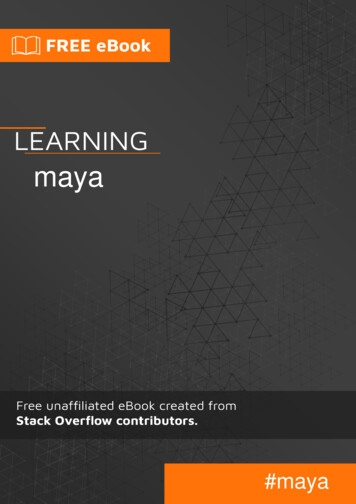
Transcription
maya#maya
Table of ContentsAbout1Chapter 1: Getting started with ython2C 3Simple Python example3Hello world3Chapter 2: Basic Maya Commands ExplainedExamples55What Is set/get Attr5Basic maya command syntax5Simple commandsChapter 3: Creating Maya UI57Parameters7Remarks7QT7Examples7Basic UI example [Python]7Widget naming8Callback functions8Callback Assignment8Using partial:9Using lambda:9Using Closures9Creating a window9Lambdas and loops9
Chapter 4: Creating PyQt GUI With MayaExamples1111Creating PyQt Window11Creating a PyQt Window By Code11Chapter 5: Finding scene objectsExamples1313Find objects by name13Dealing with ls() results13Maya 2015 and and earlier13Finding objects by type14Using ls() to see if an object exists14Working with component selections15Safely getting a single object from ls15Chapter 6: Maya Online Video TutorialsExamples1616Online Video Tutorials Available16Chapter 7: Maya Python Paths17Remarks17Examples17Using userSetup.py17Using Environment Variables18Multiple configurationsCredits1820
AboutYou can share this PDF with anyone you feel could benefit from it, downloaded the latest versionfrom: mayaIt is an unofficial and free maya ebook created for educational purposes. All the content isextracted from Stack Overflow Documentation, which is written by many hardworking individuals atStack Overflow. It is neither affiliated with Stack Overflow nor official maya.The content is released under Creative Commons BY-SA, and the list of contributors to eachchapter are provided in the credits section at the end of this book. Images may be copyright oftheir respective owners unless otherwise specified. All trademarks and registered trademarks arethe property of their respective company owners.Use the content presented in this book at your own risk; it is not guaranteed to be correct noraccurate, please send your feedback and corrections to info@zzzprojects.comhttps://riptutorial.com/1
Chapter 1: Getting started with mayaRemarksThis documentation covers coding for Autodesk Maya. It's not meant for end-users of the Mayasoftware. (To find out how to model or animate in Maya, try Autodesk's introductory videos or anend-user site like CGSociety.)LanguagesMaya supports 3 programming languages: MEL, its built-in scripting language; C , which is usedfor plugins; and Python which is common for integration jobs but can also create plugins using awrapped version of the C APIExamplesInstallationMaya supports 3 main programming environments. Each has different setup requirements.MELMEL scripting language is included with the Maya application. Enabled by default, users can testMEL in the script listener window in a running copy of Maya.MEL files are text files with the extension .mel. They can be loaded into a running Maya sessionusing the source command in the listener or in another MEL script. Maya maintains a list of sourcedirectories and will search for a requested MEL script in all directories until it finds an appropriatelynamed file.There are number of methods for setting up the script path; see the Autodesk documentation formore details.PythonMaya includes an embedded Python intepreter. MEL commands are available from Python in themaya.cmds Python module, so a command like polyCube -n "new cube" is available in Python asmaya.cmds.polyCube(n 'new cube'). The listener window includes a Python tab which allows users toenter Python commands interactively.Maya python can import modules using the python import directive. Maya will look for Python filesin a number of locations, configured in the Maya application, using environment variable or amaya.env file. The Autodesk documentation covers the basics of placing python files where Mayacan see and import them.https://riptutorial.com/2
C Maya exposes its API to C . Developers can compile plugins which Maya will recognize atstartup.Developing C plugins for Maya requires the Maya Devkit. Download the version appropriate toyour platform and follow the included instructions to set up the build environment.Simple Python exampleOpen the Maya listener with the button at the lower right corner of the help line. This opens thescript listener.Create a Python tab from the tab bar.Here's a very basic script that will print out the positions of the cameras in a default scene. Enterthis into the listener:import maya.cmds as cmdscameras cmds.ls(type 'camera')for each camera in cameras:parent cmds.listRelatives(each camera, parent True)position cmds.xform(parent, q True, translation True)print each camera, "is at", positionSelect the script an execute it with CTRL enter;Here's another simple example that generates a random collection of cubes. It uses the pythonrandom module to generate random values.import maya.cmds as cmdsimport randomfor n in range(25):cube, cubeShape cmds.polyCube()x random.randrange(-50, 50)y random.randrange(-50, 50)z random.randrange(-50, 50)cmds.xform(cube, t (x,y,z))Hello worldPrinting "hello world" on several languages on Maya on the console (Script Editor).MELOn a MEL tab on the Script Editor, or the command line bar, selecting MEL:print ("hello world");https://riptutorial.com/3
And hit play on the script editor or enter key on the command line.PYTHONOn a Python tab on the Script Editor, or the command line bar, selecting Python:print "hello world"And hit play on the script editor or enter key on the command line.Read Getting started with maya online: arted-withmayahttps://riptutorial.com/4
Chapter 2: Basic Maya Commands ExplainedExamplesWhat Is set/get AttrsetAttrBasically as any other language setAttr can set a value for a specified attribute of a node or anycontext. And it support very wide range of options. For detailed instructions please visit the officialdocumentation from maya itself here.Here is a very minimal example of setAttrnodeName "pSphere1"cmds.setAttr("%s.tx" % nodeName, 10)getAttr Same as setAttr here it will give back the value from a specific attribute from a node. And itcan return multiple types of dataTypes also. Autodesk has well documented the command hereHere is a very minimal example of getAttrnodeName "pSphere1"txValue cmds.getAttr("%s.tx" % nodeName)Basic maya command syntaxMaya commands come in a very small range of forms. Recognizing the form that a commandtakes is useful for working with new commands.Simple commandsThe most basic form is simply command ( object ) where is the function you're calling and is thestring name of an object you are working Many commands can accept multiple targets. You can pass these individually or as iterables (lists,tuples)cmds.select("top", "side")cameras ['top', 'side']cmds.select(cams)You can Python's star *args to pass an iterable object like a generator to a command:https://riptutorial.com/5
cmds.select(*a generator function())A lot of commands take flags which control their behavior. for examplecmds.ls(type 'mesh')will return a list of meshes, andcmds.ls(type 'nurbsCurve')returns a list of nurbs curves.Commands which take flag can use the Python **kwargs syntax, allowing you to create dictionaryof flag-value pairs and pass that to the command:options {type: 'mesh'}cmds.ls(**options)is the same ascmds.ls(type 'mesh')This can be very useful when assembling a command from a list of options supplied by a user orby script logicRead Basic Maya Commands Explained online: commands-explainedhttps://riptutorial.com/6
Chapter 3: Creating Maya UIParametersparameterdetailse / edittells Maya you want to change the value of an existing propertyq / querytells Maya you want to get the value of an existing propertyRemarksMaya comes with a fairly complete UI toolkit that includes windows, layouts, and a variety ofcontrols. This is implemented using the QT framework in C , but exposed to MEL and Pythonusers via the default Maya command set.QTAdvanced users can extend the Maya UI using either C or Python. Maya versions from 2012 to2016 use Pyside and QT4; Maya 2017 uses Pyside2 and QT5. More details hereNote: Older reference on the web refers to the Maya GUI toolkit as "ELF"; that's still the correctname but it's rarely used.ExamplesBasic UI example [Python]The Maya GUI toolkit creates a variety of UI elements in a simple, imperative form. There arebasic commands to create and edit GUI widgets; the widgets are identified by a unique stringname.All gui commands take the same basic form: you supply a command type and the string name ofthe object you want to work on or create, along with flags that specify the look or behavior of thewidget. So, for example, to create a button you'd use:cmds.button('my button', label 'my label')This will create a new gui button. To edit the button you'd use the same command with the editflag (the short version is just e). So you could change the label of the button like this:cmds.button('my button', e True, label 'a different label')https://riptutorial.com/7
and you can query the current value of a property with the query or q flag:cmds.button( my button , q True, label True)# 'a different label'Widget namingWhen you create a new widget with a UI command you can supply the name you'd like the newwidget to get. However, its not guaranteed: Maya will give the button the name you asked for -- ifyou've given it a character it doesn't recognize or if there is already a widget with the same nameyou may get back a different name. It always a good practice to capture the name of a new widgetwhen it's created to avoid surprises:my button cmds.button('my button')cmds.button(my button, e True, label "a new label")Callback functionsMany widgets include events which can fire callback functions when the user interacts with thewidget. For example when a button is pressed, a checkbox checked, or a dropdown chosen youcan fire a function.The exact flag which is associated with these event depends on the widget, but a typical callbackwould look like this:def callback fn( ignore):print "button pressed"button cmds.button(label 'press me', command callback fn)Pressing the button will print "button pressed" to the listener window. Most widget's fire somearguments when their callbacks activate -- the button for example always includes a boolean value-- so you'll need to make sure that the callback handler has the right signature to go with thewidget you're using. That's why callback fn() takes an argument even though it doesn't need it.Callback AssignmentMaya supports two different ways of attaching callback functions:# this works, but is not a great ideacmds.button(label 'string reference', command 'string name of function')# use this form whenever possiblecmds.button(label 'direct function reference', command callback fn)In the first example the callback is assigned by a string value. Maya will find the callback in theglobal Python scope -- which is usually hard to access when writing properly organized code.String-name callbacks are also slower to resolve. The second example passes the actual Pythonfunction to the callback -- this form is preferred because it is faster and, if you've failed to provide ahttps://riptutorial.com/8
valid function to the callback function, you'll know when the UI is created instead of when the UIwidgets are actually used.If you want to pass a argument value to a call back function, you can use a lambda, a closure or afunctools.partial bind arguments to the callback.Using partial:from functools import partial.def callback fn(myValue, ignore):print myValue# ignore swallows the original button argumentbutton cmds.button(label 'press me', command partial(callback fn, "fooo"))Using lambda:def callback fn(myValue):print myValuebutton cmds.button(label 'press me', command lambda ignore: callback fn("fooo"))# here the lambda needs to handle the button argumentUsing Closuresb cmds.button(label 'press me')# by defining this function when b exists, we can use it later# without storing it explicitlydef get button label(* ):print "label of button", b, " is ", cmds.button(b, q True, l True)cmds.button(b, e True, c get button label)There' more about string callback names vs. callback function hereCreating a window# create a window with a button that closes the window when clickedwindow cmds.window(title 'example window')# create the windowlayout cmds.columnLayout(adjustableColumn True) # add a vertical layoutdef close window(* ):cmds.deleteUI(window)# deletes the window abovebutton cmds.button(label 'press to close", command close window)# show the windowcmds.showWindow(window)Lambdas and loopshttps://riptutorial.com/9
Lambdas are a useful shortcut for hooking up behaviors to GUI elements.b cmds.button("make a cube", command lambda : cmds.polyCube())However, due to the way Python captures variables inside of lambdas, you can get unexpectedresults if you bind commands using lambdas inside a loop. For example this looks like it shouldproduce buttons that create spheres of different sizes:# warning: doesn't work like it looks!for n in range(5):b cmds.button("sphere size %i" % n, command lambda : cmds.polySphere(radius n))The buttons will be labelled correctly but will all use the same radius (4) because the lambdas willall capture that value when the loop closes. TLDR: If you're generating callbacks inside of a loop,use functools.partial or another method for capturing values - lambdas don't work for thisapplication. See here for more detailsRead Creating Maya UI online: aya-uihttps://riptutorial.com/10
Chapter 4: Creating PyQt GUI With MayaExamplesCreating PyQt WindowThis is a very basic example how to load a pyqt ui file to maya with pyqt libs. In this solution youreally don't need to convert your pyqt ui file a python file. You can simply load your pyqt ui.from PyQt4 import QtCore, QtGui, uicimport maya.OpenMayaUI as muiimport sipbaseUI "/user/foo/bar/basic.ui"baseUIClass, baseUIWidget uic.loadUiType(baseUI)class Ui MainWindow(baseUIWidget, baseUIClass):def init (self,parent None):super(baseUIWidget, self). init (parent)self.setupUi(self)def getMayaWindow():ptr mui.MQtUtil.mainWindow()return sip.wrapinstance(long(ptr), QtCore.QObject)def mayaMain():global maya basicTest windowtry:maya basicTest window.close()except:passmaya basicTest window Ui MainWindow(getMayaWindow())maya basicTest window.show()mayaMain()Creating a PyQt Window By CodeIn this example, we trying to create a gui with only through code rather than using any ui file. Its avery basic example you need to extend based on your need."from PyQt4 import QtCore, QtGuiimport maya.OpenMayaUI as muiimport sipclass Ui MainWindow(QtGui.QMainWindow):def init (self,parent None):QtGui.QMainWindow. init (self, parent)self.centralwidget QtGui.QWidget(self)self.pushButton on.setGeometry(QtCore.QRect(80, 50, 75, 23))https://riptutorial.com/11
self.pushButton 2 on 2.setGeometry(QtCore.QRect(190, 50, 111, 151))self.pushButton 3 on 3.setGeometry(QtCore.QRect(350, 60, 75, .menubar e.QRect(0, 0, 800, 21))self.setMenuBar(self.menubar)self.statusbar sbar)self.retranslateUi()def w")self.pushButton.setText("test")self.pushButton 2.setText( "test")self.pushButton 3.setText("test")def getMayaWindow():ptr mui.MQtUtil.mainWindow()return sip.wrapinstance(long(ptr), QtCore.QObject)def mayaMain():global maya basicTest windowtry:maya basicTest window.close()except:passmaya basicTest window Ui MainWindow(getMayaWindow())maya basicTest window.show()mayaMain()Read Creating PyQt GUI With Maya online: yqtgui-with-mayahttps://riptutorial.com/12
Chapter 5: Finding scene objectsExamplesFind objects by nameUse the ls() commands to find objects by name:freds cmds.ls("fred")#finds all objects in the scene named exactly 'fred', ie [u'fred', u' group1 fred']Use * as a wildcard:freds cmds.ls("fred*")# finds all objects whose name starts with 'fred'# [u'fred', u'frederick', u'fred2']has fred cmds.ls("*fred*")# [u'fred', u'alfred', u'fredericka']ls() takes multiple filter string arguments:cmds.ls("fred", "barney")# [u'fred', u' group1 barney']It can also accept an iterable argument:look for ['fred', 'barney']# cmds.ls(look for)# [u'fred', u' group1 barney']Dealing with ls() resultsUsing ls() as a filter can sometimes provide produce odd results. If you accidentally forget to passa filter argument and call ls() with no arguments, you will get a list of every node in the Mayascene:cmds.ls()# [u'time1', u'sequenceManager1', u'hardwareRenderingGlobals', u'renderPartition'.] etcA common cause of this is using *args inside ls():cmds.ls(["fred", "barney"]) # OK, returns ['fred', 'barney']cmds.ls([]) # OK, returns []cmds.ls(*[]) # not ok: returns all nodes!https://riptutorial.com/13
Maya 2015 and and earlierIn Maya 2015 and earlier, an ls() query which finds nothing will return None instead of an emptylist. In case of using the result, it can result in an exception:for item in cmds.ls("don't exist"):print item# Error: TypeError: file maya console line 1: 'NoneType' object is not iterableThe cleanest idiom for working around this is always adding an alternative output when None isreturned adding or [] after an ls() operation. That will ensure that the return is an empty list ratherthan None:for item in cmds.ls("don't exist") or []:print item# prints nothing since there's no result -- but no exceptionFinding objects by typels()includes a type flag, which lets you find scene nodes of a particular type. For example:cameras cmds.ls(type 'camera')// [u'topShape', u'sideShape', u'perspShape', u'frontShape']You can search for multiple types in the same call:geometry cmds.ls(type ('mesh', 'nurbsCurve', 'nurbsSurface'))You can also search for 'abstract' types, which correspond to Maya's internal class hierarchy.These to find out what node types a particular object represents, use the nodeType command:cmds.nodeType('pCubeShape1', i True) # 'i' includes the inherited object types// Result: u'surfaceShape',u'mesh'] //# in this example, ls with any of the above types will return pCubeShape1 Using ls() to see if an object existsSince ls() finds objects by names, it's a handy way to find out if an object is present in the scene.ls() with a list of objects will only return the ones which are in the scene.https://riptutorial.com/14
available characters cmds.ls('fred', 'barney', 'wilma', 'dino')# available characters will contain only the named characters that are presentWorking with component selectionsWhen working with components, such as vertices or uv points, Maya defaults to returning a colonseparated range rather than individual items:print cmds.ls('pCube1.vtx[*]')# [u'pCube1.vtx[0:7]']# get all the vertices in the cubeYou can use ls with the flatten option to force Maya to expand the range notation into individualcomponent entries:expanded cmds.ls('pCube1.vtx[*]', flatten True)print expanded# [u'pCube1.vtx[0]', u'pCube1.vtx[1]', u'pCube1.vtx[2]', u'pCube1.vtx[3]', u'pCube1.vtx[4]',u'pCube1.vtx[5]', u'pCube1.vtx[6]', u'pCube1.vtx[7]']This form is usually better when looping, since you don't have write any code to turn a string likepCube1.vtx[0:7] into multiple individual entries.You can also get the same result using the filterExpand command.Safely getting a single object from lsMany ls() queries are intended to find a single object, but ls always returns a list (or, in olderMayas, a single None). This creates complicated error checking for a simple question.The easiest way to get a single value from an ls under any circumstances isresult (cmds.ls('your query here') or [None])[0]The or guarantees that at a minimum you'll get a list containing a single None so you can alwaysindex into it.Note that this style won't tell you if you've got more than one result -- it just makes it safe toassume a single result.Read Finding scene objects online: ene-objectshttps://riptutorial.com/15
Chapter 6: Maya Online Video TutorialsExamplesOnline Video Tutorials AvailableThere are many online video tutorials for maya, python and pyqt. Which will give you access tosome in depth knowledge of maya and python programming in maya. Some are covered with pyqtalso. Here is some and feel free to add more here. rview By Dhruv lopment-for-maya By duction-vol-01---maya By aya-vol-02 By ?val 21 Math and Maya APIRead Maya Online Video Tutorials online: evideo-tutorialshttps://riptutorial.com/16
Chapter 7: Maya Python PathsRemarksThis page should cover various ways to set up Maya python paths - userSetup, maya.env,environment variables and so onExamplesUsing userSetup.pyAdd arbitrary paths to the Maya Python environment in the userSetup.py file. userSetup.py is aPython file (not a module) which gets automatically executed on Maya startup. userSetup.py canlive in a number of locations, depending on the os and environment variables.When Maya starts, it will execute the contents of the userSetup file. Adding Python paths here willallow it to find modules:import syssys.path.append("/path/to/my/modules")This will make Python module files in '/path/to/my/modules' available for import using the standardimport directive.For more advanced setups, the site module can do the same using the addsitedir() function.site.addsitedir() supports .pth files which configures multiple paths in one go.For example, three folders of unrelated Python could be arranged like this:python files ---- studio module1.py module2.py ---- external ---- paid paidmodule.py ---- foss freemodule.pyUsing sys.path directly you'd have to add python files/studio, python files/external/paid andpython files/external/paid manually. However you could add a .pth file to the root of python filesthat looked like this:studiohttps://riptutorial.com/17
external/paidexternal/fossand call this in userSetup:import sitesite.addsitedir("/path/to/python files")and you'll get all of the paths in one go.Using Environment VariablesThe Maya Python interpreter works like a regular Python intepreter, so it will use the sameenvironment variables to find importable files as any other Python 2.6 or 2.7 installation (describedin more detail in the Python documentation.If there is no other python installation on your machine you can use the environment variables topoint at the location of your Python files for Maya (if you do have another Python, changing thesefor Maya's sake may interfere with your other Python installation - you'd be better off using auserSetup or startup script). Set variable PYTHONPATH so it includes your search paths. If you'reediting the variable to include multiple paths remember that on *NIX systems the paths areseparated by colons:export PYTHONPATH "/usr/me/maya/shared:/usr/me/other python"where on Windows they are semicolons:setxPYTHONPATH C:/users/me/maya;//server/shared/maya pythonMultiple configurationsOne advantage of using environment variables is that you can quickly re-configure a maya installto load tools and scripts from different locations for different projects. The easiest way to do this isto set the PYTHONPATH right before launching Maya so that you inherit the necessary paths for thismaya session. For exampleset PYTHONPATH C:/users/me/maya;//server/shared/maya pythonmaya.exewill launch Maya (on Windows) with the paths C:/users/me/maya and //server/shared/maya pythonavailable for use. You could launch a second copy of Maya from a new commandline using adifferent set command and the second Maya would use different paths.Because it's hard for most end-users to type these kinds of things, it's a good idea to automate theprocess with a batch or shell file that sets the local environment variables and launches maya.note: we need examples of this for .bat and .sh files In this system you'd distribute a .bat or .sh filefor each project you were supporting and your users would launch maya using those; launchinghttps://riptutorial.com/18
maya without the bat file would revert them to the default Maya configuration without any customscripts.Read Maya Python Paths online: n-pathshttps://riptutorial.com/19
CreditsS.NoChaptersContributors1Getting started withmaya4444, andy, Community, darkgaze, kartikg3, theodox2Basic MayaCommandsExplainedAchayan, andy, theodox3Creating Maya UIAchayan, RamenChef, theodox4Creating PyQt GUIWith MayaAchayan5Finding sceneobjectsdarkgaze, theodox6Maya Online VideoTutorialsAchayan7Maya Python Paths4444, mnoronha, theodoxhttps://riptutorial.com/20
Advanced users can extend the Maya UI using either C or Python. Maya versions from 2012 to 2016 use Pyside and QT4; Maya 2017 uses Pyside2 and QT5. More details here Note: Older reference on the web refers to the Maya GUI toolkit as "ELF"; that's still the correct name