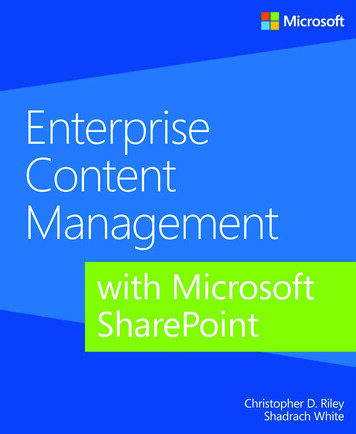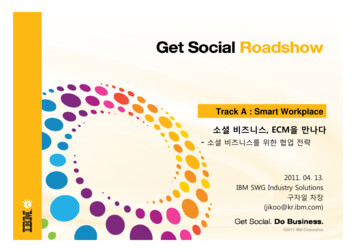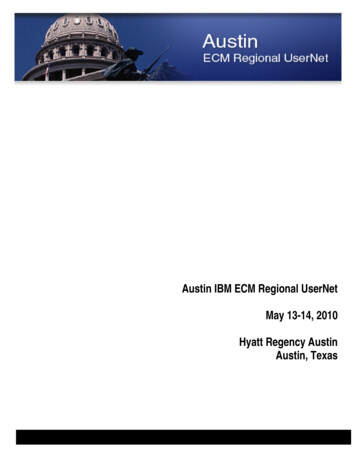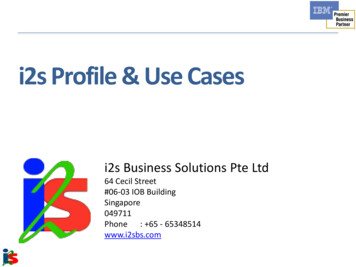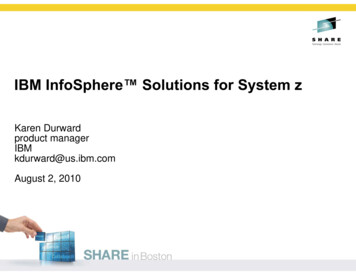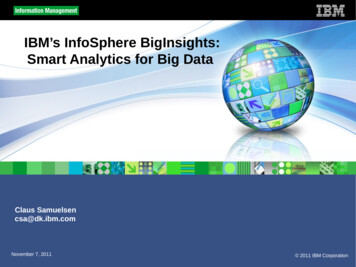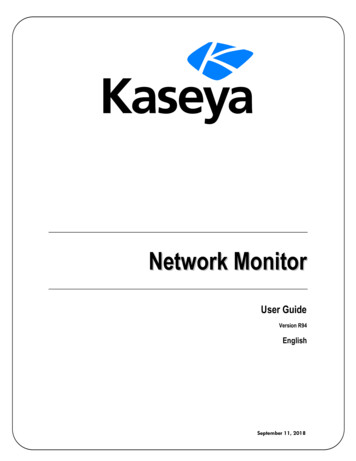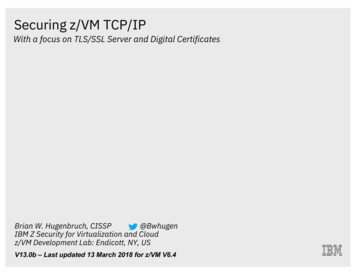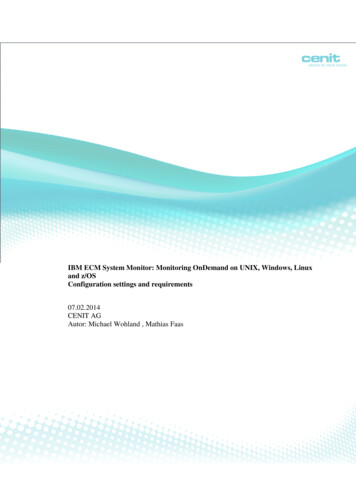
Transcription
IBM ECM System Monitor: Monitoring OnDemand on UNIX, Windows, Linuxand z/OSConfiguration settings and requirements07.02.2014CENIT AGAutor: Michael Wohland , Mathias FaasFebruary 14ECM System Monitor 5.1Page 1 of 11
PREFACE: . 3REQUIREMENTS OF THE IBM ECM-SM SERVER: . 3REQUIREMENTS FOR MONITORING OF LUW-BASED CMOD SERVER:. 3REQUIREMENTS FOR Z/OS BASED CMOD ENVIRONMENTS: . 4STEP BY STEP GUIDE: . 5February 14ECM System Monitor 5.1Page 2 of 11
Preface:IBM FileNet System Monitor version 4.5 was the first release to monitor IBM Content ManagerOnDemand (CMOD). With IBM ECM System Monitor (ECM-SM) version 5.1 remote monitoringsupport for z/OS based IBM Content Manager V8 and IBM Content Manager OnDemand systems hadbeen added. As IBM ECM System Monitor does not contain z/OS Monitoring Agents these systemsare being monitored from remote.This article describes the system requirements and required configuration steps to implementmonitoring for IBM Content Manager OnDemand systems (LUW / Linux, UNIX and Windows) aswell as z/OS based systems.Requirements of the IBM ECM-SM server:Before you can configure and activate the monitoring for CMOD systems please verify whether allrequired ECM-SM server requirements are fulfilled:Required products and versions: IBM ECM System Monitor 5.1 IBM ECM System Monitor 5.1 Fixpack 2 IBM ECM System Monitor 5.1 Fixpack 2 IF8 (required only for monitoring of z/OS basedCMOD environments)Requirements for Monitoring of LUW-based CMOD server:Before you can configure and activate the monitoring for Linux, UNIX or Windows based CMODsystems please verify whether the following required ECM-SM agent requirements are fulfilled: IBM ECM-SM CALA REX Agent installed and configured locally on the CMOD server(s)Note: Use the CALA REX agent installation image from the ECM-SM Version 5.1 Fixpack 2server installation. See Install Guide for CALA REX agent installation details.The ECM-SM Monitoring agent installation step processed later requires CMOD components locallyon the system, which are used by the monitors. Please verify the installation location and status of thefollowing components / tools: OnDemand Installation directory OnDemand Web Enablement Kit (ODWEK) RDBMS installation (DB2, MSSQL or Oracle installation including JDBC driver files for theappropriate DB vendor) Optionally: OnDemand Full Text Search (FTS) server installationFebruary 14ECM System Monitor 5.1Page 3 of 11
Requirements for z/OS based CMOD environments:As IBM ECM System Monitor does not provide an agent for the z/OS platform all monitoringfunctionality is done from a remote system. Therefore the ECM-SM agent architecture has to beinstalled on a supported platform (Windows, Linux, UNIX), further called ‘virtual CMOD’ Server.ECM-SM Agent installed on managed system,representing a ‚virtual CMOD‘ systemECM-SM Server/sIPconnectionrequiredRemote monitoringof CMOD on z/OSTo be able configure and use all existing z/OS CMOD-related monitoring-functionality the followingOnDemand and Database related components are required on the ‘virtual CMOD’ server as well: DB2 JDBC driver files for z/OS installed (copied) to the ‘virtual CMOD’ server (Note: use aappropriate version of the drivers files. File names are: db2jcc.jar anddb2jcc license cisuz.jar) ODWEK (OnDemand Web Enablement Kit) installed on the ‘virtual CMOD’ serverOn the so called ‘virtual CMOD’ system the following ECM-SM component has to be installed andconfigured, too: IBM ECM-SM CALA REX Agent installed and configured locally on the CMOD server(s)Note: Use the CALA REX agent installation image from the ECM-SM Version 5.1 Fixpack 2server installation. See Install Guide for CALA REX agent installation details.February 14ECM System Monitor 5.1Page 4 of 11
The following communication requirements have to be fulfilled between the z/OS based CMODserver and the ‘virtual CMOD’ server: Requires IP communication Open ports for JDBC communication (ask your administrator for the port numbers) Open ports for ODWEK communication (ask your administrator for the port numbers)Step by step guide:1. Open the ECM-SM ECM Core Agents Installation Manager from the ECM-SM Web ConsoleTools menu.Note: Use an administrative ECM-SM account to run this task.2. Once started select the ‘Configure IBM CM v8, CMOD, CSx and IIDE ’ Button.February 14ECM System Monitor 5.1Page 5 of 11
3. Start with the creation of your System. Finish the configuration for all your connected CMODServers etc. in the “Infrastructure” tab except for the z/OS Servers. Define the settings for allhost and environments.Hosts tab example:WebEnvironment tab example:4. Now switch to the “Product Configuration” tab and select the CMOD sub-tab to define theCMOD Servers related settings. This configuration step is either required for all of yourCMOD server(s) or through the ‘virtual CMOD’ server for the z/OS based CMOD system.The following examples will help you to configure monitoring for either CMOD systemsrunning in the distributed world (UNIX, Linux or Windows) or for z/OS based CMOD systemmonitored through a “virtual” system.February 14ECM System Monitor 5.1Page 6 of 11
Upper part of the parameters for a remotely monitored z/OS CMOD system:Upper part of the parameters for a CMOD system on Windows using DB2 as local databasesystem:February 14ECM System Monitor 5.1Page 7 of 11
Description of all parameters (LUW and z/OS based CMOD systems):The parameter called ‘Server’ is the name of the “virtual” server where the monitoring agent isinstalled on and where the OnDemand configuration of ECM-SM has to be configured on. Inthe case of a local LUW-based system this is the name of the CMOD server.The parameter “OnDemand Install Path” normally points to the OnDemand Server installationdirectory. This parameter can be left unset for “virtual” servers that monitor remote z/OSsystems. Note: Please use forward slashes (/) instead of backslashes (\) on Windows, too.The OS (Operating system) user parameter is not required in the case of remote z/OS basedmonitoring (even if the “virtual” server is a UNIX or Linux system) and for Windows basedCMod servers. This parameter is only required for UNIX/Linux based CMOD servers.Specify the OnDemand Logon user and corresponding password in the case you want to useODWEK based logon to a local or remote CMOD system (ODWEK installation directory andport parameters specified in the lower part of the configuration windows). This user is used forthe monitors “OnDemand Logon Status”, “OnDemand API Logon Perf” and “OnDemandSyslog Errors” monitors. Important note: ECM-SM does not support passwords containingany of the following characters: ,;#\&/”. Please adjust the user password if this is the case.Select the database type used by CMOD. Note: Only DB2-based z/OS OnDemandinstallations are supported at the moment. LUW-based CMOD installation support DB2,MSSQL and Oracle.Check the box ‘OnDemand on z/OS’ for remote z/OS monitoring, otherwise leave itunchecked.The parameter ‘Database path’ should contain either the installation path of the database or theJava installation path. In the case of a local installation using the Database vendor specific toolto access the CMOD database this parameter should point to the Database installationdirectory. In the case the database should be remotely monitored (either a z/OS based DB2 orany other remote Database used by a UNIX, Linux or Windows CMOD installation) theparameter ‘Database path’ should contain the path to the Java installation to be used. In thecase the Java-JDBC-based communication is used/required the next parameter ‘DatabaseLibrary path’ is not required and will be ignored. Note: It is recommended to use the JREinstallation the ECM-SM agent provides. Note: Please use forward slashes (/) instead ofbackslashes (\) on Windows, too.February 14ECM System Monitor 5.1Page 8 of 11
The ‘Database name’ normally is the name of the OnDemand archive, for instance called‘ARCHIVE’. Note: For DB2 on z/OS the Database Name is the database location name.The ‘Database instance name’ parameter is used by the DB2 database monitors to connect tothe local or remote DB2 (on z/OS. For DB2 on z/OS the JDBC access is used. The syntax is: dbserver , jdbcdriverpath , dbport , driverclass , jdbcurl Example:SYS1.MVS.ABC.COM,F:/Software/db2 jdbc MVS.ABC.COM:446/SYS1The JDBC URL must contain the database name (in the example SYS1, not the databaselocation name).Specify the “Database user” and corresponding password to monitor the database. This user isused for logon directly to the database. This Database user is used to monitor all CMODrelated database monitors. For Database access details have a look at the ECM-SM monitoringguides. Note: DB2 on z/OS based installations use this monitor to run the DB2 DatabaseStatus and DB2 Tablespace Status monitors. These monitors need read access to the DB tablesSYSIBM.SYSDATABASE and SYSIBM.SYSTABLESPACEFebruary 14ECM System Monitor 5.1Page 9 of 11
In the lower part of the configuration window the following parameters have to be specified:The ‘Java Install Path’ parameter should point to the directory where an appropriate JREversion 6 is located. It is recommended using the ECM-SM agent JRE installation as describedabove. Note: Please use forward slashes (/) instead of backslashes (\) on Windows, too.The ‘Jar Files’ parameter should contain the required Database JDBC driver file(s). Theexample shows the IBM DB2 jar files to connect to the remote z/OS based DB2 server. Checkthe Installation guide for details about the required JDBC driver files(s) for DB2 LUW,MSSQL or Oracle. Note: The DB2 LUW jar files are: db2jcc.jar and db2jcc license cu.jar,the DB2 for z/OS jar files are: db2jcc.jar and db2jcc license cisuz.jar. Don’t forget and addthe fill qualified path to both jar-files.The JDBC URL parameter should contain the full qualified Database JDBC URL that shouldbe used by the Database reader component to read the SL2 database table. In the case thisparameter is not specified the SL2 (SLX) database table reader won’t be configured on thesystem. Note: The OnDemand system log errors can also be monitored using the “OnDemandSyslog Errors” monitor, the JDBC URL can be left empty in that case, the ODWEK parts mustbe configured instead. Check the Installation guide for details about the required JDBC URLparameter for DB2, MSSQL and Oracle.The TWO TASK variable is only used for Oracle based CMOD installations.In the case you are specifying a remote monitored z/OS CMOD system specify the RemoteSystem name and the Remote IP address (IP version 4). Note: The events / messages fromyour remote CMOD system will be displayed under the name and IP address you specify withthese parameters.February 14ECM System Monitor 5.1Page 10 of 11
If your system contains a TSM (Tivoli Storage Manager) component you want to monitorcheck the appropriate checkbox and specify the TSM installation path, otherwise leave bothunchecked.In the case you want to monitor different thresholds and values through the ODWEK APIplease specify the ODWEK installation path and port with the next two parameters. Note:Please use forward slashes (/) instead of backslashes (\) on Windows, too. In the case you wantto remotely monitor a z/OS-based CMOD system based on ODWEK the ODWEK installationhas to be done on the ‘virtual CMOD server’, since all monitors that leverage the ODWEKAPI run locally from this ‘virtual CMOD System’ against the remote host. In this case youhave to specify the ODWEK installation path and the port, too.In the case you plan to run Listener based ODWEK monitors (supported starting with CMODversion 9.0) the following 2 Parameters (Listener name and Listener port) are required.Normally you do not have to adjust the default settings displayed.In the case you want to monitor the IBM OnDemand Full Text Search server (new withCMOD version 9) please specify the CMOD FTS installation directory, too. Note: Please useforward slashes (/) instead of backslashes (\) on Windows, too.5. Once all parameters are specified press the ‘OK’ button, the configuration window will closeautomatically.6. Press the ‘Save Configuration’ button to store the settings on the ECM-SM server.7. Press the ‘Install client ’ button from the Installation Manager window to initialize theinstallation of the monitoring agent on the CMOD server / the ‘virtual CMOD’ server8. Select the CMOD Server / ‘virtual CMOD’ server you want to install from the list of availableservers. Note: only systems having a installed IBM ECM-SM CALA REX Agent’ runningare listed here. Press the ‘Ok’ once the server selection is done.9. Proceed with the installation described in the ECM-SM Installation guide.February 14ECM System Monitor 5.1Page 11 of 11
IBM FileNet System Monitor version 4.5 was the first release to monitor IBM Content Manager OnDemand (CMOD). With IBM ECM System Monitor (ECM-SM) version 5.1 remote monitoring support for z/OS based IBM Content Manager V8 and IBM Content Manager OnDemand systems had been added.