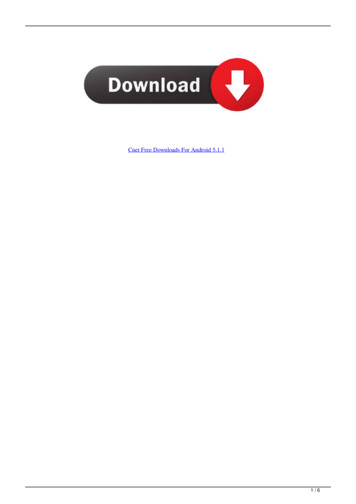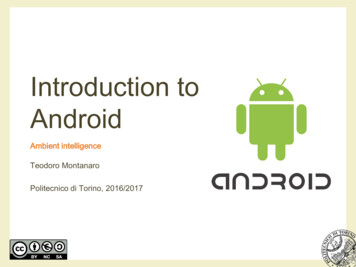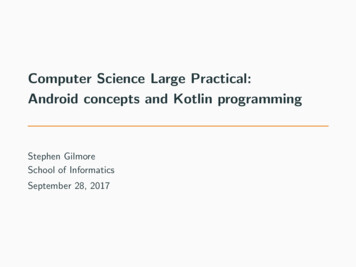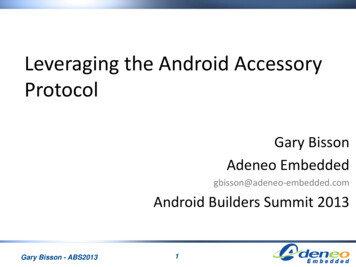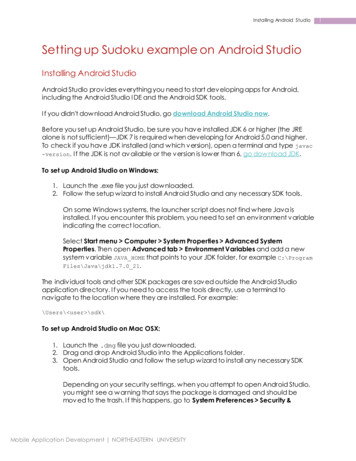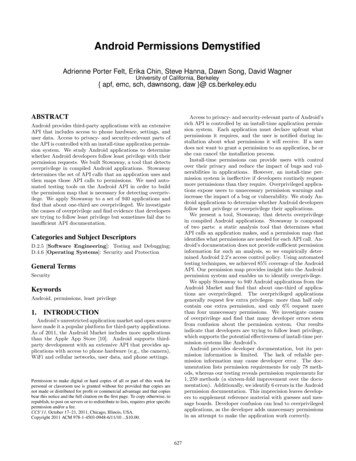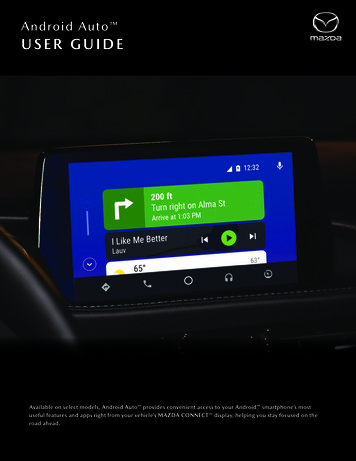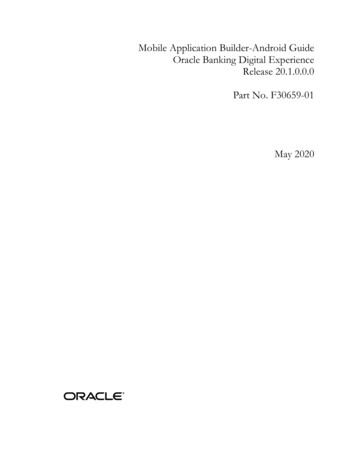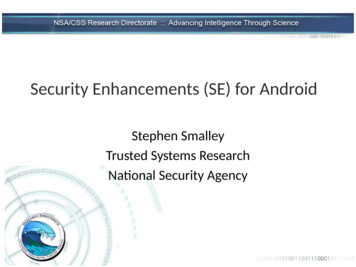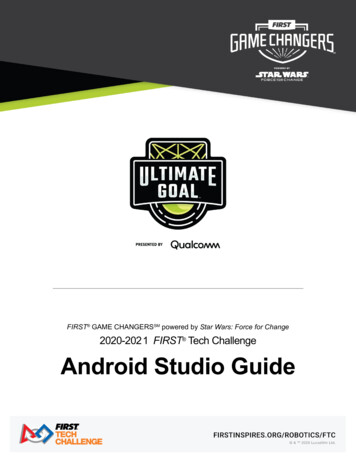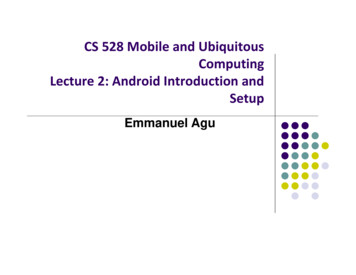Transcription
UI Test Automation on AndroidByKarthik Vakati
UI Test Automation on AndroidNo Quiz Today
UI Test Automation on AndroidTwo ways to test your application’s User Interface Manual TestingoRun tests manually and verify that theapp is behaving as expectedoTime-consuming, tedious, and errorprone
UI Test Automation on AndroidTwo ways to test your application’s User Interface Automated TestingAutomate the UI testing with a softwaretesting frameworko
UI Test Automation on AndroidThe Android SDK provides the following tools:ouiautomatorviewer - A GUI tool to scan andanalyze the UI components of an Androidapplication.ouiautomator - A Java library containing APIs tocreate customized functional UI tests, and anexecution engine to automate and run the tests.
UI Test Automation on AndroidWorkflow for the uiautomator testing framework1. Prepare to test2. Create automated tests to simulate specific userinteractions on your application3. Compile your test cases into a JAR file and install it onyour test device along with your app4. Run the tests and view the test results5. Correct any bugs or defects discovered in testing
UI Test Automation on Android1. Prepare to Test1. Load the application to a device2. Identify the application’s UI components3. Ensure that the application is accessible4. Configure your development environment
UI Test Automation on Android2. Create Tests using uiautomator framework Built on top of Junit framework Create test cases that extend the UiAutomatorTestCase Since UiAutomatorTestCase extends junit framework’sTestCase, you can make use of Junit Assert class Capture and manipulate UI components using classeslike UiDevice, UiSelector, UiObject, UiCollection.
UI Test Automation on Android2. Create Tests using uiautomator framework (cont ) UiDeviceo Device that contains the target appo The first thing your test case should do is access thedevice UiSelectoroRepresents a search criteria to query and get ahandle on specific elements in the currentlydisplayed UI
UI Test Automation on Android2. Create Tests using uiautomator framework (cont ) UiObjecto Represents a UI elemento Use UiSelector to get a handle on a specific UIelement and assign it to UiObject UiCollectionooRepresents a collection of itemsUse UiSelector to search for a UI element that is acontainer or wrapper of other child UI elements andassign it to UiCollection
UI Test Automation on Android3. Building and Deploying Your Tests1.Create the required build configuration files android-sdk /tools/android create uitest-project -n name -t 1-p path 2.From the commandline, set the ANDROID HOME varo In Windowsset ANDROID HOME path to your sdk oIn Linuxexport ANDROID HOME path to your sdk
UI Test Automation on Android3. Building and Deploying Your Tests (cont )3.Go to the project directory where your build.xml file islocated and build your test JARant build4.Deploy your generated test JAR file to the test deviceadb push path to output jar /data/local/tmp/
UI Test Automation on Android4. Running uiautomator Testsadb shell uiautomator runtest name of jar -c name of package that contains test cases
UI Test Automation on AndroidToday’s LabRun automated tests on Homework 2
UI Test Automation on Android Copy my Homework 2 solutions Connect a device or start the emulator Locate the hw02.apk file under hw02/bin/ directory Run adb install path to hw02/bin/hw02.apk in commandprompt to install Homework 2 onto the device Bring the app Homework 2 onto the home screen
UI Test Automation on Android1. To identify the UI components, open Homework 2 on theemulator.2. In the terminal, navigate to the folder android-sdk /tools/and run uiautomatorviewer3. From the GUI of the uiautomatorviewer tool, click onDevice Screenshot to analyze the components of thecurrent screen4. Note down the fields text or content-desc for the UIelements that you want to test.5. Select one of the Questions.6. Perform Step 2, 3 and 4 again
UI Test Automation on Android
UI Test Automation on Android Create a Java Project in Eclipse and name it hw02Test From the Java Build PathoClick Add Library JUnit then select JUnit3 to add JUnit support.oClick Add External JARs. and navigate to the SDK directory. Underthe platforms directory, select the latest SDK version and add boththe uiautomator.jar and android.jar files. Create the package edu.sjsu.cs185c.hw02.test and the classSimpleTestCase under it.
UI Test Automation on Android Now it’s time to create the tests. Open the file SimpleTestCase.java and copy the code. Now it’s time to deploy and run the tests. In the terminal run android list targets Note the value of the field id for android level 17 or higher
UI Test Automation on Android Create the required build configuration files to build theoutput JAR. In the terminal, run android-sdk /tools/android create uitest-project -n name -t id -p path where name represents the name of the test project, path represents the path for the test project and id represents the idvalue you captured earlier. export ANDROID HOME path to your sdk under linux
UI Test Automation on Android Go to the project directory where your build.xml file islocated and build your test JAR. ant build Deploy your generated test JAR file to the test device byusing the adb push command adb push path to output jar /data/local/tmp/ Run the test using the adb shell command thw02Test.jar-c
UI Test Automation on Android Now let’s add more code to our test class. Open the file SimpleTestCase.java and add the followingcode.UiObject smartphone new UiObject(new UiSelector().text("What was the best-selling smartphone OS in 2006?"));if (smartphone.exists()) { smartphone.click(); sleep(5000); }assertTrue(new UiObject(new UiSelector().text("What was the best-selling smartphone OS in 2006?")).exists());UiObject option1 new UiObject(new UiSelector().text(“Android”));if (option1.exists()) { option1.clickAndWaitForNewWindow(); } Deploy and run the test again.
UI Test Automation on Android Create a Java Project in Eclipse and name it hw02Test From the Java Build Path o Click Add Library JUnit then select JUnit3 to add JUnit support. o Click Add External JARs. and navigate to the SDK directory. Under the platforms directory, select the latest SDK version and add both