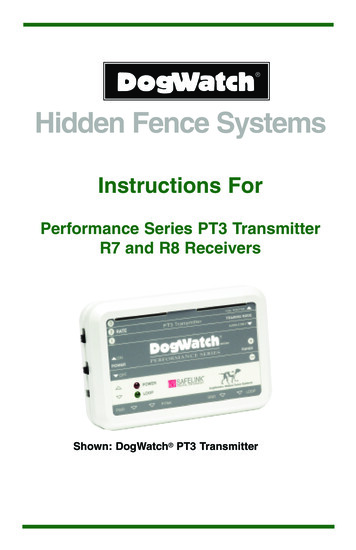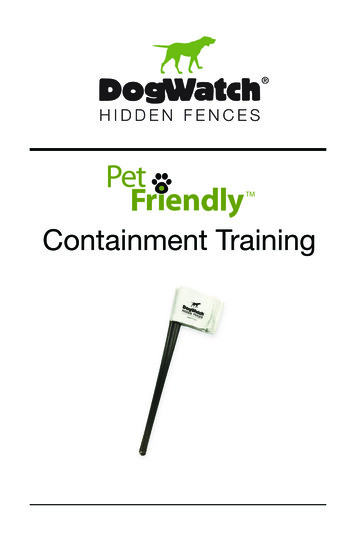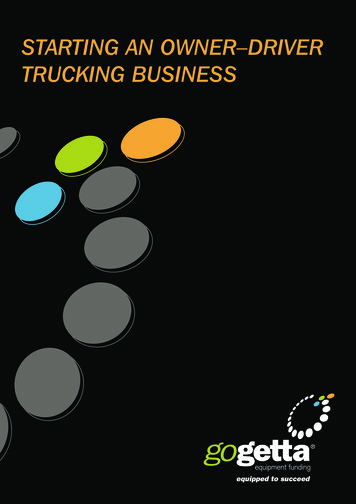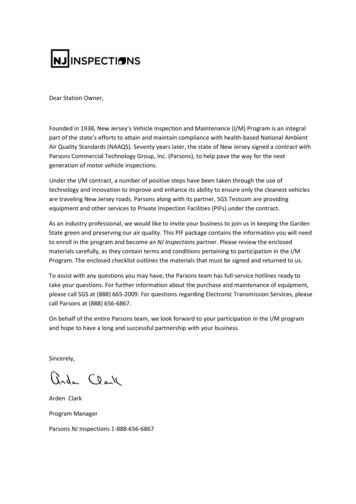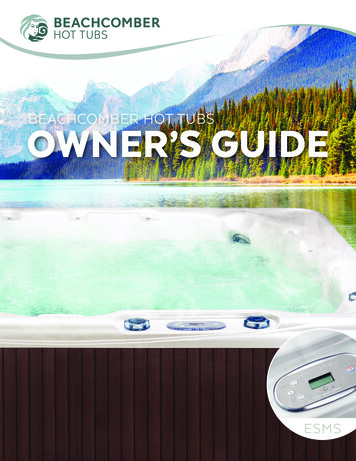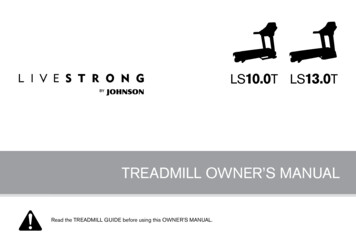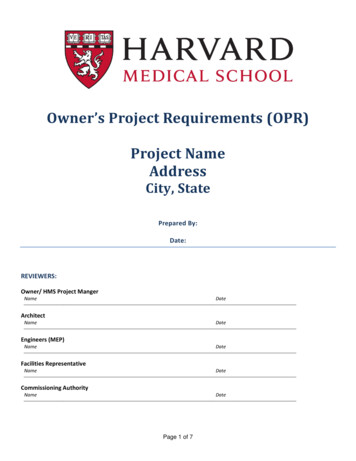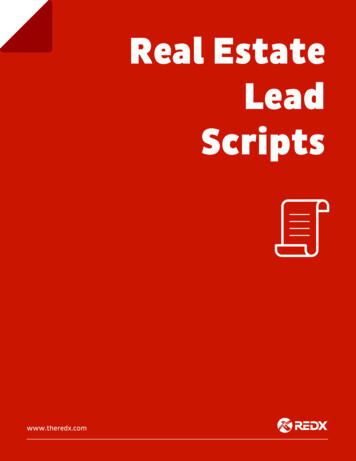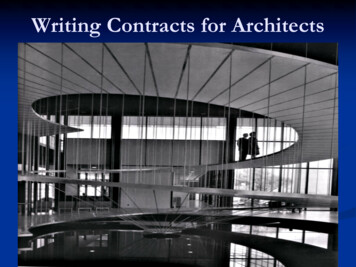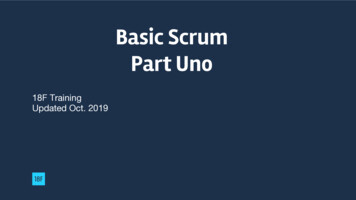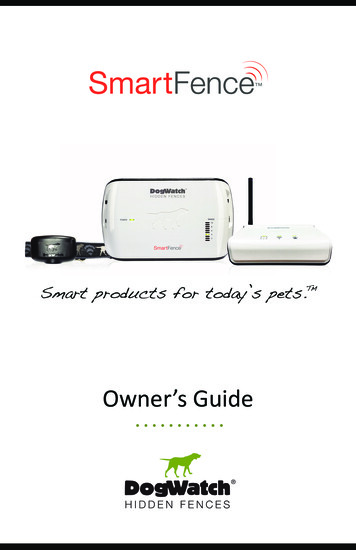
Transcription
Owner’s Guide
TABLE OF CONTENTS1 System OverviewSystem Components .2System Basics .42 SmartFence SetupGetting Started .6WebApp SetupStep 1: Create Customer Profile .7Step 2: Save WebApp to Mobile Devices .11Step 3: Communication Portal Setup .123 WebApp Settings & ConfigurationPets .14Alerts .14Collars .Systems .Account .15Contacts .16Resources .164 Activity Tracking .1715165 SmartFence Information and AlertsSmartCollar Information and Alerts .18System Information and Transmitter Alerts .196 Hidden Fence Installation.227 SmartFence Features and SettingsSmartFence Transmitter .24SmartFence Collar .26SmartFence Collar Batteries .28SmartFence Collar Status Light .29SmartFence Transmitter Mode and Rate Settings .308 Troubleshooting Tips .31FAQs .32Training Tips & Reminders .339 Warranty .341
1SYSTEM COMPONENTSAll System Components are included with the SmartFence unless noted as 'Optional'.TransmitterSmartFence TransmitterSends a coded digital FM radio signal through theHidden Fence boundary wire in your yard.PowerPak Provides a battery back-up to keep the Transmitteroperating in the event of a power failure.(optional)Surge ProtectorProtects the Transmitter from damage due to lightning orpower surges.Power SupplyUses an 18 volt power supply to plug in the Transmitter.SmartCollarSmartCollar Receiver Identifies the coded digital FM radio signal transmittedfrom the Hidden Fence boundary wire. Alerts the dog with an audible tone if the dog gets tooclose to the boundary. Delivers a static correction if the dog does not retreat fromthe boundary.Multi-ToolIncludes: Magnet for changing training levels (pg. 28) Test Light for testing the collar stimulation (pg. 26) Contact Post Wrench for changing contact posts (pg. 26)Adjustable CollarStrapAttaches to the SmartCollar receiver. Your Dealer will providethe correct size for your pet.Contact PostsComes with one set of contact posts (pg. 26). Your Dealer willprovide the correct size.Lock WashersHolds the contact posts in place on the SmartCollar.Collar BoneKeeps the contact posts in proper position on the collarstrap.BatteryUses a 3.6 volt battery that lasts up to one year.2
SYSTEM COMPONENTS1Communication PortalSmartFenceCommunicationPortalConnects to the Internet via an Ethernet cord connectionto your router. Receives system updates from the SmartFenceTransmitter and Receiver. Sends system updates to the SmartFenceWebApp. WebApp sends notification messages tocomputer and mobile devices via text and email.Ethernet CordConnects the Portal to your router.Power SupplyUses a 5 volt power supply to plug in the Portal.AccessoriesTraining LeashHelps you properly introduce and train your dog to theHidden Fence boundary.The DogWatch SmartFence allows you to: Monitor your Hidden Fence remotely.Receive alerts related to your Hidden Fence.Customize alerts for yourself and your contacts.Monitor your pet’s daily, weekly & monthly activity levels.IMPORTANTThe containment features of the DogWatch Hidden Fence areindependent of the communication features of the SmartFence.The Hidden Fence containment features will continue to work if: The Portal or the Internet is turned 'off' or loses power. The SmartFence Collar goes out of communication rangeof the Portal.3
1SYSTEM BASICShow it worksMOBILE DEVICESSMARTCOLLAR ITTERThe SmartFence Transmittersends the radio signal to theHidden Fence boundary wirecommunicates with Portal Updates every 2 minutesThe SmartCollarreceives the signal from theHidden Fence boundary wirecommunicates with Portal The Communication Portal Receives informationfrom the SmartFenceTransmitter and Collar Sends informationand notifications todesktop and mobiledevices.Updates once an hour.4The SmartFenceWebApp can beused on desktop,laptop & mobiledevices.
SYSTEM BASICS1SmartFence General InformationPet(s) ProfileCreate a profile and include a photo of your pet(s). Includes theSmartCollar ID, Breed, Gender, Size and Date of Birth.ContactsAdd contacts who you want to receive system information via textmessage and/or email. You can add multiple contacts, such asfamily members or dog walkers. You can choose which alerts youwant them to receive.Activity LevelsMonitor your pet’s daily, weekly and monthly activity levels. Findout if your dog has been Active, Moderately Active, Lightly Activeor Resting.System SettingsMonitor your system settings.Collar: Training Level, Frequency Transmitter: Training Mode, Rate, Frequency and Range. SmartFence Notification Options (Alerts)Battery StatusSends an alert when it’s time to replace the SmartCollar battery.A notification will appear on the WebApp and will disappear whenthe battery is replaced.Boundary LoopSends an alert if the Boundary Loop wire is disconnected orbroken. (You will also hear an alarm coming from the Transmitter.)A notification will appear on the WebApp. The notification willdisappear after the boundary wire is repaired. (May take up to 2minutes to reset.)No Collar ConnectionSends an alert if your SmartCollar does not connect with the Portalfor more than 10 hours. This could be triggered by a dead battery,receiver damage (e.g., a dog chew) or the collar being out ofrange of the Portal. A notification will appear on the WebApp. Thenotification will disappear after the SmartCollar has reconnected tothe Portal. (May take up to 1 hour to reset.)Transmitter Running onBattery Back-up(PowerPakTM)Sends an alert if the power goes out and the PowerPak is used topower the Transmitter for more than 2 minutes. A notification willappear on the WebApp. It will disappear when the Transmitter isreconnected to power. (May take up to 2 minutes to reset.)No TransmitterConnectionAn alert is sent if the Portal loses its connection with theTransmitter for more than 1 hour. This could be triggered by aloss of power, lightning or surge damage. A notification will appearon the WebApp and will disappear when the transmitter signalreconnects to the Portal. (May take up to 2 minutes to reset.)Customizable AlertsTurn ON/OFF AlertsSet which alerts you want turned ON or OFFText/Email Notifications Customize your alert settings: Who receives them Which alerts are sent: Battery Status, Wire Breaks, etc. How they are sent: Text Message and/or Email5
2GETTING STARTED!Record the Unique Identification Numbers (UID) from your SmartFencesystem components. Having this information recorded will make it easierwhen you are adding the system information to the WebApp.The UIDs can be found on a labelon the back of each of the systemcomponents.XXXXXSystem InformationDealer ID:This is the number that will link your systemto your Dealer's contact information.Communication Portal UID:This number links your Profile to yourCommunication Portal.Transmitter UID:This number links your Profile to yourSmartFence Transmitter.Collar UID:This number links your Profile to yourSmartCollar.The SmartFence WebAppThe SmartFence WebApp is where you find information about: SmartFence system settings SmartFence system alerts Your pet's activityThe WebApp can be opened from a desktop or laptop computer, a tablet or aphone using Internet browsers such as Chrome, Safari or Firefox.The WebApp is NOT an “App” that can be downloaded from the ‘App Store’or the ‘Play Store’. It can only be opened from your Internet browser.Instructions for saving the SmartFence WebAppicon to your mobile device(s) are provided in theSetup Instructions. (pg 11)6
WEB APP SETUPSTEP 1: CREATE YOUR CUSTOMER PROFILESetup can be completed on Smartphone, Tablet, or Computer1 Open the WebApp Open the browser on your smartphone, tablet orcomputer. (Works best on Chrome or Safari.) Go to: smartfence.dogwatch.com Click “NEW ACCOUNT”TabletDesktop/Laptop2 Fill in the “CREATE ACCOUNT” fields Customer emailIMPORTANT!Check your email address. Make sure it is correct. Password Confirm Password Read & Accept Privacy Policy and Terms of Use Click “Next” to continue setupNote the email address and password for your records.This will be required when you log into your customer profile.Email:Password:72
2WEB APP SETUP3 Fill in “NEW SYSTEM SETUP” fields System Name - (Home, Lake House, Cabin, etc.) Dealer ID Number Communication Portal UID Transmitter UID Collar UID Click ' Collar’ to add additional Collar UID - or - Click NEXT to finish system setup4 Fill in “CHOOSE A COUNTRY” field Select your Country from dropdown menu Click NEXT5 Fill in “USER PROFILE” fields First Name Last Name Cell Phone Number (for text alerts) Street Address City Pick State from dropdown menu & enter Zip Code Select your Time Zone from dropdown menu Click NEXT8
WEB APP SETUP26 Fill in “ADD A PET” fields Pet Name Select or take your pet’s ‘Profile Photo’ Select a Collar from dropdown menu Select Gender from dropdown menu Select Breed from dropdown menu Select your pet’s Size from dropdown menu Your pet’s Date of Birth Click ‘Next’ to finish your Pet Profile Select option to Add Another Pet -orComplete SetupCongratulations, you have completed the SmartFence Profile!Interpreting the Home Screen IconsThe Loop Icon indicates Transmitterand Boundary Loop statusGreenBoundary Loopis connected toCommunicationPortal and workingproperlyRed No PowerWire BreakOn Battery BackupLightning or SurgeDamageNo communicationThe Paw Icon indicates Collar statusRedGreenCollar is connectedto CommunicationPortal and workingproperly 9Low BatteryDead BatteryChew/DamageOut of RangeNo communication
2WEB APP SETUPNavigating the WebAppAll the information from the WebApp can be viewed on a phone, tablet orcomputer.Home ScreenActivity ButtonView your pet’s activity.Profile ButtonView your pet’s profile.Settings ButtonThe gear button is your menu link to view all SmartFence settings.PETSView and edit pet information and add additional petsALERTSSet which alerts you want to receive via on/off togglesCOLLARSView collar settings, edit collar information and addadditional collarsSYSTEMSView transmitter settings, edit system information andadd additional systemsACCOUNTView and edit account details (password, name andcontact information)CONTACTSEdit contact information, alert preference (text and/or email),and add additional contactsRESOURCES Access the SmartFence Quick Start Guide, Owner's Guide, FAQs,Troubleshooting Tips and other helpful information.10
WEB APP SETUP2STEP 2: SAVE THE WEB APP ICONYou can save a SmartFence WebApp icon to the Homescreen of your mobile device(s). The icon provides a link fromyour Home screen to your SmartFence information.!Complete your Account Setup and Profiles in Step 1 before addingthe SmartFence icon to your mobile devices.iPhone and iPaduGo to: smartfence.dogwatch.com on your mobile browser (Safariis recommended)vClick on the Bookmark iconwSelect “Add to Home screen”xConfirm by clicking “Add”AndroidOlder AndroidsuGo to:smartfence.dogwatch.comon your mobile browser(Chrome is recommended)uGo to:smartfence.dogwatch.comon your mobile browservClick on the Menu ButtonvClick on the Menu ButtonwwSelect “Add to Home screen”Select “Add to Bookmarks”Add label, e.g., ‘SmartFence’xConfirm by clicking “Add”xOpen the Bookmarks screen andpress the bookmark you created;select “Add to Home screen”This SmartFence Icon should now appear on your mobile deviceHome screen and is the link to your SmartFence WebApp.Click the icon to open the SmartFence WebApp.11
2COMMUNICATION PORTAL INSTALLATIONSTEP 3: COMMUNICATION PORTAL SETUPThe SmartFence Communication Portal collects statusinformation from your SmartFence Collar and Transmitterand updates your SmartFence WebApp.EthernetPortPowerSupply PortAntennaRear ViewInternetConnectionStatusBoundaryLoop StatusCollarStatusThe lights on your Portal let you know that your system is working properly.Boundary LoopStatus LightInternet ConnectionStatus Light12CollarStatus Light
COMMUNICATION PORTAL INSTALLATIONSetup InstructionsuPlace the Portal in a location near yourhome router and near a power outlet.vPlug the Portal into power using thepower supply provided.wPower OutletjHomeRouterPortalPortalkPower OutletConnect the Portal to your home routerusing an Ethernet cord (included.)When the Portal connects to theInternet, the Internet light will turn Green.lHome RouterPortal(usually takes approx 30 secs)The Portal should initially display as shown:Boundary LoopInternetPaw (Collar)Portal Lightsgreen/redgreengreen/redBoundary LoopInternetCollarConnected /WorkingConnected toInternetConnected /WorkingGreen/RedInitialconnectionConnectionto toPortalPortalnot yetnot madeyet madeN/AInitialconnectionConnectiontotoPortalPortal not yet madenot yet madeRedNoNo power,power, wirebreak, lightningsurge reboot)Low or dead battery, damage, out ofrangeConnectionTimeup to2 minutesvariesup to1 hourGreen132
3WEB APP SETTINGS & CONFIGURATIONHome ScreenSettings & Configuration ScreenSettings ButtonA. Manage PetsB. Manage AlertsC. Manage CollarsD. Manage SystemsE. Account InfoF. ContactsG. ResourcesA. Manage PETS Displays SmartFence Collarinformation for each Pet. Collar UID System location Link to View and Edit yourPet's Profile: Pet NamePhotoCollar UIDGenderBreedSizeDate of Birth Link to 'Add Pet' screenB. Manage ALERTS Turn Alert settings 'on'/'off' Wire Break Collar Battery Low On Battery Backup No Communication: Collar No Communication:Transmitter14
WEB APP SETTINGS & CONFIGURATION3C. Manage COLLARS Displays SmartFence Collarinformation. Collar UID Training Level (pg 28) Frequency Pet's Name System Location Link to Edit your Pet's Collarinformation Collar UID System Location Link to 'Add Collar' screenD. Manage SYSTEMS Displays SmartFence Systeminformation Portal UID Transmitter UID Collar UID Displays Transmitter information(pg 25) Training Mode Rate Range Frequency Link to Edit/Update your Systeminformation System Name Dealer ID Number Portal UID Transmitter UID Collar Connections Displays your DogWatch Dealer'sname Link to Add SystemClick the ‘Doghouse’ icon in the upper left cornerto return to the Home screen.15
3WEB APP SETTINGS & CONFIGURATIONE. ACCOUNT Info Displays Account Details Login Credentials Name Contact Phone Address Time Zone Preferences Link to Edit your Accountinformation F. Manage CONTACTSEmail AddressChange PasswordNameCell Phone NumberAddressTime Zone Displays your Contact informationand other Contacts you haveadded to the WebApp Name Phone Email Allows you to turn text and/oremail Alerts 'on'/'off' for eachContactCALL DEALER Link to Add Contact screen Name Phone Email Call your DogWatch DealerG. RESOURCES Link to important resources on thefull website QuickStart GuideRESOURCESQUICK START GUIDE Owner's GuideOWNER'S GUIDE FAQ'sFAQ'STRAINING TIPS Training TipsTROUBLESHOOTINGWARRANTY Troubleshooting Warranty Information16
ACTIVITY TRACKING4Activity TrackingOn the Activity screens, you can see daily, weekly or monthly activity views of yourpet's activity levels.The Activity Tracker provides a graphic representation ofyour pet's general activity levels throughout the day. TheSmartCollar reports hourly to show you if your pet wasmostly: Very Active Moderately Active Lightly Active RestingThe TattleTale graph indicates if your pet has gone into the'warning' zone. It displays a count of how many warnings(audible and/or correction) your pet has received and whenthe warnings were received.Marks below 1 indicate "0" warnings werereceived by your pet during that hour.You can view the current 24 hour period, the past 24 hours,or you can look back to view weekly and monthly trends.Daily Activity ViewThe SmartCollar sends a newActivity Update once every hour.The SmartCollar is designed with the understanding that your pet will probablyspend time in parts of the yard that may be beyond the transmission range of yourSmartFence Communication Portal. That's OK! If your dog is beyond the transmission range of the Portal, the activity data isnot lost. It is stored inside of the collar until the dog is back within range andthe collar reconnects. The collar will store up to 12 hours of activity data. Whenthe collar reconnects to the Portal, the stored data will be added to youractivity graph during the next hourly update. The Collar does not need to be in transmission range of the Portal forthe Hidden Fence to work. The Hidden Fence signal from your boundary wirecontinues to work even when the collar is not connected to Portal.Click the ‘Doghouse’ icon in the upper left cornerto go back to the Home screen.17
5SMARTFENCE INFORMATION & ALERTSSmartCollar InformationCollar UIDIdentifies which collar you are viewingTraining LevelShows the current correction level setting (pg 28)Frequency Level Shows the frequency setting (4 or 8 KHz)Pet NameIdentifies the pet you have associated with this collar UIDSystemIdentifies which system is connected (home, lake house, etc.)ALERT NOTIFICATIONSALERTRed Paw Red Alert BarSmartCollar StatusGreenCollar is connected toCommunication Portaland working properlyRed !Low BatteryDead BatteryChew/DamageOut of RangeNo communicationThe collar sends a new status update to the Portal once an hour. Therefore,it may take up to 1 hour for the new Collar settings to display in the WebApp.18
SMARTFENCE INFORMATION & ALERTS5ALERT MESSAGES (SmartCollar)You can choose to receive Alert Messages via Text Message or Email - or both. To set your Alert Message preferences, click the To set your Text or Email preferences, click theHi John, it appears that Maxwell’scollar battery is getting low. GiveDogWatch a call @ 800-793-3436to order a new battery. Thanks!button then select ALERTS.button then select CONTACTS.LOW BATTERYA 'Low Battery' alert is sent when theSmartCollar battery is low and should bereplaced.A notification will appear on the WebApp and willdisappear when the battery is replaced.Hi John, there have been norecent updates from Maxwell’scollar. Please check to be surethe battery is live and it is workingproperly. Call 800-793-3436 forassistance!NO COMMUNICATIONA 'No Communication' alert is sent when thePortal has not received an update from theSmartCollar in the past ten (10) hours.'No Communication' could be caused by: the SmartCollar not connecting to the Portal the SmartCollar being out of range of thePortal for more than 10 hours a dead battery a damaged receiver (e.g., from a dog chewor water in the receiver)A notification will appear on the WebApp and willdisappear when the SmartCollar reconnects tothe Portal. To prevent skin irritation, remove the collar at night and/or when not in use. The SmartCollar is not a GPS collar and will not track the location of your pet.19
5SMARTFENCE INFORMATION & ALERTSSystem InformationHomeDe- ADD SYSTEMPortalTransmitterCollarsystemTraining ModeRateRangeFrequencyDealerIdentifies the Portal UIDIdentifies the Transmitter UIDIdentifies the UID of the pet(s) you have associated with thisShows the Training Mode setting of the Transmitter (pg 25)Shows the Rate setting of the Transmitter (pg 25)Shows the Range setting of the Transmitter (pg 25)Shows the Frequency setting of the Transmitter (4 or 8 KHz)Shows the name of your local DogWatch DealerALERTRed Boundary Loop Red Alert BarALERT NOTIFICATIONSTransmitter statusGreenTransmitter is connectedto Communication Portaland working properlyRed !On Battery Back-upWire BreakNo communicationThe Transmitter sends a new status update to the Portal every two (2) minutes.20
SMARTFENCE INFORMATION & ALERTS5ALERT MESSAGES (Transmitter)You can choose to receive Alert Messages via Text Message or Email - or both. To set your Alert Message preferences, click the To set your Text or Email preferences, click theHi John, it appears that yourDogWatch Hidden Fence isrunning on the battery back-up.Please make sure your transmitteris plugged-in and working properly. Please call 800-793-34365if you need assistance or havequestions.button then select ALERTS.button then select CONTACTS.ON BATTERY BACK-UPA 'Battery Back-up' alert is sent when there isno power and the Transmitter is running on theDogWatch PowerPak.A notification will appear on the WebApp and willturn off when the power is restored.WIRE BREAKHi John, it appears that there maybe a break in your DogWatch Hidden Fence wire. Please call 800793-3436 if you have questions orif you’d like to schedule a repair.wire break will cancel the! Asignalfield and the receivercollar will not work.A 'Wire Break' alert is sent when the signal sentfrom the Transmitter does not make a completeloop through the boundary wire.A 'Wire Break' can happen for a variety of reasons.Common causes include: damage to the wire caused by landscapingor other yard work damage from animals chewing the wire old wire that has deterioratedA notification will appear on the WebApp and theBoundary Loop status light on the Portal will turnred. (There will also be an audible alarm from yourTransmitter and the green Loop Monitor Displaylight will go out.) The alert will turn off when the wireis repaired. Call your DogWatch Dealer if you needassistance.NO COMMUNICATIONHi John, there have been no recentupdates from your DogWatchTransmitter. Please make sureyour transmitter is turned on andworking properly. Please call 800793-3436 if you need assistance orhave questions.A 'No Communication' alert is sent when the Portalhas not received an update from the Transmitter in thepast hour.'No Communication' could be caused by: the Transmitter not connecting to the Portal orhaving a bad connection because it is too far fromthe Portal a power outage (the PowerPak typically providespower for about eight (8) hours when fully charged) a lightning strike or power surge that damaged theTransmitterA notification will appear on the WebApp and will turnoff when the Transmitter reconnects to the Portal.21
6HIDDEN FENCE INSTALLATIONInstallation BasicsThe fence is created by burying a wire in your yard. Your DogWatch Dealer willwork with you to establish the best configuration for you, your dog and your yard.Containment Area: Full YardDesignated "Keep Out" Areas: Pool, Play Area, GardenContinuous Loop:Dog receives signalthrough collar.Twisted wire: Nosignal. Dog cancross.The SmartFence Transmitter sends a coded digital FM radio signal througha wire buried in your yard (the boundary wire). The wire is buried 3-4” beneaththe surface of the yard or can lie on top of the ground (e.g. in wooded or rockyareas.) It is not electrified, so it can also be installed in water (streams, inlakes, etc.)The boundary wire can enclose up to 200 acres. It can be configured toenclose all or part of your yard. It can be used to keep your pets inside theboundary and/or out of designated areas such as the pool, your garden orother areas.To work properly, the boundary wire must form a continuous loop. A twistedwire cancels the signal and can be used in locations where you want the dogto be able to cross the wire without receiving a warning signal or correction,such as where the wire travels from the house to the boundary perimeter.Signal FieldThe signal field is typically set at 3 to 6 feet (each side of the wire) but can beset from 1 to 10 feet (each side). The signal field is adjusted by the RangeControl on the Transmitter. Your Dealer will determine an appropriate signalfield for your pets and will set the Transmitter accordingly.Signal FieldThe radio signal is transmittedequidistant from the boundarywire in all Underground Boundary xxxxxxxxxxxxxxxxxxxxxxxxxxxxxxxxxxxxxxxxxxx
HIDDEN FENCE INSTALLATION6Your SmartFence Transmitter is mounted on a wall near a power outlet. TheTransmitter is connected to your boundary wire through a surge protector (as shownbelow) which prevents lightning power surges from damaging your system.SmartFence TransmitterInside WallOutside WallSurgeProtectorZip CordPowerPak BatteryBack-up (optional)Ground WireGround WirePowerSupplyGroundRodTwisted WireOutside Boundary Wire(no signal)IMPORTANT SAFEGUARDS & REMINDERS Never adjust the Transmitter while your dog is wearing the SmartCollar. Keep the Transmitter and SmartCollar out of reach of children. Never attempt to service the Transmitter or SmartCollar yourself. Be sure your Transmitter and surge protector are properly grounded. Fit the collar snugly around your dog’s neck. It should be touching the skinwithout creating pressure where it touches. Remove the collar regularly and check the dog's neck for irritation. Werecommend removing the collar when the dog is inside at night. Pressuresores may develop if the collar is too tight or left on for long periods withoutremoval or repositioning. Make sure the battery is fresh and is inserted correctly. Train your dog as instructed by your Dealer.23
7SMARTFENCE FEATURES & SETTINGSSmartFence TransmitterThe Transmitter’s coded digital FM radio signal can be adjusted, allowing you to controlthe settings of the Hidden Fence around your property.89TrainingMode e & BoundaryLoop Monitor DisplayBottom View234Power SupplyPowerPak Ground Wire5Boundary Loop PlugNever adjust the transmitter while your dog is wearing the receiver collar.1. Power On/Off: This switch gives you easy access to turn the Transmitter ‘ON’ or ‘OFF’.The green Power light on the front panel lets you know that it is operating properly.2. Power Supply: The Transmitter is powered by the power supply/adapter provided withthe Transmitter. The power supply is plugged into a properly grounded 110 volt outletand the adapter is plugged into the “PWR” jack on the bottom of the Transmitter.3. PowerPak : The optional PowerPak battery back-up keeps the Transmitter operatingin the event of a power failure. When the Transmitter is being powered by the batteryback-up, the red power light will remain off. The PowerPak plugs into the Transmitter at“P-PAK”.note:After the SmartFence is installed and set up complete, the WebApp will alert youif the PowerPak battery back-up has been activated.4. Ground Wire: The green ground wire connects to the Transmitter at the location labeled“GND.” The round connector on the green ground wire is attached under the screw onthe outlet faceplate. It will, however, only be effective if your outlet is properly grounded.If you have any questions about having a properly grounded outlet, consult your localelectrician.5. Boundary Loop Plug: Your system includes a zip cord with a plug on one end. Thisplug fits into the hole marked “Loop” on the bottom of the Transmitter. This is thebeginning of the boundary wire that is buried in your yard.note:Af ter the boundar y wir e has been pr oper l y instal l ed and pl ugged into the Tr ansmitter ,the Range and Boundary Loop Monitor light will turn on.24
SMARTFENCE FEATURES & SETTINGS76. Range and Boundary Loop Monitor Display: The Range and Boundary LoopMonitor Display (LMD) provides a visual indication of the status of your boundary wireand signal range. On traditional boundary wire configurations, each number on thescale represents the signal range in feet. Range is the distance the signal is beingbroadcast from each side of the wire. A significant change (drop) in signal rangecould indicate a partial wire break or other boundary wire problem. If the boundaryloop wire is broken or the signal is interrupted, the light will go out and an audiblewarning from the Transmitter will sound. You should check around your property fora visible wire break. Contact your dealer for troubleshooting tips or to schedule aservice call.note:For non-traditional wire configurations where the boundary wires may be closeto one another, the LMD may not measure the boundary signal accurately infeet, but is a visual setting reference point. Your DogWatch Dealer will explainthe LMD setting and your actual signal range.7. Ran
4 1 SYSTEM BASICS The SmartFence WebApp can be used on desktop, laptop & mobile devices. The SmartCollar receives the signal from the Hidden Fence boundary wire communicates with Portal The SmartFence Transmitter sends the radio signal to the Hidden Fence boundary wire communicates with Portal Updates once an hour. Updates every 2 minutes The Communication Portal