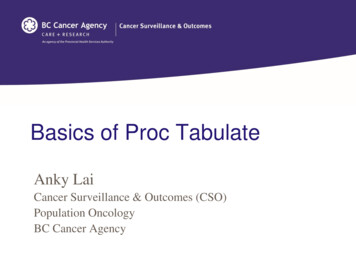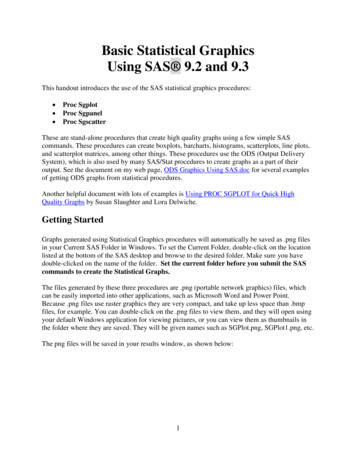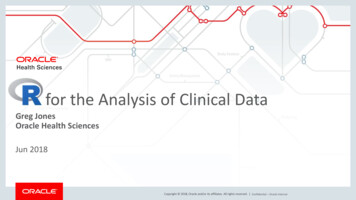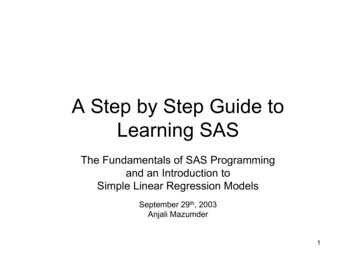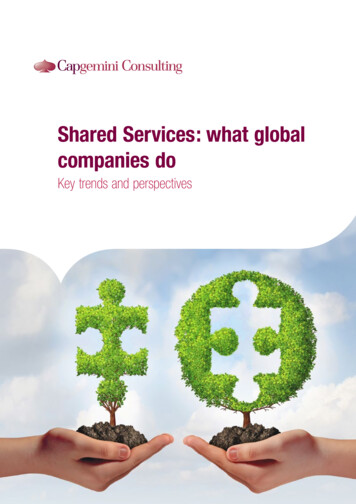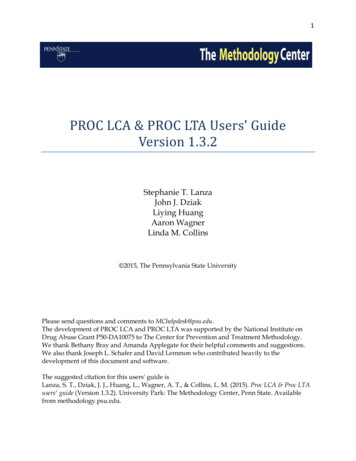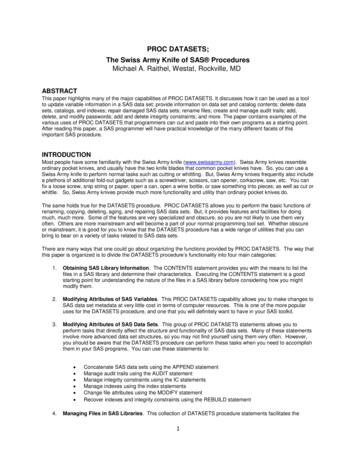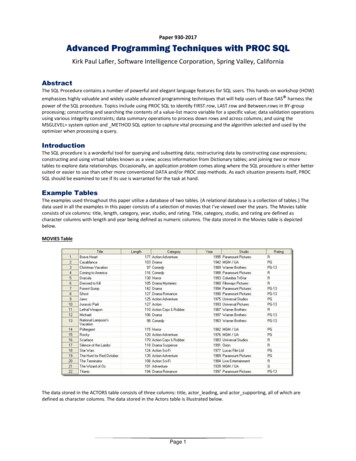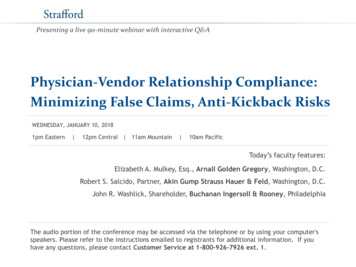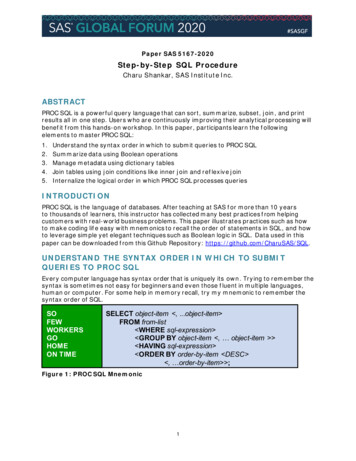Transcription
NESUG 2006Data ManipulationData andManipulationAnalysisIntroduction to PROC TABULATEWendi L. Wright, Educational Testing Service, Princeton, NJABSTRACTThis introduction to PROC TABULATE first looks at the basic syntax of PROC TABULATE and then, using aseries of examples, shows how to produce one, two and three dimensional tables. The paper also illustrateshow to use the TABLE statement and the difference between the CLASS and VAR statements. Also discussedare adding statistics for the table (including percents), labeling variables and statistics, adding totals andsubtotals, and how PROC TABULATE handles missing data. Finally several examples are shown for how toclean up the tables using both standard PROC TABULATE options as well as several style options within ODS.INTRODUCTIONPROC TABULATE is a procedure used to display descriptive statistics in tabular format. It computes manystatistics that are computed by other procedures, such as MEANS, FREQ, and REPORT. PROC TABULATEthen displays the results of these statistics in a table format. TABULATE will produce tables in up to threedimensions and allows, within each dimension, multiple variables to be reported one after another hierarchically.PROC TABULATE has some very nice mechanisms that can be used to label and format the variables and thestatistics produced.BASIC SYNTAXPROC TABULATE options ;CLASS variables / options ;VAR variables / options ;TABLE
, row ,column / options ; other statements ;RUN;Let’s take a look at the basic syntax of the PROC TABULATE Procedure. We will start with three of thestatements that you can use in PROC TABULATE, CLASS, VAR, and TABLE. As you can see each of thesestatements, as well as the PROC TABULATE statement itself allows options to be added. For each of thestatements, the options need to be preceded with a ‘/’.Note: two differences in the syntax from any other Procedure in SAS ; one) the variables in all three statementscannot be separated by commas; and two) the commas in the table statement are treated in a special way andmean a change in dimension.OPTIONS FOR PROC TABULATE STATEMENTLet’s take a look at a few of the options you can specify on the PROC TABULATE statement.Data Out Format Formchar ‘.’Specifies what input data to use.Specifies the name of the output dataset to store calculatedvaluesOption specifies a format to use for each cell in the table.Best12.2 is the default.This specifies what line characters to use when drawing the1
NESUG 2006Data ManipulationData andManipulationAnalysisNoSepsOrder MissingStyle Contents ExclusiveClassdata dsettable (more on this in a minute).This option eliminates horizontal separators in the table(only affects traditional SAS monospace output destination).Unformatted/Data/Formatted/Freq – orders how the CLASSvalues appear in the tableTells SAS to treat missing values as validUsed with ODS specificationsTo specify exact combinations of data to includeUSING FORMCHAR OPTIONHere is an example of the formchars for specifying the formchar statement. The example shows the default aswell as where each character (by spacing) is used. If you want to change any of these, just change theformchar string. For example if you want to change the upper left corner to a ‘ ’, go to the third position in theformchar string and change the – to a . The default value is formchar ’ ---- ---‘. The figure below shows howeach position in the formchar string matches up to the table parts.VAR STATEMENTThe VAR statement is used to list the variables you intend to use to create summary statistics. As such, theymust be numeric. There are only two options that can be used with the VAR statement and, if present, theseoptions appear after a ‘/’.Style Weight ODS style element definitions. Example might be to change thejustification or the font.specify another variable that will weight the values of the variablewith the following exceptions:(0 or 0 counts observation in total number of observations,blank exclude observation entirely)2
NESUG 2006Data ManipulationData andManipulationAnalysisTABLE STATEMENTThe Table statement consists of up to three dimensions expressions and the table options. To identify differentdimensions, just use a comma. If there are no commas, SAS assumes you are only defining the columndimension (which is required), if there is one comma, then the row dimension is first, then the column, or, if youhave three commas, then the order of expressions is page, then row, then column. Options appear at the endafter a ‘/’.You can have multiple table statements in one PROC TABULATE. This will generate one table for eachstatement. All variables listed in the table statement must also be listed in either the VAR or CLASS statements.In the table expressions, there are many statistics that can be specified. Among them are row and columnpercents, counts, means, and percentiles.There are about a dozen options that can be specified. Here are a few of them.Box CondenseNoContinuedMissTextPrintMissIndent RTSpace Style [options]Text and style for the empty box in the upper left corner.Print multiple pages to the same physical page.Suppress the continuation messageIf a cell is blank, this text will print insteadPrint CLASS variable values, even if there is not data for them(this only works if somewhere there is at least one observationwith that value.Number of spaces to indent nested row headings.Number of positions to allow for the row headings.Specify ODS style elements for various parts of the table.CONSTRUCTING A TABLE STATEMENT – DIMENSION EXPRESSIONSThere are many elements you can use to construct a table expression. You start, of course, with the variablesyou want to include in the table, but you can also specify the universal CLASS variable ALL which allows you tocalculate totals. You will also need to specify what statistics you want to put in the cells of the table. To makeyour table ‘pretty’, you can also specify formats, labels, and ODS style specifications in the expression.So let’s take a closer look at how to construct dimension expressions. Here is where PROC TABULATE differsfrom all the other Procedures in the SAS programming language. The syntax used here is very different. A comma specifies to add a new dimension.The asterisk is used to produce a cross tab of one variable with another (within the same dimensionhowever, different from PROC freq).A blank is used to represent concatenation, or place this output element after the preceding one listed.Parenthesis will group elements and associate an operator with each element in the groupAngle brackets specify a denominator definition for use in percentage calculations.SIMPLE TABLE WITH ONE DIMENSIONThe simplest table will have only one variable. You must specify this variable in either the CLASS or VARstatement, but the resulting table will be a little different depending on whether you specify the variable in theCLASS or VAR statement. If specified in the CLASS statement, you will get a count of observations in eachcategory with the categories listed across the top of the page in columns. If the variable is specified in the VARstatement, then you will get a total sum across all observations.3
NESUG 2006Data ManipulationData andManipulationAnalysisHere is our example using the variable as a VAR variable. We should get the total income summed across allobservations. The resulting table is shown to the right of the example.PROC TABULATE data one;VAR income;TABLE income;RUN;ADDING STATISTICSIf you want something other than the default N or sum, you can do this by using the ‘*’ and adding the name ofthe statistic you want instead. You can group multiple stats and variables with parentheses to get the resultsyou want.Descriptive CTSUMMINSTDDEV / STDNSTDERRNMISSSUMPAGEPCTSUMPCTNVARQuantile StatisticsMEDIAN P50P1Q3 P75P90P95P5P10P99Q1 P25QRANGEHypothesis TestingProbTTPROC TABULATE data one;VAR income;TABLE income * (N MEAN);RUN;CLASS STATEMENTClassification variables allow you to get stats by category. You will get one column or row for each value of theCLASS variable. You will need to be careful to use a categorical variable with only a limited number ofcategories or you may end up producing many, many pages of output.4
NESUG 2006Data ManipulationData andManipulationAnalysisThe syntax for the CLASS statement is similar to the VAR statement. List the variables you want to use togroup data followed by a ‘/’ and any options you want. The variables here can be either numeric or character(unlike the VAR statement which required numeric). The statistics you can get for these variables are onlycounts and percents. The statistics will be produced for each LEVEL of the variable. This is almost like using aBY statement within the table.The options you can use for the CLASS statement are different than for the VAR statement. Here are a few ofthem:Ascending/DescendingMissingMLFOrder Style [options]PreLoadFMTexclusivegroupinternalSpecify the order the CLASS variables values are displayedConsider missing values valid with special missing valuestreated separately.Enables use of multi-level formatting with overlapping ranges(ex – by state and by region at the same time)Groups levels of CLASS variables in the order specified: Internal (default) – use actual values in data Data – same order the data is already sorted in Formatted – use the formatted data values Freq – highest counts firstGive ODS style element definitions to these variablesThis will preload a format and will also (if other options are alsospecified), display all values in the table even if there are noobservations present with some of the values.Will exclude from the table all combinations of CLASS variablesnot present in the data (normally used with the preloadfmtoption.Used to group values together by their internal values, notformatted.Let’s talk about how the CLASS variables are handled if they are missing. This applies to any Procedure whereyou can use a CLASS statement. If an observation has a missing value on even one of the CLASS variables,that observation is excluded from ALL calculations, even if they could have been included in some of the others.For example, a student has a gender value of ‘F’, and an education value of blank. He would not be included inthe gender totals. To get him included wherever possible, use the ‘missing’ option.FROM SAS Online Documentation:“By default, if an observation contains a missing value for any CLASS variable, then PROC TABULATEexcludes that observation from all tables that it creates. CLASS statements apply to all TABLE statements in thePROC TABULATE step. Therefore, if you define a variable as a CLASS variable, then PROC TABULATE omitsobservations that have missing values for that variable from every table even if the variable does not appear inthe TABLE statement for one or more tables.If you specify the MISSING option in the PROC TABULATE statement, then the Procedure considers missingvalues as valid levels for all CLASS variables. If you specify the MISSING option in a CLASS statement, thenPROC TABULATE considers missing values as valid levels for the CLASS variable(s) that are specified in thatCLASS statement.”In this example, we are adding more columns to the right of the two columns we already have from the previousexample.PROC TABULATE data one;CLASS GENDER;VAR income;TABLE income * (N Mean)INCOME * MEAN * GENDER;RUN;5
NESUG 2006Data ManipulationData andManipulationAnalysisMAKE A SINGLE DIMENSION TABLE VERTICALSo far we have only looked at tables that are listed by column. Sometimes, especially if you have a singleCLASS variable with many categories, it would be useful to have this display vertically. To do this, use theROW FLOAT option on the table statement.PROC TABULATE data one;CLASS ethnic;TABLE ethnic ' ' * N ' ' ,ALL 'N'/ ROW FLOAT ;RUN;TWO DIMENSIONAL TABLESo let’s take a look at creating two dimensional tables. All we need to do is add a comma BEFORE the columndefinition and then put in our row definition. Note the comma below after the statistic specifications (seearrows).PROC TABULATE data one;CLASS gender;VAR income;TABLE income * (N Mean) ,gender;RUN;6
NESUG 2006Data ManipulationData andManipulationAnalysisTo swap rows and columns, you need only to switch what you put in front of the comma compared to what isafter it.PROC TABULATE data one;CLASS gender;VAR income;TABLE gender ,income * (N Mean) ;RUN;CHANGING WHERE STATISTICS ARE SPECIFIEDYou can get very different table structures by changing where the statistic definitions are placed. The statisticdefinitions can be attached to either a VAR or the CLASS variable, but note that the numbers will ALWAYS becalculated using the VAR variable(s). Here we have the statistics attached to the VAR variable in the columndimension.PROC TABULATE data one;CLASS gender;VAR income;TABLE gender,income * (N Mean Max) ;RUN;If you move the statistic specification so that it is attached to the rows, the results look very different.PROC TABULATE data one;CLASS gender;VAR income;TABLE gender * (N Mean Max) ,income ;RUN;7
NESUG 2006Data ManipulationData andManipulationAnalysisTWO CLASSIFICATION VARIABLESHere is an example with two classification variables. One is specified in each dimension.PROC TABULATE data one;CLASS gender fulltime;VAR income;TABLE gender ,Income * fulltime * ( n mean) ;RUN;You can also nest classification variables.PROC TABULATE data one;CLASS gender fulltime educ;VAR income;TABLEfulltime * gender ,Income * educ * mean ;RUN;8
NESUG 2006Data ManipulationData andManipulationAnalysisADDING TOTALS AND SUBTOTALSIn order to get totals in your table, you can use the ‘ALL’ keyword. You can use the keyword in multiple places.Depending on where you put the keyword, you can get different results. This is demonstrated in the followingtwo examples. You can place the keyword on the row or the column dimensions or on both. Note in theexamples below, we are not using a VAR statement and we are only requesting the count statistic (N).The first example will place a total line at the bottom of the table. To place a total line at the top of the table, justlist the ALL keyword first.PROC TABULATE data one;CLASS gender fulltime educ;TABLE fulltime * gender ALL,educ * N ;RUN;9
NESUG 2006Data ManipulationData andManipulationAnalysisIn this example, we are adding a sub-total for total education by genderPROC TABULATE data one;CLASS gender fulltime educ;TABLE (fulltime ALL) * gender ALL,educ * N ;RUN;If you want to put a subtotal for gender within each education level, just change the placement of the ALLkeyword. Here we are also adding a total column for the Educ group.PROC TABULATE data one;CLASS gender fulltime educ;TABLE fulltime * (gender ALL) ,(educ all)* N ;RUN;10
NESUG 2006Data ManipulationData andManipulationAnalysisADDING LABELSThere are two ways to add labels for your variables. The first, and the simplest, is to just add ‘label’ to thedimension expression after the variable you want to label. This way works for labeling both the variables andthe statistics.The second way is to add a label statement to your code: LABEL var ‘label’. The label statement will not workfor labeling the statistics. You need to use the KEYLABEL statement to label statistics: KEYLABEL stat ‘label’.PROC TABULATE data one;CLASS gender fulltime;VAR income;TABLE gender 'Gender'ALL 'Total',Fulltime 'Employment Status' * income * mean 'Mean' ;RUN;Alternatively, you can also use this code to get the same table as shown above.PROC TABULATE data one;CLASS gender fulltime;VAR income;TABLEgender ALL ,Fulltime * income * mean ;LABEL gender 'Gender' Fulltime 'Employment Status';KEYLABEL mean 'Mean' all 'Total';RUN;HIDING LABELSIn order to hide variable or statistic labels, you can add ‘ ‘ as a label. Note the statistics MUST be attached tothe row dimension and NOT the column dimension for this to work.PROC TABULATE data one;CLASS educ gender fulltime;VAR income;TABLE educ ,Fulltime 'Employment Status' *gender ' ' *income *mean ' ' ;RUN;11
NESUG 2006Data ManipulationData andManipulationAnalysisFILLING THE BIG WHITE BOXTo fill in the big white box in the upper left, use the BOX option.PROC TABULATE data one;CLASS gender fulltime;VAR income;TABLE fulltime 'Employment Status',Gender * income * mean/ BOX 'Mean Income' ;RUN;THREE DIMENSIONAL TABLESThree dimensional tables are easy to produce, just add another section BEFORE the row and columnexpressions in the table statement. PROC TABULATE will now interpret the dimension statements in this order,first page, then the row, then the columns.Three dimensional tables allow you to utilize a neat trick to fill in the box, instead of the label of the pagedimension appearing above the table, you can use the BOX page option to place that label inside the bigwhite box. Only a part of the output is included below the sample code.12
NESUG 2006Data ManipulationData andManipulationAnalysisPROC TABULATE data one;CLASS gender fulltime educ;VAR income;TABLE educ 'Education',fulltime 'Employment Status',Gender * income * mean/ BOX PAGE ;RUN;PRODUCING CELL PERCENTSHere is how to get percentages in the cells of the table. PROC TABULATE allows you to put, in the same table,both percents and summary stats. To get percentages, you do not need to use numeric variables since thepercents are just based on counts. So no VAR statement is needed unless you want to add other summarystats, you can use just the CLASS statement. There are several percents you can get and note that you canalso construct your own percentages by specifying what denominator you wish to use. The use of a complexdenominator will not be covered here. We will only cover the three percents that are most commonly used:PCTN - percent of total.ROWPCTN – percent across row (use row total as denominator).COLPCTN – percent across column (use column total as denominator).The first example shows the use of PCTN.PROC TABULATE data one;CLASS ethnic educ;TABLE ethnic * PCTN,Educ ;RUN;13
NESUG 2006Data ManipulationData andManipulationAnalysisThe next example shows the use of ROWPCTN. Note that the percents will add up to 100% (taking intoaccount for rounding errors) across each row. COLPCTN works similarly only the columns will add up to 100%.PROC TABULATE data one;CLASS ethnic educ;TABLE ethnic * ROWPCTN,Educ ;RUN;HANDLING MISSING DATA ON A VAR STATEMENT VARIABLEPROC TABULATE handles missing data differently depending on whether the variable is a VAR variable or aCLASS variable. By default, VAR variable observations are not dropped from the table if they are missing. Tooverride this behavior (in other words, exclude missing observations), you could use the WHERE statement.Here is an example demonstrating that TABULATE includes observations that have missing values on avariable listed in the VAR statement. If all the observations have a missing value for that variable for a particularcell in the table, the cell will be blank in most cases with the exception of when the statistic is either the count ora percent, when it shows a count of zero.PROC TABULATE data one;CLASS gender fulltime;VAR income;TABLE fulltime ALL,Income * (gender ALL) * mean;RUN;14
NESUG 2006Data ManipulationData andManipulationAnalysisTo exclude this observation, you can use the following code. However, this will change the total number ofobservations included in the table and may change any total columns. Although in this example, the table didnot change, in some cases, this can cause differences, so be careful.PROC TABULATE data one;WHERE income ne . ;CLASS gender fulltime;VAR income;TABLEfulltime ALL,Income * (gender ALL) * mean;RUN;Rather than dropping the observations with missing income, a better solution is to label the empty cell. To dothis, you can use the MISSTEXT option on the table statement. Any internal cell that is empty will have this textplaced in it instead.PROC TABULATE data one;CLASS gender fulltime;VAR income;TABLE fulltime ALL,Income * (gender ALL) * mean/ MISSTEXT 'no data' ;RUN;15
NESUG 2006Data ManipulationData andManipulationAnalysisHANDLING MISSING DATA ON A CLASS STATEMENT VARIABLEUnlike with VAR statement variables, for CLASS variables, TABULATE drops observations from the entire tableconstruction if they have a missing value on even one of the CLASS variables. A note of caution about thisfeature should be kept in mind: if you have multiple CLASS variables and one of them is only populated for asmall portion of the records, PROC TABULATE would remove almost all the observations from the entire table.To override this behavior, you need to specify the MISSING option on the PROC TABULATE statement OR onthe CLASS statement (after the ‘/’). This tells SAS to include an observation that may be missing on one of theCLASS variables, but not on the others.Here is the table using the defaults for PROC TABULATE:PROC TABULATE data one;CLASS gender ethnic;VAR income;TABLE ethnic ALL,Income * (gender ALL) * n;RUN;To add these hidden ‘missing’ observations back in, you can specify the missing keyword on either the PROCTABULATE statement, or after a ‘/’ on the CLASS statement. In the following example, I chose to add it to theCLASS statement. This option can also be used in other procedures (such as PROC MEANS) where you canalso specify the CLASS statement.PROC TABULATE data one;CLASS gender ethnic / MISSING;VAR income;TABLE ethnic ALL,Income * (gender ALL) * n;RUN;16
NESUG 2006Data ManipulationData andManipulationAnalysisTo label missing data in a row or column header (i.e. CLASS variable), you can create a format using PROCformat and then assign the format to the variable using the format statement.proc format;value ethnic'W' 'White''H' 'Hisp.''I' 'Am. Ind.''A' 'Asian''B' 'Af.Amer.'' ' 'Missing';RUN;PROC TABULATE data one;CLASS gender ethnic / missing;VAR income;TABLEethnic ALL,Income * (gender ALL) * n;FORMAT ethnic ethnic. ;RUN;17
NESUG 2006Data ManipulationData andManipulationAnalysisADDING FORMATS TO THE STATISTICS AND REMOVING HORIZONTAL SEPARATORSThere are several options within PROC TABULATE to format the table to make it look cleaner and moreprofessional. In this example we take a look at two of them. The first option allows you to specify formats forthe numbers in the cells of the table using the *F fmt. expression. The second option is the NOSEPS optionwhich removes the horizontal dividers between the row header values from your table.PROC TABULATE data one NOSEPS;CLASS educ gender fulltime / missing;VAR income;TABLE educ ' ' * (fulltime ' ' ALL),gender ' ' * Income ' ' * ( N*F 6.RUN;MEAN*F Dollar8. );CLEANING UP THE ROW LABELS EVEN MORETwo more options to improve the look of your table are INDENT which subsets row sub-headers and RTS ##which specifies how wide you want the row header field to be. Note, the RTS ## count includes the ‘ ’ bardividers at the beginning and the end of the row header fields, so include these in your count.PROC TABULATE data one NOSEPS;CLASS educ gender fulltime / missing;VAR income;TABLE educ ' ' * (fulltime ' ' ALL),gender ' ' * Income ' ' * ( N*F 6./ BOX 'Income' INDENT 3 RTS 12;RUN;18MEAN*F Dollar8. )
NESUG 2006Data ManipulationData andManipulationAnalysisMAKING THE TABLE PRETTY USING STYLE OPTIONS WITH ODSYou can also use ODS Style elements to clean up the table. Only some of the possible statements are listedbelow. I am not going to go into an ODS discussion here, but I will show you several examples that use some ofthese elements to make a table look more professional. These elements all work in HTML, PDF, RTF, PS andPCL destinations.Foreground/Background BorderWidth Just/Vjust Font Face/Font Weight/Font Size Rules CellWidth/CellHeight Cellpadding/CellSpacing OutputWidth modify colorspecify thickness of bordersspecify horizontal and vertical justificationchange font characteristicsspecify horizontal and vertical rule dividerschange size of table cellsspecify white space and thickness of spacing around cellspecify width of tableYou can get very different results depending upon where you place the style options. If you place the styleoptions on the PROC TABULATE statement, for example, you will affect all the table cells in the tables. (Seethe table below for a list of places where you can put style options and what portion of the table they will affect.)Note: for the CLASS, CLASSLEV, VAR, and KEYWORD statements, the style options can also be specified inthe dimension expression in the Table statement.Style Place InPROC TABULATE S [ ]CLASS varname / S [ ]CLASSLEV varname / S [ ]VAR varname / S [ ]KEYWORD stat / S [ ]TABLE page,row,col / S [ ]BOX {label ’ ‘ S [ ] }Part of Table Affecteddata cellsheading for variable varnameclass values for variable varnameheading for variable varnameheading for named stattable borders, rules, cell spacingtable BoxADDING COLORS, CELL WIDTH AND JUSTIFICATIONis an example showing some of the style options mentioned above. Notice that we are applying a blackforeground (type face) to all cells in the table, assigning a cell width of 200, and center justifying all internal cells.For the gender variable we are assigning a background of yellow to the values. On the table statement, for theALL keyword, we are assigning a label of ‘Tot’ and right justifying it. For the mean statistic label we are using aforeground of white and a background of purple. For the box label, we are justifying it at the top left of the box.You can use ODS Style options to add many things to the table. Here is an example that adds color andjustification. We are setting the foreground (print type) to be black and all the cells should be centered. Notethe use of the new CLASSLEV statement that we have not seen before.19
NESUG 2006Data ManipulationData andManipulationAnalysisODS RTF file 'c:\myfile.rtf';PROC TABULATE data one f 10.2 S [FOREGROUND BLACK CELLWIDTH 200 JUST C];CLASS gender;CLASSLEV gender / S [BACKGROUND YELLOW];VAR income;TABLE gender ' ' all {label 'Tot' s [JUST R]},mean {s [FOREGROUND WHITE BACKGROUND PURPLE]} * income/box {label 'Income' s [VJUST B JUST R]};Run;ODS RTF close;REMOVING LINES FROM THE TABLEWith the addition of the rules, cellspacing and cellpadding options we can remove lines from the table.ODS RTF file 'c:\myfile.rtf';PROC TABULATE data one f 10.2 S [foreground black cellwidth 200 just c];CLASS gender;CLASSLEV gender / S [background yellow];VAR income;TABLE gender ' ' all {label 'Tot' s [just R]},mean {s [foreground white background purple]} * income/s [RULES NONE CELLSPACING 0 CELLPADDING 10]box {label 'Income' s [VJust B Just R]};Run;ODS RTF close;ADDING A FLYOVER TEXT BOX USING ODS AND PROC FORMATUsing PROC FORMAT, there are a number of ways you can get ODS to do some very interesting tricks. Onething you can do is create flyover text box for your table using ODS HTML. To do this you need to use theFLYOVER fmt. Option. The result can’t be demonstrated here, but what happens is when you hold your curser20
NESUG 2006Data ManipulationData andManipulationAnalysisover the column header when you view the table in a Web Browser, a little text box will open underneath thatshows the text you have in your format.PROC FORMAT;VALUE ethnic'W' 'White - Non-Hispanic''H' 'Hispanic American''I' 'American Indian''A' 'Asian''B' 'African American'' ' 'Missing';ODS HTML file 'c:\myfile.HTML';PROC TABULATE data one;CLASS ethnic gender;CLASSLEV ethnic / s [flyover ethnic.];VAR income;TABLE gender,ethnic * income;RUN;ODS HTML CLOSE;ADDING FIGURES TO YOUR TABLEAnother trick is to add a figure to the your row or column header cell. Note that in this example, the gif filesneeded to be in the same directory that the HTML file was in.PROC FORMAT;VALUE gendGif'M' 'bluebutterfly.gif''F' 'pinkbutterfly.gif';RUN;ODS HTML file 'c:\myfile.HTML';PROC TABULATE data one;CLASS GENDER;CLASSLEV gender / S [VJust T postimage gendGif.VAR income;TABLE income * (N Mean)INCOME * MEAN * GENDER;RUN;ODS HTML CLOSE;21Cellwidth 80];
NESUG 2006Data ManipulationData andManipulationAnalysisADDING COLORS TO CELLS BASED ON VALUES IN THE CELLSThe last trick I am going to mention is how to use a format to highlight different cells with different colors basedon the final value in the cell (generally called traffic highlighting).title *Example 30 - Traffic Highlighting;ODS HTML FILE 'c:\myfile.html';PROC FORMAT;VALUE watchit0 - 20000 'Green'20001 - 40000 'Orange'40001 - 50000 'Blue'50001 - 60000 'Purple'60001 - high 'Red' ;RUN;PROC TABULATE data one S [foreground watchit.] ;CLASS gender ethnic / MISSING;VAR income;TABLE gender ALL,Income * (ethnic ALL) * Mean;RUN;ODS HTML CLOSE;CONCLUSION AND TRADEMARKSThe options described here are by no means exhaustive of what PROC TABULATE can do. Please refer to thedocumentation to learn what else is possible to improve the look of your tables.There are several very good resources that you can use to learn more about PROC TABULATE. Among themare:PROC TABULATE by Example, by Lauren HaworthSAS Guide to Report Writing: Examples, by Michele M. BurlewSAS Guide to TABULATE Processing22
NESUG 2006Data ManipulationData andManipulationAnalysisSAS and SAS/GRAPH are registered trademarks or trademarks of SAS Institute, Inc. in the USA and othercountries. indicates USA registration. Other brand and product names are registered trademarks ortrademarks of their respective companies.AUTHOR CONTACTYour comments and questions are valued and welcome. Contact the author at:Wendi L. Wright71 Black Pine Ln.Levittown, PA 19054-2108Phone: (215) 547-3372E-mail: wwright@ets.org23
The options you can use for the CLASS statement are different than for the VAR statement. Here are a few of them: Ascending/Descending Specify the order the CLASS variables values are displayed Missing Consider missing values valid with special missing values treated separately. MLF Enables use of multi-level formatting with overlapping ranges .