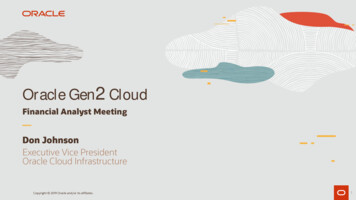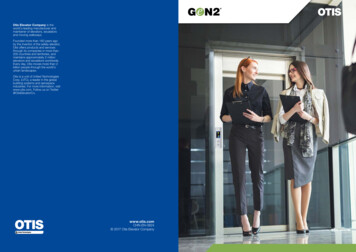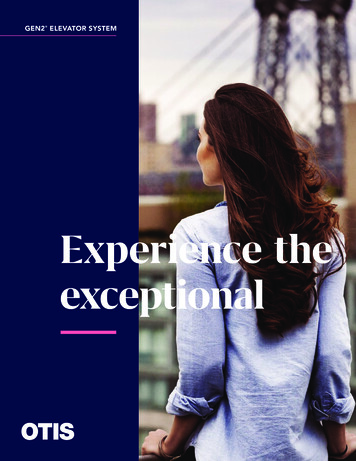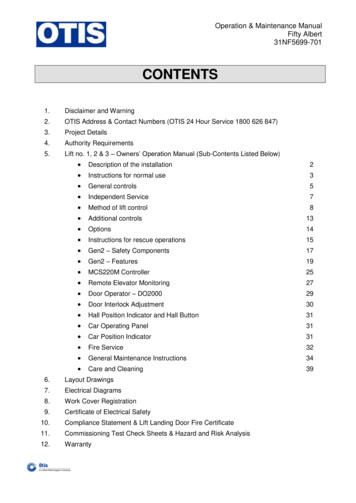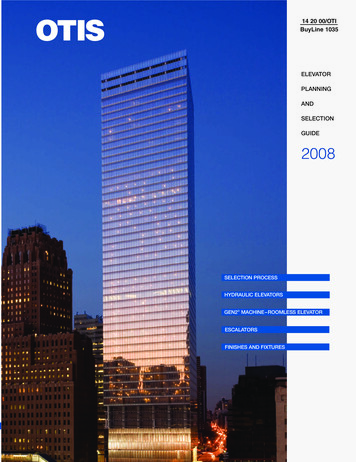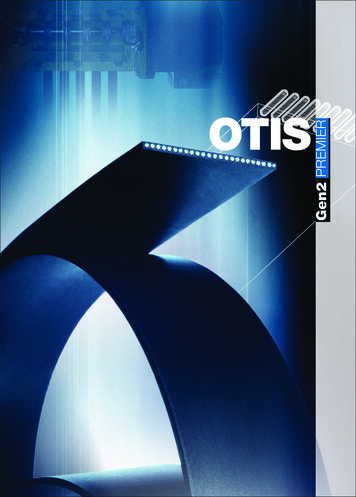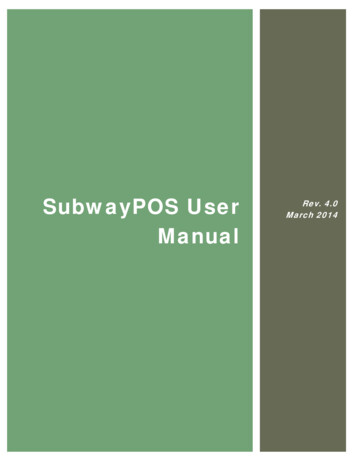Transcription
Gen2 User ManualInspired Instruments Inc.4590 Ish Dr. Suite 130, Simi valley California, 93063(805) 426-5000Info@YouRockGuitar.com
Gen 2 Thank you for purchasing a You Rock Guitar.This product represents years of technological development, hard work, and inspiration. The first YRGwas, in fact, made nearly seven years ago in my garage for myself. With the help of my friends and myfamily I was able to bring this product to market. Ihope you can find as many uses for your MIDI guitaras I do.Please enjoy,Cliff ElionFounder & PresidentNEED HELP? – Contact our customer support! Open a help ticket at http://www.yrgnet.com/support/ Email Tech Support: support@yourockguitar.com Or give us a call at 1-805-426-5000 (option 2) for customersupport, 9:00am - 5:00pm (Pacific), Monday through Friday.2 USER MANUALINSPIRED INSTRUMENTS INC.3
WHATS IN THE BOX7optional hardware and software7i/o connections8guitar controls8 /- ButtonsTAP MODE slide mode midi buttonsetup Attaching the neck removing the neck Installing A headstock Removing A headstockPower guitar and synth layers internal sounds you rock mode24Recording with You Rock tracks26Overdrive/Star power activationWii PS3 Rock band 3 pro mode28before requesting serviceAdditional information and legal11 Specifications Regulatory Notice Limited Liability and Warranties Copyrights and creditsAppendix1213 #1 Presets #2 Guitar Sounds2932 #3 Synth sounds #4 Tracks #5 Open Tunings #6 Track chord progressions #7 Using clips/scenes in Live! #8 Rockband 3 pro-mode button layout #9 Chord Diagrams14navigationfret selectbutton Navigationselecting presetssaving presets Adjusting the guitar layer Adjusting the synth layer selecting backing tracks open tunings adjusting string tension resetting presets and settingsadvanced features MIDI surface controller start playingcustomizing play troubleshootinghow the display works 10Power saving functionthe basicsSubmenu 5: global settings Whammy barLED Displaysubmenu 4: Preset options Mute Bar submenu 3: layer optionsgame modeJoystick Volume KnobControl panel 18Accessing submenus submenu 1: Transpose submenu 2: User Tunings4 USER MANUALINSPIRED INSTRUMENTS INC.5
WARNING FOR YOUR PROTECTIONREAD THE FOLLOWINGPlease Read Before Operating This Device WARNINGElectrostatic Discharge StatementThis unit may require resetting after a severe electrostatic dischargeevent.Radio Frequency Interference StatementThe unit may require resetting after exposure to radio frequency interference.Other Cautionary Statementsa. “ The Apparatus shall not be exposed to dripping or splashing andno objects filled with liquids such as vases, shall be placed on the apparatus.”b. “Excessive sound pressure from earphones and headphones cancause hearing loss.”c. “Batteries shall not be exposed to excessive heat such as sunshine, fire or the like.”S’il vous plaît lire avant d’utilisation cet appareil - AVERTISSEMENTDéclaration de décharge électrostatiqueCette unité nécessite une réinitialisation après un cas de déchargeélectrostatique grave.Déclaration sur le brouillage radioélectrique defréquenceCette unité nécessite une réinitialisation après un une exposition àdes interférences de fréquences radio.D’autres advertissementsKEEP THESE INSTRUCTIONS the apparatus should not be exposed to any liquids. DO NOT PLACE ANYTHING DIRECTLY ON TOP OF THE YRG. DO NOT PLACE NEAR ANY HEAT SOURCES SUCH AS RADIATORS, HEAT REGISTERS,STOVES, OR OTHER APPARATUS (INCLUDING AMPLIFIERS) THAT PRODUCE HEAT. ONLY USE YRG COMPATIBLE ATTACHMENTS OR UNPLUG THIS APPARATUS DURING LIGHTNING STORMS OR WHEN UNUSED FOR LONGACCESSORIES.PERIODS OF TIME.Refer all servicing to qualified service personnel. Servicing is requiredwhen the apparatus has been damaged in any way, such as liquid hasbeen spilled or objects have fallen into the apparatus, the apparatushas been exposed to rain or moisture, does not operate normally, orhas been dropped.ELECTROMAGNETIC COMPATIBILITYOperation is subject to the following four conditions: This device may not cause harmful interference and This device may accept any interference received, including interferencethat may cause undesired operation.Operation of this unit within significant electromagnetic fields should be avoided. Use only shielded interconnecting cables.a. “L’appareil ne doit pas être exposé à des gouttes ou des éclaboussureset qu’aucun objet rempli de liquide, tels que des vases, doit être placésurl’appareil.”b. “La pression excessive du son par les écouteurs et le casque peut entraîner une perte d’audition.”c. “Piles ne doivent pas être exposés à une chaleur excessive comme le soleil,le feu, etc.”CAutionRISK OF ELECTRIC SHOCKDO NOT OPENATTENTION: Risque de chic electrique - ne pas ouvrir.WARNING: To reduce the risk of fire or electric shock. Do not expose the equipment to moisture.These labels shown above are internationally accepted symbols thatwarn of potential hazards with electrical products. The lightning flashwith arrowpoint in an equilateral triangle means that there are dangerous voltages present within the unit. The exclamation point in anequilateral triangle means that it is necessary for the user to refer tothe owner’s manual.These symbols warn that there are no user serviceable parts insidethe unit. Do not open the unit. Do not attempt to service the unityourself. Refer all servicing to qualified personnel. Opening the chassis for any reason will void the manufacturers warranty. Do not getthe unit wet. If liquid is spilled on the unit, shut it off immediately andtake it to a dealer for service. Disconnect the unit during storms toprevent damage.6 USER MANUALIf you want to dispose of this product, do notmix it with general household waste. There is aseparate collection system for used electronics products in accordance with legislationthat requires proper treatment, recovery andrecycling.Private households in the 25 member states of the EU, in Switzerland and Norway may return their used electronic products free ofcharge to designated collection facilities or to a retailer (if you purchase a similar new one).For Countries not mentioned above, please contact your local authorities for a correct method of disposal. By doing so you will ensure thatyour disposed product undergoes the necessary treatment, recoveryand recycling and thus prevent potential negative effects on the environment and human health.WHAT’S IN THEBOXYRG 1000 (Gen. 2)OPTIONAL HARDWAREAND SOFTWAREHeadstocksGuitar StrapPickguards3 Guitar PicksSound LibrariesUSB Cable 6 feetJam TracksAudio Cable (Guitar) 9 feetGameflex CartridgeUser GuideINSPIRED INSTRUMENTS INC.7
input/output connectionsThe volume knob: Normal operation is to simply adjust the overall volume of theinstrument.While holding the GUITAR button, adjusts the GUITAR layer.While holding the SYNTH button, adjusts the SYNTH layer.While holding the TRACK button, adjusts the TRACK level.While holding TAP, adjusts the tapping velocity.joystick:ON/OFF:In is on.Out is off.MIDI OUT:Plug into anyMIDI compatiblesound module.usb:Used to uploadnew sounds andsoftware.USB to MIDI:Sends MIDI data so that you cancontrol music programs on yourcomputer.1/4” GUITAROut:Plug into your ampand play.Audio out:Plug in your stereoheadphones orstereo line levelmonitoring system.USB Power:Audio IN:When USB is connected, the YRG Plug in your MP3will operate from USB power.player and jamalong with yourown music.Guitar ControlsTouch-sensitive neck:Never needs tuning.Real strings:For strumming and finger picking.Whammy bar:For pitch bending up and down. Normal operation controls the modulation speed and depth.While holding the GUITAR button, move it left/right to adjust thepan position of the GUITAR layer.While holding the SYNTH button, move it left/right to adjust thepan position of the SYNTH layer. /- Buttons:The button controls the stereo chorus effect. This effect can beapplied to the synth layer, guitar layer, or both using the layer optionsmenu (described later).The - button controls the transpose effect. This effect can be appliedto the synth layer, guitar layer, or both using the layer options menu(described later).mute bar:There are two metal bars on the bridge of the guitar. Only the bottom bar (the one nearest the whammy bar) is operational. Pressingthis bar will mute both guitar and synth layers.whammy bar:The whammy bar is for pitch bending up and down. The pitch bendrange can be adjusted up to a full octave. See detailed instructionsfor adjusting the range in submenu 4.mute bar:Thin metal bar beneath the bridgepiece. Use the one closest to thewhammy bar.volume knob:Controls the mix levels of the GUITARand SYNTH layers.joystick:Modulates GUITAR and SYNTHsounds and can be assigned to anyMIDI continuous controller. /- Buttons:Used for programmable MIDI control. is also used to turn on/off choruseffect- is also used to turn on/off transpose effect.8 USER MANUALINSPIRED INSTRUMENTS INC.9
Control Panelgame:Press to enter GAME mode.slide:Switches between hammeron and bending.you rock:Turns on You Rock Mode toautomatically play in the samekey as the current backingtrack.synth:Hold to access the SYNTHlayer sounds for the currentpreset.Led display:Displays the current patch number, menu, submenu, or parametervalues during editing.music:Press to enterMUSIC mode.Blinks to indicateunsaved presetmodifications.open:Turns on andadjusts open tunings.tap:Enables TAPmode. Nostrumming orpicking required.guitar:Hold to accessGUITAR layersounds for thecurrent preset.Tap mode:With tap enabled, you don’t the need to strum or pick the strings totrigger notes. Tap velocity can be adjusted via the volume knob. Todo so, simply hold down the TAP button and scroll through the volumesettings (1-12) with the volume knob. Setting 12 will cause the loudest triggers.Slide mode:With slide mode enabled, while sliding up or down the neck, the pitchof new notes are changed without re-triggering the attack. The sliderange can be adjusted (see: adjusting slide range in submenu 4).midi button:The MIDI button is used to activate the MIDI controller function ofthe YRG. When enabled the YRG can be used to control featureson a DAW or other applications like Ableton Live! . MIDI controllerfeatures are implemented as an array of switches that are superimposed on the guitar fingerboard. See: Advanced features/MIDI surface controller.Setupled display:Displays general information.Attaching the neck: up/down:Used for navigation.midi:Turns the guitar into a MIDIcontroller for digital audioworkstations.record:Starts and stops on-boardrecorder.Make sure your You Rock Guitar is powered down.Slide the neck into the grooves at the top of the guitar body untilthe neck snaps into the locked position.Removing the neck: Make sure your You Rock Guitar is powered down.Release the latch at the base of the neck.Pull the neck out of the body.track:Hold to selectbacking tracks.play:Starts and stopsbacking tracksand user recorded play back.Used also in conjunction withthe MUSIC button to savechanges to presets.10 USER MANUALINSPIRED INSTRUMENTS INC.11
Installing A headstock: Insert headstock into the slotat the top of the neck.Locate and tighten screwinside the headstock using aPhillips head screwdriver.Note: Tighten only until you feelresistance against the screw andthe headstock is firmly attached.Removing A headstock: Loosen screw inside the headstock (screw from the top ofthe stock) until the headstockcan be easily wiggled back andforth (you shouldn’t have toloosen too much).Hold the guitar facing awayfrom you. Wrap one handaround the top of the headstock and use the other tograsp the top of the neck.Gently push forward and pullup to remove the headstock.You are now ready to install adifferent headstock. Repeatthe above instructions.(Headstocks sold separately)PowerThe You Rock Guitar can be powered by USB or by four AA batteries.The basicsHow the display works:The numerical LED display usually shows thecurrent preset number. When the GUITAR layerbutton is pressed, the LED will show the soundmapped to the GUITAR layer for a few seconds,then revert to the preset number. This functions the same for all the parameter buttons.Additionally, the numerical LED display will displaymenu and submenu options as well as the parameter values within those menus.At the bottom of the display there are six orange LED indicators,each representing a string on the guitar (the left LED correspondingto the Low E string, etc.). When a string is struck, or a parameterfor that string is being edited, the matching LED will light up.Guitar and synth layers:The YRG allows you to select two simultaneous sounds - one for theGUITAR layer and another for the SYNTH layer. Both layers can access all sounds on the guitar.Pressing the SYNTH button will turn on the SYNTH layer allowing youto play the GUITAR and the SYNTH simultaneously.This GUITAR and SYNTH layer concept can be used creatively by combining different sounds, effects, and other features available on yourYou Rock Guitar.There are many parameters that can be adjusted and assigned tothe GUITAR and SYNTH layer: zone, volume, pan, effects, transpose,MIDI channel assign, Velocity Tables. These are described later in theAdvanced Menu section.Power saving function:internal sounds:To save power the YRG automatically shuts off if left idle for five minutes. A minute prior to the automatic shut down the control panellights will begin to pulsate.You can play the You Rock Guitar as a stand-alone electronic guitarby plugging it into an amplifier, headphones, or stereo system.Note: This function only applies when powered by batteries.Under the GUITAR layer, the YRG Gen2 features 15 built-insampled guitar sounds. See appendix #2 for a list of sounds. Moredetails available at www.yourockguitar.com.Under the SYNTH layer, the YRG Gen2 features 15 synthesizersounds all of which can be found in appendix #3.12 USER MANUALINSPIRED INSTRUMENTS INC.13
Start playing:When you turn on the You Rock Guitar the MUSIC button will blinkseveral times and then all the LEDS will light up. On startup, themost recently used preset will be brought up by default. Pick or strum the strings while you play notes or chords on thefret board.Use the Whammy Bar to bend notes up or down.Mute sustaining notes by touching the thin metal mute bar at theback and behind the “bridge.” Note that only the lower bar closestto the high E string will mute in this way.Try moving the joystick while you play, it adds vibrato.To change presets, press the UP or DOWN buttons on the controlpanel. The LED display blinks for about 3 seconds while the You RockGuitar loads the preset you have selected.To adjust the volume of the preset, use the Volume knob.It’s easy to modify and save any of the presets. You can: Choose a guitar sound (15 available) and set its volume / pan /etc.Choose a synthesizer sound (15 available) and set its volume / pan/ etc.Choose a backing track (20 available) and set its volume / etc.Record your own track.(You Rock, Open, Slide, or Tap).BUTTON NAVIGATION:Hold down the button that corresponds to the parameter you wish to change, then simply press the UP/DOWN buttons to move sequentially through values.Selecting presets:Fret-Select: Press and hold MUSIC while using the fingerboard toselect a presetButton Navigation: Press UP or DOWN to navigate to the desiredpreset.The display will blink the preset number while it’s loading, and go solidwhen the YRG is ready.When a preset is loaded, all the parameters affecting the guitar aremodified. See the preset guide that comes with your YRG, appendix#1, or at http://yourockguitar.com/support/Manuals.The You Rock Guitar comes programmed with default presets, eachcombining one guitar and one synthesizer sound. In some cases, onelayer is muted by default. It can be un-muted by pressing the SYNTH/GUITAR layer button.Note: You can only play or edit presets when the You Rock Guitar isin MUSIC mode.Saving presets:Customizing playnavigation:There are two ways to adjust most of the values that configure theYRG. You can use BUTTON navigation or you can use FRET SELECT .FRET SELECT:FRET SELECT is configured so that the top ten frets oneach string correspond to a value. They are as follows: Low E string: 1 10,A string: 11 20D string: 21 30G string: 31 40B string: 41 50HiE string: 51 60Hold down the button that corresponds to the parameteryou wish to change and press the fret/string to set thevalue.Note: Some parameters in the submenus use other valueranges.To save your modified preset: Hold the MUSIC button. Press the RECORD button. Release the MUSIC and RECORD buttons.Note: A blinking MUSIC button indicates that your preset modifications have not been saved.Adjusting the guitar layer:To change the guitar sound: Hold down the GUITAR button. Use any selection method to navigate through the sounds. TheLED blinks the number corresponding to the selected guitarsound. Release the GUITAR button to load the new sound. The MUSICbutton blinks to indicate that the preset has been changed.To adjust the pan position of the GUITAR layer: Hold the GUITAR button Move the joystick left or right. The LED display shows the GUITARlayer pan position.To mute the guitar, press the GUITAR layer button to turn it off.To save your modified preset, hold down the MUSIC button and thenpress the RECORD button.14 USER MANUALINSPIRED INSTRUMENTS INC.15
Adjusting the SYNTH layer:Open tunings:To change the synth sound: Hold down the SYNTH button. Use any selection method to navigate through the sounds. TheLED blinks the number corresponding to the selected sound. Release the SYNTH button to load the new sound. The MUSICbutton blinks to indicate that the preset has been changed.Each preset can store a tuning configuration along with its guitar andsynth sounds.To adjust the pan position of the SYNTH layer: Hold the SYNTH button Move the joystick left or right. The LED display shows the SYNTHlayer pan position.To mute the synth, press the SYNTH layer button to turn it off.To save your modified preset, hold down the MUSIC button and thenpress the RECORD button.Note: to save the new tuning to the current preset, hold MUSIC andpress RECORD.To select a tuning for the current preset: Press and hold the OPEN button. The LED display shows the current preset’s tuning number for 3 seconds. Use buttons or fret select to choose the open tuning desired. Values 1-55 correspond to open tunings. Values 56-70 correspondto “capo” tunings (See tuning summary in appendix #5). Release the OPEN button.ADJUSTING STRING TENSION:The tension of the six strings on the right hand action of the YRG canbe adjusted by loosening or tightening the screws at the base of thebridge, beneath the mute bar. (Turn clockwise to increase tension.Turn counterclockwise to decrease tension).These adjustments have some effect on sensitivity, but should only beadjusted slightly to match your play style.Selecting backing tracks:Each Preset has a backing track that you can jam along to. Thesetracks are loops created specifically so that you can jam right out ofthe box. The tracks use chord progressions common to rock and roll,punk, country rock, pop rock, and the blues.To play a backing track: Choose a preset with the UP and DOWN buttons, and wait acouple of seconds for the preset to load. Press PLAY. The track assigned to the preset starts looping. Play along with the backing track.NOTE: To stop the backing track, press PLAY again.Presets 1-10 are demo loops.Presets 11-20 are beginner loops.Presets 21-30 are advanced loops.WARNING: Do not over tighten or over loosen. This couldcause the You Rock Guitar tomalfunction.Resetting presets and settings:Reload factory presetsPress and hold GUITAR and SYNTH - press and Release TRACK.Reload global settingsWhile in the global option menu 5 press and hold RECORD for 5 seconds until the display blinks.See appendix #1 for more details.To change the track assigned to the selected preset: Hold the TRACK button. Scroll through the available tracks using either navigation method. The LED display shows you the track number. Release the TRACK button. The MUSIC button blinks to indicatethat you have modified the preset. Press PLAY to start and stop the track you selected.Note: in addition to using the onboard backing tracks, internal soundscan also be mixed with an external sound source, such as an MP3player.16 USER MANUALINSPIRED INSTRUMENTS INC.17
Advanced featuresAccessing submenus:There are five control panel submenus. Each allows you to customizethe performance of the You Rock Guitar to better suit your playingneeds. These submenus are ordered numerically.To access a submenu: Press and hold the MUSIC button. Press and Release the PLAY button to move to the next submenu. The lights at the bottom of the LED display will begin toflash. The number of flashing LEDs correspond to the currentsubmenu. The name of the submenu will scroll by while holding themusic button. Release the MUSIC button.After setting a parameter, press the music button to leave themenus.Submenu 1: transposeHere you can transpose the GUITAR or SYNTH layer up to two fulloctaves above or below the normal settings.To do so: Press the button corresponding to the layer you would like to alter (GUITAR or SYNTH). The LED display will display the current transposition setting. Use the UP and DOWN buttons or fret select to choose yourdesired transposition.Each single digit deviation from ‘0’ represents a 1/2 step transposition, either up or down. For instance, transposing the standard tuning (EADGBE) of the GUITAR layer down to -2 will make it so that thestrings are actually tuned to DGCFAD. Fret select can also be used,with the transposition amount is relative to the 12th fret.Note: Fret select only allows adjustment within the fret range, whichis limited to -11. To cover a full octave, press the first fret (-11) andthen press the down button to get (-12)Note: The (-) button enables/disables the transposition amount savedin a preset.Submenu 2: user tuningsHere you can set up to 9 custom open tunings. From the homemenu, these can be accessed by holding OPEN and using the UP/DOWN buttons to scroll through tunings -1 to -9. Once you havereached your desired tuning number, set the open tuning by doing thefollowing: Press and hold the OPEN button. Using the 12th fret as a reference, press a fret above or belowthat point to select the new open note for that string. For example, to set “Dropped-D” tuning, press the 10th fret (D) on thelowest string. This will set the open tuning for that string to theD below standard E tuning (two frets below 12, two half stepsbelow E). Release the OPEN button. Your custom tuning will now be savedunder the Open setting (-1 through -9) that you have selected.18 USER MANUALSubmenu 3: layer optionsLayer options can be applied to the GUITAR and SYNTH layers individually. For any of the following parameters Press GUITAR or SYNTHto activate the layer, then use fret select to set the value of the parameter. Different values can be assigned to the GUITAR or SYNTHlayer. EF - Chorus EffectAssign a stereo chorus effect to the GUITAR or SYNTH layer - thisparameter adjusts the depth of the chorus (range 0-12).Note: The ( ) batton enables/disables the chorus effect amount savedin a preset. ch - MIDI Channel SelectionUse this parameter to select the MIDI channel that the GUITAR orSYNTH layer will transmit. Values of 1 20 can be selected independently for the GUITAR layer and the SYNTH layer.MIDI selection: 1 - 16 transmit MIDI data for all of the strings on theMIDI channel selected.MIDI selection: 17, 18, 19, 20 are reserved for MIDI MONO mode.The MIDI information for each string is transmitted on a separateMIDI channel. This allows for polyphonic bending with SLIDE on. MIDI 17: transmits on (1 6) MIDI 18: transmits on (7 12) MIDI 19: transmits on (6 1) MIDI 20: transmits on (12 7) Vt - Velocity TablesHere you can adjust the reaction of the You Rock Guitar to yourpicking style. Each of the velocity tables handles dynamics – that is,your ability to control the volume of a triggered note by changingthe applied force of an attack – in a slightly different way. VelocityTables 1-6 allow for different dynamic ranges, with 1 being the mostdynamic, and 6 being the least. Table 7, however, has no dynamicrange, rather setting all triggered notes to play at the same volume.Depress the fret corresponding to your desired Velocity Table. Fret 1corresponds to Table 1, Fret 2 to Table 2, etc. This can be done onany string. Hd - Hammer DecayHere you can set the rate at which hammer-on velocity decays afterinitially triggering a note. The lower the setting (0-21), the longer thedecay. At setting 0, in fact, you will be able to hammer on indefinitely,with no decay whatsoever. With this option displayed, press down ona fret to select your desired decay setting. This can be done on anyof the six strings. Fret one corresponds to decay setting zero, andfret twenty-two corresponds to decay setting twenty-one. bE - Bend EnableHere you can toggle the whammy bar function on and off for the desired layer.INSPIRED INSTRUMENTS INC.19
Sn - Single Note (monophonic) modeThis is an on/off function that limits the YRG to playing a single voice(monophonic). This is useful for soloing and sweep picking and is similar to playing a synthesizer that is set to 1 voice only. Single Notemode can alleviate spurious notes and false triggers when soloingrapidly. tL and br - Top Left and Bottom Right Zone SelectionThese two parameters allow a zone to be setup for the GUITAR orSYNTH layers. The zone is specified by a rectangle created by theTOP LEFT and BOTTOM RIGHT corners. You assign the parametersby simply pressing the string/fret that defines the corners of therectangle.For example, the zones can be defined anywhere on the neck. Firstset the Top Left (tL) corner of theGUITAR layer by striking an opennote on the Lo E string. The display will show the Lo E string andFret 0.Then use up arrow to go to Bottom Right (br) and press the Astring 22 fret. Now GUITAR layerwill only sound in the zone that hasbeen defined.Next set the Zone for SYNTH layer by plucking the D string open fortL then pressing the Hi E string fret 22 for br.Note: If only one Layer is enabled, it will cover the full neck and ignorethe zone settings.Submenu 4: Preset optionsHere you can customize the performance of many aspects of theYRG presets. Note that alterations made here will affect only yourcurrently selected preset. Within this submenu, use the UP/DOWNbuttons to scroll to your desired parameter. These are as follows: od - Open Damping AdjustThis is an enhanced version of our Open Damping algorithm, It allowsthe user to adjust the damping from 0 10. Recommended settingsare in the 4 or 5 range. Open damping reduces the likelihood thatopen notes will ring out when playing other notes on the fingerboard. Sr - Slide RangeHere you can set the number of half steps (1-12) you can slide up ordown. Note that the YRG uses pitch bend for slide, and that if youslide outside of the acceptable range, you will trigger a new note.With this option displayed, press down on a fret to set your desiredslide range. Pressing the first fret will allow you to slide up or down asingle half step, while pressing the twelfth will allow you to slide up ordown a full octave. br - Whammy Bar RangeHere you can set the number of half steps (1-12) by which the fully engaged whammy bar will alter the pitch of any notes being played. Withthis option displayed, press down on a fret to select your desiredwhammy range. Pressing the first fret will allow you to bend down orup a single half step, while pressing the twelfth fret will allow you tobend up or down a full octave. Note that this setting is limited to being no higher than the current Slide Range setting (if ‘Sr’ is set to 5,for instance, ‘br’ can be set anywhere from 1-5, but not to 6). PC - MIDI Patch ChangeHere you can set the MIDI patch assigned to the current preset.With this option displayed, press down on the fret corresponding toyour desired setting (1-128). Fret 1 on the low E string correspondswith setting 1, Fret 1 on the A to 23, and so on, up to Fret 18 onthe high E, which corresponds with setting 128. Pd - Modulation Pitch DepthHere you can adjust the depth of the modulation joystick. With thisoption displayed, press down on the fret corresponding to your desired setting (0-127). Fret 1 on the low E string corresponds withsetting 0, Fret 1 on the A to 22, and so on, up to Fret 18 on thehigh E, which corresponds with setting 127. PS - Modulation Pitch SpeedHere you can adjust the frequency of the modulation joystick. Withthis option displayed, press down on the fret corresponding to yourdesired setting (0-127). Fret 1 on the low E string corresponds withsetting 0, Fret 1 on the A to 22, and so on, up to Fret 18 on thehigh E, which corresponds with setting 127. (C1) and (C2) - Assignable MIDI Continuous ControllersThe joystick has both an X and a Y direction, C1 corresponds to theX and C2 corresponds to the Y. The X and Y directions can be assigned to any MIDI continuous controller number between 1 and 127.If X and Y are assigned to the same controller, only a single value istransmitted that represents the distance from the center of the Joystick. (S1) and (S2) - Assignable MIDI SwitchesThe two switches behind the bridge can be assigned to MIDI controllers. The switches only send out two values 00 or 64 that can beused to turn on/off external MIDI devices. When a switch is assigneda MIDI controller number, the display will read on or of indicating thecurrent state of the MIDI switch for a few seconds – then return tothe preset value.Note: To save changes made to your current preset, hold down theMUSIC button and press the RECORD button. Switching betweenpresets without doing so will cause you to lose any unsaved
8 user manual InspIred Instruments Inc. 9 inpUt/oUtpUt connections on/off: In is on. out is off. Midi oUt: plug into any mIdI compatible sound module. Usb: used to upload new sounds and software. 1/4" gUitar oUt: plug into your amp and play. aUdio oUt: plug in your stereo headphones or stereo line level monitoring system. aUdio in: plug in .