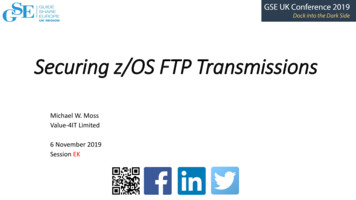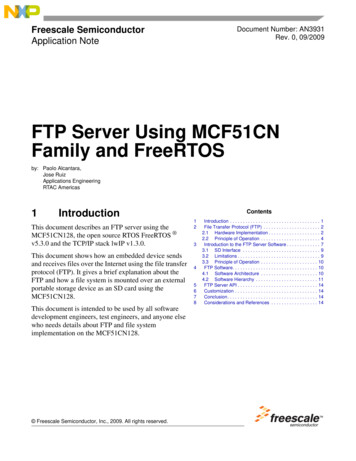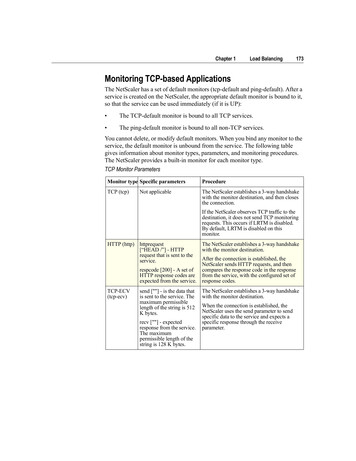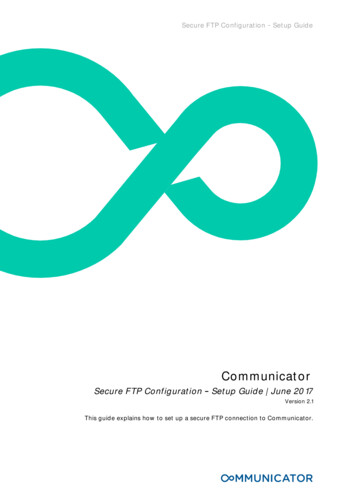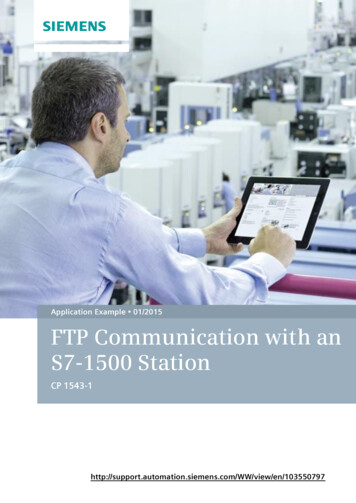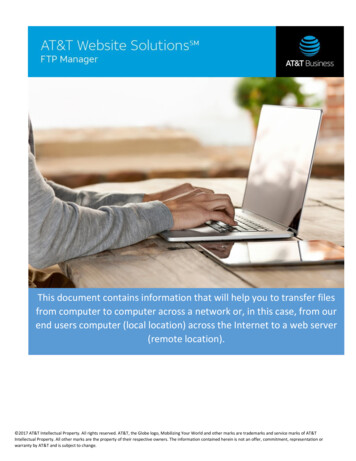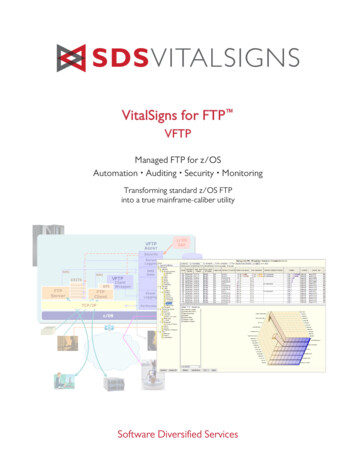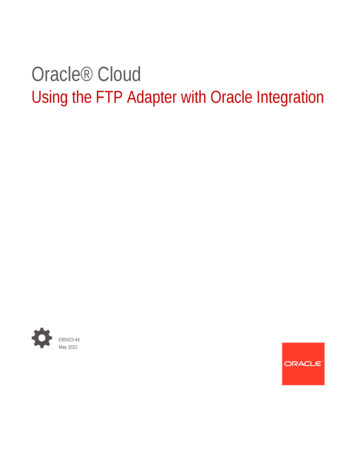
Transcription
Oracle CloudUsing the FTP Adapter with Oracle IntegrationE85423-44May 2022
Oracle Cloud Using the FTP Adapter with Oracle Integration,E85423-44Copyright 2019, 2022, Oracle and/or its affiliates.Primary Author: Oracle CorporationThis software and related documentation are provided under a license agreement containing restrictions onuse and disclosure and are protected by intellectual property laws. Except as expressly permitted in yourlicense agreement or allowed by law, you may not use, copy, reproduce, translate, broadcast, modify, license,transmit, distribute, exhibit, perform, publish, or display any part, in any form, or by any means. Reverseengineering, disassembly, or decompilation of this software, unless required by law for interoperability, isprohibited.The information contained herein is subject to change without notice and is not warranted to be error-free. Ifyou find any errors, please report them to us in writing.If this is software or related documentation that is delivered to the U.S. Government or anyone licensing it onbehalf of the U.S. Government, then the following notice is applicable:U.S. GOVERNMENT END USERS: Oracle programs (including any operating system, integrated software,any programs embedded, installed or activated on delivered hardware, and modifications of such programs)and Oracle computer documentation or other Oracle data delivered to or accessed by U.S. Government endusers are "commercial computer software" or "commercial computer software documentation" pursuant to theapplicable Federal Acquisition Regulation and agency-specific supplemental regulations. As such, the use,reproduction, duplication, release, display, disclosure, modification, preparation of derivative works, and/oradaptation of i) Oracle programs (including any operating system, integrated software, any programsembedded, installed or activated on delivered hardware, and modifications of such programs), ii) Oraclecomputer documentation and/or iii) other Oracle data, is subject to the rights and limitations specified in thelicense contained in the applicable contract. The terms governing the U.S. Government’s use of Oracle cloudservices are defined by the applicable contract for such services. No other rights are granted to the U.S.Government.This software or hardware is developed for general use in a variety of information management applications.It is not developed or intended for use in any inherently dangerous applications, including applications thatmay create a risk of personal injury. If you use this software or hardware in dangerous applications, then youshall be responsible to take all appropriate fail-safe, backup, redundancy, and other measures to ensure itssafe use. Oracle Corporation and its affiliates disclaim any liability for any damages caused by use of thissoftware or hardware in dangerous applications.Oracle, Java, and MySQL are registered trademarks of Oracle and/or its affiliates. Other names may betrademarks of their respective owners.Intel and Intel Inside are trademarks or registered trademarks of Intel Corporation. All SPARC trademarks areused under license and are trademarks or registered trademarks of SPARC International, Inc. AMD, Epyc,and the AMD logo are trademarks or registered trademarks of Advanced Micro Devices. UNIX is a registeredtrademark of The Open Group.This software or hardware and documentation may provide access to or information about content, products,and services from third parties. Oracle Corporation and its affiliates are not responsible for and expresslydisclaim all warranties of any kind with respect to third-party content, products, and services unless otherwiseset forth in an applicable agreement between you and Oracle. Oracle Corporation and its affiliates will not beresponsible for any loss, costs, or damages incurred due to your access to or use of third-party content,products, or services, except as set forth in an applicable agreement between you and Oracle.
ContentsPreface1AudienceviDocumentation AccessibilityviDiversity and InclusionviiRelated ResourcesviiConventionsviiUnderstand the FTP AdapterFTP Adapter Capabilities1-1FTP Adapter Restrictions1-3What Application Version Is Supported?1-4Common Message Exchange Patterns1-4About FTP Adapter Use Cases1-4FTP Adapter to Oracle ERP Cloud Adapter Integration1-4JSON to XML Special Character Conversion1-6Workflow to Create and Add an FTP Adapter Connection to an Integration21-8Create an FTP Adapter ConnectionPrerequisites for Creating a Connection2-1Create a Connection2-2Configure Connection Properties2-3Configure an FTP Connection2-3Configure an FTP over SSL Connection2-3Configure an sFTP Connection2-4Configure Connection Security2-5Configure FTP Connection Security2-6Configure FTP over SSL Connection Security2-7Configure sFTP Connection Security2-7Configure a PGP Encryption Decryption Connection2-9Configure an Agent Group2-13iii
Test the Connection342-13Add the FTP Adapter Connection to a Basic Routing IntegrationBasic Information Page3-1Trigger Configure File Read Page3-2Invoke File Contents - Definition Page3-3Invoke Configure File Write Page3-6Invoke PGP Configuration Page3-7Summary Page3-8Add the FTP Adapter Connection to an Orchestrated IntegrationBasic Info Page4-1Invoke Operations Page4-2Invoke Schema Page4-7Invoke File Contents - Definition Page4-9Summary Page564-13Install and Configure FTP Over SSL on Solaris and LinuxInstall and Configure OpenSSL5-1Install and Configure vsftpd5-2Create PKCS#12 Certificates and Keys5-4Implement Common Patterns Using the FTP AdapterConnect to a Private FTP Server Using the FTP Adapter76-1Troubleshoot the FTP AdapterOverride Design-Time Endpoint Configurations in the Mapper7-1PGP File Decryption Failure When Using the Elliptic-Curve Diffie–Hellman (ECDH) KeyPair7-2LastModifiedTime in the FTP Adapter Response Time7-2Low Entropy in the System Causes FTP Adapter Timeouts When Using the ConnectivityAgent7-3Creation and Release of an FTP Adapter Connection Can Cause Conflict for FTP Serverswith Less Connections7-3Troubleshoot Connectivity Agent Issues with the FTP Adapter7-3Generate SSH Keys in PEM Format to Connect to a Public or On-Premises sFTP Server7-5Two Integrations Processing Files from the Same Folder is Not Supported7-5FTP Adapter Cannot Connect to FTP/SFTP Server in Oracle Cloud7-5iv
8Use of FTP Adapter Connections Created Before Release 16.3.3 in Integrations Created inRelease 16.3.3 or Later7-6Read Multiple File Operation of FTP Adapter Not Available in 17.2.57-6Connect to an On-Premises FTP Server7-6FTP Adapter SamplesCreate an Integration to Import and Process Bulk FilesPrerequisites to Set Up the IntegrationCreate a Sample Zip File8-18-28-2Access Your FTP Server and Upload the File8-2Create an FTP Connection8-3Create a Scheduled Integration8-4Configure an FTP Adapter to Download the Zip File8-4Add a For-Each Action to Iterate Over Individual Files8-5Configure a Stage File Action to Read Individual Files8-6Add a For-Each Action to Iterate Over Individual Records8-7Add a Stage File Action to Write Modified Records into a New File8-8Configure Data Mapping to Transform Data in Files8-10Add a Stage File Action to Zip the Modified Files8-11Configure an FTP Adapter to Write the Modified Zip File8-11Activate and Test Your Integration8-12Create a Sample Schedule8-13v
PrefacePrefaceThis guide describes how to configure this adapter as a connection in an integration inOracle Integration.Note:The information in this guide applies to all of your Oracle Integrationinstances. It doesn’t matter which edition you’re using, what features youhave, or who manages your cloud environment. You’ll find what you needhere, including notes about any differences between the various flavors ofOracle Integration when necessary.Topics: Audience Documentation Accessibility Diversity and Inclusion Related Resources ConventionsAudienceThis guide is intended for developers who want to use this adapter in integrations inOracle Integration.Documentation AccessibilityFor information about Oracle's commitment to accessibility, visit the OracleAccessibility Program website at http://www.oracle.com/pls/topic/lookup?ctx acc&id docacc.Access to Oracle SupportOracle customers that have purchased support have access to electronic supportthrough My Oracle Support. For information, visit http://www.oracle.com/pls/topic/lookup?ctx acc&id info or visit http://www.oracle.com/pls/topic/lookup?ctx acc&id trs if you are hearing impaired.vi
PrefaceDiversity and InclusionOracle is fully committed to diversity and inclusion. Oracle respects and values having adiverse workforce that increases thought leadership and innovation. As part of our initiative tobuild a more inclusive culture that positively impacts our employees, customers, andpartners, we are working to remove insensitive terms from our products and documentation.We are also mindful of the necessity to maintain compatibility with our customers' existingtechnologies and the need to ensure continuity of service as Oracle's offerings and industrystandards evolve. Because of these technical constraints, our effort to remove insensitiveterms is ongoing and will take time and external cooperation.Related ResourcesSee these Oracle resources: Oracle Cloudhttp://cloud.oracle.com Using Integrations in Oracle Integration Using the Oracle Mapper with Oracle IntegrationConventionsThe following text conventions are used in this document:ConventionMeaningboldfaceBoldface type indicates graphical user interface elements associated with anaction, or terms defined in text or the glossary.italicItalic type indicates book titles, emphasis, or placeholder variables for whichyou supply particular values.monospaceMonospace type indicates commands within a paragraph, URLs, code inexamples, text that appears on the screen, or text that you enter.vii
1Understand the FTP AdapterReview the following conceptual topics to learn about the FTP Adapter and how to use it as aconnection in integrations in Oracle Integration. A typical workflow of adapter and integrationtasks is also provided.Topics: FTP Adapter Capabilities FTP Adapter Restrictions What Application Version Is Supported? Common Message Exchange Patterns About FTP Adapter Use Cases Workflow to Create and Add an FTP Adapter Connection to an IntegrationFTP Adapter CapabilitiesThe FTP Adapter enables the integration of servers supporting File Transfer Protocol (FTP)and Secure Shell (SSH) File Transfer Protocol (sFTP) into Oracle Integration. Theconnectivity agent must be used for the latter environment.The FTP Adapter has the following capabilities: Transfers (reads and writes) files to any publicly accessible server in either binary orASCII format. The FTP Adapter can connect to FTP and sFTP servers that are publiclyavailable on the internet. Supports using the connectivity agent to read and write files from an FTP server that isnot publicly accessible. Encryption and decryption of these files is supported with theconnectivity agent. The FTP server may be behind a firewall, but is accessible from theconnectivity agent host. See Configure an Agent Group and Invoke Operations Page. Supports streaming for transferring large files. Enables the integration developer to build an orchestration pattern-based integration forretrieving files from remote FTP and sFTP servers and for uploading the files onto remoteFTP/sFTP servers. Oracle Integration provides the capability for scheduling the time andfrequency at which to run these integrations.See Define the Integration Schedule in Using Integrations in Oracle Integration. Enables you to create a schema file format to use for the files to transfer. The schemacan be created (sampled) from either a comma-separated value (CSV) file or from anexisting schema file. Supported delimiters in the file are single spaces, commas,semicolons, or tabs. Enables you to encrypt a file that is being uploaded to remote FTP/sFTP servers usingPretty Good Privacy (PGP) cryptography. Encryption and signing of the file whileuploading to remote FTP/s(FTP) servers are currently available only when the serversare publicly accessible. For privately hosted FTP/(s)FTP servers, you must encrypt1-1
Chapter 1FTP Adapter Capabilitiesand/or sign the file prior to uploading the file to the privately-hosted server usingthe FTP Adapter. Enables you to decrypt a file being read or downloaded from a remote FTP/sFTPserver using PGP cryptography. Decryption and verification of the file whiledownloading from a remote FTP/s(FTP) server to Oracle Integration are currentlyavailable only when the servers are publicly accessible. For privately hosted FTP/(s)FTP servers, you must download the file from privately-hosted FTP/(s)FTPservers to Oracle Integration using the FTP Adapter prior to decrypting andverifying the contents of the file. Supports implicit and explicit FTP over SSL. Supports FTP, sFTP, and FTP over SSL connections. For FTP over SSLconnections, you must use an SSL certificate in Public-Key CryptographyStandard (PKCS12) format. For sFTP connections using a key, you must use akey in PEM format.See Using Secure FTP with the Oracle FTP Adapter. Supports self-diagnosing connectivity issues that may occur when integrating withexternal sFTP servers. Supports host key authentication, public key authentication, and multilevelauthentication:–Supports different authentication schemes–Supports different types of file handling operations (List File, Read File, WriteFile, Download File, Move File, and Delete File)–Supports compression and decompression of files in ZIP and GZIP formats Supports signing the content before sending the file to an FTP server. You canupload the PGP sign private key and PGP sign private key password on theConnections page. Signing can be combined with PGP encryption. Supports verification of the signature after downloading the file from the FTPserver. You must upload the PGP sign public key on the Connections page toverify the signature. Supports the optional describing of data definitions for the files uploaded/downloaded to / from FTP servers using one of the following formats. –Sample XML document–XML schema archive containing XML schema that can have XML schemaimports and can include XML schema without a target namespace–Sample JSON documentSupport for using File Server with the FTP Adapter to read and write files. FileServer is an sFTP server and uses sFTP connection details. See About FileServer in Using File Server in Oracle Integration Generation 2.The FTP Adapter is one of many predefined adapters included with Oracle Integration.You can configure the FTP Adapter as a connection in an integration in OracleIntegration.Video1-2
Chapter 1FTP Adapter RestrictionsFTP Adapter RestrictionsNote the following FTP Adapter restrictions. The FTP Adapter does not support the IBM FTP server. Oracle Integration does not support the form feed char (0xc) feature in the ExtensibleMarkup Language (XML) 1.0 specification. You must generate SSH keys in PEM format with the ssh-keygen tool to connect to anon-premises sFTP server. See Generate SSH Keys in PEM Format to Connect to aPublic or On-Premises sFTP Server. Note the following restrictions when using the connectivity agent with the FTP Adapter: –Unzipping is not supported with the Download File operation.–The FTP Adapter is not supported as a trigger connection in a Basic Routingintegration style.–When configuring the FTP Adapter to communicate with an sFTP server through theconnectivity agent, you must select an algorithm from the SFTP Key ExchangeAlgorithm field on the Connections page. Do not select the diffie-hellman-group1sha1 algorithm. This algorithm is not supported with the connectivity agent.The FTP Adapter only supports homogeneous arrays in JSON. Heterogeneous arrays inJSON samples and payloads are not supported. An example of a heterogeneous array isas follows:{"example": ["kumar",{"firstName": ["John"],},{"length": 100,"width": 60,"height": 30}]} The FTP Adapter does not support the processing of files from the same folder by twointegrations. File deletion causes a conflict. For example, if one integration deletes a file,the second integration cannot find the file to delete, and fails.Note:There are overall service limits with Oracle Integration. A service limit is the quotaor allowance set on a resource. See Service Limits.1-3
Chapter 1What Application Version Is Supported?What Application Version Is Supported?For information about which application version is supported by this adapter, see theConnectivity Certification Matrix.See Connectivity Certification Matrix.Common Message Exchange PatternsYou can use the FTP Adapter in a variety of message exchange patterns, including thefollowing: Triggered by the SOAP Adapter, the REST Adapter, or a schedule in anintegration. Polling an FTP directory: 1.Create a scheduled orchestrated integration. Do not create a Map Dataintegration.2.Configure the FTP Adapter with the List File operation.3.Create a for-each action.4.Configure the FTP Adapter with the Read File Operation inside the for-eachaction to read a file.5.Map the file name and directory header from the for-each action loop.Downloading a file from an embedded SFTP server with Oracle Managed FileTransfer / Oracle Managed File Transfer Cloud Service:–A file is placed in an embedded SFTP server.–Oracle Managed File Transfer sends a multipart SOAP notification to OracleIntegration.–Oracle Integration receives the SOAP message and extracts the file name.–The FTP Adapter is invoked and sets the file name.–The file is downloaded to Oracle Integration.About FTP Adapter Use CasesThe FTP Adapter can be used in the following scenarios. FTP Adapter to Oracle ERP Cloud Adapter Integration JSON to XML Special Character ConversionFTP Adapter to Oracle ERP Cloud Adapter IntegrationThis use case describes how to load data from a secure FTP location to Oracle ERPCloud by using a trigger file mechanism. The data is sent to Oracle Integration fororchestration. Oracle Integration schedules the integration flow for polling the triggerfile.Video1-4
Chapter 1About FTP Adapter Use Cases Create an orchestrated integration that is triggered by a schedule. From the Invoke palette, drag an FTP Adapter into the integration canvas. Configure the FTP Adapter to perform the following tasks: –Specify a name of readTriggerFile.–Specify a file name pattern of *.TRG.–Specify an input directory from which to read a trigger file.–Define a schema from a CSV file as the trigger file format.From the Actions panel, add an Assign action below the FTP Adapter to declare the setof variables.–Specify a name of ExtactFileName.–In the Expression Builder, configure variables, such as extracting the ZIP file name of*.TRG from a relative path. Add a second invoke FTP Adapter below the Assign action to download and stage the filetemporarily in Oracle Integration. Configure the FTP Adapter to perform the following tasks:–Specify a name of DownloadFile.–Select the Download to ICS operation.–Specify the input directory and download directory path.–Select the Unzip the File option.A mapper is automatically added to the integration whenever a Stage File action ornew endpoints such as the FTP Adapter are added to the integration. The mapperappears between the Assign action and the DownloadFile FTP Adapter. In the mapper, map the source extracted ZIP file to the target DownloadFileToICSfilename element. Because the ZIP file may contain multiple files, drag a For-Each action below theDownloadFIle FTP Adapter in the integration. This action enables iteration over arepeated element. Specify the repeating element and current element name. To read each file from the input directory, add a Stage File action below the For-Eachaction and configure it as follows: –In the Expression Builder, specify the file name and directory from which to read thefile.–Specify the schema file by loading a CSV file that contains the data structure.When a file is staged in Oracle Integration, add a second For-Each action below theStage File action to iterate through each record.– Add the repeating element and current element name.Add a second Stage File action to write each record into a new file.–Specify a name of WriteRecordToFile.1-5
Chapter 1About FTP Adapter Use Cases–In the Expression Builder, set the name and the output directory. All theenriched data is appended to the staged file. The schema file for the new ERPfile uses the same structure as the source file. Perform the data mapping and transformation in the automatically added mapper.Functions, operators, and XSLs are useful to enrich and transform the new file forERP. Add a Stage File action below the WriteRecordToFile Stage File action to write amanifest file with the business data details.–Specify a name of CreateManifest.–In the Expression Builder, select the Write File option and Append toExisting File. In the mapper that is automatically created above the CreateManifest Stage Fileaction, define the manifest file content. Add a Stage File action below the CreateManifest Stage File action to rezip thefile before sending it to the ERP cloud endpoint. –In the Expression Builder, select the ZIP Files option.–Select the zip file name to concatenate and the directory to zip.Add an Oracle ERP Cloud Adapter at the end of the integration to import the datainto the ERP Financial application.–Select the Import Payable Invoices operation.Once the data loading and processing are complete, an email notification mustbe triggered.–Select Email Notification.–Define a callback to retrieve any details about failed records. In the mapper above the Oracle ERP Cloud Adapter, define the file references forthe endpoint so that the ERP system processes the rezipped file accordingly. Activate the integration and monitor the activity stream from the Runtime Healthpage. The activity stream and diagnostic logs are available for download. Save and activate your integration. Invoke the integration. Monitor the activity stream and the diagnostics log.JSON to XML Special Character ConversionIf the JSON payload has special characters that are not valid in XML, those charactersare replaced by a string when converted from JSON to XML.For example, assume you have the following JSON payload:{" id": {" oid": "52cdef7f4bab8bd67529c6f7"}}1-6
Chapter 1About FTP Adapter Use CasesYou then select the JSON Sample payload format and inline to copy and paste thepayload into the text field in the Adapter Endpoint Configuration Wizard.In the mapper, the field oid is represented with a string value of 0x646c72 oid.The list of special characters and their corresponding XML conversion strings are as follows:Special CharacterConverted Value Represented in the Mapper" "0x706e64"?"0x717374" "0x6c73741-7
Chapter 1Workflow to Create and Add an FTP Adapter Connection to an IntegrationSpecial CharacterConverted Value Represented in the Mapper" "0x677274"start"0x737472"@"0x617472" "0x646c72"{"0x6c6362"}"0x726362"%"0x706572Workflow to Create and Add an FTP Adapter Connection toan IntegrationYou follow a very simple workflow to create a connection with an adapter and includethe connection in an integration in Oracle Integration.Step DescriptionMore Information1Create the adapter connectionsfor the applications you want tointegrate. The connections canbe reused in multipleintegrations and are typicallycreated by the administrator.Create an FTP Adapter Connection2Create the integration. Whenyou do this, you add trigger andinvoke connections to theintegration.Create Integrations and Add the FTP AdapterConnection to a Basic Routing Integration3Map data between the triggerconnection data structure andthe invoke connection datastructure.Map Data of Using Integrations in Oracle Integration1-8
Chapter 1Workflow to Create and Add an FTP Adapter Connection to an IntegrationStep DescriptionMore Information4(Optional) Create lookups thatManage Lookups of Using Integrations in Oraclemap the different values used by Integrationthose applications to identify thesame type of object (such asgender codes or country codes).5Activate the integration.Manage Integrations of Using Integrations in OracleIntegration6Monitor the integration on thedashboard.Monitor Integrations of Using Integrations in OracleIntegration7Track payload fields inmessages during runtime.Assign Business Identifiers for Tracking Fields inMessages and Manage Business Identifiers forTracking Fields in Messages of Using Integrations inOracle Integration8Manage errors at the integration Manage Errors of Using Integrations in Oraclelevel, connection level, orIntegrationspecific integration instancelevel.1-9
2Create an FTP Adapter ConnectionA connection is based on an adapter. You define connections to the specific cloudapplications that you want to integrate.Topics: Prerequisites for Creating a Connection Create a ConnectionPrerequisites for Creating a ConnectionSatisfy the following prerequisites appropriate to your environment to create a connectionwith the FTP Adapter. FTP Server Prerequisites FTP Over SSL Prerequisites Secure FTP with a Public Key PrerequisitesFTP Server Prerequisites Ensure that you have write permissions on the FTP server directory to which to transferfiles. Ensure that you have read permissions on the FTP server directory from which totransfer files. Know the host name or IP address and port number of the FTP server. Know the user name and password for connecting to the FTP server.FTP Over SSL PrerequisitesIf you want to use FTP over SSL, know the location of the FTP server certificate in PKCS12format.Secure FTP with a Public Key PrerequisitesIf you want to use secure FTP with a public key, know the location of the private key of theserver and optionally the passphrase to access the private key. If you are using Secure FTP(sFTP) with HostKey-based authentication, know the location of hostkey to upload: The default location of the RSA key is /etc/ssh on the server. If you are using Oracle Managed File Transfer Cloud Service, download the host keyfrom the Oracle Managed File Transfer Cloud Service console. If you are using vsftpd, you will find the host key under /etc/ssh.2-1
Chapter 2Create a ConnectionCreate a ConnectionBefore you can build an integration, you have to create the connections to theapplications with which you want to share data.To create a connection in Oracle Integration:1.In the left navigation pane, click Home Integrations Connections.2.Click Create.Note:You can also create a connection in the integration canvas of:3. An orchestrated integration (See Define Inbound Triggers andOutbound Invokes.) A basic routing integration (See Add a Trigger (Source) Connection.)In the Create Connection — Select Adapter dialog, select the adapter to use forthis connection. To find the adapter, scroll through the list, or enter a partial or fullname in the Search field and clickSearch.4.5.In the Create Connection dialog, enter the information that describes thisconnection.a.Enter a meaningful name to help others find your connection when they beginto create their own integrations. The name you enter is automatically added incapital letters to the Identifier field. If you modify the identifier name, don'tinclude blank spaces (for example, SALES OPPORTUNITY).b.Enter optional keywords (tags). You can search on the connection keywordson the Connections page.c.Select the role (direction) in which to use this connection (trigger, invoke, orboth). Only the roles supported by the adapter are displayed for selection.When you select a role, only the connection properties and security policiesappropriate to that role are displayed on the Connections page. If you selectan adapter that supports both invoke and trigger, but select only one of thoseroles, you'll get an error when you try to drag the adapter into the section youdidn't select. For example, let's say you configure a connection for the OracleService Cloud (RightNow) Adapter as only an invoke. Dragging the adapter toa trigger section in the integration produces an error.d.Enter an optional description of the connection.Click Create.Your connection is created. You're now ready to configure the connection details,such as connection properties, security policies, connection login credentials, and(for certain connections) agent group.2-2
Chapter 2Create a ConnectionConfigure Connection PropertiesThe FTP Adapter supports the following types of FTP connections. FTP connection: The FTP Adapter supports passive communication to an FTP server.You must configure passive configurations in the FTP server. FTP over SSL connection: The FTP Adapter supports FTP over SSL, which supportsexplicit FTP over SSL. sFTP connection: The FTP Adapter supports communication with a secure FTP server.Note:only supports sFTP connections.Configure an FTP ConnectionEnter FTP connection information so your application can process requests.1.Go to the Connection Properties section.2.Enter the following details:ElementDescriptionFTP Server Host AddressEnter the host address of the FTP/FTPS server.FTP Server PortEnter the FTP server port number.SFTP ConnectionSelect No from the list.Passive IP as Host AddressIf using a different IP in a passive configuration,select Yes from the list.FTP Server OSSelect either Unix or Windows as the operatingsystem of the host on which the FTP server isinstalled. The list operation requires thisinformation to parse the response because Unixand Microsoft Windows use different line-endingcharacters.Note: This is an optional field used only with theList Files operation on the Invoke Operationspage. See Invoke Operations Page.FTP Server Time ZoneSelect the time zone of the FTP server.Note: This is an optional field. If you plan tos
with Less Connections 7-3 Troubleshoot Connectivity Agent Issues with the FTP Adapter 7-3 Generate SSH Keys in PEM Format to Connect to a Public or On-Premises sFTP Server 7-5 Two Integrations Processing Files from the Same Folder is Not Supported 7-5 FTP Adapter Cannot Connect to FTP/SFTP Server in Oracle Cloud 7-5. iv. Test the Connection2-13