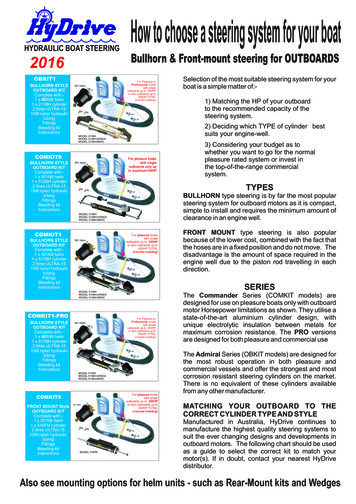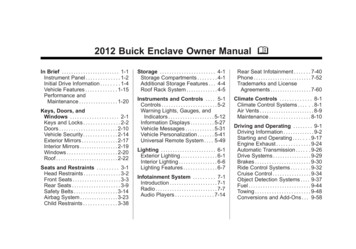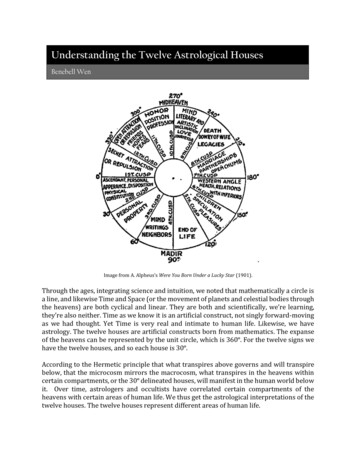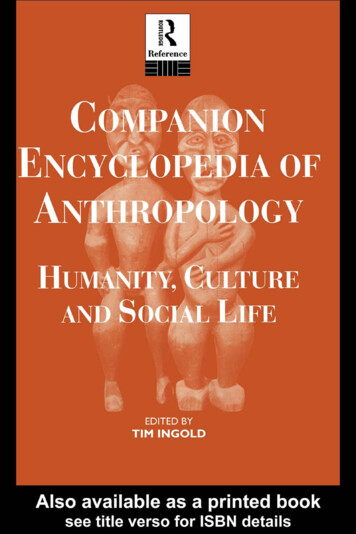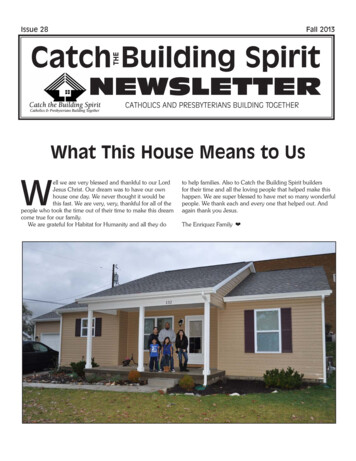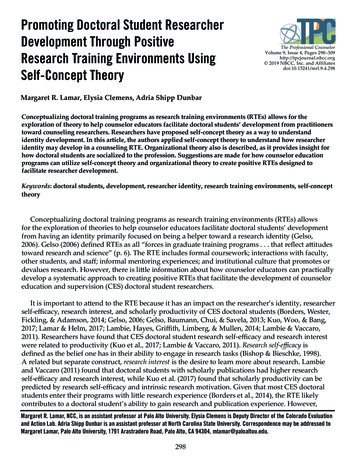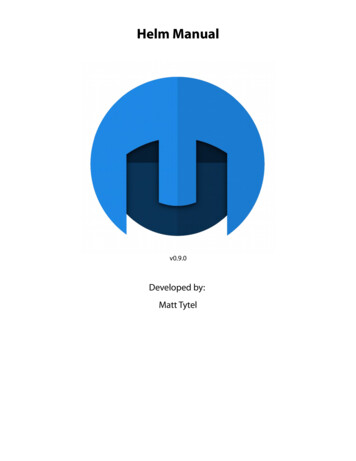
Transcription
Helm Manualv0.9.0Developed by:Matt Tytel
Table of ContentsGeneral Usage. 5Default Values. 5Midi Learn. 5Turn a Module On and Of. 5Audio Modules. 6OSCILLATORS. 71. Waveform selector. 72. Cross Modulation. 73. Tune/Transpose. 74. Unison. 8SUB. 91. Waveform selector. 92. Shuffle. 93. Octave Down. 9MIXER. 10FEEDBACK. 111. Transpose. 112. Tune. 113. Amount. 11FILTER. 121. Filter Response. 122. Filter Type. 123. Filter Blend. 134. Filter Drive. 135. Envelope Depth. 136. Key Track. 13STUTTER. 141. Stutter Frequency. 142. Resample Frequency. 143. Softness. 14FORMANT. 15DISTORTION. 161. Distortion Type. 162. Drive. 163. Mix. 16DELAY. 171. Delay Frequency. 172. Feedback. 173. Mix. 17REVERB. 181. Feedback. 182. Damping. 183. Mix. 18Modulation. 19How to Map Modulation. 20ENVELOPE. 211. Modulation Button. 212. Graphical Envelope. 213. ADSR Sliders. 21
How to Use the Envelope:. 22LFO. 231. Waveform Selector. 232. Modulation Button. 233. Frequency. 23STEP SEQUENCER. 241. Step Sequence. 242. Modulation Button. 243. Number of Steps. 244. Frequency. 245. Slide. 24KEYBOARD. 25Aftertouch. 25Note. 25Velocity. 25Modulation Wheel. 25Pitch Wheel. 25Random. 25Performance and Other Usage. 26Info and Mini Patch Browser. 27Info Button. 27Mini Patch Browser. 27Info Panel. 281. Animate Graphics. 282. Check for Updates. 283. Window Size. 294. Audio Output. 295. Sample Rate / Bufer Size. 296. Active MIDI Inputs. 29Patch Browser Panel. 301. Banks. 302. Folders. 303. Patches. 304. Patch Info. 30Volume and Oscilloscope. 311. Volume and Peak Meter. 312. Oscilloscope. 31Keyboard Response. 321. Voices (Polyphony). 322. Pitch Bend. 323. Velocity Tracking. 324. Virtual Keyboard. 325. Portamento. 326. Portamento Type. 327. Legato. 32ARPEGGIATOR. 331. Frequency. 332. Gate. 333. Octaves. 334. Pattern. 33
General UsageDefault ValuesDouble click on a knob or slider to return to its default value.Midi Learn1. Right click on a knob or slider.2. Click “Learn MIDI Assignment”3. Change a value on your MIDI device. That MIDI control is now mapped to that knob/slider.Turn a Module On and OfYou can turn some modules on and of. They have little power buttons in the top left that you canclick to turn them on or of. Below: Of(left) On(right)
Audio Modules
OSCILLATORSThe OSCILLATORS module is one the of the three sound producers in Helm. There are two oscillators in thismodule with duplicate controls.1. Waveform selectorThe waveform selector sets the timbre of the oscillator. The available waveforms in order are:sine, triangle, square, saw up, saw down, 3 step, 4 step, 8 step, 3 pyramid, 5 pyramid, 9 pyramid.Usage: left mouse click will advance waveform, right mouse click will go to the previous waveform.2. Cross ModulationCross modulation is a way to change the timbre of the oscillators. The left oscillator modulates thephase of the right oscillator and the right oscillator modulates the tone of the left oscillator. Theoscillators are simplified to a sine wave before the modulation is applied.3. Tune/TransposeTUNE and TRANS set the pitch of each oscillator relative to the note played. The TRANS sets howmany semitones to change pitch and TUNE sets how many additional cents (1/100 of a semitone) tochange the pitch.Example: If you play a C3 and the right oscillator TRANS is set to 7 semitones, it will play a G3.
4. UnisonUnison creates multiple instances of the left and right oscillator. The top left controls the number ofvoices or oscillator instances. The bottom controls the span of frequencies the oscillators get.For example: if you have 5 voices and a detune of 10 cents, the first oscillator is detuned -10 cents,the second: -5 cents, the third isn’t detuned at all, the fourth: 5 cents and the fifth: 10 cents.The ‘H’ control stands for harmonize. If selected, each voice of the oscillator will play a harmonic ofthe played note. This creates a very harmonically rich tone.
SUBThe SUB module is one of the three sound producers in Helm. It controls a single oscillator that by defaultplays one octave below the currently played note.1. Waveform selectorThe waveform selector sets the timbre of the oscillator. The available waveforms in order are:sine, triangle, square, saw up, saw down, 3 step, 4 step, 8 step, 3 pyramid, 5 pyramid, 9 pyramid.Usage: left mouse click will advance waveform, right mouse click will go to the previous.2. ShuffleThe sub oscillator has a wave shaper called SHUFFLE that is similar to a pulse width control. Whenshuffle is 0%, the oscillator plays normally. As you increase shuffle, the sub oscillator lengthens andshortens every other waveform.0% shuffle33% shuffle66% shuffle100% shuffle3. Octave DownThe -OCT button will shift the sub oscillator down an extra octave (total of two octaves below thenote played).
MIXERThe MIXER module controls the gain of each oscillator sound source and a white noise source. OSC 1 andOSC 2 control the gain of the left and right oscillator in the OSCILLATORS module. The SUB controls the gainof the oscillator in the SUB module. The NOISE controls the gain of a white noise oscillator. These signals arethen combined in the MIXER and passed into the FEEDBACK module.
FEEDBACKThe FEEDBACK module is a very quick delay line/comb filter inserted into each voice. It harmonizes with thenote currently played so it is useful for modifying the harmonics and timbre of a given note.1. TransposeThe transpose changes the delay period by an amount of semitones. This will make the feedbackefect modify diferent sets of harmonics.2. TuneThe tune changes the delay period by an amount of cents (1/100 of a semitone). This slightlymodifies the efect on each harmonic.3. AmountThe amount sets the delay line feedback. Positive and negative feedback amounts will emphasizeand reduce diferent harmonics. At zero, the efect is of. The farther from zero the amount is, thestronger the feedback efect.
FILTERThe Filter module reduces or boosts diferent frequencies in each playing voice. Each type of filter hasdiferent characteristics.1. Filter ResponseThe Filter Response section graphs which frequencies are boosted and which are reduced. The xaxis displays the frequency and the y-axis displays changes in the loudness of that frequency.The slider on the bottom controls the Cutof Frequency measured by semitones. You can shift thefilter response up and down the frequency spectrum with the Cutof Frequency slider.The slider on the right controls the Resonance or Gain depending on the Filter Type. The resonancewill set how much the frequencies are boosted around the Cutof Frequency and the Gain will sethow much the frequencies are boosted past the Cutof Frequency.2. Filter TypeAt the top right of the filter you can select the Filter Type. The available types are: 12dblow/band/high pass filters, 24db low/band/high pass filters, low/band/high shelf filters.
3. Filter BlendAt the top left of the filter you can choose between low/band/high versions of the filters. If the FilterType is set at 12db or 24db, you can smoothly blend between low, band and high versions of thefilters. If the Filter Type is set to shelf, you can discretely set the low, band and high shelf.The low pass filters allow low frequencies through but remove high frequencies. The band passremoves low and high frequencies but keeps a section. The high pass filters allow high frequenciesthrough but remove low ones. The 24db versions of these filters have a sharper cutof than the 12dbversions, so they have a diferent sound. The low/band/high shelf filters boost or reduce thelow/band/high frequencies depending on the Gain.4. Filter DriveThe Filter Drive sets the initial gain of the input to the filter. The more drive there is, the moredistortion the filter adds to your signal in the filtering process.5. Envelope DepthThe Envelope Depth sets how much the Filter Envelope changes the cutof frequency (x-axis offilter). If positive, the Filter Envelope will increase the cutof, if negative, it will decrease the cutof.6. Key TrackThe Key Track makes the filter cutof of a voice follow the currently played note. If 0, the cutofremains unchanged. If 100%, every octave up you play the filter cutof frequency will double. If-100%, every octave up you play the filter cutof will half.To make the filter afect the timbre of each note in the same way, set the Key Track to 100%.
STUTTERThe Stutter module samples a section of input audio and repeats it.1. Stutter FrequencyThis sets how fast the stutter is, which sets the length of the stutter sample.2. Resample FrequencyThe resample frequency sets how often a new bufer is sampled from the input for a new stutter.3. SoftnessThe Softness sets the fade transition between stutters. At 0%, there is no fade and will immediatelyjump to the next stutter which may cause a discontinuity click. At 100%, each stutter is windowed bya sine wave and will fade in and out reaching maximum volume at the middle of the stutter.
FORMANTThe Formant module is a type of filter that sounds like a person's mouth. You can create diferent vowelsounds by picking diferent spots in the X/Y pad. The corners of the x/y pad correspond to these vowels: Top Left:ee Bottom Left:ah Top Right:eh Bottom Right:oh
DISTORTION1. Distortion TypeThis sets the style of the distortion. The types are: Soft Clip – As the audio reaches clipping, round of to the limit values. Hard Clip – Clip the audio at the limit values. Linear Fold – When the audio exceeds the limit values, fold the waveform back into the limits. Sine Fold – When the audio exceeds the limit values, fold the waveform back into the limitsbut with a sine function. This adds fewer high harmonics than the Linear Fold.2. DriveThe Drive is the gain added to the input signal. The more Drive, the more distortion.3. MixThis mixes the original input signal with the distorted signal to create the output. 100% is only thedistorted signal, 0% is only the input signal. 50% is half and half.
DELAYDelay is essentially an “echo” efect. It will take the input audio and repeat it while reducing the gain of eachconsecutive repeat.1. Delay FrequencyHow fast the delay line is. Faster frequency makes the echo occur more often.2. FeedbackThe feedback of the delay line sets the gain change of each echo. If the feedback is near 100% or-100% each echo will only diminish a little bit, so it will create a long efect. If the feedback is near 0%the echoes will diminish very quickly.3. MixThis mixes the original input signal with the delayed signal to create the output. 100% is only thedelayed echo signal, 0% is only the input signal. 50% is half and half.
REVERBIf you clap inside a large church, the sound will bounce around and you'll hear the remnants of the clapfading away. The Reverb module simulates these audio reflections of a room or space by having many delaylines overlaid upon each other.1. FeedbackThe feedback of the reverb line sets the gain change of each echo. If the feedback is near 100%, eachecho will only diminish a little bit so it will create a long tail efect. If the feedback is near 80%, thereverb will diminish very quickly.2. DampingThere is a simple low pass filter inside the reverb line. The higher the damping is, the
Example: If you play a C3 and the right oscillator TRANS is set to 7 semitones, it will play a G3. 4. Unison Unison creates multiple instances of the left and right oscillator. The top left controls the number of voices or oscillator instances. The bottom controls the span of frequencies the oscillators get.