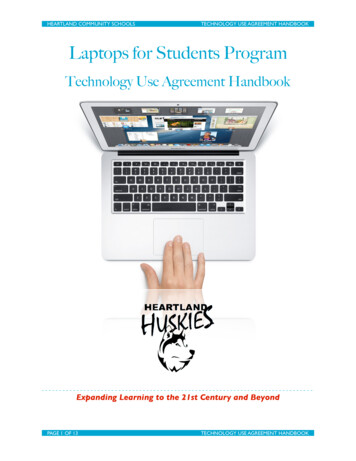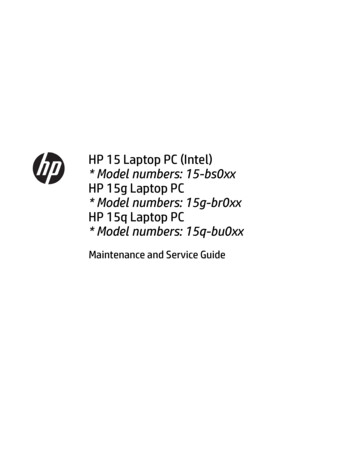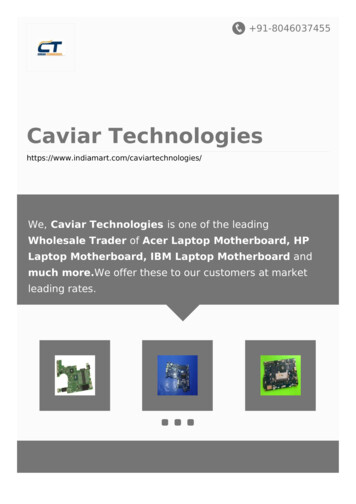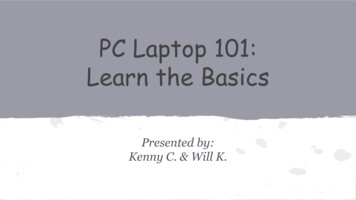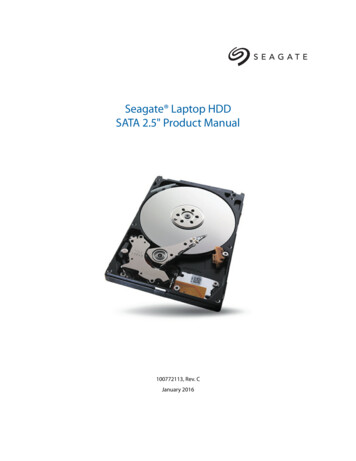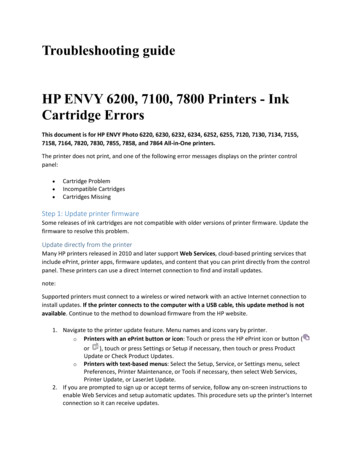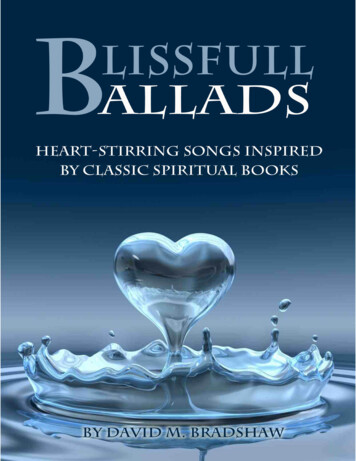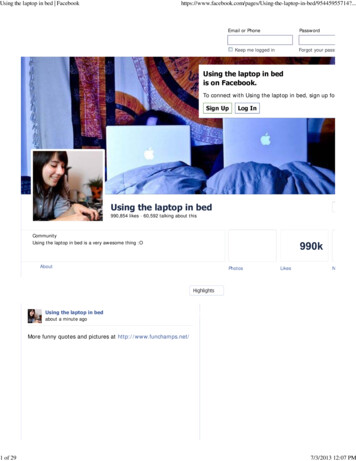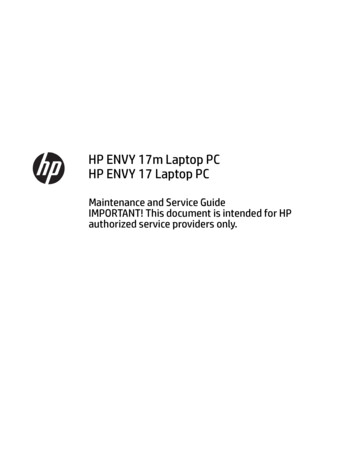
Transcription
HP ENVY 17m Laptop PCHP ENVY 17 Laptop PCMaintenance and Service GuideIMPORTANT! This document is intended for HPauthorized service providers only.
Copyright 2017 HP Development Company,L.P.Bluetooth is a trademark owned by itsproprietor and used by HP Inc. under license.NVIDIA is a trademark and/or registeredtrademark of NVIDIA Corporation in the U.S.and other countries. . Bluetooth is a trademarkowned by its proprietor and used by HP Inc.under license. Intel and Core are trademarks ofIntel Corporation in the U.S. and othercountries. Windows is either a registeredtrademark or trademark of MicrosoftCorporation in the United States and/or othercountries.The information contained herein is subject tochange without notice. The only warranties forHP products and services are set forth in theexpress warranty statements accompanyingsuch products and services. Nothing hereinshould be construed as constituting anadditional warranty. HP shall not be liable fortechnical or editorial errors or omissionscontained herein.Second Edition: August 2017First Edition: May 2017Document Part Number: 927450-002Product noticeSoftware termsThis user guide describes features that arecommon to most models. Some features maynot be available on your computer.By installing, copying, downloading, orotherwise using any software productpreinstalled on this computer, you agree to bebound by the terms of the HP End User LicenseAgreement (EULA). If you do not accept theselicense terms, your sole remedy is to return theentire unused product (hardware and software)within 14 days for a full refund subject to therefund policy of your seller.Not all features are available in all editions ofWindows. This computer may require upgradedand/or separately purchased hardware, driversand/or software to take full advantage ofWindows functionality. Go tohttp://www.microsoft.com for details.In accordance with Microsoft’s support policy,HP does not support the Windows 8 orWindows 7 operating system on this product orprovide any Windows 8 or Windows 7 driverson http://support.hp.com.For any further information or to request a fullrefund of the price of the computer, pleasecontact your seller.
Safety warning noticeWARNING! To reduce the possibility of heat-related injuries or of overheating the device, do not place thedevice directly on your lap or obstruct the device air vents. Use the device only on a hard, flat surface. Do notallow another hard surface, such as an adjoining optional printer, or a soft surface, such as pillows or rugs orclothing, to block airflow. Also, do not allow the AC adapter to contact the skin or a soft surface, such aspillows or rugs or clothing, during operation. The device and the AC adapter comply with the user-accessiblesurface temperature limits defined by the International Standard for Safety of Information TechnologyEquipment (IEC 60950-1).iii
ivSafety warning notice
Table of contents1 Product description . 12 External component identification . 5Right side . 5Left side . 5Display . 8Keyboard area . 9TouchPad . 9Lights . 9Button and speakers . 10Special keys . 12Action keys . 12Bottom . 14Locating system information . 153 Illustrated parts catalog . 16Computer major components . 16Miscellaneous parts . 184 Removal and replacement procedures preliminary requirements . 20Tools required . 20Service considerations . 20Plastic parts . 20Cables and connectors . 21Drive handling . 21Grounding guidelines . 22Electrostatic discharge damage . 22Packaging and transporting guidelines . 23Workstation guidelines . 23Equipment guidelines . 245 Removal and replacement procedures for authorized service provider parts . 25Component replacement procedures . 25Base enclosure . 26Battery . 28Display . 29v
Hard drive . 31Solid-state drive . 33Memory . 35WLAN module . 37Optical drive . 39Input/output brackets . 41Fan . 43TouchPad . 45USB board . 48System board . 50Heat sink . 53Speakers . 55Power connector . 57Top cover/keyboard . 586 Using Setup Utility (BIOS) . 59Starting Setup Utility (BIOS) . 59Updating Setup Utility (BIOS) . 59Determining the BIOS version . 59Downloading a BIOS update . 607 Using HP PC Hardware Diagnostics (UEFI) . 61Downloading HP PC Hardware Diagnostics (UEFI) to a USB device . 628 Backing up, restoring, and recovering . 63Creating recovery media and backups . 63Using HP Recovery media (select products only) . 63Using Windows tools . 64Using the HP Cloud Recovery Download Tool (select products only) . 65Restore and recovery . 65Recovering using HP Recovery Manager . 65What you need to know before you get started . 65Using the HP Recovery partition (select products only) . 66Using HP Recovery media to recover . 67Changing the computer boot order . 67Removing the HP Recovery partition (select products only) . 679 Specifications . 68Computer specifications . 68Display Specifications (17.3) . 68vi
Hard drive specifications . 70M.2 solid-state drive specifications . 71M.2 solid-state drive specifications . 72M.2 PCIe solid-state drive specifications . 7310 Power cord set requirements . 74Requirements for all countries . 74Requirements for specific countries and regions . 7511 Recycling . 77Index . 78vii
viii
1Product descriptionCategoryDescriptionProduct NameHP ENVY 17m Laptop PC (model numbers 17m-ae001 through 17m-ae199HP ENVY 17 Laptop PC (model numbers 17-ae001 through 17-ae199ProcessorsFor use on computer models with model numbers 17m-ae001 through 17m-ae099 and models 17-ae001through 17-ae099 Intel Core i7-7500U (2.5 GHz, turbo up to 3.1 GHz), 2133 MHz/ 3 MB L3 cache, Dual 15W Intel Core i5-7200U (2.5GHz, turbo up to 3.1 GHz, HDCP 2.2), 2133MHz/ 3MB L3, Dual 15WFor use on computer models with model numbers 17m-ae100 through 17m-ae199 and models 17-ae100through 17-ae199 Intel Core i7-8550U (1.8 GHz, turbo up to 4.0 GHz), 2400 MHz/ 8 MB L3, Quad 15W Intel Core i5-8250U (1.6 GHz, turbo up to 3.4 GHz), 2400 MHz/ 6MB L3, Quad 15WChipsetIntegrated SoCGraphicsFor use on all computer models with internal graphics:Intel HD Graphics 620Hybrid graphics:For use on computer models with model numbers 17m-ae100 through 17m-ae199 and models 17-ae100through 17-ae199NVIDIA N17S-G1 (GeForce MX150 ) with up to 2048 MB of dedicated video memory (256 Mx32, GDDR5, x 2PCs, 1 GHz@1.5V)NVIDIA N17S-G1 (GeForce MX150) with up to 4096 MB of dedicated video memory (256 Mx32, GDDR5, x 4PCs, 1 GHz@1.5V)Support for HD Decode, DX12, and HDMISupport for Optimus (discrete only)Support for GPU Performance Scaling (discrete only)For use on computer models with model numbers 17m-ae001 through 17m-ae099 and models 17-ae001through 17-ae099NVIDIA N16S-GTR-S (GeForce 940MX) with up to 2048MB of dedicated video memory (256Mx16, DDR3, x 4PCs, 1GHz@1.5V)NVIDIA N16S-GTR-S (GeForce 940MX) with up to 4096MB of dedicated video memory (256Mx16, DDR3, x 8PCs, 1GHz@1.5V)Support for HD Decode, DX12, and HDMISupport for Optimus (discrete only)Support for GPU Performance Scaling (discrete only)Panels16:9 Ultra Wide Aspect Ratio17.3" FHD WLED AntiGlare (1920x1080) flat-flat (4.2mm) UWVA, eDP1.2 (DBCG)17.3" FHD WLED AntiGlare (1920x1080) flat-flat (4.2mm) UWVA, eDP1.2 (DBTS)17.3" UHD WLED AntiGlare (3840x2160) flat-flat (4.2mm) UWVA, eDP1.3 PSR (DBCG)1
CategoryDescriptionTouch solution with flush glass, multitouch enabledSupport Active StylusMemoryTwo SODIMM slots - Non-accessible/non-upgradeableDDR4-2400 Dual Channel Support (DDR4-2400 downgrade to DDR4-2133)Supports up to 16 GB max system memory8192 MB (4096 MB x 2)12288 MB (8192 MB 4096 MB)16384 MB (8192 MB x 2)StorageSupport for all 7.2mm/9.5mm, SATA 2.5" hard drivesSupport for next generation form factor (NGFF) M.2 solid-state drive, with SATA/Peripheral ComponentInterconnect Express (SATA/PCI)e co-layout portSupport for solid-state drive hard driveSupport for M.2 solid-state drive (support storage function, assuming solid-state drive 128G, Port1)Accelerometer / hard drive protection supportSingle hard drive configurations: 1TB (7200) 9.5mm/7mmDual storage configurations: 128 GB SATA TLC solid-state drive (Value) 1 TB (7200) hard drive 256 GB PCIe NVMe TLC solid-state drive 1 TB (7200) hard drive 256 GB PCIe NVMe Value solid-state drive 1TB (7200) hard drivePCIe NVMe TLC M.2 solid-state drive 360 GB 512 GB 1 TBPCIe NVMe Value M.2 solid-state drive Optical drive512 GB9.0mm tray load - SATA - Fixed (not modular)DVD /-RW Double-Layer DualSupports Zero-Power ODDSupports M-discCamera andmicrophoneHP Wide Vision FHD IR Camera - indicator LED & 2x IR LEDs, USB2.0, FHD Hybrid B1080p by 30 frames per secondSupports Windows HelloDual array Digital Microphones w/ appropriate software - beam forming, echo cancellation, noise suppressionAudioBANG & OLUFSENBANG & OLUFSEN Audio ControlSupports HP Audio Boost 2.0 (with discrete amplifier)2Chapter 1 Product description
CategoryDescriptionDual SpeakersEthernetIntegrated 10/100/1000 NICSensorAccelerometerWireless networkingIntegrated Wireless options with dual antennas (M.2/PCIe):Intel Dual Band Wireless-AC 7265 802.11 AC 2x2 WiFi BT 4.2 Combo Adapter (non-vPro)Realtek RTL8822BE 802.11 ac 2x2 WiFi BT 4.2 Combo Adapter (MU-MIMO supported)Compatible with Miracast-certified devicesExternal cardexpansionHP Multi-Format Digital Media Card ReaderSupports SD/SDHC/SDXCPush-Push Insertion/RemovalInternal cardexpansionOne M.2 slot for SSDInput/OutputHot Plug / Unplug and auto detect for correct output to wide-aspect vs. standard aspect videoOne M.2 slot for WLANHDMI v2.0a (HDR) HDCP2.2 supporting: up to 4096x2160 @ 60HzHeadphone/Line-out and Mic-in (combo)USB type A 3.1 ports on Unit:3 (2 on the left side; 1 on the right side)Support HP Sleep & Charge (1 on the right side)USB type C 3.1 port Gen 1 on Unit (left side):1 (1 on the left side)Support data transferSupport Display Port (DP1.2 HDCP 2.2 supporting up to 4096x2160 @ 60Hz)Support HP Sleep & Charge (without BC 1.2)RJ-45 / EthernetAC Smart Pin adapter plugKeyboardKeyboard:Full Size Backlit island-style Keyboard with numeric keypad, Pike Silver (15.6”/17.3”)Touchpad Requirements:ClickPad with image sensorMultitouch gestures enabledSupport Modern Trackpad GesturesTaps enabled as defaultMechanicalrequirementsChassis buttonsPowerLED indicatorsPower requirementsBattery:3
CategoryDescription3 cell Prismatic battery - 55.8Whr (3S1P, 4835mAh)Support battery fast chargeAC adapterBarrel Type:65W with duckhead and/or duckhead power cords90WPower Cord/Duckhead/Duckhead Power Cord:Duckhead (C5)1M duckhead power cord w/ tag label (C5)1M premium power cord w/ tag label (C5)SecurityTPM 2.0Kensington Security LockOperating systemPreinstalled:Windows 10Windows 10 ProFor Developed Market (ML):Windows 10 Home MLWindows 10 Home Plus MLFor Emerging Market (EM/SL):Windows 10 Home EM/SLWindows 10 Home PlusEM/SLFor China Market:CPPP Windows 10 Home High End China Language EditionCPPP Windows 10 Home China Language EditionFor APJ SEAP Market (EM/SL):SEAP Windows 10 Home EM/SLSEAP Windows 10 Home PlusServiceabilityEnd user replaceable parts:AC adapterRaw Panel Replacement4Chapter 1 Product description
2External component identificationRight sideComponentDescription(1)Optical driveDepending on your computer model, reads an optical disc orreads and writes to an optical disc.(2)Optical drive eject buttonReleases the optical drive disc tray.(3)USB 3.x SuperSpeed port with HP Sleep andChargeConnects a USB device, provides high-speed data transfer, andeven when the computer is off, charges most products such as acell phone, camera, activity tracker, or smartwatch.(4)AC adapter and battery light White: The AC adapter is connected and the battery is fullycharged. Blinking white: The AC adapter is disconnected and thebattery has reached a low battery level. Amber: The AC adapter is connected and the battery ischarging. Off: The battery is not charging.(5)Power connectorConnects an AC adapter.Left sideRight side5
Component(1)DescriptionSecurity cable slotAttaches an optional security cable to the computer.NOTE: The security cable is designed to act as a deterrent, butit may not prevent the computer from being mishandled orstolen.(2)RJ-45 (network) jack/status lightsConnects a network cable. White: The network is connected. Amber: Activity is occurring on the network.(3)HDMI portConnects an optional video or audio device, such as a highdefinition television, any compatible digital or audio component,or a high-speed High-Definition Multimedia Interface (HDMI)device.(4)USB 3.x SuperSpeed ports (2)Connect a USB device, such as a cell phone, camera, activitytracker, or smartwatch, and provide high-speed data transfer.(5)USB Type-C port with HP Sleep and ChargeWhen the computer is on, connects and charges a USB devicethat has a Type-C connector, such as a cell phone, camera,activity tracker, or smartwatch, and provides high-speed datatransfer.– or –Connects to various USB, video, HDMI, and LAN devices.NOTE: Cables and/or adapters (purchased separately) may berequired.– or –Connects a DisplayPort device that has a USB Type-C connector,providing display output.(6)Audio-out (headphone)/Audio-in (microphone)combo jackConnects optional powered stereo speakers, headphones,earbuds, a headset, or a television audio cable. Also connects anoptional headset microphone. This jack does not supportoptional standalone microphones.WARNING! To reduce the risk of personal injury, adjust thevolume before putting on headphones, earbuds, or a headset.For additional safety information, refer to the Regulatory,Safety, and Environmental Notices.To access this guide: Select the Start button, select HP Help and Support, andthen select HP Documentation.NOTE: When a device is connected to the jack, the computerspeakers are disabled.(7)(8)Drive lightMemory card reader Blinking white: The hard drive is being accessed. Amber: HP 3D DriveGuard has temporarily parked the harddrive.Reads optional memory cards that enable you to store, manage,share, or access information.To insert a card:1.6Chapter 2 External component identificationHold the card label-side up, with connectors facing thecomputer.
ComponentDescription2.Insert the card into the memory card reader, and thenpress in on the card until it is firmly seated.To remove a card: Press in on the card, and then remove it from the memorycard reader.Left side7
DisplayComponentDescription(1)WLAN antennas* (2)Send and receive wireless signals to communicate with wireless localarea networks (WLANs).(2)Camera light(s)On: One or more cameras are in use.(3)Internal microphones (2)Record sound.(4)Camera(s)Allow you to video chat, record video, and record still images. Somecameras also allow a facial recognition logon to Windows, instead ofa password logon.NOTE: Camera functions vary depending on the camera hardwareand software installed on your product.*The antennas are not visible from the outside of the computer, and antenna location varies. For optimal transmission, keep the areasimmediately around the antennas free from obstructions.For wireless regulatory notices, see the section of the Regulatory, Safety, and Environmental Notices that applies to your country orregion.To access this guide: 8Select the Start button, select HP Help and Support, and then select HP Documentation.Chapter 2 External component identification
Keyboard areaTouchPadComponentDescription(1)TouchPad zoneReads your finger gestures to move the pointer or activate itemson the screen.(2)Left TouchPad buttonFunctions like the left button on an external mouse.(3)Right TouchPad buttonFunctions like the right button on an external mouse.LightsKeyboard area9
Component(1)DescriptionPower light On: The computer is on. Blinking: The computer is in the Sleep state, a powersaving state. The computer shuts off power to the displayand other unneeded components. Off: The computer is off or in Hibernation. Hibernation is apower-saving state that uses the least amount of power.(2)Caps lock lightOn: Caps lock is on, which switches the key input to all capitalletters.(3)Mute light On: Computer sound is off. Off: Computer sound is on.Button and speakersComponent(1)DescriptionPower button When the computer is off, press the button to turn on thecomputer. When the computer is on, press the button briefly toinitiate Sleep. When the computer is in the Sleep state, press the buttonbriefly to exit Sleep. When the computer is in Hibernation, press the buttonbriefly to exit Hibernation.CAUTION: Pressing and holding down the power button resultsin the loss of unsaved information.10Chapter 2 External component identification
ComponentDescriptionIf the computer has stopped responding and shutdownprocedures are ineffective, press and hold the power buttondown for at least 5 seconds to turn off the computer.To learn more about your power settings, see your poweroptions. (2)SpeakersRight-click the Start button, and then select PowerOptions.Produce sound.Keyboard area11
Special keysComponentDescription(1)esc keyDisplays system information when pressed in combination withthe fn key.(2)fn keyExecutes specific functions when pressed in combination withanother key.(3)Windows keyOpens the Start menu.NOTE: Pressing the Windows key again will close the Startmenu.(4)num lock keyAlternates between the navigational and numeric functions onthe integrated numeric keypad.(5)Integrated numeric keypadA separate keypad to the right of the alphabet keyboard. Whennum lock is pressed, the keypad can be used like an externalnumeric keypad.NOTE: If the keypad function is active when the computer isturned off, that function is reinstated when the computer isturned back on.Action keysAn action key performs the function indicated by the icon on the key. To determine which keys are on yourproduct, see Special keys on page 12. IconTo use an action key, press and hold the key.DescriptionOpens the "How to get help in Windows 10" webpage.Decreases the screen brightness incrementally as long as you hold down the key.12Chapter 2 External component identification
IconDescriptionIncreases the screen brightness incrementally as long as you hold down the key.Switches the screen image between display devices connected to the system. For example, if a monitor isconnected to the computer, repeatedly pressing this key alternates the screen image from the computerdisplay to the monitor display to a simultaneous display on both the computer and the monitor.Turns the keyboard backlight off or on.NOTE:To conserve battery power, turn off this feature.Mutes or restores speaker sound.Decreases speaker volume incrementally while you hold down the key.Increases speaker volume incrementally while you hold down the key.Plays the previous track of an audio CD or the previous section of a DVD or a Blu-ray Disc (BD).Starts, pauses, or resumes playback of an audio CD, a DVD, or a BD.Plays the next track of an audio CD or the next section of a DVD or a BD.Turns the airplane mode and wireless feature on or off.NOTE:The airplane mode key is also referred to as the wireless button.NOTE:A wireless network must be set up before a wireless connection is possible.Keyboard area13
BottomDescriptionVentEnables airflow to cool internal components.NOTE: The computer fan starts up automatically to cool internal components and preventoverheating. It is normal for the internal fan to cycle on and off during routine operation.14Chapter 2 External component identification
Locating system informationImportant system information is located on the bottom edge of the tablet or on the keyboard base. You mayneed the information when travelling internationally or when you contact support:(1): Serial number(2): Product number(3): Model number(4): Warranty periodUsing Windows, briefly press the fn esc key combination to display the System Information screen, whichprovides the product name and serial number of your computer, as well as information about the memory,processor, BIOS, and keyboard.Locating system information15
3Illustrated parts catalogComputer major componentsNOTE: HP continually improves and changes product parts. For complete and current information onsupported parts for your computer, go to http://partsurfer.hp.com, select your country or region, and thenfollow the on-screen instructions.NOTE: Details about your computer, including model, serial number, product key, and length of warranty,are on the service tag at the bottom of your computer. See Locating system information on page 15 fordetails.16Chapter 3 Illustrated parts catalog
ItemComponentSpare part number(1)Display assembly (see Display on page 29)(2)Top cover/keyboard (see Top cover/keyboard on page 58)(3)TouchPad module935941-001(4)TouchPad cable925459-001(5)Speakers925476-001(6)Power connector (includes cable)810326-0
Storage Support for all 7.2mm/9.5mm, SATA 2.5" hard drives Support for next generation form factor (NGFF) M.2 solid-state drive, with SATA/Peripheral Component Interconnect Express (SATA/PCI)e co-layout port Support for solid-state drive hard drive