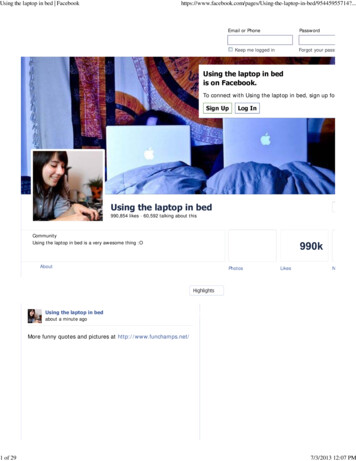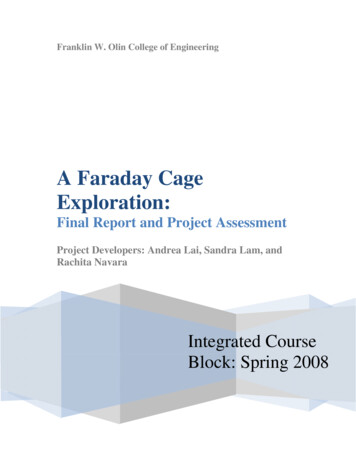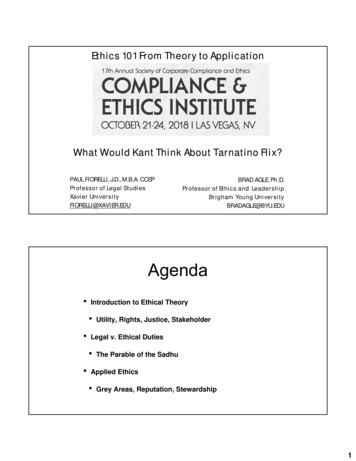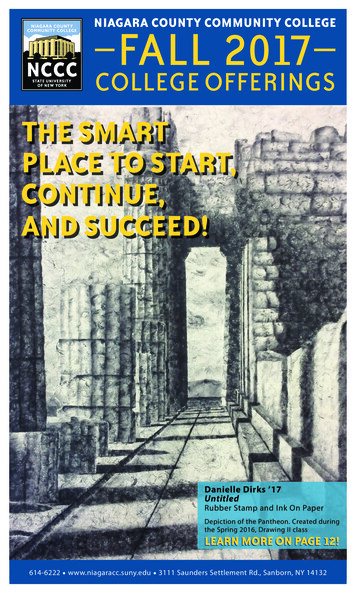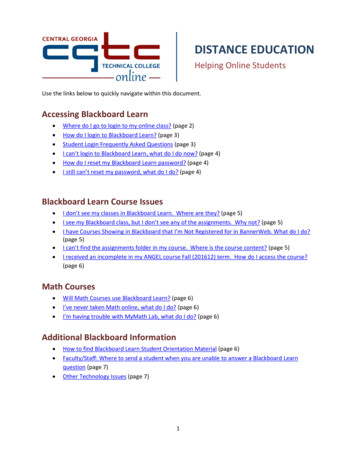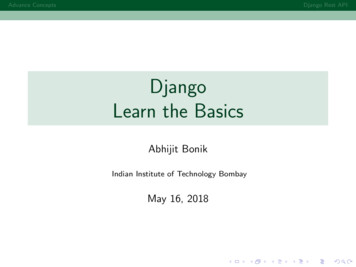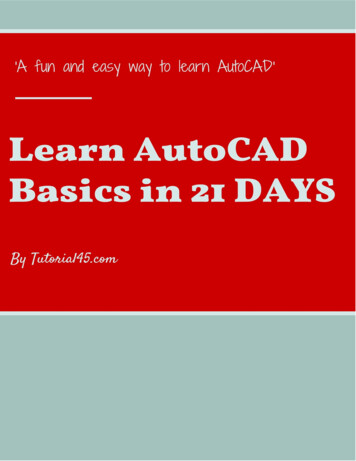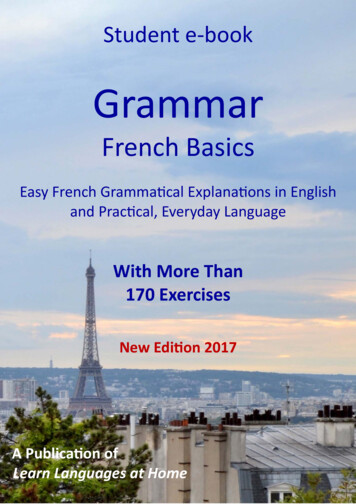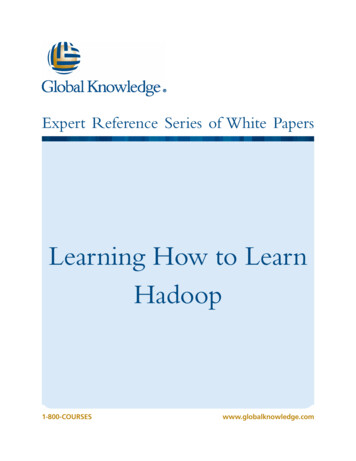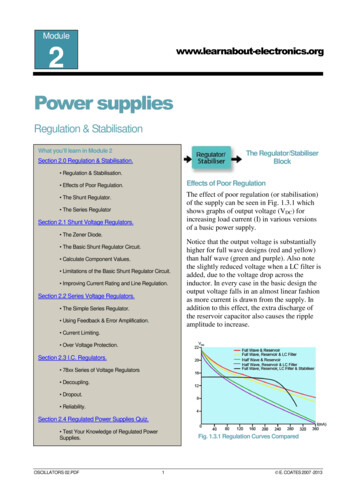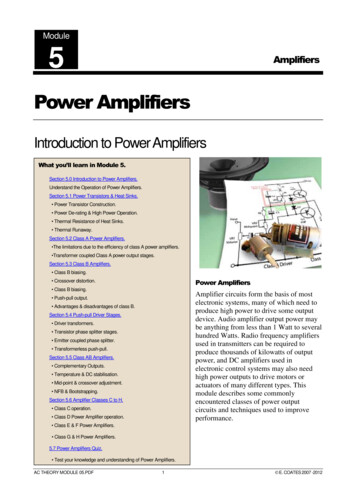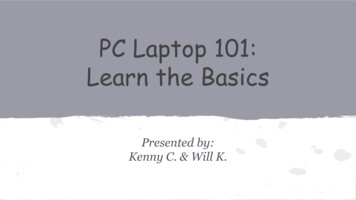
Transcription
PC Laptop 101:Learn the BasicsPresented by:Kenny C. & Will K.
What is a Laptop? A personal computer that can be easily carried around Some laptops sacrifice functionality in order to be moreportable
Laptop vs. Computer A laptop has an all in one design Built in monitor Keyboard Speakers Touchpad (mouse) Most laptops have the same amount of ports (USB, Ethernet, ETC.)as a desktop computer Although sometimes fewer to save space (USB hubs available topurchase separately)
Parts of the Laptop DesktopKeyboardTrackpadControl Panel
What is Your Laptop’s Desktop?After your laptop is turned on, you will be looking at the“desktop.”-The desktop is where you can place shortcuts forprograms.Shortcuts are icons that you click on to open up your mostused programs.
What is the Desktop?Your desktop should look something like this:
Desktop Starting PointTo Start Using Your Laptop, you can begin with Start:
Shortcuts
The KeyboardThe Keyboard is used to type in various programs. Thekeyboard is also capable of completing many functions.
The TrackpadThe trackpad is used as amouse, like you may haveused on another PC.The trackpad consists of thecomponents: the touchpad,left button, and right button
The Trackpad The Blue region is the touchpad The Red region is the left button, used for clicking items The Green region is the right button, used for openingan options list
What is the Control Panel?The place to go when you need to make changes to varioussettingsTo access in Windows7 or earlier: Click start button on bottom left Then click “control panel” on right columnTo access in Windows8: Swipe to the right of the screen and choose Settings
What is the Control/Settings Panel?From here you can access the various features
Keeping the Laptop Battery Healthy After the battery charge gets to 100%, leave it in foranother ten minutes then unplug When the battery gets to 20% plug the charger back in Do not leave your charger in for a prolong period of time This will make your battery get reliant on the charger(bad)
How to Connect to the WiFi: Windows 8
How to Connect to the WiFi:Windows7 or EarlierStep 1:Click on this icon shown tothe bottom right.
How to Connect to the WiFiStep 2:Click on the network youwant to join and then clickconnect
How to Connect to WifiStep 3:Security keys might beneeded for some. Press “ok”after you typed it in and nowyou're connected
How to go on the InternetTo go on the Internet, you need to use one of thesebrowsers
PC Laptop 101:Learn the BasicsPresented by:Kenny Casals & Will Kyaw
Laptop vs. Computer A laptop has an all in one design Built in monitor Keyboard Speakers Touchpad (mouse) Most laptops have the same amount of ports (USB, Ethernet, ETC.) as a desktop computer Althou