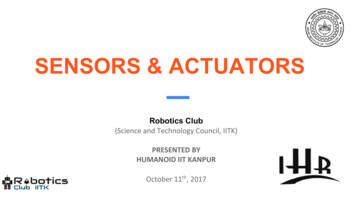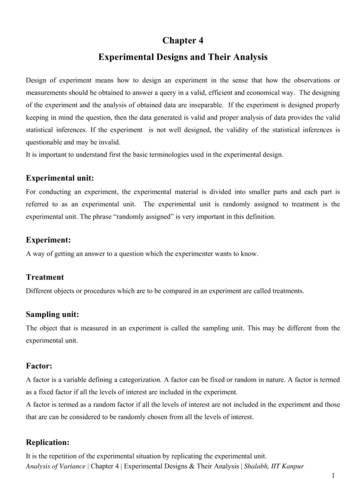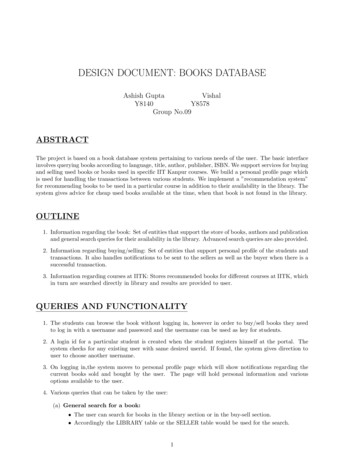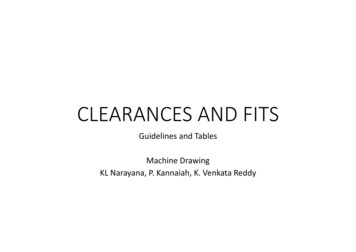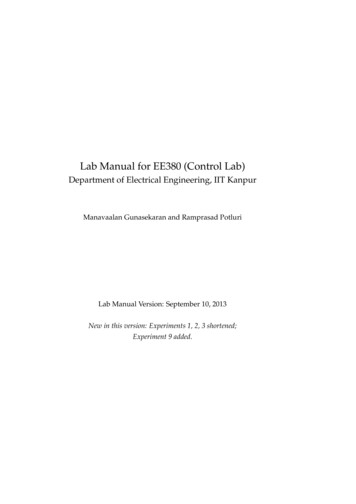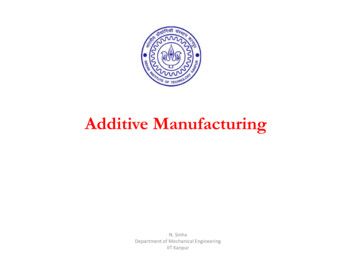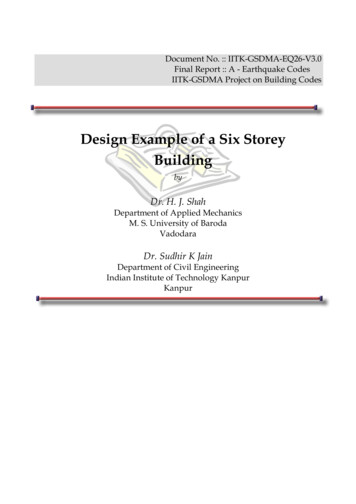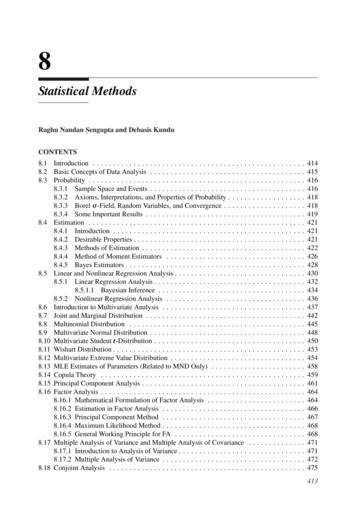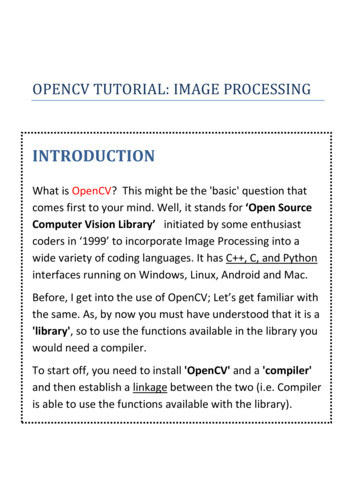
Transcription
OPENCV TUTORIAL: IMAGE PROCESSINGINTRODUCTIONWhat is OpenCV? This might be the 'basic' question thatcomes first to your mind. Well, it stands for ‘Open SourceComputer Vision Library’ initiated by some enthusiastcoders in ‘1999’ to incorporate Image Processing into awide variety of coding languages. It has C , C, and Pythoninterfaces running on Windows, Linux, Android and Mac.Before, I get into the use of OpenCV; Let’s get familiar withthe same. As, by now you must have understood that it is a'library', so to use the functions available in the library youwould need a compiler.To start off, you need to install 'OpenCV' and a 'compiler'and then establish a linkage between the two (i.e. Compileris able to use the functions available with the library).
Getting Started:OpenCV can be downloaded from the following /Choose any of the several available versions. Prefer OpenCV2.1, ifinterested in simple image processing (we have used that versionwhile preparing this tutorial).Next, you would need a compiler like DevC , CodeBlocks,VisualC . These can be downloaded from the following links: DevC : ries/DevC%2B%2B%204.9.9.2/devcpp-4.9.9.2 setup.exe/download CodeBlocks : http://www.codeblocks.org/downloads/26/ VisualC : ts/2010editions/visual-cpp-expressInstall one of the above compilers and next you would need tolink the library with the installed compiler.
For integrating OpenCV with DevC : First of all, you have to indicate the header files you want to add. Forthat, select Tools- Compiler Options. Then click on the plus sign(under compiler set to configure) to add anew compiler named here, OpenCV.
To finish on, in the section Add the following commands. write-L"C:\OpenCV2.1\lib" -lcxcore210 -lcv210 -lcvaux210 -lhighgui210 lml210[ note that the text in inverted commas is basically the location of thelib(libraries) folder of OpenCV2.1. So, it won't work well if u've notinstalled OpenCV in the default folder. ]Configuring included filesNext, click on Directories and then on C Includes to add all the headers,located in some C:\OpenCV2.1 subdirectories. You only need toadd C:\OpenCV2.1\include\opencv in the include tab to get things towork.If you want to code in C then do the same for C includes
Configuring static library filesIn the libraries section under the same heading directories you willneed to add C:\ OpenCV2.1\lib . (if already present, ignore thisstep.)
Configuring dynamic library filesAnd to finish, add the bin directory where the dlls are:i.e. add C:\ OpenCV2.1\bin to binaries subdivision.Congratulations.!!With this, You are done with configuring OpenCV with DevCPP, you cantry running a sample code.OpenCV can also be configured with CodeBlocks and VisualC byfollowing the instructions on provided linkCodeBlocks: http://opencv.willowgarage.com/wiki/MinGWVisualC : ate-Opencv-2-2With-Visual-Studio-2010
By now, you must be having a compiler integrated withOpenCV library. Before I move to next section in which Iwill take you through basic image processing let meintroduce you to the basic OpenCV modules.Basically there are four modules. I’ll explain briefly about eachmodule. cv: Main OpenCV functions, Image processing and visionalgorithms. cvaux: Auxiliary (experimental) OpenCV functions. cxcore: Data structures, linear algebra support, XMLsupport drawing functions and other algorithms. highgui: GUI functions, Image and Video I/O.Depending on what your program implements you wish to use,you should include corresponding modules.
Image Processing“Image Processing” is what it intuitively suggests.Image processing is IMAGE PROCESSING .What is an Image? Image is a collection of PIXELS. Each pixel is like an array of numbers. These numbers determine the color of the pixel.Now let me introduce you to different types of images. There arethree types of images:Binary image,Grayscale Image and,Coloured image.Each kind of image has few attributes attached to it like numberof channels and depth . Number of channels : Defines the dimension of array ,each pixel is. Depth : Defines the maximum bit size of the number whichis stored in the array
Let’s have a closer look at different types of images.Binary ImageAgain, as the name suggest each number associated withthe pixel can have just one of the two possible values. Each pixel is a 1 bit number.It can take either 0 or 1 as its value.0 corresponds to Black1 corresponds to WhiteNumber of channels of a binary Image is 1Depth of a binary image is 1(bit)Example of a binary image
Grayscale Image Each pixel is a 8 bit number It can take values from 0-255 Each value corresponds to a shade between blackand white( 0 for black and 255 for white) Number of channels for a grayscale image is 1 Depth of a gray scale image is 8(bits)Example of a grayscale image
RGB Image Each pixel stores three values:1. R : 0-2552. G : 0-2553. B : 0-255 Each number between 0-255 corresponds to ashade of corresponding color Depth of a RGB image is 8(bits) Number of channels for a RGB image is 3Example of a RGB image
Starting with Processing ImagesI will be using C language and DevC as compiler embedded withOpenCV2.1. You need not worry if you are using a different compiler.1. Displaying an imageTo start, let’s get through a simple program of displaying an image alreadysaved on the disk (something similar to a ‘hello world type program’).Every C code starts with inclusion of header file and this is nothingdifferent. So, we will include basic header files needed for our program.We will need following header files: cv.h highgui.h
Image is stored as a structure IplImage with following elements.There is no need to go into the details right now, we will get acquaintedwith these elements during the course of the tutorial.
Steps involved:We first need to initialize a pointer to the image ( structure)IplImage * input;Next, load the desired image to the pointerinput cvLoadImage(“filename.extension”,1);[1 for colored and 0 for grayscale]Note: The image must be stored in the same folder in which you save theC program.To display the loaded image you will need a window.cvNamedWindow (“window name”, 1);Again [1 for colored and 0 for grayscale]Above command creates a window and to display the loaded image weuse the following command:cvShowImage(“window name”, input);Suppose you have an image named “shivendu.jpg” in the same folder inwhich you save your code then your code would look something similar tothe following
#inclde “cv.h”#include “ highgui.h”Int main(){IplImage * input;input �Output”,1);cvShowImage(“Output”, input);}If you try to execute this code the output window flickers just once. Toappreciate the output we need cvWaitKey(number) If 0 or negative number is given as input: - Waits indefinitely till keypress and returns the ASCII value of the key pressed. If positive number is given as input: - Waits for correspondingmilliseconds.
Now the final code looks like#inclde “cv.h”// Include header files#include “ highgui.h”Int main(){IplImage * input;// Variable declarationinput cvLoadImage(“shivendu.jpg”,1); // Loads the imagecvNamedWindow(“Output”,1);display imagecvShowImage(“Output”, input);cvWaitKey(0);// Creates a window to// Displays the image// Waits till a key is pressed}This simple code must have helped you in understanding the flow of theprogram (This is how things work with OpenCV). A good programmer willalways clear the memory assigned to variables.It is therefore advisable to release the image and destroy the windowcreated:cvDestroyWindow( "Output" );cvReleaseImage( &input );//destroy the window//release the memory for the imageInclude above two lines to make it a good simple code.
1. Creating an imageTo create an image you need to provide the following details Size( height and width)DepthNumber of channelsAnd specify the pixel valuesFor creating an image we need we use the following function:output cvCreateImage(cvGetSize(input),IPL DEPTH 8U,3)This will create a RGB image(most general case among the three types ofimages discussed) without specifying pixel values2. Some common OpenCV functions output cvCloneImage(input)-----Copies image from input to output cvCvtColor( input, output, conversion type){ Conv. type : CV BGR2GRAY ,CV BGR2HSV}-----Saves input image in output pointer inother color space cvSaveImage("output.jpg",output)-----Saves image pointed by output naming it output3. Morphological operations on a imageThere are two different kinds of morphological operations :1. Erosion2. DilationFor carrying out morphological operations we need to specify type ofstructural element and number of iterations.
Erosion erodes the image. It tries to bring uniformity in the image byconverting bright points in neighborhood of points of less intensity intodarker onesInput ImageEroded imageNotice the change in eyes, illuminates spots in the eyes are removedbecause in the input image there is a stark change in illumination at pointsnear pupil.Dilation dilates the image. It tries to bring uniformity in image byconverting dark points in neighborhood of points of higher intensity intobright onesInput ImageDilated iamge
Here, is the code which erodes and dilates an image saved in the samefolder where c code is saved#include "cxcore.h"#include "highgui.h"#include cv.h int main(){int i 1;IplImage* input;IplImage* dilate;IplImage* erode;IplConvKernel *structure element;structure element cvCreateStructuringElementEx(i*2 1, i*2 1,i,i,CV SHAPE ELLIPSE ); // Defines the structural elementcvNamedWindow("ii", 1);cvNamedWindow("oo dilate",1);cvNamedWindow("oo erode",1);input cvLoadImage("apple.jpg",1);cvShowImage( "ii", input );//make erode and dilate, clones of input (remember that cloningautomatically copies height, width etc.)dilate cvCloneImage( input );
erode cvCloneImage( input );//dilate imagecvDilate(input,dilate,structure element ,1);//cvDilate(input image pointer , output image pointer , structural element, number of iterations)//erode imagecvErode(input,erode,NULL,1);//cvErode(input image pointer , output image pointer , structural element, number of iterations)cvShowImage( "oo dilate", dilate);cvShowImage( "input", input);cvShowImage( "oo erode", erode );cvWaitKey(0);cvDestroyWindow( "ii" );cvDestroyWindow( "oo dilate" );cvDestroyWindow( "oo erode" );cvReleaseImage( &input );cvReleaseImage( &dilate );cvReleaseImage( &erode );return 0;}
4. Thresholding an imageThresholding an image is one of the simplest ways of image segmentation.As the name suggests, it carries out its change according to a setthreshold.To threshold an image following function is used:cvThreshold(input, output, threshold, maxValue, thresholdType)]Following threshold types are available CV THRESH BINARY-----max value if more than threshold, else 0 CV THRESH BINARY INV-----0 if more than threshold, else max value CV THRESH TRUNC-----threshold if more than threshold, else no change CV THRESH TOZERO------no change if more than threshold else 0 CV THRESH TOZERO INV------0 if more than threshold, else no changeBefore we threshold the image we need to make a clone of the image.Example image for binary image has been obtained from the examplegrayscale image of ‘beautiful Lena’.
5. Image dataAn image’s data is stored as a character array whose first element ispointed by:Input- imageData ( char pointer )Number of array elements in 1 row is stored ininput- widthStepAccessing pixel values in a grayscale image:To find the pixel value in an image we need to define a pointer of typeuchar:uchar *pinput (uchar*)input- imageData;Following image will explain how an image is accessed.To get the (i,j) pixel value we start traversing the first row pixel by pixelUntil we reach the end of it and then move to the next row andcontinue the process until we reach the (i,j) pixel.
int c pinput[i*input- widthStep j];--------stores the pixel value of (i,j) pixel in cFor a RGB imageuchar *pinput (uchar*)input- imageData;int b pinput[i*input- widthStep j*input- nChannels 0];int g pinput[i*input- widthStep j*input- nChannels 1];int r pinput[i*input- widthStep j*input- nChannels 2];Let’s play with image data . The following code will turn a RGB imageinto an image which has just red objects and other values assigned to
zero and prints all image related data.#include "cv.h"#include "highgui.h"int main(){int i , j;IplImage* input;IplImage* output;input ;cvShowImage("ii",input);printf("nChannels %d width %d height %d widthstep %d depth %dalign %d",input- nChannels,input- width,input- height,input widthStep,input- depth,input- align);output cvCreateImage(cvSize(input- width, input- height ),input depth, input- nChannels );uchar *pinput (uchar*)input- imageData;//saving data pointer of input image as pinputuchar *poutput ( uchar* )output- imageData;//saving data pointer of output image as poutputfor(i 0;i input- height;i )for(j 0;j input- width;j )
{poutput[i*input- widthStep j*input- nChannels 2] pinput[i*input- widthStep j*input- nChannels 2];//copying red elements of input to outputpoutput[i*input- widthStep j*input- nChannels 0] 0;//initialising blue elements of output image as 0poutput[i*input- widthStep j*input- nChannels 1] 0;//initializing green elements of output image as 0;//Note: initialing B and G as 0 may be excluded but recommended as itmay take garbage value, test it Window( "aa" );cvReleaseImage( &output );cvReleaseImage( &input );return 0;}
6. Video InputWhat is a video? A video is basically a collection of continuous imagesdisplayed at a certain rate (generally 30 frames per second).To extract the frames from video first we need to attach this video to theinput stream and then extract those as and when required.To attach the video to input stream we use the following functionCvCapture* capture cvCreateFileCapture("file name.avi" );And for extracting frames use the following function:Ipl Image* input frame cvQueryFrame(capture);7. Camera InputFirst camera needs to be initialized and then image is captured and furtheroperations can be carried out on that image.Use the following command for initiating the camera:CvCapture *capture cvCreateCameraCapture(0);0 stands for default webcam and to access other camera connected to thecomputer use 1 as argument.Starting a camera takes time, so make sure that sufficient time has passedbefore we capture the image. This can be achieved throughfor(int i 0;i 100000000&& capture! NULL ;i );Finally image is captured and stored in variable of type IplImage*frame cvQueryFrame(capture);
8. Video input through cameraThis is similar to video input all you need is attach the video from camerato the input stream. Following function helps us do so:CvCapture *capture cvCreateCameraCapture(0);There is no need to initialize the camera in this case because frame iscaptured regularly. Again, 0 for default webcam and use 1 for inputthrough external camera.9. Playing with the mouseFor moving the mouse we use the following function declaration:void Mouse Move(DWORD dx,DWORD dy){DWORD event 0;event MOUSEEVENTF ABSOLUTE MOUSEEVENTF MOVE;mouse event(event, dx*65535/Get ScreenWidth(),dy*65535/Get ScreenHieght(), 0, 0);}Function definition for Get ScreenWidth():LONG Get ScreenWidth(){RECT rect;GetWindowRect(GetDesktopWindow(),&rect); //Get Desktop rectreturn rect.right - rect.left;
}Function definition for Get Screen Hieght():LONG Get ScreenHieght(){RECT rect;GetWindowRect(GetDesktopWindow(),&rect); //Get Desktop rectreturn rect.bottom - rect.top;}Pass the x and y co-ordinates of the screen as parameters and mousepointer will be moved to the corresponding location.Following function prints the RGB values of the pixel at which mousepointer is pointing to.void my mouse callback( int event, int x, int y, int flags, void* param ){uchar *pimage (uchar*)image- imageData;printf("\nx %d\t y %d\n r %d \tg %d \tb %d\n",x,y,pimage[y*image- widthStep x*image- nChannels 2], pimage[y*image widthStep x*image- nChannels 1], pimage[y*image- widthStep x*image- nChannels 0]);}To call the above declared function use the following:
", my mouse callback, NULL);cvShowImage("image",image);10.Displaying an Image in Full screenDisplaying an image in full screen basically means getting rid of theborders. This can be done by using a handle for the image.//generate windowcvNamedWindow("main win", CV WINDOW AUTOSIZE);//move it to initialcvMoveWindow("main win", 0, 0);//set it's size to maximum possiblecvSetWindowProperty("main win", CV WINDOW FULLSCREEN,CV WINDOW FULLSCREEN);//show the imagecvShowImage("main win", cv img);//set up the handle for the imageHWND win handle FindWindow(0, "main win");//if handle fails to loadif (!win handle){printf("Failed FindWindow\n");}
//modify the 'handle' so that 'window' is deprived of bordersSetWindowLong(win handle, GWL STYLE, GetWindowLong(win handle,GWL EXSTYLE) WS EX TOPMOST);//show the new windowShowWindow(win handle, SW SHOW);Now, some playing with human features:11.Haar CascadesHaar like features are digital image features used in object recognition.Haar Cascades are trained classifiers used for detecting features like face,eyes, upper body etc.These cascades are stored in the data folder of OpenCV.Firstly, you need to load cascade and then use the cascade to detect thepresence of the corresponding feature. In most cases you need to markthe region of your interest. Following code detects eyes and marks arectangle around the eyes.#include "cv.h"#include "highgui.h"#include "math.h"#include "cxcore.h"static CvMemStorage* storage 0;static CvHaarClassifierCascade* cascade 0;const char* cascade name "C:/OpenCV2.1/data/haarcascades/haarcascade eye.xml";// This is the address of the cascade used for eye detection on my machine
void detect and draw( IplImage* img );int main(){IplImage* frame; //Initialise input image pointercascade (CvHaarClassifierCascade*)cvLoad( cascade name, 0, 0, 0 );int c;if( !cascade ){fprintf( stderr, "ERROR: Could not load classifier cascade\n" );return -1;}frame cvLoadImage("reformed.jpg",1);storage cvCreateMemStorage(0);detect and draw(frame);cvWaitKey(0);return 0;}void detect and draw( IplImage* img ){int scale 1;
// Create a new image based on the input imageIplImage* temp cvCreateImage( cvSize(img- width/scale,img height/scale), 8, 3 );// Create two points to represent the face locationsCvPoint pt1, pt2;int i;// Clear the memory storage which was used beforecvClearMemStorage( storage );// Find whether the cascade is loaded, to find the faces. If yes, then:if( cascade ){// There can be more than one face in an image. So create a growablesequence of faces.// Detect the objects and store them in the sequenceCvSeq* faces cvHaarDetectObjects( img, cascade, storage,1.1, 2, CV HAAR DO CANNY PRUNING,cvSize(40, 40) );// Loop the number of faces found.for( i 0; i (faces ? faces- total : 0); i ){// Create a new rectangle for drawing the faceCvRect* r (CvRect*)cvGetSeqElem( faces, i );
// Find the dimensions of the face, and scale it if necessarypt1.x r- x*scale;pt2.x (r- x r- width)*scale;pt1.y r- y*scale;pt2.y (r- y r- height)*scale;// Draw the rectangle in the input imagecvRectangle( img, pt1, pt2, CV RGB(255,0,0), 3, 8, 0 );}}// Show the image in the window named "result"cvShowImage( "result", img );// Release the temp image created.cvReleaseImage( &temp );}12.Cropping an ImagecvSetImageROI(img, cvRect(origin x,origin y, width, hieght));IplImage *face cvCreateImage(cvGetSize(img),img- depth,img nChannels);cvCopy(img, face, NULL);cvResetImageROI(img);//Copies interested area of image in face
13.Blob detection edge detectionThese are some of other actions which can be performed using OpenCVAnd there are numerous other interesting features of OpenCVavailable for playing with the images. Enjoy! Playing with images
OPENCV TUTORIAL: IMAGE PROCESSING INTRODUCTION What is OpenCV? This might be the 'basic' question that comes first to your mind. Well, it stands for 'Open Source Computer Vision Library' initiated by some enthusiast coders in Z1999 to incorporate Image Processing into a wide variety of coding languages. It has C , C, and Python