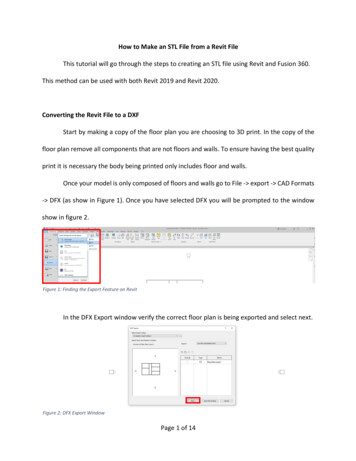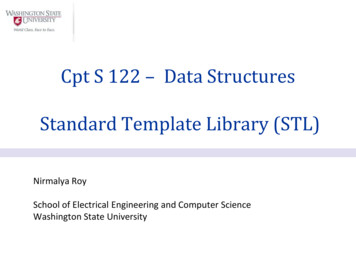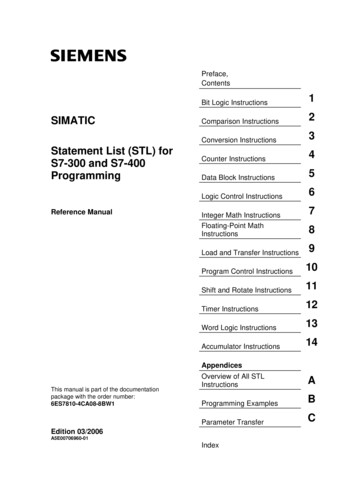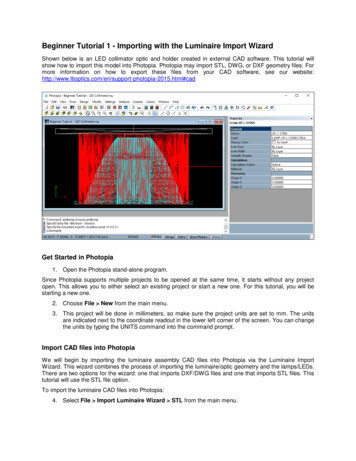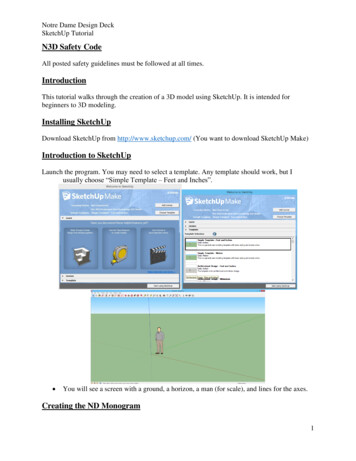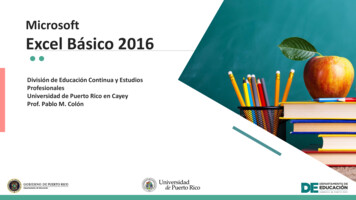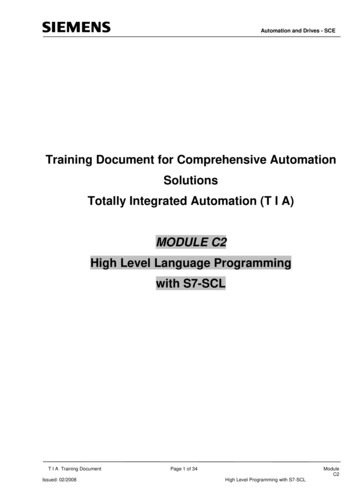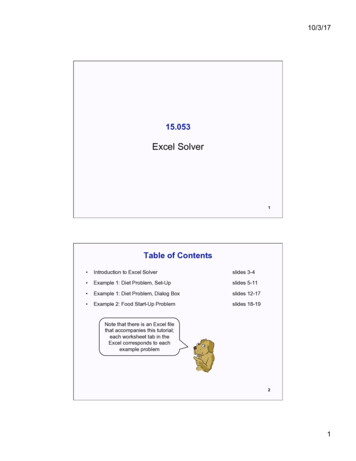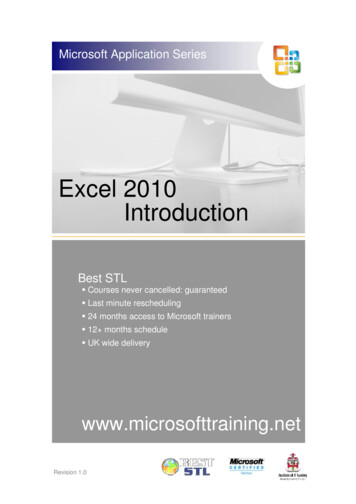
Transcription
Microsoft Application SeriesExcel 2010IntroductionBest STL Courses never cancelled: guaranteed Last minute rescheduling 24 months access to Microsoft trainers 12 months schedule UK wide deliverywww.microsofttraining.netRevision 1.0
Your Best STL Learning ToolsWelcome to your Best STL training course.As part of your training, we provide you with the following tools and resources to supportand enhance your learning experience.Thank you for choosing Best STL.1In-coursehandbookTo guide you through yourtraining while you are on thecourse.2Referencematerial312 monthsaccess to MicrosofttrainersAvailable online throughyour delegate account.Available through onlinesupport forum.Contains unit objectives,exercises and space towrite notes.Comprehensive referencematerial with 100 pages,containing step-by-stepinstructions.Need help? Our team ofMicrosoft qualified trainersare on hand to offer adviceand support.456DelegateaccountYour delegate accountgives you access to: Reference material Course exercise files Advice & support forum Rewards programme Promotions & NewslettersTrainer hintsand tipsHints and tips availableonline from our Microsoftqualified trainers for: All MS Office applications VBA MS Project MS Visio moreSave withPromotionsSave on further trainingcourses you book withPromotions. 30% off list price(time limited) 50 off list price(blue card discount)E&OEBest Training reserves the right to revise this publication and make changes from time totime in its content without notice.
ContentsUnit 1: Getting Started . 7Opening Microsoft Excel. 7Interacting with Excel . 8Columns, Rows, Cells, and Ranges . 8The Active Cell . 9Selecting Cells . 9The Ribbon . 10The Quick Access Toolbar . 10The File Menu (Backstage) . 11Creating a New Workbook . 11Opening a Workbook . 12Closing a Workbook . 13Closing Excel . 13Using the Help Screen . 13Unit 1 Practice Activity . 14Unit 2: Entering and Editing Data . 15Entering and Editing Data . 15Using Undo and Redo . 16Editing labels and values . 17AutoFill and AutoComplete . 17Using AutoFill . 17What is AutoComplete? . 18Deleting and replacing data . 18Using Formulas in Excel . 19Basic Mathematical Operators. 19Order of calculations – BEDMAS or BODMAS . 20Saving a Workbook. 21About Excel File Types . 21Unit 2 Practice Activity . 22Unit 3: Modifying a Worksheet . 23Moving and Copying Data . 23Dragging and Dropping Cells . 23How to Cut, Copy, and Paste Cells . 23Using the Clipboard group. 24Moving and copying formulas . 25Relative cell references . 25Absolute cell references. 26Inserting and Deleting Ranges . 27Inserting columns and rows . 27Deleting columns and rows . 27Unit 3 Practice Activity . 29Unit 4: Using Functions . 30What are Functions? . 30Using AutoSum . 31The Function Library . 32Using the AutoSum dropdown list . 33Entering functions manually. 34Using AutoCalc . 34Unit 4 Practice Activity . 35Unit 5: Formatting Worksheets . 36The Home Ribbon. 36Font . 36Alignment . 38Number . 39Format Painter . 40Changing the Size of Rows or Columns . 40www.microsofttraining.net Best STL 2013Tel: 0208 682 4973Page 1
Unit 5 Practice Activity . 41Unit 6: Printing Workbooks . 42Working with Print Preview . 42Opening Print Preview . 42Using Page Setup . 44The Page tab . 44The Margins tab . 45The Header/Footer tab . 45The Sheet tab . 46Printing options . 46Quick Printing . 46Unit 6 Practice Activity . 47Unit 7: Working With Charts . 48Creating a Chart . 48Manipulating a Chart . 49Moving and resizing a chart . 49Adding a chart title. 51Adding chart axis titles . 51Changing the Type of Chart . 52Formatting a Chart . 52Unit 7 Practice Activity . 53Unit 8: Working With Sparklines . 54What are Sparklines? . 54Create a Sparkline . 55Modify a Sparkline . 55Customize sparklines . 56Unit 8 Practice Activity . 59www.microsofttraining.net Best STL 2013Tel: 0845 519 4797Page 2
Quick reference: Excel 2010 shortcutsCTRL combination shortcut keysKEYDESCRIPTIONCTRL SHIFT (Unhides any hidden rows within the selection.CTRL SHIFT )Unhides any hidden columns within the selection.CTRL SHIFT &Applies the outline border to the selected cells.CTRL SHIFTRemoves the outline border from the selected cells.CTRL SHIFT Applies the General number format.CTRL SHIFT Applies the Currency format with two decimal places (negative numbers in parentheses).CTRL SHIFT %Applies the Percentage format with no decimal places.CTRL SHIFT Applies the Exponential number format with two decimal places.CTRL SHIFT #Applies the Date format with the day, month, and year.CTRL SHIFT @Applies the Time format with the hour and minute, and AM or PM.CTRL SHIFT !Applies the Number format with two decimal places, thousands separator, and minus sign (-) fornegative values.CTRL SHIFT *Selects the current region around the active cell (the data area enclosed by blank rows and blankcolumns).In a PivotTable, it selects the entire PivotTable report.CTRL SHIFT :Enters the current time.CTRL SHIFT "Copies the value from the cell above the active cell into the cell or the Formula Bar.CTRL SHIFT Plus( )Displays the Insert dialogue box to insert blank cells.CTRL Minus (-)Displays the Delete dialogue box to delete the selected cells.CTRL ;Enters the current date.CTRL Alternates between displaying cell values and displaying formulas in the worksheet.CTRL 'Copies a formula from the cell above the active cell into the cell or the Formula Bar.CTRL 1Displays the Format Cells dialogue box.CTRL 2Applies or removes bold formatting.CTRL 3Applies or removes italic formatting.CTRL 4Applies or removes underlining.CTRL 5Applies or removes strikethrough.CTRL 6Alternates between hiding objects, displaying objects, and displaying placeholders for objects.CTRL 8Displays or hides the outline symbols.CTRL 9Hides the selected rows.CTRL 0Hides the selected columns.CTRL ASelects the entire worksheet.If the worksheet contains data, CTRL A selects the current region. Pressing CTRL A a second timeselects the current region and its summary rows. Pressing CTRL A a third time selects the entireworksheet.When the insertion point is to the right of a function name in a formula, displays the FunctionArguments dialogue box.CTRL SHIFT A inserts the argument names and parentheses when the insertion point is to the right ofa function name in a formula.CTRL BApplies or removes bold formatting.CTRL CCopies the selected cells.CTRL C followed by another CTRL C displays the Clipboard.CTRL DUses the Fill Down command to copy the contents and format of the topmost cell of a selected rangeinto the cells below.www.microsofttraining.net Best STL 2013Tel: 0845 519 4797Page 3
CTRL FDisplays the Find and Replace dialogue box, with the Find tab selected.SHIFT F5 also displays this tab, while SHIFT F4 repeats the last Find action.CTRL SHIFT F opens the Format Cells dialogue box with the Font tab selected.CTRL GDisplays the Go To dialogue box.F5 also displays this dialogue box.CTRL HDisplays the Find and Replace dialogue box, with the Replace tab selected.CTRL IApplies or removes italic formatting.CTRL KDisplays the Insert Hyperlink dialogue box for new hyperlinks or the Edit Hyperlink dialogue box forselected existing hyperlinks.CTRL NCreates a new, blank workbook.CTRL ODisplays the Open dialogue box to open or find a file.CTRL SHIFT O selects all cells that contain comments.CTRL PDisplays the Print dialogue box.CTRL SHIFT P opens the Format Cells dialogue box with the Font tab selected.CTRL RUses the Fill Right command to copy the contents and format of the leftmost cell of a selected rangeinto the cells to the right.CTRL SSaves the active file with its current file name, location, and file format.CTRL TDisplays the Create Table dialogue box.CTRL UApplies or removes underlining.CTRL SHIFT U switches between expanding and collapsing of the formula bar.CTRL VInserts the contents of the Clipboard at the insertion point and replaces any selection. Available onlyafter you have cut or copied an object, text, or cell contents.CTRL ALT V displays the Paste Special dialogue box. Available only after you have cut or copied anobject, text, or cell contents on a worksheet or in another program.CTRL WCloses the selected workbook window.CTRL XCuts the selected cells.CTRL YRepeats the last command or action, if possible.CTRL ZUses the Undo command to reverse the last command or to delete the last entry that you typed.CTRL SHIFT Z uses the Undo or Redo command to reverse or restore the last automatic correctionwhen AutoCorrect Smart Tags are displayed.Function keysKEYDESCRIPTIONF1Displays the Microsoft Office Excel Help task pane.CTRL F1 displays or hides the Ribbon, a component of the Microsoft Office Fluent user interface.ALT F1 creates a chart of the data in the current range.ALT SHIFT F1 inserts a new worksheet.F2Edits the active cell and positions the insertion point at the end of the cell contents. It also moves the insertion pointinto the Formula Bar when editing in a cell is turned off.SHIFT F2 adds or edits a cell comment.CTRL F2 displays the Print Preview window.F3Displays the Paste Name dialogue box.SHIFT F3 displays the Insert Function dialogue box.F4Repeats the last command or action, if possible.CTRL F4 closes the selected workbook window.F5Displays the Go To dialogue box.CTRL F5 restores the window size of the selected workbook window.F6Switches between the worksheet, Ribbon, task pane, and Zoom controls. In a worksheet that has been split (Viewmenu, Manage This Window, Freeze Panes, Split Window command), F6 includes the split panes when switchingbetween panes and the Ribbon area.SHIFT F6 switches between the worksheet, Zoom controls, task pane, and Ribbon.CTRL F6 switches to the next workbook window when more than one workbook window is open.www.microsofttraining.net Best STL 2013Tel: 0845 519 4797Page 4
F7Displays the Spelling dialogue box to check spelling in the active worksheet or selected range.CTRL F7 performs the Move command on the workbook window when it is not maximized. Use the arrow keys tomove the window, and when finished press ENTER, or ESC to cancel.F8Turns extend mode on or off. In extend mode, Extended Selection appears in the status line, and the arrow keysextend the selection.SHIFT F8 enables you to add a nonadjacent cell or range to a selection of cells by using the arrow keys.CTRL F8 performs the Size command (on the Control menu for the workbook window) when a workbook is notmaximized.ALT F8 displays the Macro dialogue box to create, run, edit, or delete a macro.F9Calculates all worksheets in all open workbooks.SHIFT F9 calculates the active worksheet.CTRL ALT F9 calculates all worksheets in all open workbooks, regardless of whether they have changed since thelast calculation.CTRL ALT SHIFT F9 rechecks dependent formulas, and then calculates all cells in all open workbooks, includingcells not marked as needing to be calculated.CTRL F9 minimizes a workbook window to an icon.F10Turns key tips on or off.SHIFT F10 displays the shortcut menu for a selected item.ALT SHIFT F10 displays the menu or message for a smart tag. If more than one smart tag is present, it switches tothe next smart tag and displays its menu or message.CTRL F10 maximizes or restores the selected workbook window.F11Creates a chart of the data in the current range.SHIFT F11 inserts a new worksheet.ALT F11 opens the Microsoft Visual Basic Editor, in which you can create a macro by using Visual Basic forApplications (VBA).F12Displays the Save As dialogue box.Other useful shortcut keysKEYDESCRIPTIONARROWKEYSMove one cell up, down, left, or right in a worksheet.CTRL ARROW KEY moves to the edge of the current data region in a worksheet.SHIFT ARROW KEY extends the selection of cells by one cell.CTRL SHIFT ARROW KEY extends the selection of cells to the last nonblank cell in the same column or rowas the active cell, or if the next cell is blank, extends the selection to the next nonblank cell.LEFT ARROW or RIGHT ARROW selects the tab to the left or right when the Ribbon is selected. When asubmenu is open or selected, these arrow keys switch between the main menu and the submenu. When aRibbon tab is selected, these keys navigate the tab buttons.DOWN ARROW or UP ARROW selects the next or previous command when a menu or submenu is open.When a Ribbon tab is selected, these keys navigate up or down the tab group.In a dialogue box, arrow keys move between options in an open drop-down list, or between options in a groupof options.DOWN ARROW or ALT DOWN ARROW opens a selected drop-down list.BACKSPACEDeletes one character to the left in the Formula Bar.Also clears the content of the active cell.In cell editing mode, it deletes the character to the left of the insertion point.DELETERemoves the cell contents (data and formulas) from selected cells without affecting cell formats or comments.In cell editing mode, it deletes the character to the right of the insertion point.ENDMoves to the cell in the lower-right corner of the window when SCROLL LOCK is turned on.Also selects the last command on the menu when a menu or submenu is visible.CTRL END moves to the last cell on a worksheet, in the lowest used row of the rightmost used column. If thecursor is in the formula bar, CTRL END moves the cursor to the end of the text.CTRL SHIFT END extends the selection of cells to the last used cell on the worksheet (lower-right corner). Ifthe cursor is in the formula bar, CTRL SHIFT END selects all text in the formula bar from the cursor positionto the end—this does not affect the height of the formula bar.ENTERCompletes a cell entry from the cell or the Formula Bar, and selects the cell below (by default).In a data form, it moves to the first field in the next record.Opens a selected menu (press F10 to activate the menu bar) or performs the action for a selected command.www.microsofttraining.net Best STL 2013Tel: 0845 519 4797Page 5
In a dialogue box, it performs the action for the default command button in the dialogue box (the button withthe bold outline, often the OK button).ALT ENTER starts a new line in the same cell.CTRL ENTER fills the selected cell range with the current entry.SHIFT ENTER completes a cell entry and selects the cell above.ESCCancels an entry in the cell or Formula Bar.Closes an open menu or submenu, dialogue box, or message window.It also closes full screen mode when this mode has been applied, and returns to normal screen mode todisplay the Ribbon and status bar again.HOMEMoves to the beginning of a row in a worksheet.Moves to the cell in the upper-left corner of the window when SCROLL LOCK is turned on.Selects the first command on the menu when a menu or submenu is visible.CTRL HOME moves to the beginning of a worksheet.CTRL SHIFT HOME extends the selection of cells to the beginning of the worksheet.PAGE DOWNMoves one screen down in a worksheet.ALT PAGE DOWN moves one screen to the right in a worksheet.CTRL PAGE DOWN moves to the next sheet in a workbook.CTRL SHIFT PAGE DOWN selects the current and next sheet in a workbook.PAGE UPMoves one screen up in a worksheet.ALT PAGE UP moves one screen to the left in a worksheet.CTRL PAGE UP moves to the previous sheet in a workbook.CTRL SHIFT PAGE UP selects the current and previous sheet in a workbook.SPACEBARIn a dialogue box, performs the action for the selected button, or selects or clears a check box.CTRL SPACEBAR selects an entire column in a worksheet.SHIFT SPACEBAR selects an entire row in a worksheet.CTRL SHIFT SPACEBAR selects the entire worksheet.If the worksheet contains data, CTRL SHIFT SPACEBAR selects the current region. PressingCTRL SHIFT SPACEBAR a second time selects the current region and its summary rows. PressingCTRL SHIFT SPACEBAR a third time selects the entire worksheet.When an object is selected, CTRL SHIFT SPACEBAR selects all objects on a worksheet.ALT SPACEBAR displays the Control menu for the Microsoft Office Excel window.TABMoves one cell to the right in a worksheet.Moves between unlocked cells in a protected worksheet.Moves to the next option or option group in a dialogue box.SHIFT TAB moves to the previous cell in a worksheet or the previous option in a dialogue box.CTRL TAB switches to the next tab in dialogue box.CTRL SHIFT TAB switches to the previous tab in a dialogue box.www.microsofttraining.net Best STL 2013Tel: 0845 519 4797Page 6
Unit 1: Getting StartedIn this section you will learn: What Microsoft Excel 2010 isHow to open Microsoft ExcelHow to interact with ExcelHow to close ExcelHow to create a new workbookHow to open a workbookHow to close a workbookAbout the active cellHow to select cellsHow to use the Help screenOpening Microsoft ExcelThere are a number of ways to open the Excel 2010 program. First, look for the Excel 2010 iconon your desktop () and double click it. The Excel 2010 screen should open for you.If you cannot find the Excel 2010 icon, click the Start button on the bottom left corner of yourdesktop to display the Start menu; then choose:Programs/All Programs Microsoft Office Microsoft Office Excel 2010www.microsofttraining.net Best STL 2013Tel: 0845 519 4797Page 7
Interacting with ExcelOnce you open Excel 2010, you should see an Excel screen (also called a user interface) likethe one shown below.Excel Title BarRibbon TabsFormula BarName BoxQuick Access ToolbarSheet TabsStatus BarColumns, Rows, Cells, and RangesColumns, rows, and cells are the most fundamental components of a work sheet.A column is a vertical series of adjacent cells from top to bottom. A row is a horizontal series ofcells from left to right. A cell is an individual rectangle anywhere in the grid area of a worksheet.www.microsofttraining.net Best STL 2013Tel: 0845 519 4797Page 8
The Active CellEvery cell in your spreadsheet has a name or reference that can be formed by a letter-numbercombination, e.g. A5, D6.When you select a cell in an Excel worksheet, it becomes enhanced with a thicker border. Thecell you have chosen is now the active cell, and its name or reference is the cell column letterfollowed by the cell row number. In this image, cell G4 is the active cell.The active cellis G4The column letter and row number of the active cell are displayed in the Name Box near theupper left corner of the Excel grid.If you enter text or numbers into the Formula Bar (shown below), the text or number that youtype will also be entered into the active cell.Selecting CellsTo select a group of cells, place your mouse pointer in the centre of a cell. When the pointerturns into a thick white shaded cross, hold the left mouse button down and drag the pointeracross the row or down the column of cells you want to select. In this image, the cells B1 to B4have been selected.www.microsofttraining.net Best STL 2013Tel: 0208 682 4973Page 9
The RibbonThis part of the Excel interface is what allows you to control, format, and edit the data stored inthe Excel grid area of the spreadsheet. This is also wh
Your Best STL Learning Tools Welcome to your Best STL training course. As part of your training, we provide you with the following tools and resources to support and enhance your learning experience. Thank you for choosing Best STL. To guide you through your training while you are on the course. Contains unit objectives, exercises and space to .