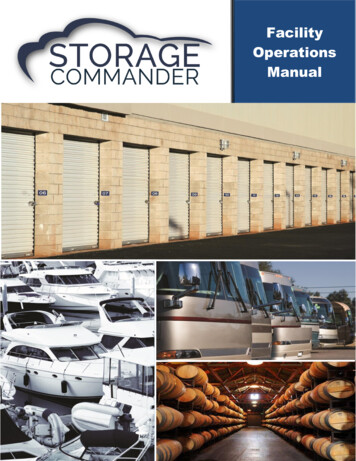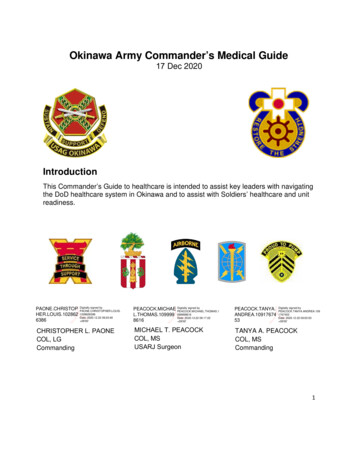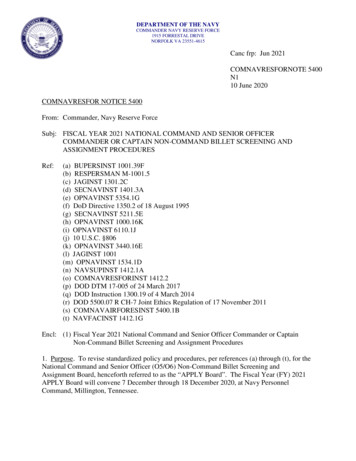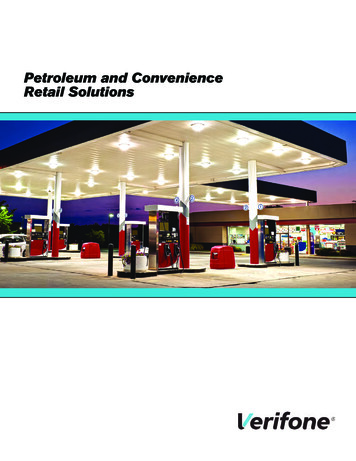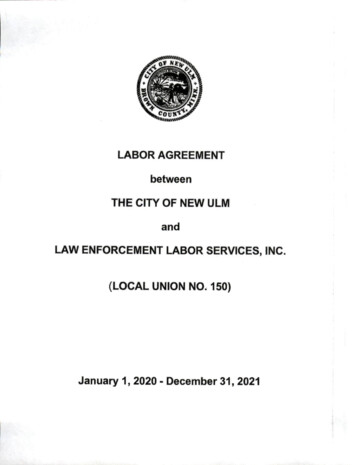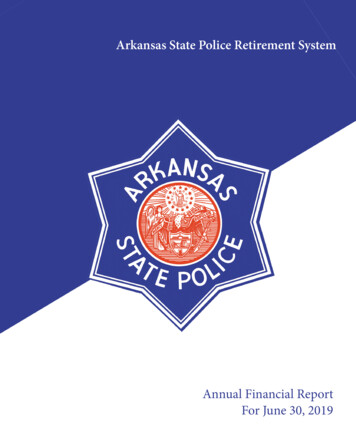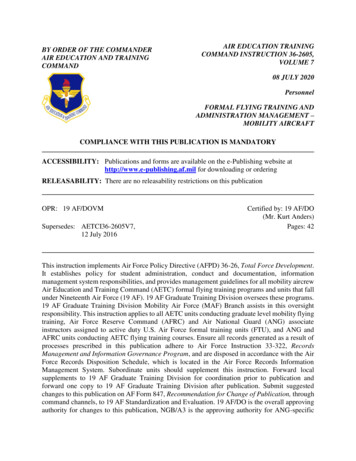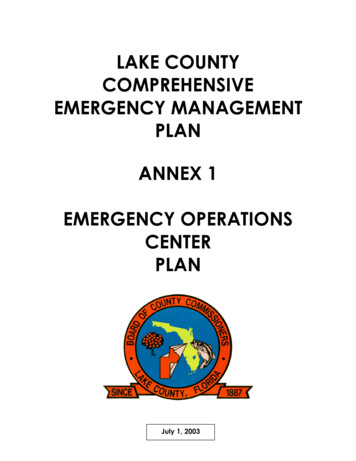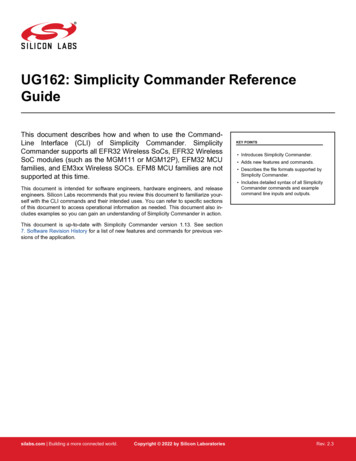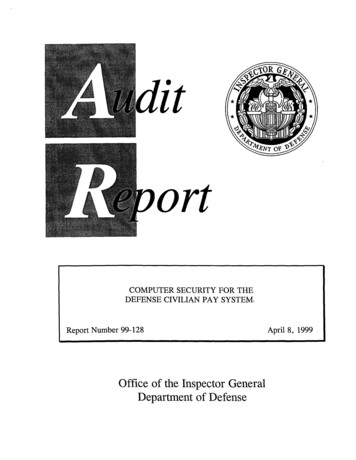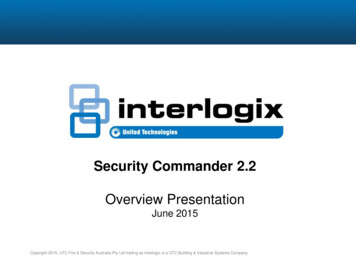Transcription
R commander an IntroductionNatasha A. Karpnk3@sanger.ac.ukMay 2010PrefaceThis material is intended as an introductory guide to data analysis with R commander. It wasproduced as part of an applied statistics course, given at the Wellcome Trust Sanger Institute inthe summer of 2010. The principle aim is to provide a step-by-step guide on the use of Rcommander to carry out exploratory data analysis and the subsequent application of statisticalanalysis to answer questions widely asked in the life sciences.These notes (version 1.1) were written with R commander version 1.4-10 under a Window’soperating system. This document is available for download from the Comprehensive R ArchiveNetwork (http://cran.r-project.org/) and is provided free-of-charge with no warrantee for itsuse. It is not to be modified from this form without explicit authorization from the author.Natasha A. KarpBiostatisticianMouse Genetics GroupWellcome Trust Sanger InstituteWellcome Trust Genome CampusHinxtonCambridgeCB10 1SAnk3@sanger.ac.uk1
Content1. Starting R commander and importing data1.1 What is R Commander?1.2 References and additional reading material1.3 Installing R Commander1.4 Starting R Commander1.5 Data entry1.5.1 Manual entry1.5.2 Import from text file1.5.3 Import from Excel2. Using R Commander to obtain descriptives2.1 Checking categorical variables2.2 Checking continuous variables3. Modifying the dataset3.1 Compute a new variable3.2 Converting numeric variables to categorical variables3.3 Sub-dividing data4. Using R Commander to explore data4.1 Graphically4.1.1 Histograms4.1.2 Norm Q-Q plots4.1.3 Scatterplots4.1.4 Boxplots4.2 Shapiro-Wilk test for normality5. Using R commander to apply statistical tests5.1 Comparing the mean5.1.1 Student’s t-Test5.1.2 Paired Student’s t-Test5.1.3 Single Sample t-Test5.1.4 One-way ANOVA5.2 Comparing the variance5.2.1 Bartlett’s test5.2.2 Levene’s test5.2.3 Two variance F-test5.3 Non-parametric Tests5.3.1 Two-sample Wilcoxon Test2
5.3.2 Paired-samples Wilcoxon Test5.3.3 Kruskal-Wallis Test6. Amending the graphically output6.1 Amending the axis labels6.2 Adding a main title6.3 Adding a line6.4 Amending the line appearance6.5 Amending the plot symbol6.6 Adding a text label6.7 Amending the plot colours6.7.1 On a box plot6.7.2 On a scatter plot7 Rcommander Odds and Ends7.1 Exiting and saying script7.2 Saving and printing output7.2.1 Copying text7.2.2 Copying graphs7.3 Entering commands directly into the script window7.4 Current menu “tree” of the R Commander (version 1.4-10)3
1. Starting R commander and importing data1.1 What is R Commander?R commander is free statistical software. R commander was developed as an easy to usegraphical user interface (GUI) for R (freeware statistical programming language) and wasdeveloped by Prof. John Fox to allow the teaching of statistics courses and removing thehindrance of software complexity from the process of learning statistics. This means it has dropdown menus that can drive the statistical analysis of data. It is considered the most viable Ralternative to commercial statistical packages like SPSS (Wikipedia). The package is highly usefulto R novices, since for each analysis run it displays the underlying R code.Home page: http://socserv.mcmaster.ca/jfox/Misc/Rcmdr/It also has a series of plug-ins which extend the range of applicationRcmdrPlugin.Export — Graphically export objects to LaTeX or HTMLRcmdrPlugin.FactoMineR — Graphical User Interface for FactoMineRRcmdrPlugin.HH — Rcmdr support for the HH packageRcmdrPlugin.IPSUR — Introduction to Probability and Statistics Using RRcmdrPlugin.SurvivalT — Rcmdr Survival Plug-InRcmdrPlugin.TeachingDemos — Rcmdr Teaching Demos Plug-InRcmdrPlugin.epack — Rcmdr plugin for time seriesRcmdrPlugin.orloca — orloca Rcmdr Plug-in1.2 References and additional reading material “The R Commander: A Basic-Statistics Graphical User Interface to R” John FoxJournal of Statistical Software 2005, Volume 14, Issue 9. pdf -Started-with-the-Rcmdr.pdf RC00.htm http://www.eau.ee/ ktanel/DK 0007/DK prax4 2009.pdf4
1.3 Installing R commanderYou need to first install R and then R commander.The following link provides good instructions for installation of lThe following link provides good instructions for installation of R R/Rcmdr.shtml1.4 Starting the R Commanderi. Open R programe.g. double click on R icon or start/all programs/Rii. To open the R commander program type at the prompt library("Rcmdr") and pressreturn.The R commander window shown below will open.ToolbarDrop down menusScript Window: R commandsgenerated by the GUIYou can type commands directly here.Select then by highlighting and thensend the code by pressing the Submitbutton (on right below the scriptwindow)Output WindowDARK BLUE: printed outputRED: command that was usedMessage Window:RED: Error messagesGREEN: WarningsBLUE: Other informationNote: Graphs will appear in a separate Graphics Device Window. Only the most recentgraph will appear. You can use page up and page down keys to recall previous graphs.5
Drop down Menu itemFileMenu items for loading and saving script files; for saving output and the Rworkspace; and for exiting.EditMenu items (Cut, Copy, Paste, etc.) for editing the contents of the scriptand output windows. Right clicking in the script or output window alsobrings up an edit “context” menuDataSubmenus containing menu items for reading and manipulating data.StatisticsSubmenus containing menu items for a variety of basic statistical analyses.GraphsMenu items for creating simple statistical graphs.ModelsMenu items and submenus for obtaining numerical summaries,confidence intervals, hypothesis tests, diagnostics, and graphs for astatistical model, and for adding diagnostic quantities, such as residuals,to the data set. Distributions Probabilities, quantiles, and graphs ofstandard statistical distributions (to be used, for example, as a substitutefor statistical tables).ToolsMenu items for loading R packages unrelated to the Rcmdr package (e.g.,to access data saved in another package), and for setting some options.HelpMenu items to obtain information about the R Commander (including anintroductory manual derived from this paper). As well, each R Commanderdialog box has a Help button.Toolbar buttonsData setEdit data setView data setModelShows the name of the active datasetButton: allows you choose among dataset currently in memory which tobe activeAllows you to open the active datasetAllows you to view the active datasetShows the name of the active statistical model e.g. linear modelButton: allows you to choose among current models in memoryMenu items are inactive (ie, greyed out) if not applicable to the current context.6
1.5 Data input1.5.1 Manual entryi. Start a new data set through Data - New data setii. Enter a new name for the dataset - OKNote: the name cannot have spaces in itNote: R is case-sensitive hence mydata MyDataiii. A data editor window where you can type in your data using a typical spreadsheetformat. Each row corresponds to an independent object e.g. a subject on which ameasurement was made.iv. Define the variables (column) by clicking on the column label and then in the resultingdialog box enter the name and type. Where type can be numeric (quantitative) orcharacter (qualitative). Click on the x in the right hand corner to close this dialogbox.v. This data frame is then the active dataset for R commander.7
1.5.2 Import from text fileNote: the data file will need to be organized as a classic data frame. Each columnrepresents a single variable e.g. glucose level. Each row represents an individual. Theheader information needs to be contained in a single row.i.Data - Import data - from text fileii.Chose a name for the new dataset (note you cannot have spaces)iii.Specify the characteristics of the data files (e.g. commas for csv files) - OKiv.Browse and select the file/OpenOnce data is imported you should double-check the file was read-in correctly:v.Message window: are there any errors?vi.Do the number of rows and columns look as expected?vii.View the data via View data set button1.5.3 Import from ExcelData files can be read in from Excel, however they often have issues. It is recommended thatinstead the file is converted to a text file and then import as detailed in 1.5.2.How?1. Within Excel: Office - Save As and select the comma-delimited (.csv) file format.8
2. Using R Commander to obtain descriptivesRole of descriptives?1. Checking for errorsLooking for values that fall outside the possible values for a variableLooking for excess number of missing values2. As descriptivesTo describe the sample in your reportTo address specific research questions2.1 Checking categorical variablesi.Statistics - Summaries - Frequency Distribution - Select the variables- OKii.Output: For each variable you selected it will tell you the frequency for each level.The red textiii.following prompt:Red text following #:R code usediv.to generate outputExplanation of what the code is doingThe output ofanalysis isshown in bluev.vi.Check for unexpected levels e.g. norm rather than normal.Check the number of missing values does it seem appropriate?9
2.2 Checking continuous variablesi. Statistics - Summaries - Numerical summaryii. If you have multiple groups (e.g. control versus treatment) click on summarize by groupsand select the appropriate variable - OKOutput:Understanding the output:parameterWhat is it?meanMeasure of central tendencysdStandard deviation - a measure of variability in the dataNNumber of readingsNANumber of missing values0%Minimum value25%The value below which 25 percent of the observations may be found.50%The value below which 50 percent of the observations may be found.75%The value below which 75 percent of the observations may be found.100%Maximum valueiii. Check your minimum and maximum values – do they make sense?iv. Check the number of missing values – if there are a lot of missing values you need to askwhy?10
v. Do the mean score(s) make sense? Is it what you expect from previous experience?vi. Identifying the outlierGraphs - Index Plotvii. Select the variable of concernviii. Tick identify observations with mouseix. Look at the graphical output and click the mouse on the observation that is the outlierfor it index number.11
3. Modifying the dataset3.1 Compute a new variablei. Data - Manage variables in active dataset - compute new variablesii. Enter new variable nameiii. An expression (equation) is written to reflect the calculation required. The table belowindicates the operators available and examples of how it could be used. Note: Doubleclicking on a variable in the current variables box will send the variable to the expression.Operatorsx yx-yx*yx/yx ylog10(x)log(x, base)FunctionAdditionSubtractionMultipleDivisionX to the power of YLog10transformationLog transformationto a specified base12Example 1Variable 1 Variable 2Variable 1 – Variable 2Variable 1*Variable 2Variable 1/Variable 2Variable 1 Variable2Log10(Variable 1)Log(Variable 1, 2)Example 2Variable 1 2535 - Variable 1100*Variable 1Variable 1 / 63Variable1 10
3.2 Converting numeric variables to categorical variablesCategorical variables are measures on a nominal scale i.e. where you use labels. Forexample, rocks can be generally categorized as igneous, sedimentary and metamorphic.The values that can be taken are called levels. Categorical variables have no numericalmeaning but are often coded for easy of data entry and processing in spreadsheets. Forexample gender is often coded where male 1 and female 2. Data can thus be entered ascharacters (e.g. ‘normal’) or numeric (e.g. 0, 1, 2). It is important to ensure the programdistinguishes between categorical variables entered numerically and those variables whosevalues have a direct numerical meaning.Assessing whether a variable is entered as categorical:i. Statistics - Summaries - Frequency DistributionOnly categorical variables will be listedORii. Edit Data Set - click on each row header and it will tell you it is numeric/categoricalConverting numeric variables to factors:i. Data - Manage variables in active data set - Convert numeric variables to factors ii. Select the variablesiii. You can generate a new variable by entering a name in box “new variable name .” orover-write the original name.1. The levels can be formatted as Levels by selecting ‘use numbers’2. Recoded to a name by selecting ‘supply level names’If this is selected another dialog box will appear to enter the name foreach numeric value.iv. OK13
3.3 Sub-dividing data3.3.1 by columns (variables)i. data - active dataset - subset active datasetii. Hold the CTRL key to select the variables you wish to keepiii. Give the new dataset a name - OK3.3.2 by rows (and variables if you wish)i. Data - active dataset - subset active datasetii. Select the variables you wish to include in the new datasetiii. Write a ‘subset expression’ which is a rule to drive the selection of rows14
Symbol/code ! &is.na(varname)!is.na(varname) NameequalityInequalityAndOrUseused to indicate the variable should equalused to indicate the variable should not equalused to combine multiple expressionsused to combine multiple expressionsInclude the missing values of a variableExclude the missing values of a variableGreater thanLess thanMore than or equal toLess than or equal toNote 1: If you use a name in an expression you need to surround the name with doublequotes e.g. “name”.Note 2: the variable name is case-sensitive (i.e. it has to match exactly the name used as acolumn header).Example: GENDER “Female”Example 2: GENDER “Female” & AGE 25iv. Give the dataset a new name - OK.15
4. Using R Commander to explore data4.1 GraphicallyThe R commander is able to generate a variety of basic statistical graphs. The graphic output inR commander is limited by the choice offered in the menu. There are too many options to beincorporated sensible. Whilst in R, using the command line, the options are endless. If thisbecomes an issue I would recommend speaking to an R user, or using books, and web resourcesto learn more.Some references for producing graphs in RR Graphics (Computer Science and Data Analysis) by Paul rhttp://www.ats.ucla.edu/stat/R/library/lecture graphing r.htm4.1.1 HistogramsIn statistics, a histogram is a graphical display of tabulated frequencies, shown as bars. It showswhat proportion of cases fall into each of several categories.i.Graph - Histogramii. Select the variable of interestiii. Select the axis scalingiv. OK16
4.1.2 Norm Q-Q plotsIn statistics, a Q-Q plot ("Q" stands for quantile) is a probability plot, which is a graphicalmethod for comparing two probability distributions by plotting their quantiles against eachother. If the two distributions being compared are similar, the points in the Q-Q plot willapproximately lie on the line y x. A norm Q-Q plot compares the sample distribution against anormal distribution.Additional lp.esri.com/arcgisdesktop/9.2/index.cfm?TopicName Normal QQ plot and general QQ ploti.Graph - Quantile-comparison plotii. Select variable of interestiii. Select distribution as normaliv. OK17
4.1.3 Scatterplotsa. Graph - Scatterplotb. Select the variables for x-axis and y-axisc. Enter the name for the x axis label and the y axis labeld. If you wish the x or y axis can be logged.e. Jitter: this is useful when there are many data points to see if they are overlaying, as afunction is used to randomly perturb the points but this does not influence line fitting.f. Least-square line can be selected to fit a best fit linear regression line.g. Plot by groups will allow a selection of a categorical variable such the scatter plot will usecolour to distinguish groups by the categorical variable and fit regression linesindependently for each group.h. Interpretation of the output?18
The dotted line: is the best fit linear regressionThe solid line: is loess line. A loess line is a locally weighted line and is used to assess whetherthe assumption of linearity is appropriate. Visually you are looking to see whether the loessline suggestions a significant deviation from the linear.The box plots give an indication to the spread of each variable independently.19
4.1.4 Box plotsA boxplot or box and whisker diagram, provides a simple graphical summary of a set of data. Itis a convenient way of graphically visualising data through their five-number summaries: thesmallest observation (minimum), lower quartile (Q1), median (Q2), upper quartile (Q3), andlargest observation (maximum). A quartile is any of the three values which divide the sorteddataset into four equal parts, so that each part represents one fourth of the sampledpopulation. Outliers, points which are more than 1.5 the interquartile range (Q3-Q1) away fromthe interquartile boundaries are marked individually.a. Select the variable of interestb. Plot by groups: allows you to have boxplots side by side by splitting the variable by acategorical variable.c. Identify outliers with mouse: this option allows you to hover over a outlier data point anddetermine its position in the dataset.d. OK4.2 Shapiro-Wilk test for normalityThis is a hypothesis tests with the null hypothesis that the data comes from a normaldistribution. Hence if the p-value is below the significance threshold (typically 0.05), then thenull hypothesis is rejected and the alternative hypothesis is accepted. Here the alternativehypothesis is that the data does not come from a normal distribution.a.b.c.d.Summaries - Shaprio-Wilk test of normalitySelect the parameter of interestOKInterpretation: If the p-value is below the significance threshold, then there the alternativehypothesis is accepted that the data does not come from a normal distribution.20
5. Using R commander to apply statistical tests5.1 Comparing means5.1.1 Student’s t-TestThe two-sample Student’s t-Test is used to determine if two population means are equal.a. Statistics - Means - Independent Samples t-Test.b. Select the grouping variable e.g. genotypec. Select the response variable (the parameter you are interested in).d. Typically you select a two-sided hypothesis; this means the change in mean can be either anincrease or a decrease.e. Typically the confidence level of 0.95 is used.f. If you do not assume equal variance this test is equivalent to the Welch t-Test and is consideredmore robust. Small departures from equal variance significantly affect the robustness ofresults. The Levene’s test (5.3.2) can be used to test whether the variance is equal.g. OK.h. Interpretation? If the p-value is below the significance threshold, then there is a significantdifference in the mean scores for each of the two groups.21
5.1.2 Paired student’s t-TestThe paired test is used to compare means on the same or related subject over time or in differingcircumstances. In a paired experiment, there is a one-to-one correspondence between the valuesin the two samples (e.g. before and after treatment, paired subjects e.g. twins). A paired approachis considered more sensitive as it is looking for a treatment difference excluding initial biologicaldifferences.Note: Data File FormatNeed two columns; one that contains the first number in each data set pair (e.g., “before” data)and another column that contains the second number in each data set pair. Pairs of numbersmust be in the same row.a. Statistics - Means - Paired t-Testb. Select the first variablec. Select the second variabled. Typically you select a two-sided hypothesis; this means the change in mean can be either anincrease or a decrease.e. Typically the confidence level of 0.95 is used.f. OK.g. Interpretation? If the p-value is below the significance threshold, then the difference in means is not equal to0 The mean of the difference indicates the average difference (variable 1-variable 2) The 95% confidence interval is the confidence interval around the mean difference.22
5.1.3 Single sample t-TestThe single sample t-Test tests a null hypothesis that the population mean is equal to a specifiedvalue. If this value is zero (or not entered) then the confidence interval for the sample mean isgiven.a. Statistics - Means - Single-Sample t-Testb.c.d.e.Select the variable of interestEnter the proposed mean (Null hypothesis: mu )Typically the confidence level of 0.95 is used.Three alternative hypothesis are possible:a. The mean does not equal the specified valueb. The mean is less than the specified valuec. The mean is more than the specified valuef. OK.g. Interpretation? If the p-value is below the significance threshold, then the difference in meansis not equal to 0.23
5.1.4 One-Way ANOVAThis test is used when you wish to compare the mean scores of more than two groups. Analysisof variance is so called because it compares the variance (variability in scores) between thedifferent groups (believed to be due to the grouping variable) with the variability within each ofthe groups (believed to be due to chance). The ratio of the variance is converted to a p-valuewhich assesses the chance that this difference in variance arises from sampling affects. Asignificant p-value indicates that we can reject the null hypothesis which states that thepopulations means are equal. It does not however tell us which of the groups are different. If asignificant score is obtained in the one-way ANOVA then post-hoc testing is used to tell wherethe difference arose. The software uses Tukey post-hoc comparison procedure which isessential like a Student’s t-Test however the test takes into account the risk of accumulatingfalse positives as multiple tests are being conducted.a. Statistics - Means - One-Way Analysis of Varianceb.c.d.e.f.Enter a name for the modelSelect a response variableSelect the grouping variableOKInterpretation?24
p-valueGroup summariesIf the p-value is below the significance threshold, then the somewhere there is a statisticallysignificant difference in the means of two or more groups.g.If the p-value is significant, repeat the analysis with the pairwise comparisons of means buttonticked. This repeats the analysis with the groups being compared to each other group usingTukey contrastsh. Interpretation?The output is the mean difference and a 95% confidence interval of this mean difference foreach possible comparison. This output is shown mathematically and graphically. You arelooking for comparisons where the mean difference confidence interval does not span zeroindicating a statistically significant difference in these groups.25
This group comparison hasan estimated difference of0.6 and the confidenceinterval on this estimatedoes not span zero. Thusthis is statisticallysignificant.26
5.2 Comparing the varianceThese tests, test if different samples have equal variance (homogeneity of variance). The nullhypothesis is that the variance is equal across all groups. When the calculated p-value fallsbelow a significance threshold (typically 0.05) then the null hypothesis is rejected and thealternative hypothesis is accepted that the variance is not equal across groups.5.2.1 Bartlett’s testBartlett's test is sensitive to departures from normality. That is, if your samples come from nonnormal distributions, then Bartlett's test may simply be testing for non-normality. The Levenetest (5.3.2) is an alternative to the Bartlett test that is less sensitive to departures fromnormality.a. Statistics - variance - Bartlett’s testb.c.d.e.Select the grouping variableSelect the response variableOKInterpretation: If the p-value is below the significance threshold, then the variance in thegroups is not equal.5.2.2 Levene’s testThe Levene’s test is less sensitive than the Bartlett test (5.3.1) to departures from normality. Ifyou have strong evidence that your data do in fact come from a normal, or nearly normal,distribution, then Bartlett's test has better performance.a. Statistics - variance - Levene’s test27
b.c.d.e.Select the grouping variableSelect the response variableOKInterpretation: If the p-value is below the significance threshold, then the variance in thegroups is not equal.5.2.3 Two variances F-testAn F-Test is used to test if the standard deviations of two populations are equal. This test canbe a two-tailed test or a one-tailed test. The two-tailed version tests against the alternative thatthe standard deviations are not equal. The one-tailed version only tests in one direction that isthe standard deviation from the first population is either greater than or less than (but notboth) the second population standard deviation. The choice is determined by the problem. Forexample, if we are testing a new process, we may only be interested in knowing if the newprocess is less variable than the old process.a. Statistics - variance - Two variances F-testb.c.d.e.f.Select the grouping variableSelect the response variableSelect whether one or two tailedOKInterpretation: When the p-value falls below the significance threshold the null hypothesis isrejected and the alternative hypothesis is accepted.28
5.3 Non parametric testsThese are statistical tests which are distribution free methods as they do not rely onassumptions that the data are drawn from a given probability distribution.5.3.1 Two-sample Wilcoxon TestNon-parametric equivalent to the Student’s t-Test. Can also be called two-sample MannWhitney U test. This test assesses whether the values in two samples differ in size.a. Statistics - Non-parametric tests - Two sample Wilcoxon testb.c.d.e.Select the grouping variableSelect the response variable (variable of interest)If n is low ( 50) then exact should be select as the type of test.If the treatment difference can occur in either direction (i.e. increase or a decrease) then selecta two-sided test.f. OKg. Interpretation: When the p-value falls below the significance threshold the null hypothesis isrejected and the alternative hypothesis is accepted.29
5.3.2 Paired-sample Wilcoxon TestThe Wilcoxon test for paired samples is the non-parametric equivalent of the paired samples ttest.Note: Data FormatNeed two columns; one that contains the first number in each data set pair (e.g., “before” data)and another column that contains the second number in each data set pair. Pairs of numbersmust be in the same row.a. Statistics - Non-parametric tests - Paired- sample Wilcoxon testb.c.d.e.f.Select the first variableSelect the second variableIf the change can be either an increase or a decrease then select a two-sided test.OKInterpretation: When the p-value falls below the significance threshold the null hypothesisis rejected and the alternative hypothesis is accepted.30
5.3.3 Kruskal-Wallis TestThis test is a non-parametric method for testing equality of population medians among groups.It is identical to an ANOVA (5.1.4) with the data replaced by their ranks. It is an extension of theTwo-sample Wilcoxon test to 3 or more groups.a. Statistics - Non-parametric tests - Kruskal-Wallis testb. Select the grouping variablec. Select the response variable (variable of interest)d. OK31
6. Amending the graphical outputOne of the main reasons data analysts turn to R is for its strong graphic capabilities.However, with R commander, the options on graphs are limited and they don’t look toopretty and aren’t ideal for reports or presentations. Here I go through some examples ofwhat you can do and then it should give you grounding for proceeding further if yourequire. The overall strategy is to call the code for the basic graph and then amend the codemanually by altering the graphics parameters or by calling a second function to do aparticular job (e.g. adding a label).For future advice and support on R and graphs I recommend:1. R Graphics by Paul Murrell2. Data Analysis and Graphics Using R: An Example-based Approach by JohnMaindonald and John Braun.Amending code - things to notes1. If you add another parameter (instruction) to a function it needs to formpart of the list so it is placed within the bracket of information passed to thatfunction and a comma is placed between each instruction.2. If you are using words to describe the colour you want or to add a label thenit needs to be surrounded by quote marks (i.e. “”) marks so the softwareknows that it is looking at string (i.e. text) information.3. Script is particularly to form so capitals etc. matter.32
6.1 Amending the axis labelsa.Use the drop down menus to request a graph e.g. the box plot (9.1.4).b. Now you can amend the code. To change the label on the x-axis you either change thetext within the quotes for xlab “XX” and similarly for the ylab or add the text you wishto include.Example: Changing the label from CHOL to Cholesterol level (mmol/L)Original codeAmended codeSubmit buttonc. Highlight the code and press the submit button to activate the script.33
6.2 Adding a main titlea. Use the drop down menus to request a graph.b. The parameter that controls the header is main. You can either change the text if itexists or add the parameter to the instructions for the graph function.c. Example:Original code: boxplot(CHOL GENOTYPE, ylab "Cholestrol level (mmol/L)", xlab "GENOTYPE", data ALL)Amended code:boxplot(CHOL GENOTYPE, ylab "Cholestrol level (mmol/L)", main "Gender comparison of cholestrol levels",xlab "GENOTYPE", data ALL)Add to the coded. Highlight the code and press the send to
7 1.5 Data input 1.5.1 Manual entry i. Start a new data set through Data - New data set ii. Enter a new name for the dataset - OK Note: the name cannot have spaces in it Note: R is case-sensitive hence mydata MyData iii.