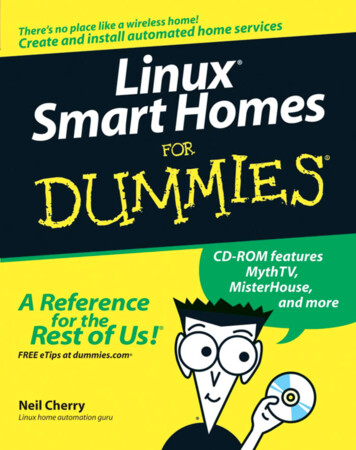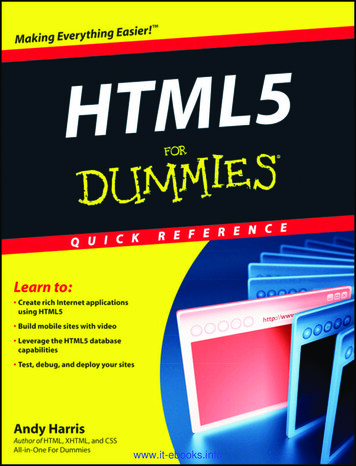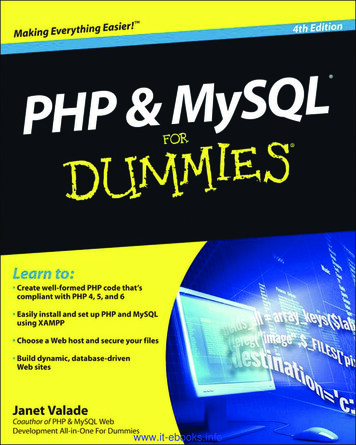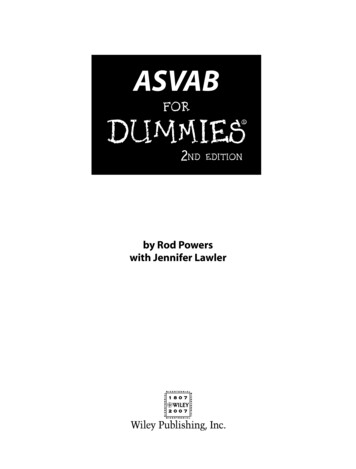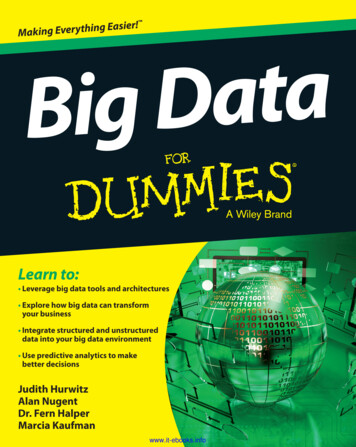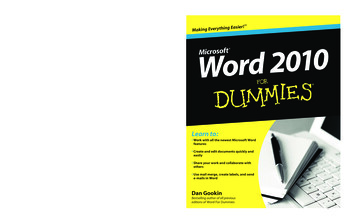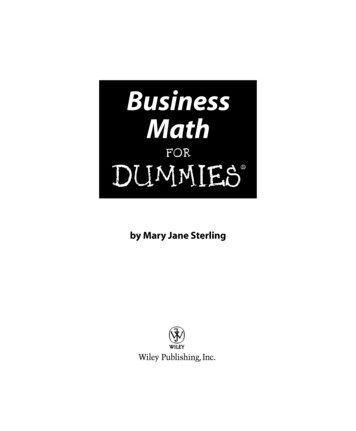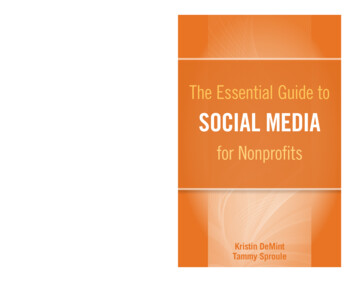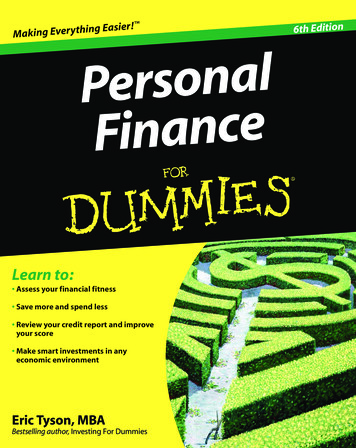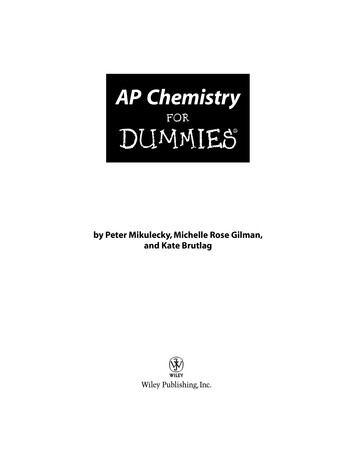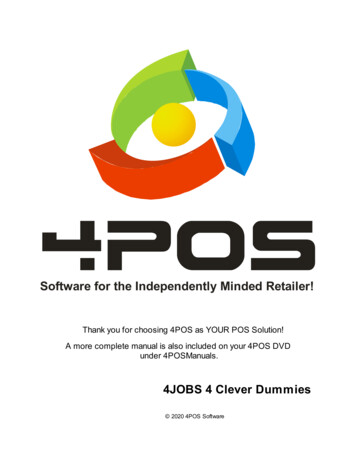
Transcription
4POSSoftware for the Independently Minded Retailer!Thank you for choosing 4POS as YOUR POS Solution!A more complete manual is also included on your 4POS DVDunder 4POSManuals.4JOBS 4 Clever Dummies 2020 4POS Software
4JOBS 4 Clever Dummies 2020 4POS SoftwareAll rights reserved. No parts of this work may be reproduced in any form or by any means - graphic, electronic, ormechanical, including photocopying, recording, taping, or information storage and retrieval systems - without thewritten permission of the publisher.Products that are referred to in this document may be either trademarks and/or registered trademarks of therespective owners. The publisher and the author make no claim to these trademarks.While every precaution has been taken in the preparation of this document, the publisher and the author assume noresponsibility for errors or omissions, or for damages resulting from the use of information contained in thisdocument or from the use of programs and source code that may accompany it. In no event shall the publisher andthe author be liable for any loss of profit or any other commercial damage caused or alleged to have been causeddirectly or indirectly by this document.Printed: January 2020 in (whereever you are located)Publisher4POS InternationalManaging Editor4POS TeamProduction4POS Book letSpecial thanks to:All the people who contributed to this document, to mum and dadand grandpa, grandma, to my sisters and brothers and ex-mothers inlaw, to our secretary, to the graphic artist who created this greatproduct logo on the cover page (sorry, don't remember your name atthe moment but you did a great work ), to the pizza service down thestreet (your daily Capricciosas saved our lives), to the copy shopwhere this document will be duplicated, and and and.
Contents3Table of ContentsForeword4Part I 4JOBS Manual5Part II Installation5Part III Getting Started7Part IV How to Create a new Jobcard71 Assigning.a Job to a Customer9Part V How to Update a Jobcard9Part VI Allocating a Jobcard (IN MEETING)12Part VII Entering a swop item on a Jobcard14Part VIII Maintenance191 Maintain.Status192 Maintain.Urgencies193 Maintain.Faults204 Maintain.Conditions225 Configure.Printer for label23Part IX Reports241 Print .outstanding jobs252 Job cards.sent to suppliers253 Job cards.received from suppliers264 Finished.Jobcards275 Invoiced.Customers276 Re-print.Jobcard287 Re-print.Jobcard Label29Index0 2020 4POS Software3
4ForewordForewordDedicated to Ovido.You inspire me! 2020 4POS Software
4JOBS Manual154JOBS ManualThank you for Using 4JOBS as your Job-card Solution!This manual has been written to ensure that your installation of4JOBS is successful & that you get the full benefit of 4JOBSimmediately. Please let us know what enhancements you can suggest.Please note that a couple of the headings of this manual has subheadings & you need to click on the " " sign on the left to open theadditional options.HOW TO1.2.3.4.5.6.7.8.2Create new job cardUpdate/view job cardAllocate job card to techie (done in meeting)Enter in swap item on job (important in order to keep track of stock)Reports of job cardsReports of jobs sent to “SUPPLIERS”Reports of job cards “IN HOUSE”Close a job card (important close job with a invoice)InstallationThis manual has been written to ensure that your installation of 4JOBS issuccessful & that you get the full benefit of 4JOBS immediately. Please let usknow what enhancements you can suggest.Please note that a couple of the headings of this manual has sub-headings & youneed to click on the " " sign on the left to open the additional options.CD-Install1. Please insert your 4JOBSCD into your CD-Drive (Generally drive D:)2. The setup should execute automatically. If so, please proceed to step 8 below. 2020 4POS Software
64JOBS 4 Clever Dummies3. If the setup does not start, double click on "My Computer" on your desktop &browse the CD that you have inserted.4. On the root of the CD, you will find a file called SETUP.exe5. This is the actual installation file. Double-click on SETUP.exe6. Give the system 5 seconds to load & 4JOBSwill then respond with :7. If this this your first or ONLY 4JOBSinstallation click on Server!8. Next Enter your Company name & whether you will create your owndatabase/items or if you are in South Africa, select the databases supplied to you.(Databases for other countries will be added soon!)Lastly, select if you have been supplied with a CD key for your software or not. Ifyou don't have a 4JOBSCD key @ this time - not to worry as it is a FULLYworking system & you can later enter the 4JOBSCD key.You will be prompted to add some info to the Registry on you computer. Click onYes. If it comes back with an error to update the registry, simply ignore the erroras your PC does not require this.After you have completed the installation as portrayed on the following screens,please proceed to step 9 below.9. Once the installation is complete, you will be returned to the Installationscreen.Your 4JOBSsystem has now been installed & you will be prompted to restart yourPC. This is required to finalise the installation procedure & to configure the newoptions to your Windows system. 2020 4POS Software
Getting Started37Getting Started4JOBS is an additional program that runs concurrently with 4POS. 4JOBS cantherefore NOT run if 4POS has not been installed & configured on the same PC oron the network.All products, Employees, Customers & Suppliers mentioned are a derivative from4POS & cannot be created or maintained under 4JOBS.The reasoning is that this an inherent part of the business in which 4JOBS is run &it obviously effect all of the above within the 4POS system.Once installed, you need to register 4JOBS.If you have purchased the 4JOBS software on CD from one of our distributors,you will have received a registration code (CD-Key) with the CD. Click on "Next"to the registration prompt.This code should have been supplied by your DEALER / DISTRIBUTOR & the4JOBS Team cannot give you this key!4How to Create a new JobcardGo to INTERNAL REPAIR ORDER-- NEW JOB CARD? 2020 4POS Software
84JOBS 4 Clever DummiesCreate\Edit Job Card screen will appearEnter in:CUSTOMER NAME-- PRODUCT-- SERIAL NO-- FAULT & DESCRIPTIONTick Print label to put label on item booked in e.g. PC case, printer etc (call-outs don’t need a label) 2020 4POS Software
How to Create a new Jobcard4.1Assigning a Job to a Customer5How to Update a JobcardGo to INTERNAL REPAIR ORDER ? VIEW/UPDATE JOB CARD(You are able to do this in meeting- as shown below) 2020 4POS Software9
104JOBS 4 Clever DummiesSearch job card screen will appear.Enter in job-card number or customer but if you are doing a specific search on a serial numberenter it in on the right side of the screen,To open the job card double click on either the job no, item, date received or status. 2020 4POS Software
How to Update a Jobcard11The job will then open to either view or to edit.Search job card screen will appear.Enter in job-card number or customer but if you are doing a specific search on a serialnumber enter it in on the right side of the screen, 2020 4POS Software
1264JOBS 4 Clever DummiesAllocating a Jobcard (IN MEETING)3. Allocate job card to techie (done in meeting)Go to INTERNAL REPAIR ORDER ? MEETING 2020 4POS Software
Allocating a Jobcard (IN MEETING)13The “MEETING” screen will then appear to all Unallocated Job cardsClick on the specific Job card on the UNALLOCATED JOB CARDS screenthen click on “Assign techie” on the right hand side of the Job card, the SELECTTECHIE/EMPLOYEE screen will appear, you will then be able to select the person to do the job.To view ALLOCATED JOB CARDS click on the top left windowThen select the employee’s name on the left & double-click the selected employee 2020 4POS Software
144JOBS 4 Clever DummiesAfter doing so the list of Job cards will appear for that specific employee7Entering a swop item on a JobcardImportant in order to keep track of stockGo to INTERNAL REPAIR ORDER ? VIEW/UPDATE JOB CARD 2020 4POS Software
Entering a swop item on a JobcardThe Search Job card screen will appearyou may either do a search of the Job card No or Customer 2020 4POS Software15
164JOBS 4 Clever Dummiesyou then double click on the Job card number, the Job card will then opento add the item click on the icon ADD ITEM in the middle of the screen 2020 4POS Software
Entering a swop item on a Jobcard17select the item and the following screen will appear:Enter the Serial no, Fault Name, Additional Fault, Condition, Urgency, Swap Name, Serial no (ifapplicable) and Remarks. 2020 4POS Software
184JOBS 4 Clever Dummiesyou may now Exit out of the screen and the additional item will appear on the Job card 2020 4POS Software
Entering a swop item on a Jobcard819MaintenanceMaintenance allows you to edit the variable options within the programThese are the options that you can choose from a drop down menu8.1Maintain StatusYou are able to create your own status applicable to your company -- if you need to create a newone you would create on new and add in8.2Maintain UrgenciesYou are able to create your own urgencies applicable to your company -- if you need to create anew one you would create on new and add in 2020 4POS Software
208.34JOBS 4 Clever DummiesMaintain FaultsYou are able to create your own faults applicable to your company -- if you need to create a newone you would create on new and add in 2020 4POS Software
Maintenance 2020 4POS Software21
228.44JOBS 4 Clever DummiesMaintain ConditionsYou are able to create your own conditions applicable to your company -- if you need to create anew one you would create on new and add in 2020 4POS Software
Maintenance8.523Configure Printer for labelYou need to install a printer as a normal windows printer - then you will choice from the printers inselect a printer and choose which printer you would like to use as the label printer 2020 4POS Software
2494JOBS 4 Clever DummiesReports 2020 4POS Software
Reports9.1Print outstanding jobsAgain you need to choice which customer - and which time period you would like to look at.9.2Job cards sent to suppliersThese are jobs that you have sent through to your suppliers to repair 2020 4POS Software25
269.34JOBS 4 Clever DummiesJob cards received from suppliersThese are job cards that you have received from suppliers meaning that they have been completed 2020 4POS Software
Reports9.427Finished JobcardsThese are Job cards that have been completed and closed - and have been finalized.You need to put in the required date periods that you would like to look at.9.5Invoiced CustomersThis report will bring up a list of all customers that were invoiced.What is great is that it interfaces with 4POS - So that you can do a job and add all your parts andlabour and you can invoice directly from 4POS 2020 4POS Software
289.64JOBS 4 Clever DummiesRe-print JobcardWhat you will be able to search provided by the below - by the customer / job number ect ect.then you will get a list with all your required by the list the which you specifided. 2020 4POS Software
Reports9.7Re-print Jobcard LabelWhat you w ill be able to search provided by the below - by the custom er / job num ber etc.then you w ill get a list w ith all your required by the list the w hich you specified. 2020 4POS Software29
304JOBS 4 Clever DummiesEndnotes 2. (after index) 2020 4POS Software
Back Cover
4JOBS 4 Clever Dummies 4POS Software for the Independently Minded Retailer! Thank you for choosing 4POS as YOUR POS Solution! A more complete manual is also included on your 4POS DVD under 4POSManuals.