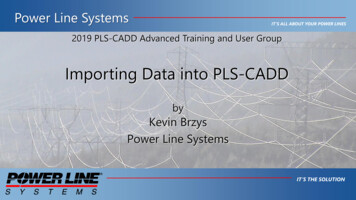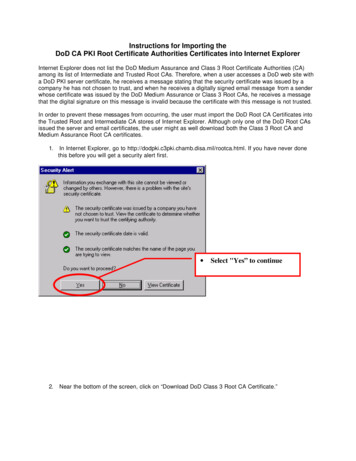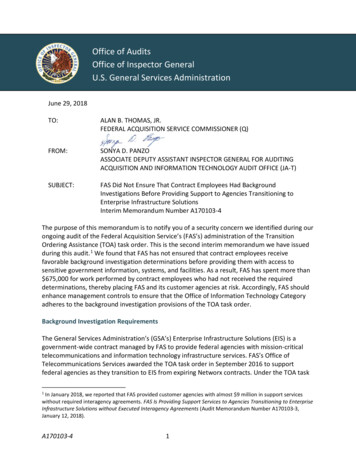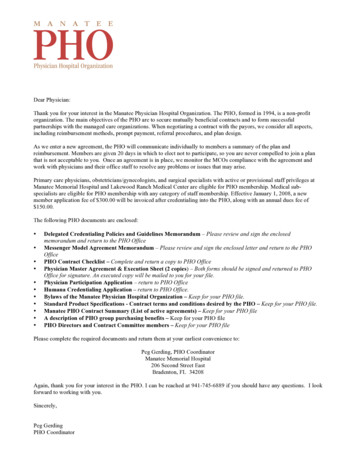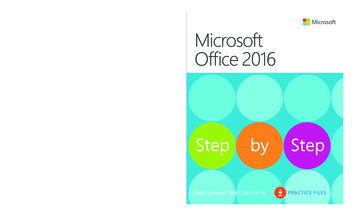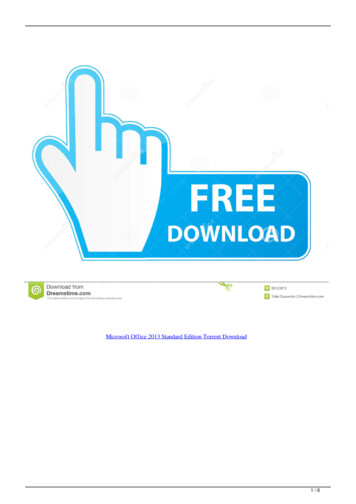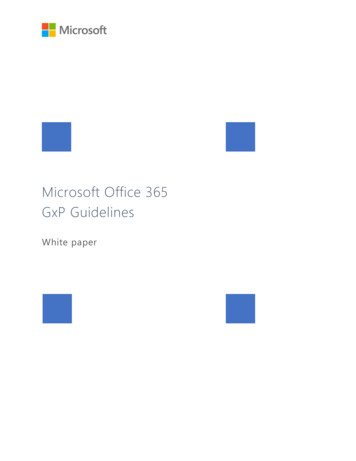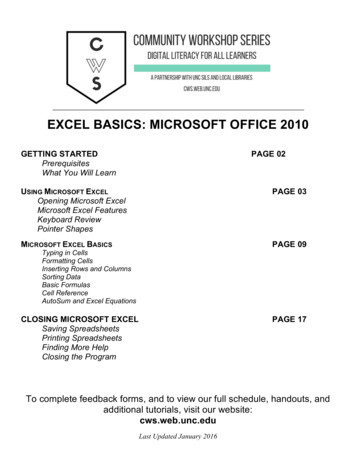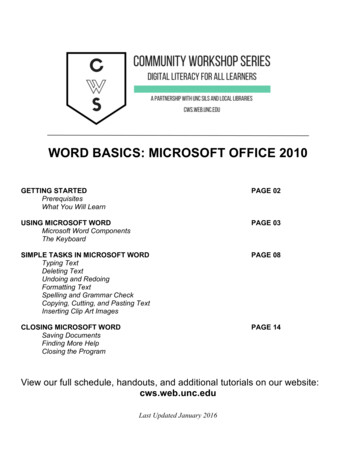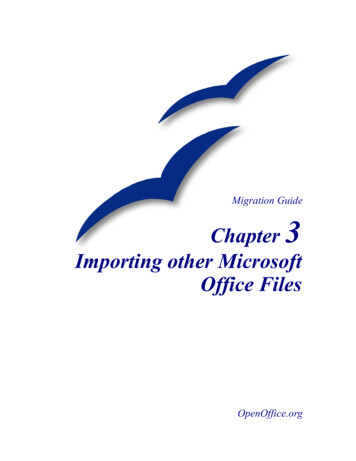
Transcription
Migration GuideChapter 3Importing other MicrosoftOffice FilesOpenOffice.org
CopyrightThis document is Copyright 2006 by its contributors as listed in the section titled Authors.You can distribute it and/or modify it under the terms of either the GNU General PublicLicense, version 2 or later (http://www.gnu.org/licenses/gpl.html), or the Creative CommonsAttribution License, version 2.5 or later (http://creativecommons.org/licenses/by/2.5/).All trademarks within this guide belong to their legitimate owners.AuthorsAgnes BelzunceIan LaurensonJean Hollis WeberPaul MillerLin HallPeter KupferFeedbackMaintainer: Agnes BelzuncePlease direct any comments or suggestions about this document hanks to the OOoAuthors team for proofreading this work, particularly Paul Miller and JeanHollis Weber.Thanks to Ian Laurenson for his work as the first maintainer.Publication date and software versionPublished 7 May 2006. Based on OpenOffice.org 2.0.2.You can download an editable version of this document blished/
owledgments.iPublication date and software version.iIntroduction.1Custom dictionaries.1Create a new dictionary in OpenOffice.org.1Download the file that contains the macro.2In Microsoft Word, locate where the custom dictionaries are stored.2Import the dictionary into OpenOffice.org.2AutoText entries.3AutoCorrect entries.4Importing other Microsoft Office Filesi
IntroductionIntroductionThis chapter describes how to import custom dictionaries and AutoText entries fromMicrosoft Office to OpenOffice.org. The author knows no easy way of importing MicrosoftOffice AutoCorrect entries into OpenOffice.org.Custom dictionariesDictionaries are used when checking any document for spelling errors. Custom dictionariesare enhanced dictionaries that contain words applicable to particular industries or pursuits,unique words, or custom spellings.OpenOffice.org does not provide a way to import Microsoft Office’s custom dictionaries.However, a macro has been developed to import Office’s custom dictionaries intoOpenOffice.org. A link to download the file is at http://ooomacros.org/user.php#114694.To import Microsoft Office’s custom dictionaries, follow the steps below. (Details are givenin the following sections.)1) Create a new dictionary in OpenOffice.org (optional).2) Download the file that contains the macro.3) In Microsoft Word, locate where the custom dictionaries are stored.4) Import the dictionary into OpenOffice.org.Create a new dictionary in OpenOffice.orgThis step is optional. You can add the words to an existing custom dictionary in OOo.1) Tools Options Language Settings Writing Aids New.2) New Dictionary dialog (Figure 1): Give the dictionary a name.Figure 1: Creating a new dictionary in OpenOffice.org3) Choose a language for the dictionary if you want to limit it to that language, or leave itat [All].Importing other Microsoft Office Files1
Custom dictionaries4) Click OK to save your choice and return to the Writing Aids page.5) Click OK to close the Options dialog.Download the file that contains the macro1) In a web browser start at http://ooomacros.org/user.php#114694 and click on the linkfor Download Dictionary Import/Export .2) This should display a SourceForge page. Click on the latest link for this file.3) Choose a mirror close to you to increase the file transfer speed.4) The browser should display a Save File dialog. Fill in the dialog. Remember whereyou save the file.5) Unzip the file that you saved in the previous step. You should now have a file namedImportExportDictionary1-1.sxw (or a similar name).In Microsoft Word, locate where the customdictionaries are storedIn Word, choose Tools Options Spelling & Grammar Custom Dictionaries button.Look for the name of the custom dictionary you want to transfer. The default name isCUSTOM.DIC.The typical location is: C:\Windows\Application Data\Microsoft\Proof\CUSTOM.DIC but inshared systems it may be C:\Documents and CUSTOM.DIC. A partial path is shown at the bottom of the CustomDictionaries dialog in Word.You can use Windows Explorer to find the file. For CUSTOM.DIC you may need to includehidden and system files in your search in later versions of Windows.Import the dictionary into OpenOffice.org1) Open the file in OpenOffice.org that contains the import/export macro downloaded instep 2 above.2) A confirmation dialog about running macros may be displayed. If it is, click EnableMacros.3) Click the Run Macro button (towards the top of the document).4) On the Import & Export Dictionary dialog (Figure 2), in the Text file field, either typein the location of the custom dictionary to be imported or click on the . button,navigate to the custom dictionary, select it and click Open.5) Choose from the dropdown list the OOo dictionary to which you want to add thewords; this may be the one that you created earlier.Importing other Microsoft Office Files2
Custom dictionariesFigure 2. Choosing an OOo dictionary for wordsimported from Microsoft Word6) Click Import. Two dialogs will be displayed, one after the other. The first dialog sayshow many words are in the OOo dictionary to which you are adding the words (if youhave just created the OOo dictionary, this number is probably 0) and the second howmany words the OOo dictionary holds after the import. Click OK to close each ofthese dialogs.7) Click Close in the Import & Export Dictionary dialog.8) Close the Import/Export Text File document and the job is done.To check that the OOo custom dictionary contains the words from the Word customdictionary, go to Tools Options Language Settings Writing Aids, select the dictionaryto which you added the words, and click Edit. The list of words is displayed in the EditCustom Dictionary dialog.AutoText entriesAutoText is a feature that stores formatted text or text with graphics, tables and fields andprovides the means to easily insert the saved material into documents.OpenOffice.org stores AutoText entries in XML files in specified folders. Microsoft Wordstores AutoText entries in template files, mainly in Normal.dot. To import the AutoTextentries from the Word templates follow these steps:1) Locate the Word template from which you want to import AutoText. Typicallytemplates are found in:C:\Windows\Application Data\Microsoft\Templates orC:\Documents and Settings\Usersname\Application Data\Microsoft\Templates.2) In OOo, select Edit AutoText (or press Control F3).3) You can create a new category or use one of the standard categories.Importing other Microsoft Office Files3
AutoText entriesTo create a new category:1) On the AutoText dialog (Figure 3), click the Categories button.Figure 3: Creating a new AutoText category2) On the Edit Categories dialog, type a name for the new category, choose the path towhere you want it saved, and click New. The new category now appears in theSelection list in the middle of the dialog.3) Click OK. to close the Edit Categories dialog and return to the AutoText dialog.To import the AutoText:1) On the AutoText dialog, select the category into which you will import the AutoTextentries. Click AutoText Import.2) In the Open dialog, navigate to and select the desired Word template and click Open.The AutoText entries should now be visible in the left list box of the AutoText dialog.3) Click Close.AutoCorrect entriesAutoCorrect is a feature to automatically correct words as you type. You can add entries tothe AutoCorrect function to customize the way that OpenOffice.org operates.The author has not been able to find a way of importing Microsoft Office AutoCorrect entriesinto OpenOffice.org. A thread discussing this problem can be viewed at:http://www.oooforum.org/forum/viewtopic.php?t 10248.Information from that thread is copied below, because it is reportedly possible for you toimport the “first hundred or so” entries using this information.There is a Word macro available Autocorrect.htm for creating a Worddocument with the AutoCorrrect entries.Importing other Microsoft Office Files4
AutoCorrect entriesOOo AutoCorrect files are typically stored in ./user/autocorr/acorrXXXX.dat (where XXXXcorresponds to the number for a given locale).TIPYou can get a list of locale numbers from Microsoft Office e/HP052590231033.aspxThese files are zipped and contain the file DocumentList.xml (if no AutoCorrect entries havebeen created the file will be empty) which looks like: block-list:block-list block-list:block block-list:abbreviated-name "(C)" block-list:name " "/ block-list:block block-list:abbreviated-name "yuor" block-list:name "your"/ /block-list:block-list So it would not be too difficult to create a text file to look like this and to zip it into aacorrXXXX.dat file.Importing other Microsoft Office Files5
Microsoft Office to OpenOffice.org. The author knows no easy way of importing Microsoft Office AutoCorrect entries into OpenOffice.org. Custom dictionaries Dictionaries are used when checking any document for spelling errors. Custom dictionaries are enhanced dictionaries that contain words applicable to particular industries or pursuits,