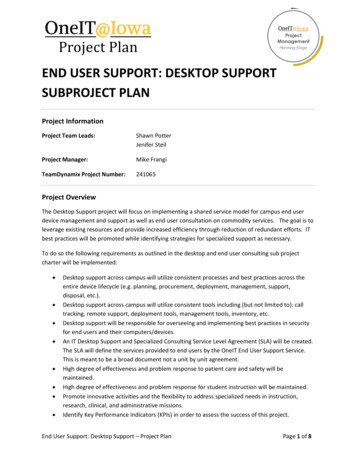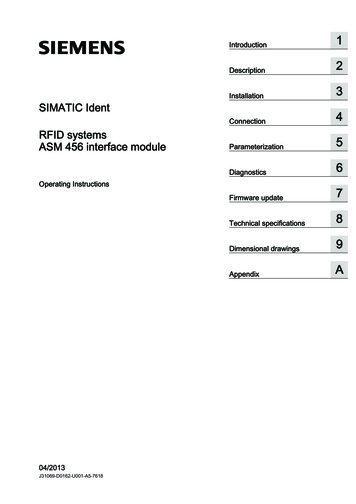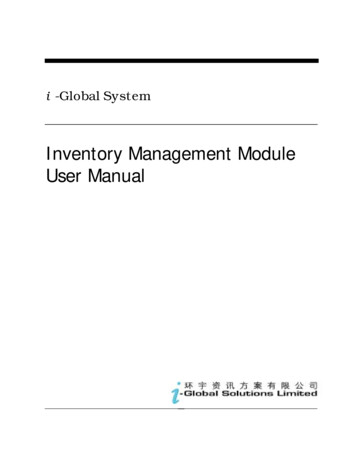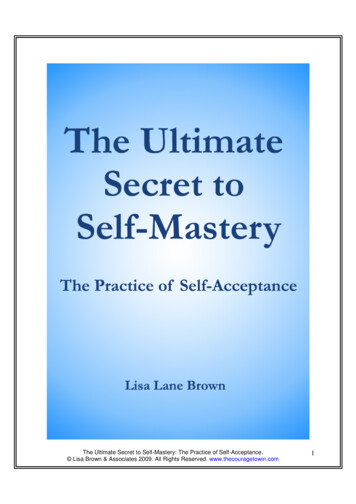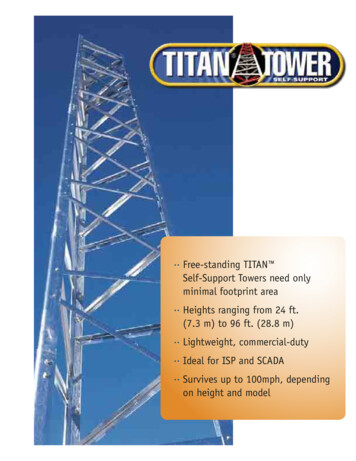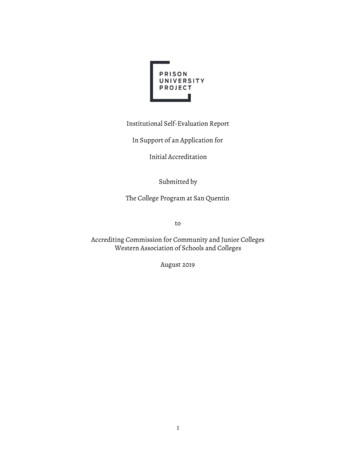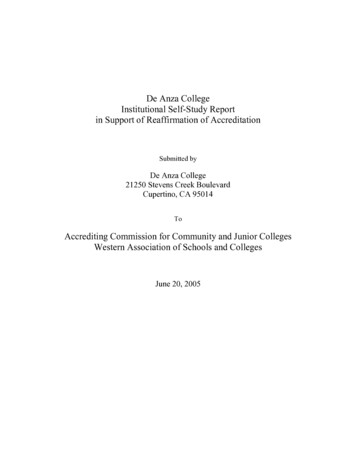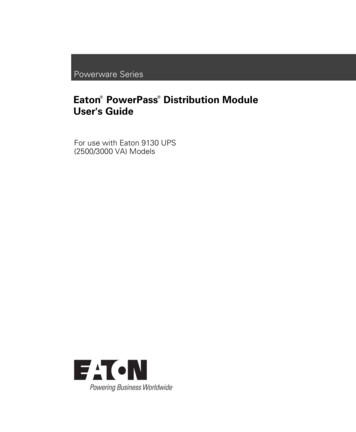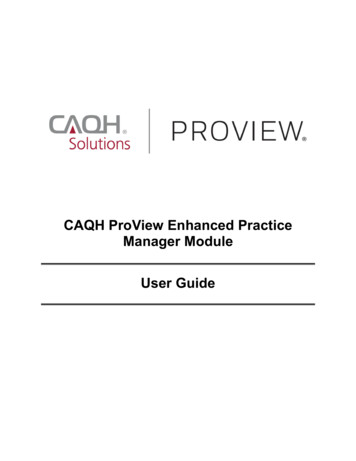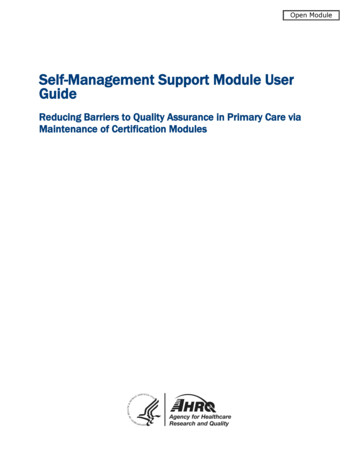
Transcription
Open ModuleSelf-Management Support Module UserGuideReducing Barriers to Quality Assurance in Primary Care viaMaintenance of Certification Modules
Open ModuleSelf-Management Support Module UserGuideTable of ContentsGetting Started . 2System Requirements.2Navigating.2Saving .3Instructions and Requirements . 4Select the Appropriate Board or Organization .4Board Requirements .5State Licensure .5Your Information . 5About Self-Management Support . 6Baseline Data . 6Plan QI Activity . 8Implement QI Activity . 8Followup Data . 8Reflect on QI Activity . 9Attestation . 9Review, Print, Retain . 9Acknowledgements . 9Supplemental Materials . 91
Open ModuleGetting StartedThis self-management support (SMS) activity is an interactive PDF document designed to bedownloaded and completed from your desktop. There is no cost to download, use, or copy thisdocument, although you will be responsible for any fees required by the certifying Board in order toreceive credit for completing this Maintenance of Certification (MOC) Part IV improvement activity.Specific Board requirements are detailed in the “Instructions and Requirements” section of this guide.The module is available professionals/education/continuing-ed/moc sms.pdf.It is a good idea to create a directory on your hard drive for the activity and save the file there. Youshould save the file often during the activity to ensure that no work is lost. In the “Getting Started”section this guide, you will find information on how to save the file once you have started the activity.System Requirements*This PDF is accessible for users who need to use a screen reader for assistive technology. First,change your Acrobat Preferences for Screen Reader Options to “Only read the currently visible pages”before opening the interactive PDF. Detailed instructions are available from Adobe in their screenreader guide: Accessing PDF Documents with Assistive Technology.If you experience difficulty after making these setting changes, please call 301-427-1600 to specifythe module you are seeking to use and the nature of your concern.This PDF document is optimized for Acrobat Reader 9.1 and later. If you have an earlier version, youcan download Acrobat Reader at no cost.You will need Internet access to use the dynamic charting feature in the Baseline and FollowupData sections. Internet access is also required to print information you will enter in the Baseline andPlan QI Action sections. Please see the information regarding those sections later in this guide fordetails.This document is approximately 7.4 MB in file size and may take several minutes to download,depending on your connection speed. Please allow enough time for the document to downloadcompletely before attempting to open and enter data.Navigating1. Section Navigation. This method will advance you to the beginning of each section. It also allowsyou to navigate quickly to the section you were in previously if you have saved and exited thefile. Some sections are required to be completed before advancing. If you are in a section thatmust be completed before advancing, the later sections will not be available.2. Page Navigation. This method will allow you to move one page forward or back. Each section isnumbered individually, so you always know how many pages are within that section. If you areon a page that must be completed before advancing, you will receive an error message whenyou select the forward button, but you will be able to go back to the previous page.2
Open Module3. Continue button. Selecting the “Continue” button will advance to the next page.SavingThere are “Save and Continue” and “Save and Exit” buttons throughout this activity. If you have notalready created a directory in a secure location on your hard drive, you will be able to do that when youselect these buttons.1. Selecting “Save and Continue” will open the save dialog box on your system and allow you toselect a location in which to save the file if you haven’t already done so. You can also re-namethe file at this time. Once the file is saved in your selected location, the activity willautomatically advance one page and you can continue.3
Open Module2. Selecting “Save and Exit” will also open the save dialog box on your system and allow you toselect a location if you haven’t previously done so. If you have already saved the file, you canoverwrite it or change the name and save a new file. Once the file is saved, it will automaticallyexit Adobe Reader.Instructions and RequirementsSome of the data entry fields and choices are required. All of the required fields will be designatedusing a red asterisk (*) and will be shown with a red border. If you do not complete all the requiredfields in the document, your attestation and/or your certificate will be unavailable.Select the Appropriate Board or OrganizationSelect your primary Board or organization by choosing one of the radio button options. Choose“Other” and enter the information if your Board or organization is not one of the choices shown. Onceyou have made your choice, the required number of patients and observations will automatically befilled in for you throughout the rest of the activity.4
Open ModuleBoard RequirementsThe below-mentioned programs are active as of January 14, 2016. Note: in late January 2016, theAmerican Board of Internal Medicine (ABIM) discontinued the Self-Directed Practice ImprovementModule (PIM). Before beginning the module, you should check to see if your Board has made anychanges to its requirements.American Board of Pediatrics (ABP). After completing the module, you must log-in into theMaintenance of Certification Activity Manager (MOCAM) to apply for credit. Select the “American Boardof Pediatrics” in the Board, Organization, or Program dropdown menu, which brings you to the “MYMOCAM” page. Select “Small Group QI Project (1-10) physicians – Completed project” to access theform instructions. It will prompt you to enter data and submit your application to ABP for review.American Board of Family Medicine (ABFM). After completing the module, you must log-in intothe Maintenance of Certification Activity Manager (MOCAM) to apply for credit. Select the “AmericanBoard of Family Medicine” in the Board, Organization, or Program dropdown menu, which brings you tothe “MY MOCAM” page. Select “Self-Directed Completed QI Effort: Clinical” to access the forminstructions. It will prompt you to enter data and submit your application to ABFM for review. The ABFMUser Guide helps diplomates navigate the submission process and ABFM also provides a generaloverview of the self-directed process.American Board of Medical Specialties (ABMS). For physicians outside of primary care, please seethe ABMS Web site, which offers an overview of the “Steps toward Initial Certification and MOC.”Requirements for initial and maintenance of certification vary by medical specialty; ABMS includes atable outlining each medical specialty Boards’ requirements for MOC Part IV certification. Credit forcompleting the module will need to be verified by the individual medical specialty Board and cannot beapproved by ABMS as a whole.American Association of PAs (AAPA). After completing the module, you must sign into the NationalCommission on Certification of Physician Assistants Web Site to log your Category 1 PerformanceImprovement Continuing Medical Education (PI-CME) activities. After signing in, click on “CME” in theleft-hand menu bar, click on the “Log CME” tab, select “Performance Improvement (PI)” and then clickon “Continue”. Follow the prompts to enter the rest of your required information. NCCPA also providesstep by step directions to help PAs navigate the submission process.American Board of Internal Medicine (ABIM). ABIM discontinued its Self-Directed PracticeImprovement Module (PIM) in January 2016.State LicensurePhysicians may also potentially use these modules to meet continuing medical education (CME)requirements for State medical licensure boards. The Federation of State Medical Boards summarizesstate-by-state initial licensure requirements.Your InformationEnter your personal information in this section. The current date will be automatically entered inonce you start the activity, and the date by which you must complete the activity to receive credit willbe calculated automatically, as well.5
Open ModuleAbout Self-Management SupportThis section has a pre-test for you to test your knowledge of SMS. It is a self-assessment only andyou do not have to pass it. Selecting the “Score Quiz” button will tell you how many questions youanswered correctly, but it will not tell you which ones. At the end of this section you will have theopportunity to answer the same questions. You will be allowed to re-take the test until you pass it withat least 4 correct answers.Baseline DataThe “Select Your Target Population” section within Baseline Data asks you to choose a generalpatient age group and a chronic condition on which you want to focus. Select the radio button that bestfits your needs. You can select only one.Once you have made your selections, review the data collection sample requirements. Based on yourprevious choices, such as Board and patient age group, you will see how many charts you will need tocomplete and what age range you will need to use.6
Open ModuleNext, you will print your baseline surveys and confirm your target population and chronic conditions. Ifyou want to change either of these criteria at this point, select the “No. Re-select” button, and you willbe returned to make new selections. If the choices shown are correct, select the “Yes. Print Surveys”button.After recording your baseline data in the printed surveys and completing your chart review of thenumber of patients indicated in the activity file, you will enter your baseline data. You will see datatables that must be completed for the number of patients indicated for your Board. Enter the necessarydata in each column. Once you have completed entering baseline data for the number of patients7
Open Moduleindicated for your Board, you will review the baseline performance data and plan your qualityimprovement (QI) activity.Plan QI ActivityThis section allows you to review your SMS care planning patient reporting rates in your targetpopulation. Select the “Show Chart” button to open a window and show a dynamic chart with theinformation. You will need to have Internet access to view the charts.You will choose one measure and write down your goal for improving that measure. There areexamples provided to get you started. Once you have entered your goal, you have the option to print itusing the “Print Goals” button. Selecting this button will open a separate window and use your system’sdefault printing options. You will need to have Internet access to view and print this window.There is also a section to describe how you plan to reach your performance goals with examplesprovided. You will complete the fields by answering the questions. Select the “Print QI Plan” button toprint your plan. Selecting the button will open a separate window that you can print using your system’sdefault printing options. You will need to have Internet access to view and print the window.Implement QI ActivityYou must implement your QI activity over a minimum of 14 calendar days, although you may needfrom 1 to 3 months in order to complete your plan and test any planned improvements. You can returnto the document at any time to print data collection forms, print your plan, or visit additional resources,but you will not be able to enter data in your follow-up collection form until at least 14 calendar dayshave passed after the baseline data was entered.Followup DataYou will repeat the data collection process using the same data collection too
Board of Family Medicine” in the Board, Organization, or Program dropdown menu, which brings you to the “MY MOCAM” page. Select “Self-Directed Completed QI Effort: Clinical” to access the form instructions. It will prompt you to enter data and submit your application to ABFM for review. The . ABFM