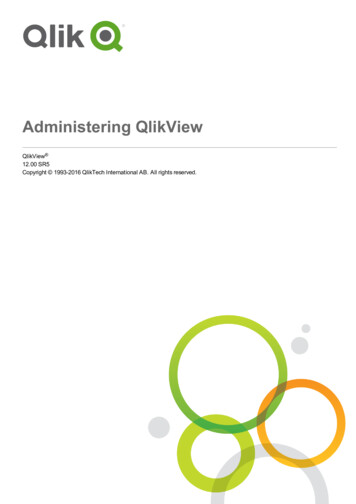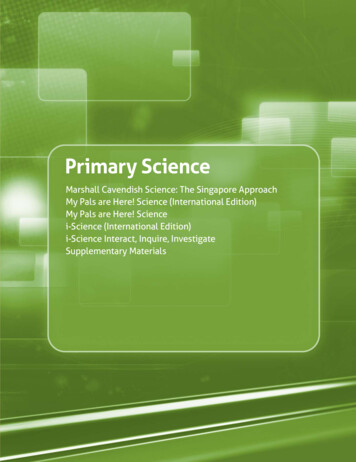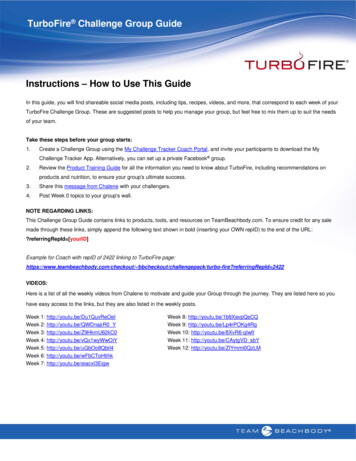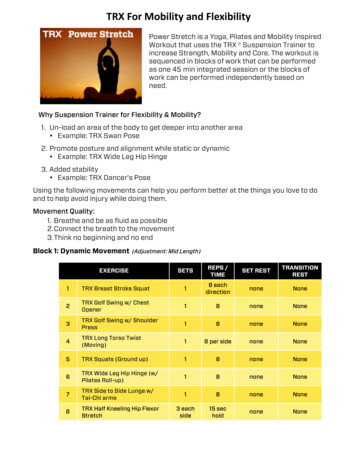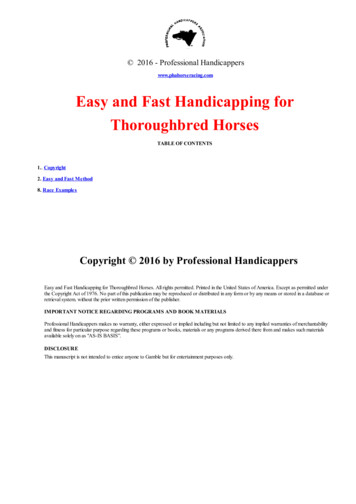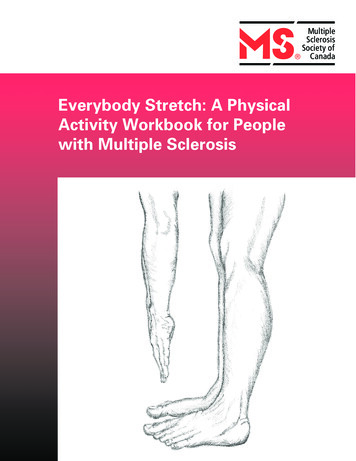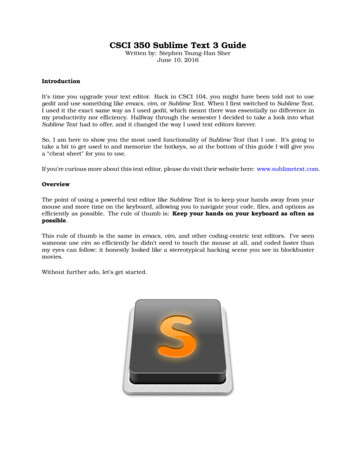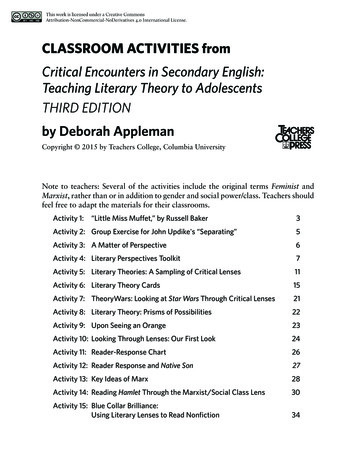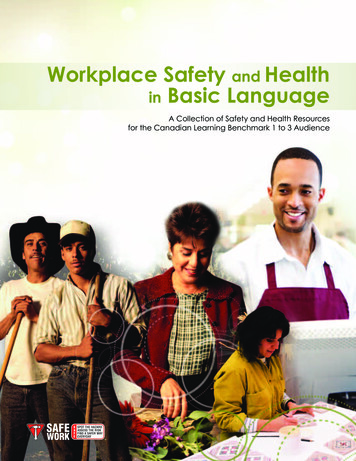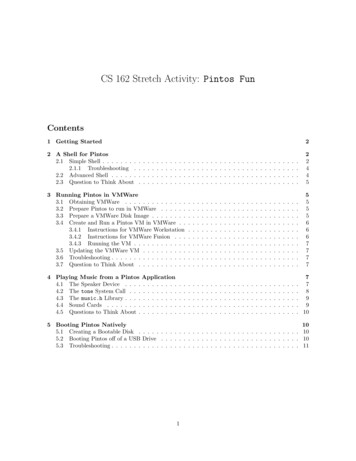
Transcription
CS 162 Stretch Activity: Pintos FunContents1 Getting Started2 A Shell for Pintos2.1 Simple Shell . . . . . . . .2.1.1 Troubleshooting .2.2 Advanced Shell . . . . . .2.3 Question to Think About2.224453 Running Pintos in VMWare3.1 Obtaining VMWare . . . . . . . . . . . . . .3.2 Prepare Pintos to run in VMWare . . . . . .3.3 Prepare a VMWare Disk Image . . . . . . . .3.4 Create and Run a Pintos VM in VMWare . .3.4.1 Instructions for VMWare Workstation3.4.2 Instructions for VMWare Fusion . . .3.4.3 Running the VM . . . . . . . . . . . .3.5 Updating the VMWare VM . . . . . . . . . .3.6 Troubleshooting . . . . . . . . . . . . . . . . .3.7 Question to Think About . . . . . . . . . . .555566677774 Playing Music from a Pintos Application4.1 The Speaker Device . . . . . . . . . . . .4.2 The tone System Call . . . . . . . . . . .4.3 The music.h Library . . . . . . . . . . . .4.4 Sound Cards . . . . . . . . . . . . . . . .4.5 Questions to Think About . . . . . . . . .7. 7. 8. 9. 9. 10.5 Booting Pintos Natively105.1 Creating a Bootable Disk . . . . . . . . . . . . . . . . . . . . . . . . . . . . . . . . . . . . 105.2 Booting Pintos off of a USB Drive . . . . . . . . . . . . . . . . . . . . . . . . . . . . . . . 105.3 Troubleshooting . . . . . . . . . . . . . . . . . . . . . . . . . . . . . . . . . . . . . . . . . . 111
CS 162 Fall 2021Stretch Activity: Pintos FunEverything in this document is optional. That said, we highly recommend that you try out atleast A Shell for Pintos. You’ve spent a significant amount of time implementing Pintos this term, andhopefully this stretch exercise will give you a chance to have some fun with what you’ve built.Before attempting anything in this document, you need to have, at minimum, implemented Project 1.To do anything other than Simple Shell, you’ll need to have implemented Project 1 and Project 3. Ifyou reach the part of this exercise where you start playing/creating music, it’s recommended (but notrequired) that you have implemented Task 1 (Alarm Clock) of Project 2.If you choose to work on this exercise after the term ends, you should make a copy of your GitHubrepository, because we will delete all group and student repositories on GitHub after the term ends.Simply making a fork of the repository is not enough because when a GitHub repository isdeleted, forks of that repository also disappear. Either keep your local git repository safe as the onlycopy of your code. Or, create a new private repository on GitHub, add it as a new remote, and pushyour local code to that new repository. Remember to also keep a copy of the group0 repository, asthat contains the code you’ll need to merge in. Forking group0 is OK because we will not delete thatrepository (though we will change the code in it).1Getting StartedBefore beginning this exercise, you’ll need to update the Pintos.pm and pintos-set-cmdline scriptsto the latest version. If you’re reading this after Fall 2019, then the changes have probably already beenmade in the class VM distributed at the beginning of the semester.Run the following commands (make sure to type the long wget commands each as a single line): cd /.bin rm -f Pintos.pm pintos-set-cmdline wget .pm wget -set-cmdline chmod x pintos-set-cmdlineNow you’re ready to get started on the exercise below.2A Shell for PintosIn Homework 2, you implemented a shell for Unix-based systems. Similarly, one can implement a shellfor Pintos. This will allow you, the user, to launch processes in Pintos interactively.Before starting, pull the latest code by running: git fetch staff git merge staff/fun-simple-shellThis will download the scripts that we will use the exercises below.2.1Simple ShellSee the shell.c program in src/examples. It is a simple shell capable of spawning new processes andwaiting for them to complete. To run this simple shell, you only need to have implemented Project 1.You do not need to have implemented Project 3, but the shell will be nicer if you have.2
CS 162 Fall 2021Stretch Activity: Pintos FunFirst, we will run this shell as a process in Pintos, with Pintos running in QEMU. To do so, navigate tothe src/filesys directory and run: make cd build ./././utils/bootable-cs162.sh --simpleThe result is a bootable disk image, cs162proj.dsk, which contains both the kernel image and a filesystem partition. The script builds the Pintos user applications in src/examples and copies them intothe file system in cs162proj.dsk.Once you have the cs162proj.dsk file, you can start the Pintos shell by running: pintos -k --qemu --disk cs162proj.dsk -- -q run "shell"Alternatively, if you would like it to run on the command line only, then run: pintos -v -k --qemu --disk cs162proj.dsk -- -q run "shell"This boots Pintos off of the bootable disk image cs162proj.dsk and runs the shell program as thefirst process. When you type a command, the shell program issues an exec system call directly, withno path resolution. so the executable name is always interpreted as a relative path. When you are alldone, use the exit command, which will tell the shell to exit. When the first process exits, Pintosshuts down, so this will cause Pintos to shut down. Alternatively, you can run the halt program, whichwill issue a halt system call to make Pintos shut down.Here are some of the commands you can run: cat - prints out the contents of a file (try it on file1.txt and file2.txt) cmp - compares two files (try it on file1.txt and file2.txt) cp - copies a file echo - prints out its command line arguments to the console hex-dump - prints out a file in hexadecimal insult - runs the Stanford insult generator ls - prints the names of all files in the current working directory (requires Project 3) mkdir - creates a new directory (requires Project 3) pwd - prints out the current working directory (requires Project 3) rm - unlinks a file, or a directory if it is empty halt - issues a halt system call, which shuts down the system shell - spawns a new shell cd (shell builtin) - changes the current working directory (requires Project 3) exit (shell builtin) - causes the shell program to exit, which will cause the system to shut down ifthe shell was the first processThere are also the commandsNotice that whenever a program finishes running, you will see the exit(0) message (or some otherreturn value). This is the functionality you implemented in Project 1. Then the shell prints an additionalmessage once its wait system call returns to indicate that the program has finished.3
CS 162 Fall 2021Stretch Activity: Pintos FunIf you make any changes to the file system they will persist in the cs162proj.dsk file—if you rebootPintos, you will see the updated file system.You can find the source code for all of the example programs in src/examples. Not all of them areincluded in the simple shell, since the default root directory (if you’re using your Project 1 code) has acap on how many entries it can contain. Some utilities, like mcat and mcp, issue system calls that youdidn’t implement in your projects this term, so unfortunately they will not work.2.1.1TroubleshootingWhen I type at the shell prompt (“--”), nothing shows up, or garbled characters show up.You probably did not correctly implement the read system call in Project 1. If a program attempts toread from file descriptor 0 (STDIN FILENO), then your implementation of read should read from consoleusing input getc(). This functionality was not tested by the Project 1 test suite. You should makesure to handle this case correctly, and then try again.It worked the first time I booted from cs162proj.dsk, but it fails when I boot again fromthe same file.When you’re done using the shell, make sure to shut down the Pintos operating system cleanly byexiting the shell or running the halt program, which will cause Pintos to shut down normally. If youjust close QEMU (e.g., with Ctrl-C), then the Pintos shutdown procedure will not run, and your buffercache (from Project 3) will not be flushed. This may leave the on-disk file system in an inconsistentstate, meaning that your file system code may not be able to properly interpret the file system the nexttime it boots. Real file systems have tools, like fsck, to repair the file system in this case, but in Project3 you did not implement such a tool for your file system design.2.2Advanced ShellIn the simple shell, you may have noticed that the shell does not do path resolution, and that there is noprogram you can use to create and write to files. This is partially because the interface to file creationin Project 1 is awkward to use: you must specify the length of a file at the time it is created. This isacceptable for copying file into the Pintos file system, but not for creating files within Pintos itself.Fortunately, you fixed these shortcomings in Project 3. We have provided utilities that take advantageof the functionality you implemented in Project 3. You can obtain by running the following commands: git fetch staff git merge staff/fun-shellThis will enhance the shell.c program with rudimentary path resolution; if you type a command butthe executable is not found in the current directory, it also checks in the directory /bin/. This is like pathresolution with the PATH variable hardcoded to /bin/ (note that Pintos does not support environmentvariables). Furthermore, the cd command, which allows you to change the current working directory byissuing a chdir system call, should now work.We have also provided three new programs: fcreate - Creates a new file fappend - Appends a line to a file rmrec - Deletes a directory recursively (like rm -r on Linux)When running the advanced shell, you can also omit the --simple flag to copy the executables to thedirectory /bin/ (Project 3 required):4
CS 162 Fall 2021Stretch Activity: Pintos Fun make cd build ./././utils/bootable-cs162.shThis will create a file system consisting of a single directory /bin/ containing the executables insrc/examples. Because of the rudimentary path resolution in the advanced shell, you can invoke theexecutables by name even if your current working directory is not /bin/. If you do this, you’ll need tospecify /bin/shell as the executable to run as the first process: pintos -k --qemu --disk cs162proj.dsk -- -q run "/bin/shell"2.3Question to Think AboutIf you wanted to implement the operator in the Pintos shell, what changes would you have to make tothe Pintos kernel? What about the operator?3Running Pintos in VMWareLater in this exercise, you will write code to use the computer’s speaker device from Pintos. Unfortunately, our QEMU setup in the VirtualBox VM does not virtualize the speaker hardware well enough toproperly play the music. In contrast, VMWare virtualizes the speaker hardware well enough to emulatethe sounds that would be played by real speaker hardware.3.1Obtaining VMWareUnlike VirtualBox, VMWare’s virtualization products are not free. Fortunately, the University of California, Berkeley has already paid VMWare for a license to their software. As a UC Berkeley student,you can obtain VMWare’s software for free at software.berkeley.edu1 . You should download and installVMWare on your host machine (i.e., NOT within the class VM). If you are running Windows or Linux,you should install VMWare Workstation; if you are on Mac OS, you should install VMWare Fusion.3.2Prepare Pintos to run in VMWareBefore Pintos will boot properly in VMWare, you must comment out or delete the serial putc(c);statement in src/lib/kernel/console.c. The setup for running tests on the project code involvesa virtual serial line from the virtual machine running Pintos. All console output is written to this serialline, which allows the testing framework to verify that your implementation is behaving properly, withouthaving to parse the screen image. Because nothing is connected to the other end of the serial line inthe VMWare setup, it will just cause the console to block after trying to write too many characters;therefore, you must disable it by commenting out or deleting the above line. Once you complete thisstep, all tests will fail, and you will no longer see output on the command line, except forthe bootloader’s output. The only output will be on the virtual screen, which you can seeby running pintos without the -v flag (see the example in Advanced Shell).3.3Prepare a VMWare Disk ImageFollow the instructions in Advanced Shell to invoke the bootable-cs162.sh script and obtain thecs162proj.dsk file. This is a bootable disk image for your Pintos implementation, including a filesystem initialized as described in Advanced Shell. You could copy the data in this file to a disk device,and then boot from it. In order to create a VMWare VM that boots from it, you’ll need to first convertit into the virtual disk format that VMWare knows how to use.1 https://software.berkeley.edu5
CS 162 Fall 2021Stretch Activity: Pintos FunCopy the cs162proj.dsk file out of the class VM. Then run the following command: vboxmanage convertfromraw cs162proj.dsk cs162proj.vmdk --format VMDKIf you’re on Windows, you should instead run (in one line) "C:\Program Files\Oracle\VirtualBox\VBoxManage.exe" cs162proj.dsk cs162proj.vmdk--format VMDKThis should produce the file cs162proj.vmdk, which is a bootable virtual disk image you can use withVMWare. The vboxmanage program ships with VirtualBox. Because you installed VirtualBox to runthe class VM, this should be installed for you locally.3.4Create and Run a Pintos VM in VMWareThe instructions for creating the workstation are different depending on whether you are using VMWareWorkstation (Windows/Linux) or VMWare Fusion (Mac OS).3.4.1Instructions for VMWare WorkstationOpen VMWare Workstation. Click File New Virtual Machine. to open the New Virtual MachineWizard. Specify the configuration of the Pintos VM as described in the following steps:1. For the type of configuration, choose “Custom (advanced).”2. For Hardware Compatibility, choose the latest available version (15.x at the time of writing).3. For Guest Operating System Installation, select “I will install the operating system later.”4. For Guest Operating System, select “Other,” and for the version, choose “Other.”5. For Virtual Machine Name, choose any name you desire.6. For Processors, set the number of processors to 1 and the number of cores per processor to 1.7. For Memory, set the amount of available memory to 64 MB.8. For Network Connection, choose “Do not use a network connection.”9. For I/O Controller Types, choose “BusLogic (Recommended)” for the SCSI controller, whichis the default at the time of writing.10. For Virtual Disk Type, choose “IDE.”11. For Disk, choose “Use an existing virtual disk.”12. For Existing Disk File, choose the cs162proj.vmdk file you created in Prepare a VMWare DiskImage.13. Finally, click “Finish.”3.4.2Instructions for VMWare FusionOpen VMWare Fusion. On the “Select the Installation Method” menu choose “Create a custom virtualmachine.”1. For Chooose Operating System, select Other Other.2. For Choose Firmware Type, select “Legacy BIOS.”6
CS 162 Fall 2021Stretch Activity: Pintos Fun3. For Choose a Virtual Disk, select “Use an existing virtual disk.” Choose the cs162proj.vmdkfile you created in Prepare a VMWare Disk Image. When choosing that file, choose the option“Share this virtual disk with the virtual machine that created it.”4. For Finish, you can just click “Finish.” If you like, you can click “Customize Settings” to customizethe memory and network connection as specified in the VMWare Workstation instructions, butthe default settings work fine.3.4.3Running the VMNow, start the VM, and you should see the same shell setup you saw in QEMU in Advanced Shell. Theconfiguration above is one that I have verified works, but other configurations will work too. Feel freeto try changing the configuration if you’re feeling adventurous.3.5Updating the VMWare VMIn future parts of this exercise, you may need to update your Pintos implementation and run the newPintos in VMWare. You don’t have to set up a new VMWare VM from scratch. Instead, just power offthe VMWare VM, obtain the new cs162proj.dsk file, convert it into a new cs162proj.vmdk file, andreplace the old cs162proj.vmdk file with the new one. When you power on the VMWare VM again, itwill read the new cs162proj.vmdk file and boot the new Pintos kernel with the new file system storedin the virtual disk.3.6TroubleshootingWhen I try booting Pintos in VMWare, it gets stuck in the boot process or shortly thereafter.You probably did not correctly disable the serial functionality by deleting or commenting out theline of code specified in Prepare Pintos to run in VMWare.If you’re running into an issue, and you’re sure you have tried the fixes above, you should try downloadingand using the staff cs162proj.dsk file or cs162proj.vmdk file from the course website. This will helpyou determine whether the issue is caused by your Pintos implementation, or by how you configured theVM in VMWare.3.7Question to Think AboutCould you instead run Pintos on your host machine in a Docker container, without a hardware virtualization layer of any kind?4Playing Music from a Pintos ApplicationIn this part of the exercise, we will provide user programs with the ability to control the speaker. Thiswill allow us to write and run pintos applications that play songs.4.1The Speaker DeviceThe PC Speaker2 has two positions. By moving the speaker between the positions, it is possible togenerate sound. By moving the speaker between those two positions at a certain frequency, one cangenerate sound at that frequency. The processor can use the out instruction to move the speaker fromone position to the other.32 https://en.wikipedia.org/wiki/PCspeakerthat there are two ways for the processor to interact with I/O peripherals: port-mapped I/O (via I/O instructions, like in and out) and memory-mapped I/O.3 Recall7
CS 162 Fall 2021Stretch Activity: Pintos FunProducing a pure tone would require a sinusoidal wave form. On the surface, this seems incompatiblewith the speaker having only two positions. However, the speaker takes a small amount of time to switchbetween positions. It is possible to switch the speaker between the two provided positions very rapidly,without allowing it to settle in either one, effectively holding the speaker at a position between the twoprovided ones. This allows the CPU to drive the speaker directly to approximate arbitrary waveforms,but it requires very precise timing on the CPU. In practice this tends to take a lot of CPU time awayfrom other useful work, especially so in the early days when CPUs were slower than they are now.To avoid this, it is common to use a sound card. The sound card is a dedicated chip, separate from theCPU, that drives the speaker. The CPU can program the sound card and then do other useful workwhile sound plays in the background—the sound card, not the CPU, drives the speaker. Sound cardsalso typically provide hardware support for digital signal processing to generate and mix different audiosignals to feed to the speaker.The Pintos speaker driver4 uses the Programmable Interrupt Timer (PIT) in a way reminiscent of asound card. Channel 0 of the PIT is used to generate interrupts for scheduling (see timer init intimer driver5 ). Channel 2 of the PIT is configured by the speaker driver to output a square wave to thespeaker, where the position of the square wave (high or low) corresponds to the position of the speaker.Controlling the frequency of the square wave adjusts the rate at which the speaker oscillates betweenits two positions, and consequently allows one to control the frequency of the tone that is played. Thesquare wave is produced by the PIT, without any involvement from the CPU once the PIT and speakerare configured. Thus, the CPU can perform other useful work while the tone is being played; onlychanging the tone requires the CPU’s involvement.Because the signal produced by the PIT is a square wave, it is not a pure tone. This means that, whilethe primary frequency (“fundamental”) will be the one configured on the PIT, there will be additionalfrequencies (“harmonics”) in the output. If you have taken EE 120, then you know that these additionalfrequencies are odd-numbered multiples of the primary frequency, represented as Dirac deltas in theFourier transform, with magnitudes diminishing according to the sinc function6 . For example, a 200 Hzsquare wave will have additional harmonics at 600 Hz, 1000 Hz, etc.4.2The tone System CallFor this part of the exercise, it is recommended, but not required, that you have includedyour Alarm Clock implementation from Project 2.The speaker in driver allows one to drive the speaker using the PIT by calling three functions: speaker on,speaker off, and speaker beep. These functions can only be called in the kernel, however. To allow auser program to use the speaker, you need to implement a system call. In principle, we could just wrapeach of these functions in a system call and expose them to the user program directly. For this exercise,you should just implement a single system call, which we will call tone:System Call: void tone (int frequency, unsigned milliseconds) Plays a tone at the specifiedfrequency for the specified number of milliseconds. The calling process is blocked while the toneis played. If the specified frequency is 0, then no tone is played and the process just waits for thespecified duration.You should implement a tone function in lib/user/syscall.h, like you did with sbrk in Homework 5,so that user programs can issue tone system calls. Then, implement the tone system call in your Pintoskernel. To make this easier for you, we’ve provided the following example handler for the tone systemcall:4 er/pintos/src/devices/speaker.c5 er/pintos/src/devices/timer.c6 different8
CS 162 Fall 2021Stretch Activity: Pintos Funstatic void syscall tone(int frequency, unsigned milliseconds) {if (frequency ! 0) {speaker on(frequency);}timer msleep((int64 t) milliseconds);speaker off();}Incidentally, no other way currently exists in Pintos for a user program to sleep for a certain duration.If you have included your Alarm Clock implementation from Project 2, this allows a process to sleepwithout busy-waiting. You could also implement a sleep system call specifically for this purpose.74.3The music.h LibraryOnce you have implemented the tone system call, you can write Pintos applications that issue tonesystem calls to play music! We’ve written some examples that you can try out. Run the followingcommands: git fetch staff git merge staff/fun-musicYou should be able to build the following new programs in src/examples: yankee, railroad, railroad162,and auld. Repeat the instructions in Advanced Shell to create a fresh disk image containing your updated Pintos kernel, which implements the tone system call, and a fresh file system including thesenew programs in /bin/. Then boot a VMWare VM with this disk image, following the instructions inRunning Pintos in VMWare. If you run one of the above programs, you should hear a song and see thewords printed out. The process will exit once the song is played to completion.Read the source files for these songs (yankee.c, railroad.c, railroad162.c, and auld.c) to see howthey work. They make use of a primitive music library that I implemented in music.h. Feel free to readthese files, understand how they work, and use music.h to write songs of your own.4.4Sound CardsFor a further stretch, you can configure VMWare to provide you a virtual sound card, and then write adriver for it in Pintos. This will allow you to use the sound card’s digital signal processing capabilitiesto produce more complex music. As a start, most sound cards will (1) have multiple channels, allowingyou to play multiple tones at once, each with a different waveform, and (2) support playback of sampledaudio. The sound card will take care of properly mixing the different signals and driving the speakeraccordingly according to the synthesized result. I would recommend starting with a relatively simplesound card, like the Sound Blaster 168 . I’ve only managed to detect a virtualized Sound Blaster 16 chipin VirtualBox, but this link9 says it can be done in VMWare too.The first two minutes of this video10 provide an understandable introduction to sound cards, specificallytheir multi-channel capabilities and FM synthesis. The rest of the video isn’t relevant to this exercise,but may be still be interesting to you.7 OnLinux, the equivalent system call is nanosleep.Blaster 169 https://communities.vmware.com/docs/DOC-4053910 https://youtu.be/q 3d1x2VPxk?t 198 https://wiki.osdev.org/Sound9
CS 162 Fall 20214.5Stretch Activity: Pintos FunQuestions to Think AboutWhat problems may arise with the tone system call if two user applications want to use the speakerconcurrently? There various ways in which OS can allow applications to share the speaker, and youshould think about the trade-offs of each approach. With modern sound cards, one can simply “mix”the signals (i.e., play both tones at the same time) to avoid this problem. In the Pintos setup, wherethis is not possible, a simple solution is to just lock around the tone system call handler, but this couldcause multiple songs to become interleaved between notes in undesirable ways. Another possibility is toallow a process to “acquire” the speaker as a resource while it is using it, blocking other processes thatwant to acquire it meanwhile until it becomes available. Using this approach for other I/O devices couldcause applications to deadlock if they aren’t careful, however.Why do we need to write a new system call to allow user programs to use the speaker? Why can’t theuser application call the speaker on, speaker off, and speaker beep functions directly?5Booting Pintos NativelyFor the contest, it’s fine to run your Pintos implementation in VMWare. This section describes howto run your Pintos implementation natively on real hardware. There are inherent risks to doingthis, as any bugs in your Pintos implementation could result in loss of data or could evendamage your computer. We suggest waiting until after the semester to try this out.In Summer 2020, I posted a video11 showing what it looks like to run Pintos natively. Feel free to watchthe video if you want to see what it looks like to run Pintos natively, without the hassle of setting it upyourself. Depending on your computer, you may need to explicitly select the device to boot from, if youboot Pintos from a USB drive. See Booting Pintos off of a USB Drive for details.5.1Creating a Bootable DiskThe cs162proj.dsk file is a raw disk image. By copying this image to a disk drive, we can obtain adrive that can boot Pintos. You can use the dd utility on Linux to do this: dd if cs162proj.dsk of /dev/sda bs 1MIf you do this, then the device represented by /dev/sda will now boot your Pintos implementation, and you will lose all existing data on that device. You’ll probably also need to usesudo to have write permissions to the block device. Therefore, we do not recommending using a diskdrive that contains any valuable data on it for booting Pintos.If you’d like to keep your data, you can try partitioning your hard disk drive using a tool like gparted.We intentionally do not provide detailed instructions for this, because gparted can be tricky to use.You should make sure you really understand what you’re doing before trying to partitionyour computer’s hard drive.5.2Booting Pintos off of a USB DriveAn alternative, that allows you to keep your data, is to instead create a USB drive that can boot Pintos,and then boot Pintos off of that USB drive. To create such a USB drive, replace /dev/sda in thecommand above with the device corresponding to the USB drive that you want to use.Simply copying Pintos to a USB drive won’t work, however. Pintos won’t be able to find the file system,because there is no USB support in Pintos. Fortunately, I managed to find some code online thatimplements a USB driver for Pintos, which I could modify to work with the Pintos we used in the class11 https://youtu.be/6pZZpCWGXPM10
CS 162 Fall 2021Stretch Activity: Pintos Funprojects. The downside is that these drivers only work with USB 1.x, so you will need acomputer with a UHCI controller to be able to boot Pintos off of USB. Typically, onlyolder computers, like those made in the 2000s or early 2010s, have a UHCI controller.You can find this code on the fun-drivers branch. Merge it into your Pintos implementation with thefollowing commands: git fetch staff git merge staff/fun-driversYou should run the above commands to add PCI and USB storage support to your Pintos implementation, and then create a new cs162proj.dsk. Then copy the disk image to the USB storage device usingthe above dd command.To boot Pintos off of the USB drive, you may need to select the USB drive in the BIOS. The procedurefor this is different depending on your computer, but it is often done by
Some utilities, like mcat and mcp, issue system calls that you didn’t implement in your projects this term, so unfortunately they will not work. 2.1.1 Troubleshooting . Berkeley has already paid VMWare for a license to t