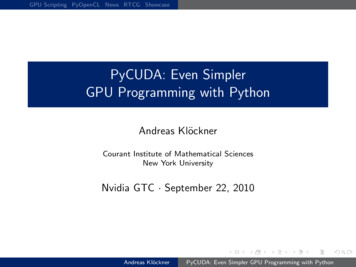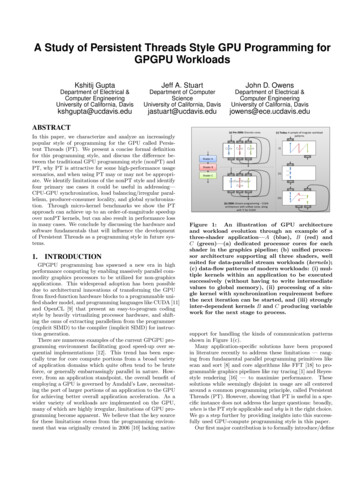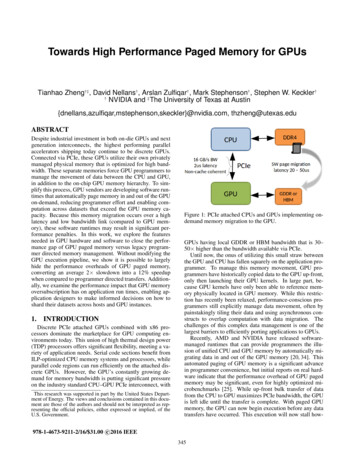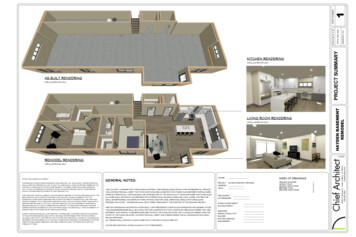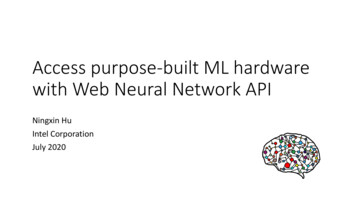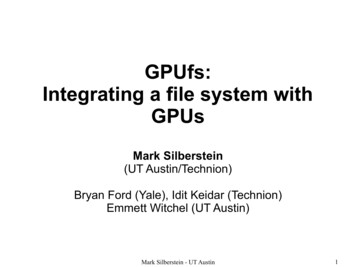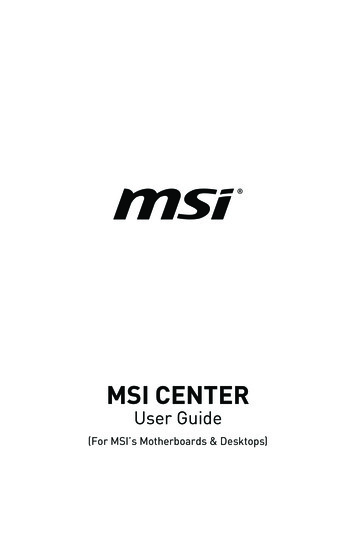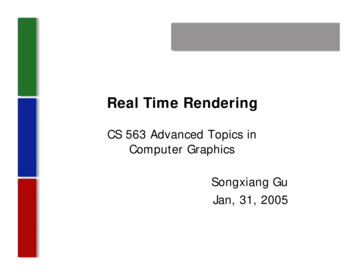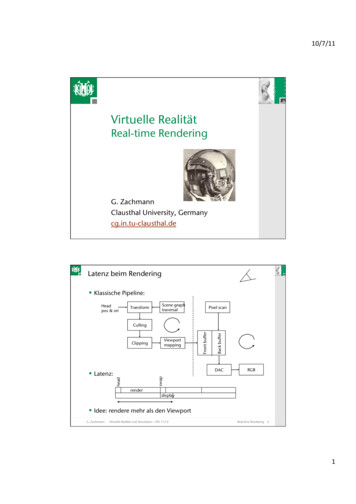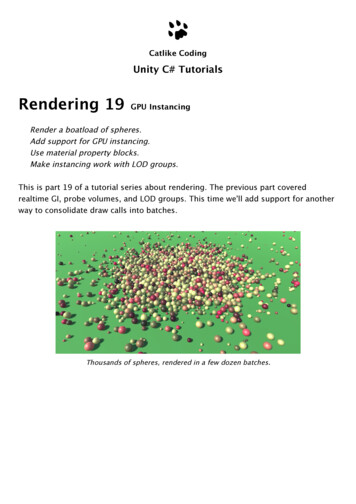
Transcription
Catlike CodingUnity C# TutorialsRendering 19GPU InstancingRender a boatload of spheres.Add support for GPU instancing.Use material property blocks.Make instancing work with LOD groups.This is part 19 of a tutorial series about rendering. The previous part coveredrealtime GI, probe volumes, and LOD groups. This time we'll add support for anotherway to consolidate draw calls into batches.Thousands of spheres, rendered in a few dozen batches.
1Batching InstancesInstructing the GPU to draw something takes time. Feeding it the data to do so,including the mesh and material properties, takes time as well. We already know oftwo ways to decrease the amount of draw calls, which are static and dynamicbatching.Unity can merge the meshes of static objects into a larger static mesh, which reducesdraw calls. Only objects that use the same material can be combined in this way. Thiscomes at the cost of having to store more mesh data. When dynamic batching isenabled, Unity does the same thing at runtime for dynamic objects that are in view.This only works for small meshes, otherwise the overhead becomes too great.There is yet another way to combine draw calls. It is know as GPU instancing orgeometry instancing. Like dynamic batching, this is done at runtime for visibleobjects. The idea is that the GPU is told to render the same mesh multiple times inone go. So it cannot combine different meshes or materials, but it's not restricted tosmall meshes. We're going to try out this approach.1.1Many SpheresTo test GPU instancing, we need to render the same mesh many times. Let's create asimple sphere prefab for this, which uses our white material.White sphere prefab.To instantiate this sphere, create a test component which spawns a prefab manytimes and positions it randomly inside a spherical area. Make the spheres children ofthe instantiator so the editor's hierarchy window doesn't have to struggle withdisplaying thousands of instances.
using UnityEngine;public class GPUInstancingTest : MonoBehaviour {public Transform prefab;public int instances 5000;public float radius 50f;void Start () {for (int i 0; i instances; i ) {Transform t Instantiate(prefab);t.localPosition Random.insideUnitSphere * radius;t.SetParent(transform);}}}Create a new scene and put a test object in it with this component. Assign the sphereprefab to it. I'll use it to create 5000 sphere instances inside a sphere of radius 50.Test object.With the test object positioned at the origin, placing the camera at (0, 0, -100)ensures that the entire ball of spheres is in view. Now we can use the statistics panelof the game window to determine how all the objects are drawn. Turn off theshadows of the main light so only the spheres are drawn, plus the background. Alsoset the camera to use the forward rendering path.
A sphere of spheres.In my case, it takes 5002 draw calls to render the view, which is mentioned asBatches in the statistics panel. That's 5000 spheres plus two extra for thebackground and camera effects.Note that the spheres are not batched, even with dynamic batching enabled. That'sbecause the sphere mesh is too large. Had we used cubes instead, they would'vebeen batched.
A sphere of cubes.In the case of cubes, I only end up with eight batches, so all cubes are rendered insix batches. That's 4994 fewer draw calls, reported as Saved by batching in thestatistics panel. In my case it also reports a much higher frame rate. 83 instead of 35fps. This is a measure of the time to render a frame, not the actual frame rate, butit's still a good indication of the performance difference. The cubes are faster to drawbecause they're batched, but also because a cube requires far less mesh data than asphere. So it's not a fair comparison.As the editor generates a lot of overhead, the performance difference can be muchgreater in builds. Especially the scene window can slow things down a lot, as it's anextra view that has to be rendered. I have it hidden when in play mode to improveperformance.1.2Supporting InstancingGPU instancing isn't possible by default. Shaders have to be designed to support it.Even then, instancing has to be explicitly enabled per material. Unity's standardshaders have a toggle for this. Let's add an instancing toggle to MyLightingShaderGUIas well. Like the standard shader's GUI, we'll create an Advanced Options section forit. The toggle can be added by invoking the MaterialEditor.EnableInstancingFieldmethod. Do this is a new DoAdvanced method.
void DoAdvanced () {GUILayout.Label("Advanced Options", ld();}Add this section at the bottom of our GUI.public override void OnGUI (MaterialEditor editor, MaterialProperty[] properties) {this.target editor.target as Material;this.editor editor;this.properties );DoAdvanced();}Select our white material. An Advanced Options header is now visible at the bottomof its inspector. However, there isn't a toggle for instancing yet.No support for instancing yet.The toggle will only be shown if the shader actually supports instancing. We canenabled this support by adding the #pragma multi compile instancing directive to atleast one pass of a shader. This will enable shader variants for a few keywords, in ourcase INSTANCING ON, but other keywords are also possible. Do this for the basepass of My First Lighting Shader.#pragma multi compile fwdbase#pragma multi compile fog#pragma multi compile instancingSupported and enabled instancing.
Our material now has an Enable Instancing toggle. Checking will change how thespheres are rendered.Only one position per batch.In my case, the number of batches has been reduces to 42, which means that all5000 spheres are now rendered with only 40 batches. The frame rate has also shotup to 80 fps. But only a few spheres are visible.All 5000 spheres are still being rendered, it's just that all spheres in the same batchend up at the same position. They all use the transformation matrix of the firstsphere in the batch. This happens because the matrices of all spheres in a batch arenow send to the GPU as an array. Without telling the shader which array index to use,it always uses the first one.1.3Instance IDsThe array index corresponding to an instance is known as its instance ID. The GPUpasses it to the shader's vertex program via the vertex data. It is an unsigned integernamed instanceID with the SV InstanceID semantic on most platforms. We can simplyuse the UNITY VERTEX INPUT INSTANCE ID macro to include it in our VertexData structure.It is defined in UnityInstancing, which is included by UnityCG. It gives us the correctdefinition of the instance ID, or nothing when instancing isn't enabled. Add it to theVertexData structure in My Lighting.
struct VertexData {UNITY VERTEX INPUT INSTANCE IDfloat4 vertex : POSITION; };We now have access to the instance ID in our vertex program, when instancing isenabled. With it, we can use the correct matrix when transforming the vertexposition. However, UnityObjectToClipPos doesn't have a matrix parameter. It alwaysuses unity ObjectToWorld. To work around this, the UnityInstancing include fileoverrides unity ObjectToWorld with a macro that uses the matrix array. This can beconsidered a dirty macro hack, but it works without having to change existing shadercode, ensuring backwards compatibility.To make the hack work, the instance's array index has to be globally available for allshader code. We have to manually set this up via the UNITY SETUP INSTANCE ID macro,which must by done in the vertex program before any code that might potentiallyneed it.InterpolatorsVertex MyVertexProgram (VertexData v) {InterpolatorsVertex i;UNITY INITIALIZE OUTPUT(Interpolators, i);UNITY SETUP INSTANCE ID(v);i.pos UnityObjectToClipPos(v.vertex); }Instanced spheres.
The shader can now access the transformation matrices of all instances, so thespheres are rendered at their actual locations.How does the matrix array replacement work?When instancing is enabled, in the most straightforward case, it boils down to this.static uint unity InstanceID;CBUFFER START(UnityDrawCallInfo)// Where the current batch starts within the instanced arrays.int unity BaseInstanceID;CBUFFER END#define UNITY VERTEX INPUT INSTANCE ID uint instanceID : SV InstanceID;#define UNITY SETUP INSTANCE ID(input) \unity InstanceID input.instanceID unity BaseInstanceID;// Redefine some of the built-in variables /// macros to make them work with instancing.UNITY INSTANCING CBUFFER START(PerDraw0)float4x4 unity ObjectToWorldArray[UNITY INSTANCED ARRAY SIZE];float4x4 unity WorldToObjectArray[UNITY INSTANCED ARRAY SIZE];UNITY INSTANCING CBUFFER END#define unity ObjectToWorld#define unity WorldToObjectunity ObjectToWorldArray[unity InstanceID]unity WorldToObjectArray[unity InstanceID]The actual code in UnityInstancing is a lot more complex. It deals with platformdifferences, other ways to use instancing, and special code for stereo rendering, whichleads to multiple steps of indirect definitions. It also has to redefineUnityObjectToClipPos because UnityCG includes UnityShaderUtilities first.The buffer macros will be explained later.1.4Batch SizeIt is possible that you end up with a different amount of batches than I get. In mycase, 5000 sphere instances are rendered in 40 batches, which means 125 spheresper batch.Each batch requires its own array of matrices. This data is send to the GPU andstored in a memory buffer, known as a constant buffer in Direct3D and a uniformbuffer in OpenGL. These buffers have a maximum size, which limits how manyinstances can fit in one batch. The assumption is that desktop GPUs have a limit of64KB per buffer.
A single matrix consists of 16 floats, which are four bytes each. So that's 64 bytesper matrix. Each instance requires an object-to-world transformation matrix.However, we also need a world-to-object matrix to transform normal vectors. So weend up with 128 bytes per instance. This leads to a maximum batch size of64000 500, which could render 5000 spheres in only 10 batched.128Isn't the maximum 512?Memory is measure in base-two, not base-ten, so 1KB represents 1024 bytes, not 1000.Thus,64 1024 512.128UNITY INSTANCED ARRAY SIZE is by default defined as 500, but you could override it witha compiler directive. For example, #pragma instancing options maxcount:512 sets themaximum to 512. However, this will lead to assertion failure errors, so the practical limitis 511. There isn't much difference between 500 and 512, through.Although the maximum is 64KB for desktops, most mobiles are assumed to have amaximum of only 16KB. Unity copes with this by simply dividing the maximum byfour when targeting OpenGL ES 3, OpenGL Core, or Metal. Because I'm using OpenGLCore in the editor, I end up with a maximum batch size of500 125.4You can disable this automatic reduction by adding the compiler directive#pragma instancing options force same maxcount for gl. Multiple instancing options arecombined in the same directive. However, that might lead to failure when deployingto mobile devices, so be careful.What about the assumeuniformscaling option?You can use #pragma instancing options assumeuniformscaling to indicate that allinstanced objects have a uniform scale. This obviates the need to use the world-toobject matrix for the conversion of normals. While the UnityObjectToWorldNormalfunction does change its behavior when this option is set, it doesn't eliminate the secondmatrix array. So this option effectively does nothing, at least in Unity 2017.1.0.1.5Instancing Shadows
Up to this point we have worked without shadows. Turn the soft shadows back on forthe main light and make sure that the shadow distance is enough to include allspheres. As the camera sits at -100 and the sphere's radius is 50, a shadow distanceof 150 is enough for me.Lots of shadows.Rendering shadows for 5000 spheres takes a toll on the GPU. But we can use GPUinstancing when rendering the sphere shadows as well. Add the required directive tothe shadow caster pass.#pragma multi compile shadowcaster#pragma multi compile instancingAlso add UNITY VERTEX INPUT INSTANCE ID and UNITY SETUP INSTANCE ID to My Shadows.struct VertexData {UNITY VERTEX INPUT INSTANCE ID }; InterpolatorsVertex MyShadowVertexProgram (VertexData v) {InterpolatorsVertex i;UNITY SETUP INSTANCE ID(v); }
Instanced shadows.Now it is a lot easier to render all those shadows.1.6Multiple LightsWe've only added support for instancing to the base pass and the shadow casterpass. So batching won't work for additional lights. To verify this, deactivate the mainlight and add a few spotlights or point lights that affect many spheres each. Don'tbother turning on shadows for them, as that would really drop the frame rate.
Multiple lights take a while to render.It turns out that spheres that aren't affected by the extra lights are still batched,along with the shadows. But the other spheres aren't even batched in their base pass.Unity doesn't support batching for those cases at all. To use instancing incombination with multiple lights, we have no choice but to switch to the deferredrendering path. To make that work, add the required compiler directive to thedeferred pass of our shader.#pragma multi compile prepassfinal#pragma multi compile instancing
Multiple lights with deferred rendering.After verifying that it works for deferred rendering, switch back to the forwardrendering mode.
2Mixing Material PropertiesOne limitation of all forms of batching is that they are limited to objects that haveidentical materials. This limitation becomes a problem when we desire variety in theobjects that we render.
2.1Randomized ColorsAs an example, let's vary the colors of our spheres. Assign a random color to eachinstance's material after it has been created. This will implicitly create a duplicate ofthe shared material, so we end up with 5000 material instances in memory.void Start () {for (int i 0; i instances; i ) {Transform t Instantiate(prefab);t.localPosition Random.insideUnitSphere * radius;t.SetParent(transform);t.GetComponent MeshRenderer ().material.color new Color(Random.value, Random.value, Random.value);}}Spheres with random colors, without batching and shadows.Even though we have enabled batching for our material, it no longer works. Turn ofshadows to see this more clearly. We're back to one draw call per sphere. And aseach now has its own material, the shader state has to be changed for each sphere aswell. This is shown in the statistics panel as SetPass calls. It used to be one for allspheres, but now it's 5000. As a result, my frame rate has dropped to 10fps.
2.2Material Property BlocksInstead of creating a new material instance per sphere, we can also use materialproperty blocks. These are small objects which contain overrides for shaderproperties. Instead of directly assigning the material's color, set the color of aproperty block and pass that to the sphere's renderer.////t.GetComponent MeshRenderer ().material.color new Color(Random.value, Random.value, Random.value);MaterialPropertyBlock properties new MaterialPropertyBlock();properties.SetColor(" Color", new Color(Random.value, Random.value, Random.value));t.GetComponent MeshRenderer ().SetPropertyBlock(properties);The MeshRenderer.SetPropertyBlock method copies the data of the block, so there is nodependency on the block that we have locally created. This allows us to reuse oneblock to configure all of our instances.void Start () {MaterialPropertyBlock properties new MaterialPropertyBlock();for (int i 0; i instances; i ) {Transform t Instantiate(prefab);t.localPosition Random.insideUnitSphere * ock properties new MaterialPropertyBlock();properties.SetColor(" Color", new Color(Random.value, Random.value, Random.value));t.GetComponent MeshRenderer ().SetPropertyBlock(properties);}}After this change, we're back to one SetPass call for all our spheres. But they're alsowhite again. That's because the GPU doesn't know about the property overrides yet.2.3Property BuffersWhen rendering instanced objects, Unity makes the transformation matrices availableto the GPU by uploading arrays to its memory. Unity does the same for the propertiesstored in material property blocks. But for this to work, we have to define anappropriate buffer in My Lighting.
Declaring an instancing buffer works like creating a structure such as theinterpolators, but the exact syntax varies per platform. We can use theUNITY INSTANCING CBUFFER START and UNITY INSTANCING CBUFFER END macros to take careof the difference. When instancing is enabled, they do nothing.Put the definition of our Color variable inside an instancing buffer. TheUNITY INSTANCING CBUFFER START macro requires a name parameter. The actual namedoesn't matter. The macro prefixes it with UnityInstancing to prevent name clashes.UNITY INSTANCING CBUFFER START(InstanceProperties)float4 Color;UNITY INSTANCING CBUFFER ENDLike the transformation matrices, the color data will be uploaded to the GPU as anarray when instancing is enabled. The UNITY DEFINE INSTANCED PROP macro takes careof the correct declaration syntax for us.UNITY INSTANCING CBUFFER START(InstanceProperties)// float4 Color;UNITY DEFINE INSTANCED PROP(float4, Color)UNITY INSTANCING CBUFFER ENDTo access the array in the fragment program, we need to know the instance ID thereas well. So add it to the interpolator structures.struct InterpolatorsVertex {UNITY VERTEX INPUT INSTANCE ID };struct Interpolators {UNITY VERTEX INPUT INSTANCE ID };In the vertex program, copy the ID from the vertex data to the interpolators. TheUNITY TRANSFER INSTANCE ID macro defines this simple operation when instancing isenabled and does nothing otherwise.InterpolatorsVertex MyVertexProgram (VertexData v) {InterpolatorsVertex i;UNITY INITIALIZE OUTPUT(Interpolators, i);UNITY SETUP INSTANCE ID(v);UNITY TRANSFER INSTANCE ID(v, i); }
At the beginning of the fragment program, make the ID globally available, just like inthe vertex program.FragmentOutput MyFragmentProgram (Interpolators i) {UNITY SETUP INSTANCE ID(i); }Now we have to access the colors either simply as Color when instancing isn't used,and as Color[unity InstanceID] when instancing is enabled. We can use theUNITY ACCESS INSTANCED PROP macro for that.float3 GetAlbedo (Interpolators i) {float3 albedo tex2D( MainTex, i.uv.xy).rgb * UNITY ACCESS INSTANCED PROP( Color).rgb; }float GetAlpha (Interpolators i) {float alpha UNITY ACCESS INSTANCED PROP( Color).a; }Why doesn't it compile, or why does Unity change my code?Since Unity 2017.3, the UNITY ACCESS INSTANCED PROP macro changed. It now requiresyou to provide the buffer name as the first agument. Instead ofUNITY ACCESS INSTANCED PROP( Color), useUNITY ACCESS INSTANCED PROP(InstanceProperties, Color).
Batched colored spheres.Now our randomly-colored spheres are batched again. We could make otherproperties variable in the same way. This is possible for colors, floats, matrices, andfour-component float vectors. If you wanted to vary textures, you could use aseparate texture array and add the indices to an instancing buffer.Multiple properties can be combined in the same buffer, but keep the size limitationin mind. Also be aware that the buffers are partitioned into 32-bit blocks, so a singlefloats requires the same space as a vector. You can also use multiple buffers, butthere's a limit for that too and they don't come for free. Every property that getsbuffered becomes an array when instancing is enabled, so only do this for propertiesthat need to vary per instance.
2.4ShadowsOur shadows also depend on the color. Adjust My Shadows so it can support aunique color per instance as well.//float4 Color;UNITY INSTANCING CBUFFER START(InstanceProperties)UNITY DEFINE INSTANCED PROP(float4, Color)UNITY INSTANCING CBUFFER END struct InterpolatorsVertex {UNITY VERTEX INPUT INSTANCE ID };struct Interpolators {UNITY VERTEX INPUT INSTANCE ID };float GetAlpha (Interpolators i) {float alpha UNITY ACCESS INSTANCED PROP( Color).a; }InterpolatorsVertex MyShadowVertexProgram (VertexData v) {InterpolatorsVertex i;UNITY SETUP INSTANCE ID(v);UNITY TRANSFER INSTANCE ID(v, i); }float4 MyShadowFragmentProgram (Interpolators i) : SV TARGET {UNITY SETUP INSTANCE ID(i); }2.5LOD InstancingLast time, we added support for LOD groups. Let's see whether they are compatiblewith GPU instancing. Create a new prefab with a LOD group that only contains onesphere with our white material. Set it to Cross Fade and configure it so LOD 0 getsculled at 3% with a transition width of 0.25. That gives us a nice transition range forour visibly small spheres.
LOD sphere prefab.Assing this prefab to our test object, instead of the regular sphere. As this objectdoesn't have a mesh renderer itself, we will get errors when entering play mode atthis point. We have to adjust GPUInstancingTest.Start so it accesses the renderer ofthe child objects, if the root object doesn't have a renderer itself. While we're at it,make sure that it works both with simple objects and LOD groups with an arbitraryamount of levels.//t.GetComponent MeshRenderer ().SetPropertyBlock(properties);MeshRenderer r t.GetComponent MeshRenderer ();if (r) {r.SetPropertyBlock(properties);}else {for (int ci 0; ci t.childCount; ci ) {r t.GetChild(ci).GetComponent MeshRenderer ();if (r) {r.SetPropertyBlock(properties);}}}
Without instanced LOD fading, with shadows.We now get fading spheres, unfortunately without efficient batching. Unity is able tobatch spheres that end up with the same LOD fade factor, but it would be better ifthey could be batched as usual. We could achieve this by replacing unity LODFade witha buffered array. We can instruct Unity's shader code do this by adding the lodfadeinstancing option for each pass that supports instancing.#pragma multi compile instancing#pragma instancing options lodfade
With instanced LOD fading.Now our shaders support both optimal instancing and LOD fading at the same time.The next tutorial is Parallax.Enjoying the tutorials? Are they useful? Want more?Please support me on Patreon!Or make a direct donation!made by Jasper Flick
Unity C# Tutorials Rendering 19 GPU Instancing Render a boatload of spheres. Add support for GPU instancing. Use material property blocks. Make instancing work with LOD groups. This is part 19 of a tutorial series about rendering. The previous part covered realtime GI, probe volumes