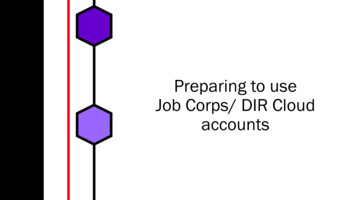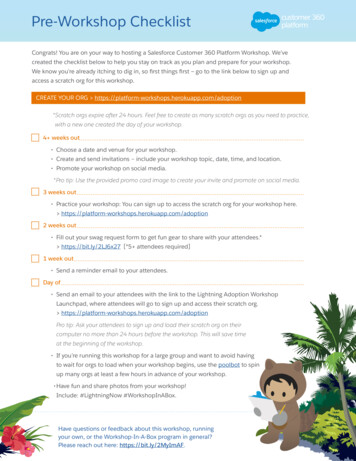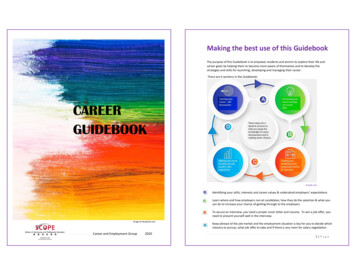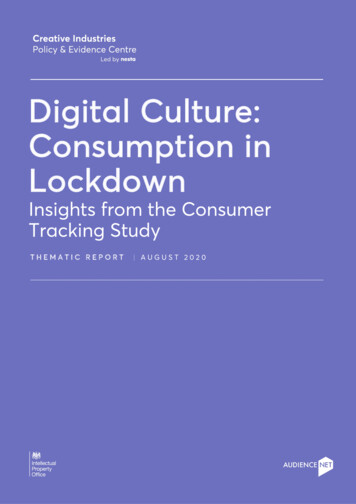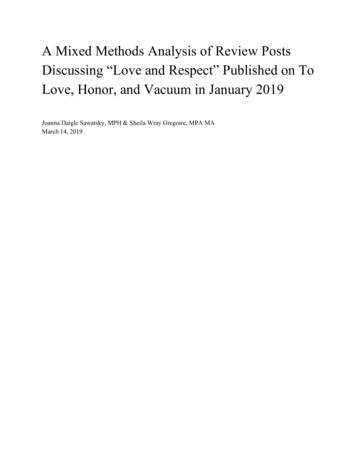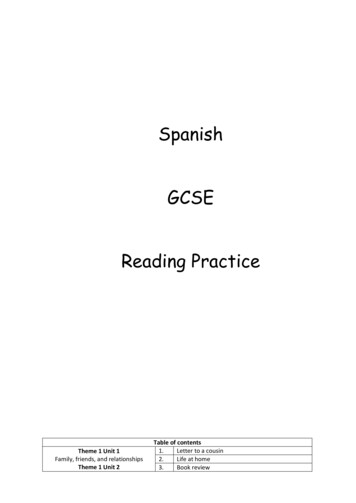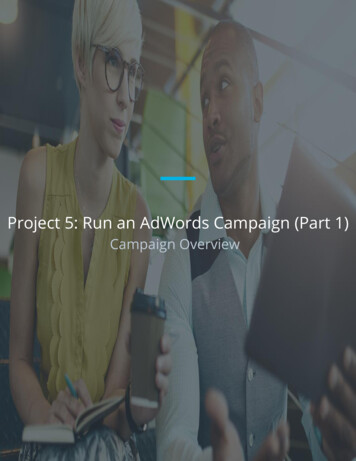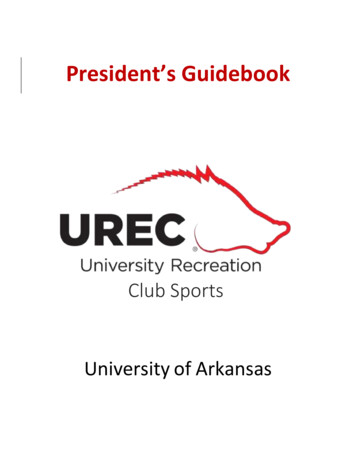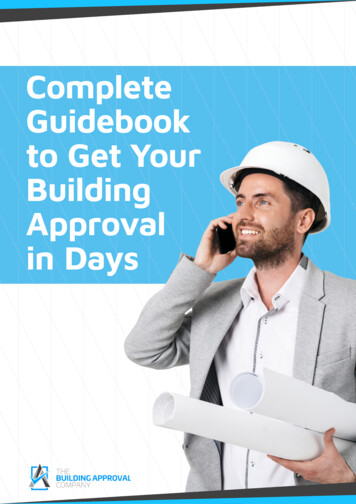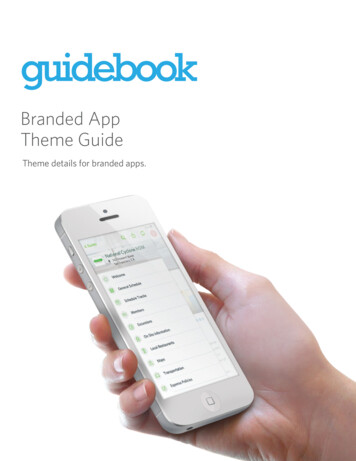
Transcription
Branded AppTheme GuideTheme details for branded apps.
Thank you forchoosing Guidebook!We’re excited to workwith you to create agreat app.On the next page is a checklist of items you’ll need tosubmit to us so we can get started building your app. Youcan find detailed specifications about each item on thefollowing pages. If you have any questions, let us know andwe would be happy to assist you!We’ve outlined the specific design elements we willneed to create your app. While this document shows theiPhone view of an app, we use the same elements to designfor the iPad and Android versions of your app (which willhave a different layout to conform to screensize andhardware specs).App submission notes:It is important that you finalize these elements prior to app storesubmission.lf you need to change any elements while the app is awaitingapproval, we will need to cancel the submission and reset theprocess (4-5 weeks from when you inform us of the change).Once your app is live, updates to any of the specificationson this checklist can take 2-3 weeks to appear in all stores.For more information, please see page 12.(650) 319-7233 support@guidebook.com01
01SplashscreenSplash screen logo (.AI or .EPS format; 1500w x 900h px)Optional: Background color (hex color code)For private standalone apps: Passphrase02HomepageFor multiguide apps only: Logo for the homepage(.AI or .EPS format; 440w x 148h px)03Navigationheader barBackground color (hex color code)Optional: Divider color (hex color code)Optional: Button color (hex color code)04NavigationaldrawerChoose cover photo overlay theme (light or dark)Optional: Drawer background color (hex color code)Standalone apps only: Navigation bar logo (.AI or .EPSformat, 440w x 148h px)05App storelistingIcon (Square-aspect; .AI or .EPS format; 1024w x 1024h px)App store promotion image(JPEG or 24-bit PNG, 1920w x 1186h px)Short Name (11 characters max, including spaces)Long name (30 characters max, including spaces)Preview description (50 characters max)Full description (3,000 characters max)Product feature bullets (3 to 5 points)Keywords (up to 10 words, 100 characters total)Optional: Specific screenshots(650) 319-7233 support@guidebook.com02
01This is the screenwhich appears as theapp is loading, usuallyfor 2-5 seconds.SplashscreeniOS & AndroidBackground color (hex color code, e.g. #731A1A). If nocolor is given, we will default to white.Logo for splash screen.The logo should be horizontal. It will usually matchyour navigation bar logo.Images with transparent backgrounds look best.Format: .AI/.EPS (vector)We will scale to fit all device screens.The maximum ratio is 27w, 27h.Ideal size: 1500w x 900h pxStandalone appYou have the option of using a passphrase-protectedlog-in screen before anyone can view your guide contents.If you would like to use this option, please provide apassphrase.Multiguide appGuide privacy is done on a per-guide basis, and you canassign each guide their own passphrase through theGuidebook Builder.(650) 319-7233 support@guidebook.com03
02This is the screen thatappears directly afterthe splash page. Fromhere you can search forand downloadindividual guides.Homepage(For multiguide apps only)iOS & AndroidLogoThis asset is only needed for multiguide apps(apps with more than one guide included).Dimensions: 440w x 148h px for Android and iOSFormat: .AI/.EPS (vector)Multiguide apphomepage logo(650) 319-7233 support@guidebook.com04
03Navigationheader barNavigation barDividerButton colorThe header bar is theelement which peoplewill use to navigateyour app. It appears onevery page of yourguide, and the SectionTitle changesdepending on whichscreen the user is on.Section titleiOS & AndroidBackground color: this will be the primary color of theheader bar. It is used on every screen, so choose carefully.Please provide a hex color code (e.g. #731A1A).Divider color: this is a slim line beneath the navigation bar.It is used primarily to show when updates are beingloaded. (Note the grey line in the above image.) If youchoose not to provide a divider color, we will match it withthe background color.Button color (hex color code): in the image above, this isthe color used for the 3-lined menu on the left that leadsto the navigational drawer.(650) 319-7233 support@guidebook.com05
04NavigationaldrawerThe navigational drawer appears when youtap the navigation bar. It is used to displayall of the different modules in your guide.iOS & AndroidIn Standalone apps only, this logo willappear at the top left of the screen whenusers click open the drawer. Pleasesubmit as 440w x 148h px in .AI or .EPSvector format.The background color of the drawerdefaults to white. If you prefer a differentcolor, please provide the backgroundcolor hex code.The drawer header background (whereyour guide information is displayed) usesthe cover photo you upload and applies ablurred overlay. You may choose either alight or dark theme for the overlay.Note: the icon (the square image in theleft side of the header bar), text, anddetails that appear here are all set withinthe Guidebook Builder, via the Edit Detailssection.(650) 319-7233 support@guidebook.com06
05This is the icon whichrepresents your app onthe home screen of auser’s phone.App iconiOS & AndroidSquare-aspect icon.AI/.EPS format (vector).Your icon should include background color, or specify abackground color (in hex color code format) that youwould like us to use.Do not round corners.Ideal size: 1024w x 1024h px(650) 319-7233 support@guidebook.com07
06App storelistingShort name (11 characters max, including spaces)This is the name of your app that shows up underneaththe icon on the device’s home screen. Unfortunately, nospecial characters (@, , etc) can be used.Long name (30 characters max, including spaces)This will be the title of your app as displayed in each of theApp Stores. The shorter the better.A typical name is about 15-20 characters long. It’shelpful to think in terms of what users might search forin the app store. For example, “ABC Corp Events” or“ABC Summit.”Full description (3,000 characters max, including spaces)This is the description people will see when they searchfor your guide in the various app stores (iOS, Google Play,Blackberry, Amazon). It should describe the purposeand/or value of the app to the prospective user.It doesn’t need to be very detailed—you can introducethe event, and highlight some key features that youwould like the user to know about. Using keywords inyour description is a good idea.(650) 319-7233 support@guidebook.com08
Long nameFull descriptionPreview description (50 characters max, including spaces)In addition to the Full Description above, the Amazon,Google Play, and Blackberry app stores require a shorterapp description. This serves as a preview to users viewingyour app in the app stores. After seeing this they can clickfor more information.A preview description is very brief, e.g. This is the officialapp for XYZ’s Events.(650) 319-7233 support@guidebook.com09
07App storeProduct feature bullets (3 to 5 points)These bullet points are displayed in the Amazon App Storeunder the heading “Product Features.” The following aresome commonly used examples:Easy access to full schedule of events.Lists and descriptions of speakers and exhibitorsIntegration with Twitter, Facebook, YouTubeMy Schedule and To-Do ListKeywords (up to 10 words, 100 characters max)Pick up to ten words that you think people will most likely useto look for your app. This is for search purposes.The words in total, including commas and spaces, cannotexceed 100 characters.Example: XYZ Meetings, XYZ Events, YourCompanyName,YourIndustryNote: Google Play does not use the submitted keywords;instead, it has its own algorithms for determining keywordsrelevant to the app. To ensure that your app ranks as highly aspossible, please use the keywords in your app description.(650) 319-7233 support@guidebook.com10
App store promotion imageApp store promotion imageThis image is used for promotion in the Google, Amazon,and Blackberry app stores. You can use your companylogo or any other representative image.Size: 1920w x 1186h pxFormat: JPEG or 24-bit PNG (no alpha)(650) 319-7233 support@guidebook.com11
08Guide informationAdditionalinformationIn order to submit your newly created app to the appstores, there must be content inside the app. Guide contentis added in through Guidebook Builder—our contentmanagement system. We also use the guide content totake screenshots of your app that appear in the app storesfor users to reference.Standalone apps have only one guide each (and this guidemust be published at the time of submission). Note that theStandalone guide at the time of submission will be visiblefor a few moments when users first download the app,while the updates you have added in after submission areloaded. Enterprise apps must have at least one publishedguide included in it during the time of submission.Guidebuilding and app building are parallel processes.You can start creating your guide as soon as the contract isin place.ScreenshotsWe are required to submit a minimum of three screenshotsof your app to each app store. By default, our system takesscreenshots of your navigation screen, the schedule, maps,(650) 319-7233 support@guidebook.com12
and exhibitors. If you wish to specify which screens you want toappear in the app store (ex. due to privacy reasons you want toshow only the splash screen; for design you want a particularmodule shown), please let your guidebuilding expert know.Making changes to theapp branding specsIf you need to make any changes to the brandingspecifications after the app is live, please inform yourguidebuilding expert. You can change any of the elements onpage 2. Changing any branding specifications can take up to2-3 weeks to go live. If it is a design change and mock-ups arerequired, or if the changes are sent in the wrong format, itmay take significantly longer.Custom Icons(Optional)Custom icons can be used for all Enterprise or Standaloneapps. We recommend using lighter colors that will work wellon both a white and dark grey background. Event iconstypically include the following:General info/AboutCalendarMy scheduleDirectoryMapsTo-do listFeedbackCustom listsSocial mediaExhibitorsThe best icons are those that are simple, clear, and match yourcolor scheme. You must also have rights to use the given icons.We ask for icons to be 180 x 180 px (square) in size and saved asPNG files on transparent backgrounds.(650) 319-7233 support@guidebook.com13
Timeline of eventsThe sooner you get these to us, the better! Here’s how it works:Thank you for choosing Guidebook! We are excited to workwith you to make the best possible app for your event.For any other questions you may have, feel free to take a look at oursupport forums, or contact our support team. We’re always happy to help!(650) 319-7233 support@guidebook.com14
the Guidebook Builder, via the Edit Details section. (650) 319-7233 support@guidebook.com 07 05 App icon This is the icon which represents your app on the home screen of a user’s phone. iOS & Android Square-aspect icon.AI/.EPS format (vector)