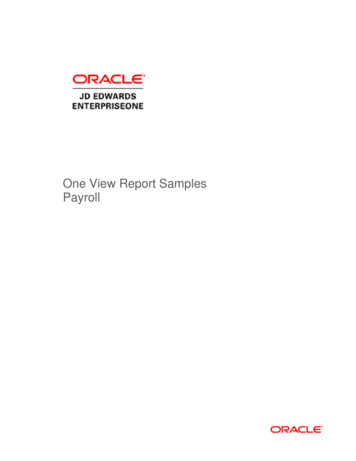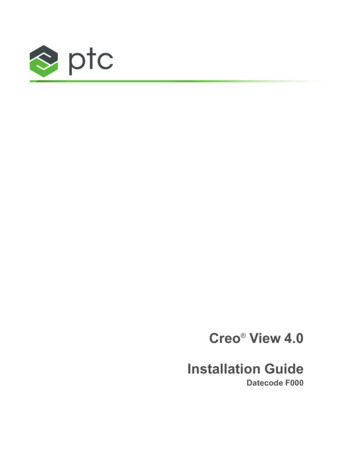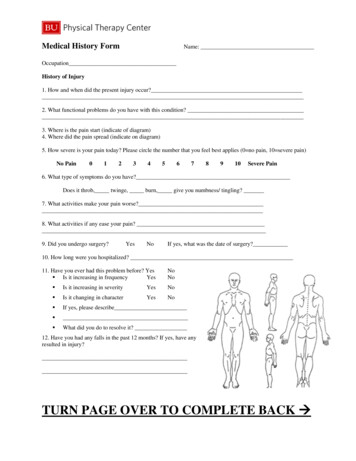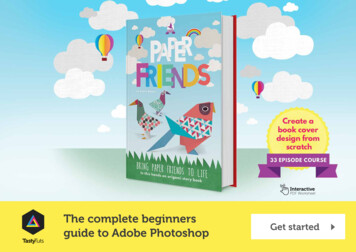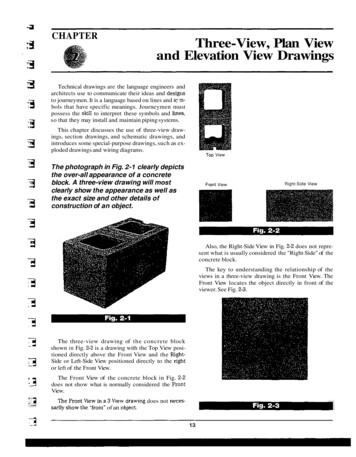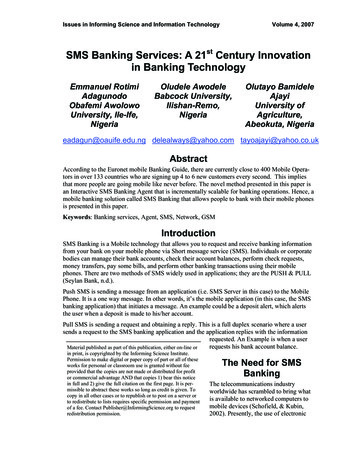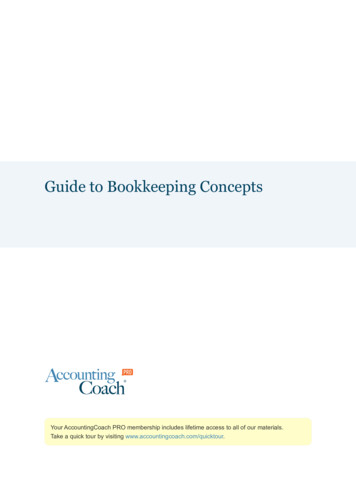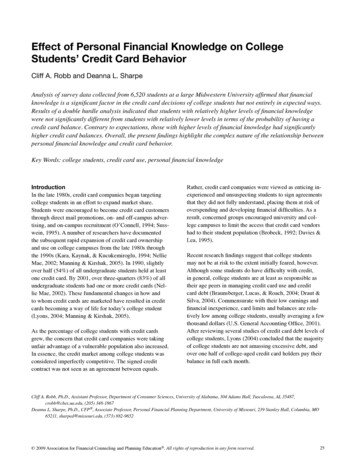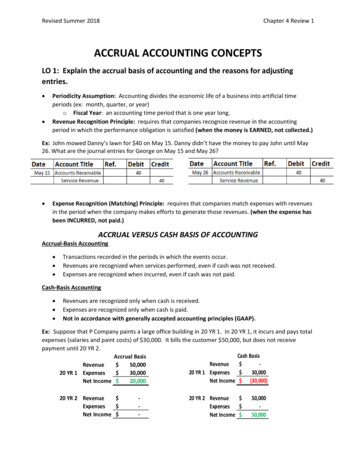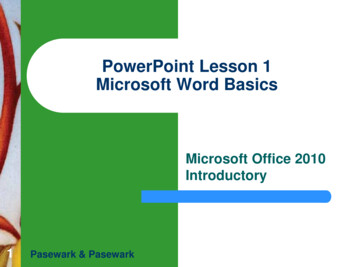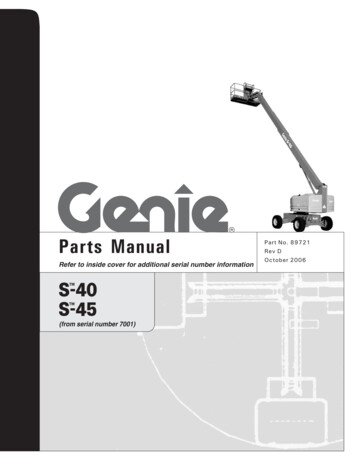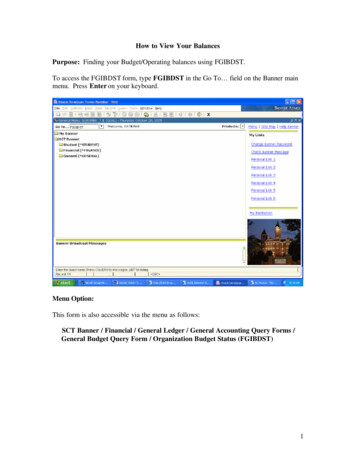
Transcription
How to View Your BalancesPurpose: Finding your Budget/Operating balances using FGIBDST.To access the FGIBDST form, type FGIBDST in the Go To field on the Banner mainmenu. Press Enter on your keyboard.Menu Option:This form is also accessible via the menu as follows:SCT Banner / Financial / General Ledger / General Accounting Query Forms /General Budget Query Form / Organization Budget Status (FGIBDST)1
FGIBDST1. Chart A and Fiscal Year default in when you open this form. To check yourState Budget/Operating balances, type in your Organization (Orgn) number.Fund and Program will default in when you enter your Orgn number. If you donot know your Orgn number, please refer to the Banner Translator on yourAUAccess homepage.2. Click on Next Block to view your account details.FGIBDST shows a summary of account activity organized by Account code.1. Entries are grouped by Account code (left side).2. Available Balance for each Account code is listed on the far right side.3. Banner does not show the total Available Balance for all account codes. Tocalculate your total Available Balance, use this formula:Adjusted Budget – YTD Activity – Commitments total Available Balance2
Drilling Down for Details using FGITRNDYou can drill down for details on a particular Account code. To drill down for details,follow these steps:1. Select an Account number by clicking on it. The record (row) will be highlighted.2. Click on the Options menu in the Banner menu bar and select TransactionDetail Information [FGITRND]. (Options - Transaction Detail Information[FGITRNT) This will open the FGITRND form.3
FGITRND will list all transactions associated with a particular Account code (forexample Account code 560).To Exit this form and return to FGIBDST click on the X to the right and above Activityon the tool bar.Scrolling will enable you to see the entire line.You can drill down for further detail by using the Options menu. To drill down fordetail, follow these directions:1. Select the records on the screen by clicking on the Account code on the left sideof the record.2. Click the Options pull-down menu and select Query Document [By Type].(Options - Query Document [By Type]4
This will open a Banner document form. The form that opens will depend on the type ofBanner document you are trying to view.5
In this example the type of document is a Journal Voucher.Once you have selected Query Document [By Type] another window will open. At thispoint click Next Block.6
You should see the detail behind the document which you are querying.7
Find Your Fund Balance using FGITBSRYou can quickly check a Fund balance using the FGITBSR form.To access the FGITBSR form, follow these steps:1. Type FGITBSR in the Go To field on the Banner main menu.2. Press the Enter key on your keyboard. This will open the FGITBSR form.8
3. COA and Fiscal Year default in when you open this form. Type the Fundnumber you want to check the balance on.4. Click on the Next Block button to view your account details.FGITBSR shows a summary of account activity organized by Account code.An * in the last field indicates the balance shown is opposite of the normal balance asshown by the letter assigned in the Debit/Credit field.D/C (Debit/Credit) field indicates whether the balance shown is a debit or credit balance.Current Fund Balance: The fund has a debit balance shown by the D to the right of theamount.The Current Fund Balance appears at the bottom of the FGITBSR form in a window. Inthe example above this Fund has a debit (negative) Fund balance as indicated by the “D”to the right of the amount.9
View Transactions on FGIBDSRTo access the FGIBDSR form, follow these steps:1. Type FGIBDSR in the Go To field on the Banner main menu.2. Press the Enter key on your keyboard. This will open the FGIBDSR form.10
3. Chart and Fiscal Year default in when you open this form. You can Enter Fundonly; Fund and Orgn; Fund, Orgn, and Program or Fund, Orgn, Program andAccount depending on what you want to check the balance on.4. Click on the Next Block button to view your account details. After you haveclicked Next Block you will see a summary of all transactions associated with thegroup you selected.You are able to drill down for details on any particular Account in this summary. Followthe same instructions listed previously in this manual for “Drilling Down for Detailsusing FGITRND.”11
SCT Banner / Financial / General Ledger / General Accounting Query Forms / General Budget Query Form / Organization Budget Status (FGIBDST) 1 . FGIBDST . 1. Chart A . and . Fiscal Year . default in when you open this form. To check your State Budget/Opera