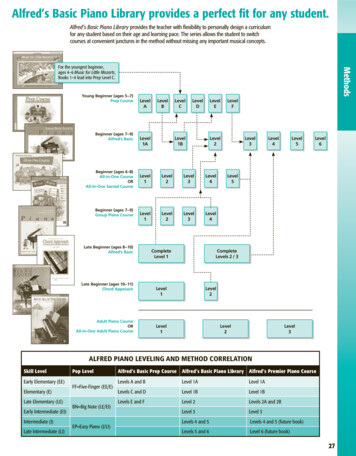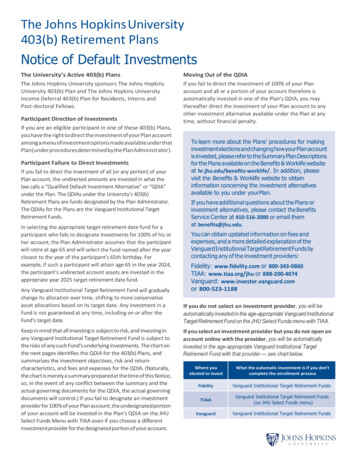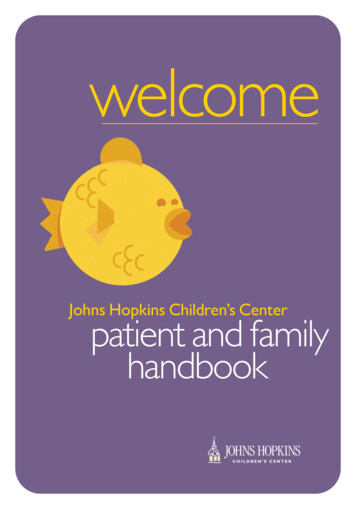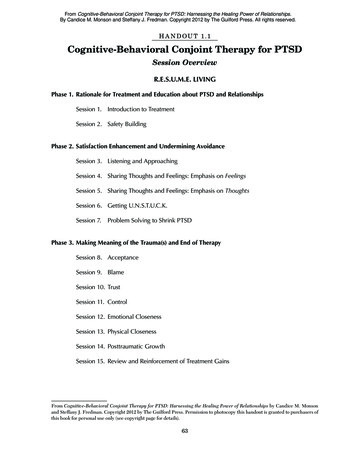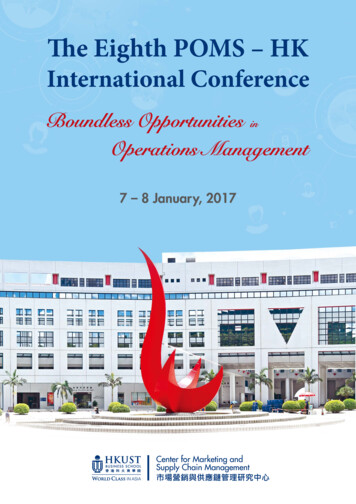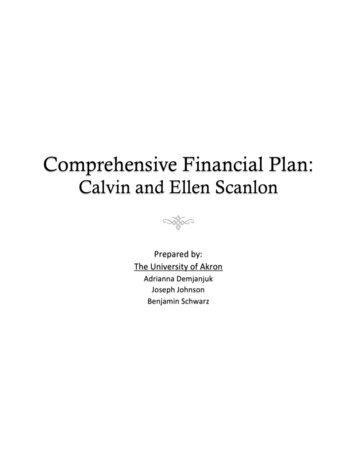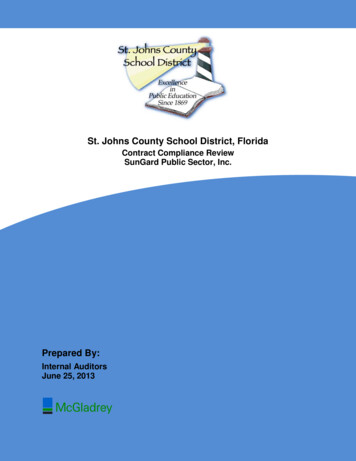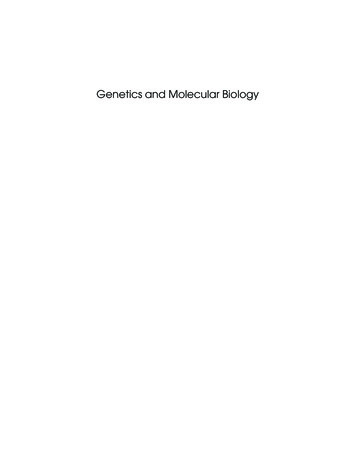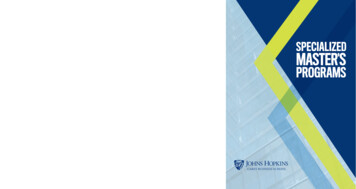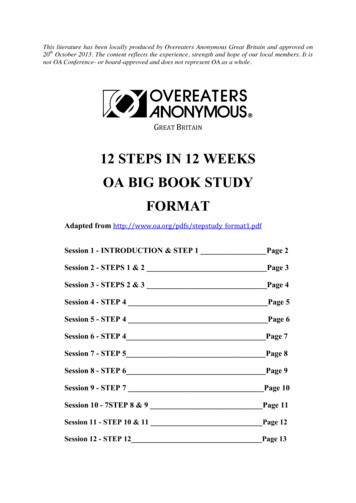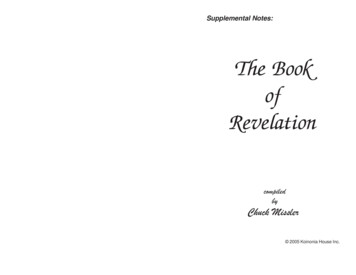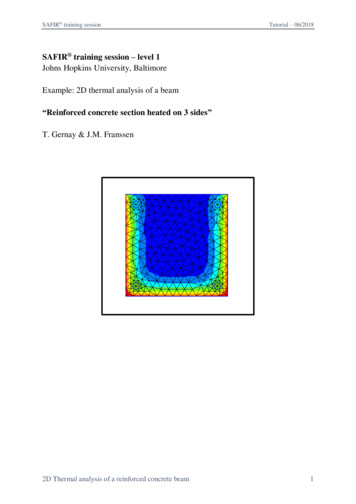
Transcription
SAFIR training sessionTutorial – 06/2018SAFIR training session – level 1Johns Hopkins University, BaltimoreExample: 2D thermal analysis of a beam“Reinforced concrete section heated on 3 sides”T. Gernay & J.M. Franssen2D Thermal analysis of a reinforced concrete beam1
SAFIR training sessionTutorial – 06/20181. General descriptionThis example deals with a 2D thermal analysis of a reinforced concrete section.General data:- Section 30 cm x 30 cm in concrete- 4 steel reinforcement bars of 20 mm diameter and with 30 mm axis cover- Material model from Eurocode 2 part 1-2- Exposed to ISO fire on 3 sides- In contact with atmosphere at 20 C on the fourth sideThe section file will be used for a subsequent 3D structural analysis. Therefore, it will alsoinclude a torsional analysis.2. Create a project in 2D for Thermal AnalysisFrom the pull down menu select:Data - Problem type - SAFIR2016 - Safir Thermal 2dTo save the project select (or use icons on the left):Files- Save or or [Ctrl s]Enter a file name, e.g.: RC30x30GiD creates a directory with the name RC30x30.gidGiD creates a number of system files in this directory.When you start the SAFIR calculation the Safir . IN, .OUT and .TEM files will be createdin this directory.Note: the project’s name cannot contain spaces or special characters. Regarding the namesof the files, SAFIR is not case sensitive.2D Thermal analysis of a reinforced concrete beam2
SAFIR training sessionTutorial – 06/20183. Create the geometry in the xy-plane3.1. The concrete sectionFrom the left bar menu, select: Create object - rectangleFollow the instructions in the command box: Enter first corner point2D Thermal analysis of a reinforced concrete beam3
SAFIR training sessionTutorial – 06/2018Zoom on the command box:Press « Enter »Press « Enter »You can Adjust the zoom to center the section on the screen. GiD displays this section:Note: the blue lines represent the contour of the section, while the pink lines represent thesurfaces delimited by the blue lines. For instance, blue lines are used to assign thermalboundary conditions to the contour of a cross-section, while the pink surfaces are used toassign thermal properties to an area of the cross-section.2D Thermal analysis of a reinforced concrete beam4
SAFIR training sessionTutorial – 06/20183.2. The rebarsFour reinforcement bars have to be introduced in the section.First, delete the concrete surface (in pink). From the left bar menu: Delete - surfaceSelect the surface and press Esc to validate.Then, from the left bar menu, select: Create object - circle2D Thermal analysis of a reinforced concrete beam5
Tutorial – 06/2018SAFIR training sessionFollowing the instructions in the command box, introduce the coordinates of the center ofthe first rebar.Press Enter. This window appears in GiD. Select Ok.Specify the radius of the first rebar.Press Enter. This window appears in GiD.Then repeat 3 times this procedure in order to create the 3 other rebars with the followingcoordinates for the center of the circles:( -0.12 0.12)( 0.12 -0.12)( 0.12 0.12)2D Thermal analysis of a reinforced concrete beam6
SAFIR training sessionTutorial – 06/2018At the end, you should see this in GiD:Now, we need to create the concrete surface that contains the 4 holes. From the left barmenu, select: Create NURBS surface.Then, select all the lines that define the contour of the concrete area (including the rebarscontour). Press the Esc key to validate. GiD displays the surface that includes the holes.2D Thermal analysis of a reinforced concrete beam7
SAFIR training sessionTutorial – 06/20184. Assign the thermal boundary conditionsIn GiD, from the pull down menu select:Data- ConditionsThis window appears in GiD:Select thebutton (“Line”). On the first pull down list, select: Frontier constraintsDifferent time-temperature curves are predefined. Select FISO for the ISO 834 fire curve.Click on the Assign button and assign it to the section as shown below.2D Thermal analysis of a reinforced concrete beam8
SAFIR training sessionTutorial – 06/2018Press [Esc] or click on Finish to confirmThen select F20 as temperature curve and assign it to the upper side of the section.Select DRAW- Colors in the Conditions dialog box to display the frontier constraintsPress [Esc] or click on Finish to leave this view mode.2D Thermal analysis of a reinforced concrete beam9
SAFIR training sessionTutorial – 06/20185. Assign a torsion constraint (for the torsional analysis)The torsion constraint needs to be applied on a node that is on an axis of symmetry of thesection. To create such a node, from the pull down menu select:Geometry - Edit - Divide - Lines - Num divisionsEnter number of divisions: 2. Select the line at the top of the section. Validate with Esc.Then, from the pull down menu select:Data- ConditionsSelect thebuttonOn the pull down list: Torsion constraintsTick the box Constraint (only in GiD problem types versions prior to 1.4)2D Thermal analysis of a reinforced concrete beam10
SAFIR training sessionTutorial – 06/2018Select the node on the axis of symmetry and validate with Finish.2D Thermal analysis of a reinforced concrete beam11
SAFIR training sessionTutorial – 06/20186. Assign the materialsFrom the pull down menu select:Data- MaterialsSelect STEEL from the dialog box pull down listThe Thermal tab is active.Then select:STEELEC2EN as Material TypeA Convection Coeff hot of 25A Convection Coeff cold of 4A Relative Emission of 0.7Then select the Mechanical tab. Input:A Young modulus of 210 000 MPaA Poison ratio of 0.3A Yield strength of 500 MPaClick on Assign- Surfaces and assign it to the steel rebars surfaces.Press [Esc] or Finish to confirm.2D Thermal analysis of a reinforced concrete beam12
SAFIR training sessionTutorial – 06/2018Then, select CONCRETE from the dialog box pull down list. The Thermal tab is active.Select:SILCON ETC as Material TypeModify the thermal properties of the material if needed. Modify the mechanical propertiesif needed in the Mechanical tab. Then assign the material to the concrete surface.Select DRAW- all materials in the Material dialog box to display MaterialsPress [Esc] or Finish to leave2D Thermal analysis of a reinforced concrete beam13
SAFIR training sessionTutorial – 06/20187. Assign the general dataFrom the pull down menu select:Data- Problem DataIn the Problem Data dialog mask enter:TIMESTEP, UPTIME, TIMEPRINT as neededDo not forget to tick the box Autorun Torsion AnalysisAlso tick the box Consider reduction of torsional stiffness and leave the value as 0.1Click on the Accept data button2D Thermal analysis of a reinforced concrete beam14
SAFIR training sessionTutorial – 06/20188. Create the meshSelect Mesh - Structured - Lines - Assign number of cellsEnter 8 as the number of cellsAssign to the lines that form the contour of the rebars.Select Mesh- Generate mesh or use [Ctrl g]Enter 0.024 as size of elements to be generatedValidate with OK2D Thermal analysis of a reinforced concrete beam15
SAFIR training sessionTutorial – 06/2018Click on View mesh to visualize the meshNote: the number of elements is limited here in order to be suitable for the demonstrationversion of SAFIR. For users of the full version, a smaller size of elements should bepreferred for a reinforced concrete section.9. Start the calculationFrom the pull down menu select:Calculate- Calculate windowClick the Start buttonClick the Output View buttonGiD creates a .IN file in the project directory and starts the calculation.In the output window you can see the calculation progress from SAFIR and the GiDinterface program which generates GiD postprocessor files from the .OUT file.2D Thermal analysis of a reinforced concrete beam16
SAFIR training sessionTutorial – 06/2018Click on “Ok”, save, and open the postprocessor Diamond to visualize the results.2D Thermal analysis of a reinforced concrete beam17
- Exposed to ISO fire on 3 sides - In contact with atmosphere at 20 C on the fourth side The section file will be used for a subsequent 3D structural analysis. Therefore, it will also include a torsional analysis. 2. Create a project in 2D for Thermal Analysis From the pull down menu select: Data