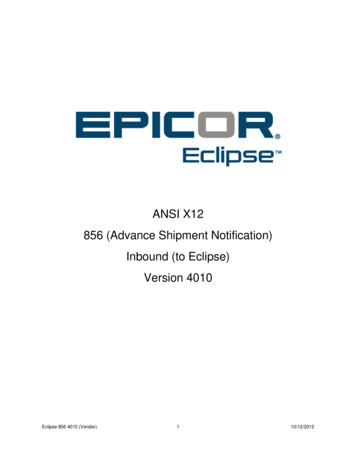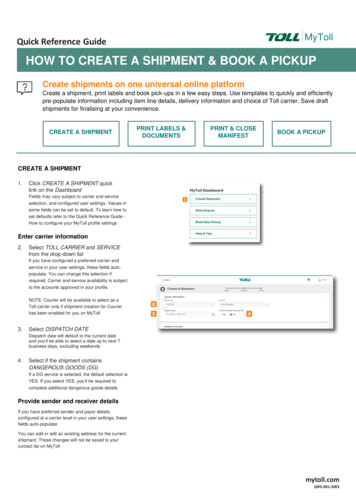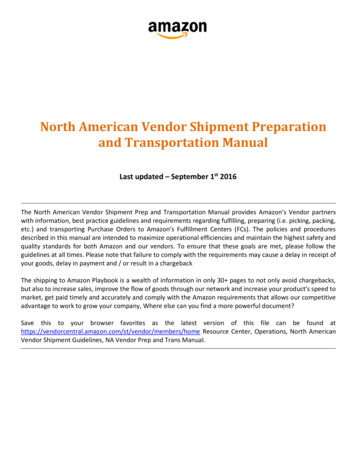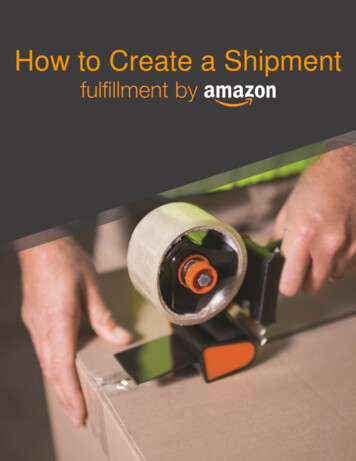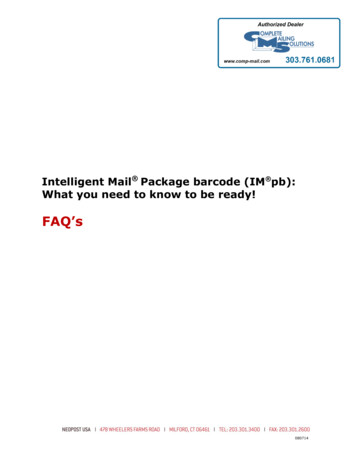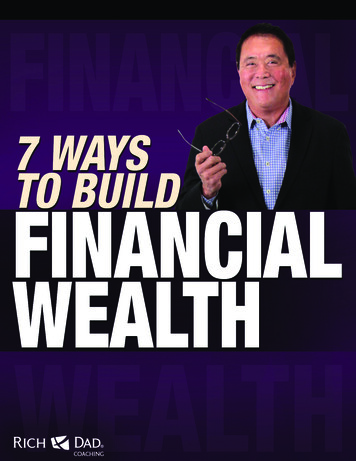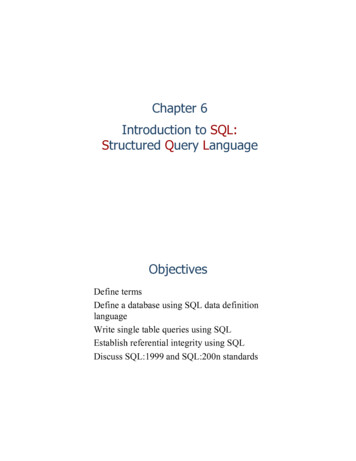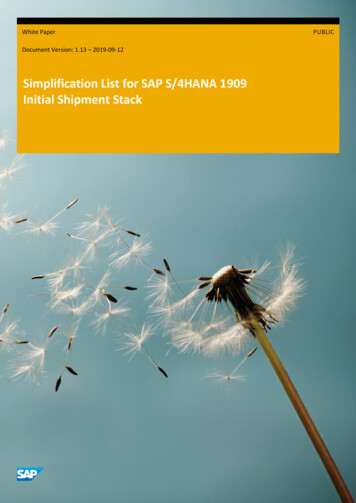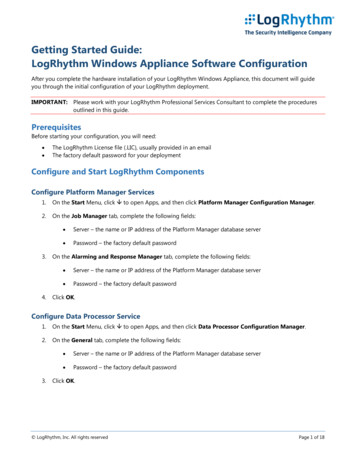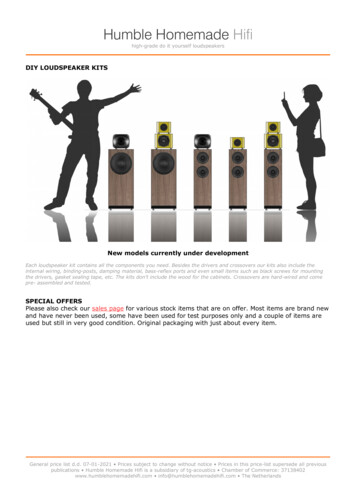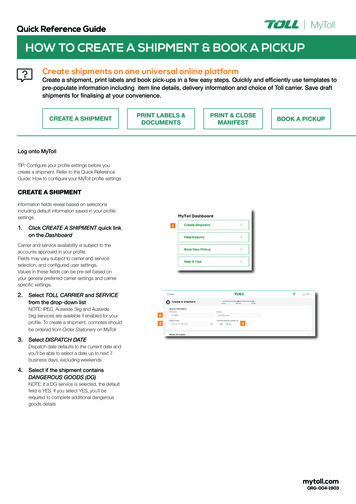
Transcription
MyTollQuick Reference GuideHOW TO CREATE A SHIPMENT & BOOK A PICKUPCreate shipments on one universal online platformCreate a shipment, print labels and book pick-ups in a few easy steps. Quickly and efficiently use templates topre-populate information including item line details, delivery information and choice of Toll carrier. Save draftshipments for finalising at your convenience.CREATE A SHIPMENTPRINT LABELS &DOCUMENTSPRINT & CLOSEMANIFESTBOOK A PICKUPLog onto MyTollTIP: Configure your profile settings before youcreate a shipment. Refer to the Quick ReferenceGuide: How to configure your MyToll profile settingsCREATE A SHIPMENTInformation fields reveal based on selectionsincluding default information saved in your profilesettings1.1Click CREATE A SHIPMENT quick linkon the DashboardCarrier and service availability is subject to theaccounts approved in your profile.Fields may vary subject to carrier and serviceselection, and configured user settings.Values in these fields can be pre-set based onyour general preferred carrier settings and carrierspecific settings.2. Select TOLL CARRIER and SERVICEfrom the drop-down listNOTE: IPEC, Auswide 3kg and Auswide5kg services are available if enabled for yourprofile. To create a shipment, connotes shouldbe ordered from Order Stationery on MyToll2343. Select DISPATCH DATEDispatch date defaults to the current date andyou’ll be able to select a date up to next 7business days, excluding weekends4. Select if the shipment containsDANGEROUS GOODS (DG)NOTE: If a DG service is selected, the defaultfield is YES. If you select YES, you’ll berequired to complete additional dangerousgoods detailsmytoll.comQRG-004-1903
Provide sender and receiver detailsIf you have preferred sender and receiver detailsconfigured at a carrier level in your user settings,these fields auto-populate.Add or edit an existing address for the currentshipment; however, changes made do not apply tosaved contact details in your profile5. Search and select SENDER and6RECEIVER from the drop-down listsHINT: Do a quick lookup using an Alias you’veassigned to the contact576. Check the RECEIVER GROUP box89HINT: Adding a receiver group enables you tosend this shipment to multiple receivers at thesame time1410TIP: To learn how to create a Receiver group,refer to the Quick Reference Guide: How toconfigure your profile settings7. Select WHO PAYS8. Select ACCOUNT NUMBERYou can also manually add an accountnumber for this shipment. Check thecorresponding box and type in a validauthorised account number9. Check NOTIFY SENDER and NOTIFYRECEIVER boxes to activate theAdvance Shipping Notice (ASN)If yes, add EMAIL ADDRESSESNOTE: Notify third party field is available whenWho pays is selected as third party.NOTE: QUOTE NUMBER, DROP OFFDEPOT and COLLECTION DEPOT(optional fields. Complete if relevant toyour transactions.)HINT: MyToll provides you with the option toconsolidate shipments with the same carrierand receiver details10. Provide SHIPMENT REFERENCESNOTE: These are optional; complete only ifimportant for your shipmentEnter Shipping items informationYou can change the view to list or tableUse shipment templates to reduce data entry andsave shipping item information including dangerousgoods details. Refer to the Quick Reference Guide:How to configure your profile.11. Complete SHIPPING ITEMS details: Item description Billing type (available for some 11carriers)Number of itemsItem typeVolume (M3 / UOM / per unit)Dimensions in cm – L, W & HNOTE: As you enter these details, totalcubic volume field populates Total weight in kgSender and receiver referenceNOTE: This is the shipping itemreferencemytoll.com
12. Complete DANGEROUS GOODSDETAILS (applicable only for DG shipments) Enter UN NUMBER prepopulatingclass/division, Sub risk, packinggroup and proper shipping namefields Enter DG PACKAGINGDESCRIPTION Enter DG PACKAGINGQUANTITY Enter DG QUANTITY (VOL)NOTE: Additional DG details can beadded to a shipping line item13. Click ADD NEW LINE (optional)Add more shipping line items as required.A tally of the total items, weight and cubicvolume is displayed providing a shipmentsummary.TIP: Save the current shipping line item asa template, or edit existing templates fromshipment screen.1314. Click PRICE NOW (optional)15. Provide ADDITIONAL INFORMATION14This section is optional to complete,and the fields vary subject to carrier andservice selection. Fields include: Add pallet transactions (if yes, completedetails) PURCHASE ORDERSPECIAL INSTRUCTIONS and printSPECIAL INSTRUCTIONS LABELContains food or food packagingToll Extra Service (if yes, enter agreed15amount)TIP: Save shipment as a draft to complete later. IfReceiver group is selected, SAVE AS DRAFT optionis not available. Access draft shipments from theShipments tab on MyToll Dashboard.PRINT AND CLOSE SHIPMENTAssign shipment to a manifestA shipment is automatically assigned to a manifest.You can also manually assign the shipment to anexisting open manifest or create a new manifest toadd the shipment.There are two ways to manually assign a shipmentto a manifest:i.Select open manifest from the dropdown listii.Check CREATE AND ADD TO NEWMANIFEST boxmytoll.com
Print and close the shipmentThere are two ways to print and close a shipment: Select PRINT & CLOSE to manually printthe labels and close the manifest Select SMART PRINT to auto-completeprinting actions and close the manifestNOTE: Smart Print button displays if thisbutton is activated and configured in Printersettings16TIP: To learn how to activate Smart Printoption, refer to the Quick Reference Guide:How to configure your printer and printsettingsPrint labels17All Toll carriers use an industry standard 6x4 label.This single label design prints on both thermal andlaser printers.NOTE: Printing the label locks the freight lines andmanifest restricting any further changes16. Select PRINT & CLOSE1817. Select START POSITION for labelprinting (A4 Part Label (PDF)18. Click PRINT or download PDFNOTE: Printing the label locks the freight linesrestricting any further changesPrint shipment (applicable for selectcarriers)PRINT AND CLOSE MANIFEST1919. Click GO TO MANIFEST20. PRINT & CLOSE the manifestNOTE: Enter Manifest description. Youcan also perform multiple actions from theManifest screen: Move shipments to an open or newmanifestDelete shipment(s)Print labels and shipmentCreate and add a new shipment to themanifest21. Review manifest details and clickPRINT20NOTE: Printing the consignment will lock theconsignment and no further changes can bemade. Reprinting can only occur when themanifest is still open.Book a pickup from the Manifest screen, once youhave printed and closed the manifest.21mytoll.com
BOOK A PICKUP22. Click BOOK A PICKUP23. Confirm details: Toll carrier Account number If you’re at the pickup locationIf yes, the next 3 fields are autopopulated; however, you can edit theaddress for this pickupIf no, you’ll be required to complete thenext 3 fields manually22 Sender detailsServiceDestination suburb and postcode24. Select the LARGEST ITEM andconfirm ITEM DESCRIPTION fields: Item description Number of items Pallet space Item dimensions (L,W,H)NOTE: Enter the dimensions of thelargest shipping item, to ensure anappropriate pickup vehicle is available tocollect your shipments 2324Total cubic volume and weightDangerous goodsFood or food packagingNOTE: Pickup item fields may varysubject to Carrier and service selection25. Select DISPATCH DATE and READY262527TIMENote: Dispatch date defaults to the currentdate2826. Enter LOCATION CLOSING TIME27. Select optional details, including: Driver is required to bring consignment notesReference numberExact pickup pointSpecial instructions2928. Click REVIEW & BOOK PICKUP29. Review pickup details and clickCONFIRM PICKUPNOTE: Information is still able to be edited ifrequiredA confirmation message including thepickup reference number is displayedAdditionally, this information is forwarded to theregistered email address associated with the MyTollaccount.30. Click PRINT or SHARE shipmentdetails (optional)30READ THIS NEXT:Quick Reference GuideHow to track your shipmentFor more Help and Tips visit mytoll.comMyTollmytoll.com 2019 Toll Holdings Limited. All rights reserved
Create a shipment, print labels and book pick-ups in a few easy steps. Quickly and efficiently use templates to pre-populate information including item line details, delivery information and choice of Toll carrier. Save draft shipments for finalising at your convenience. QRG-004-1903 Quick