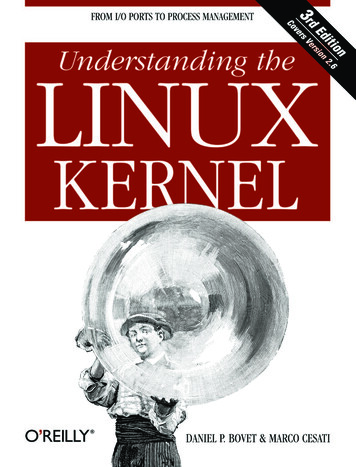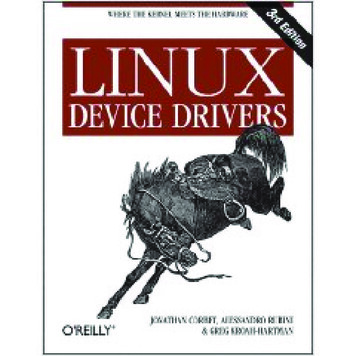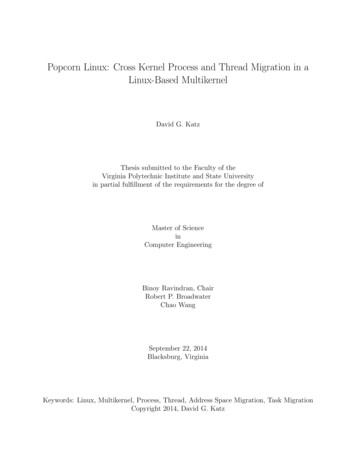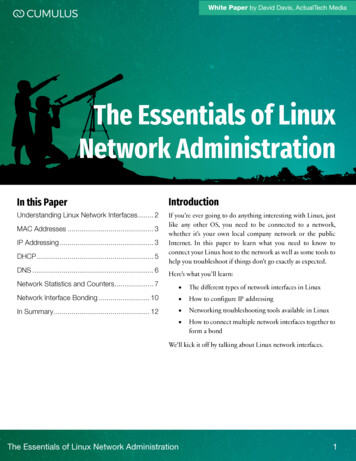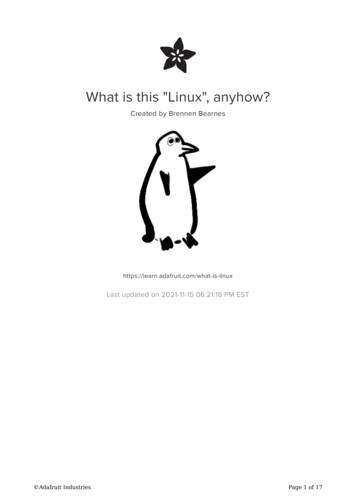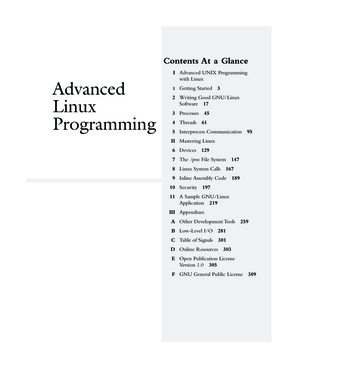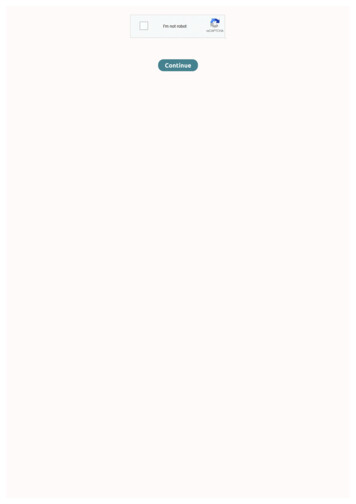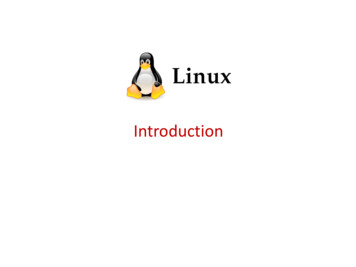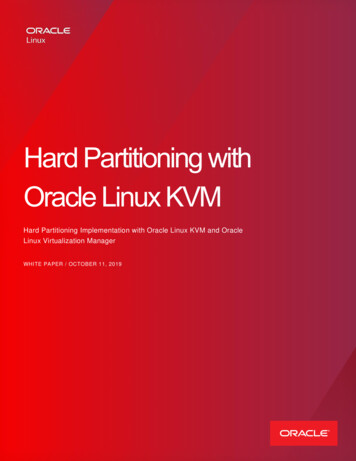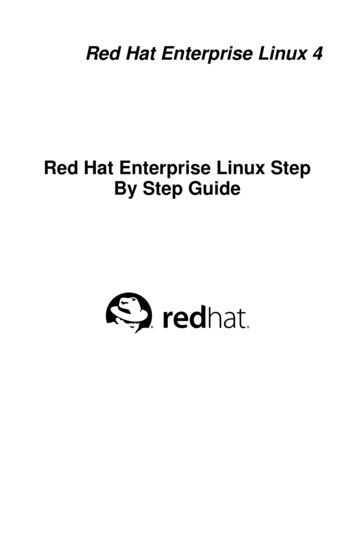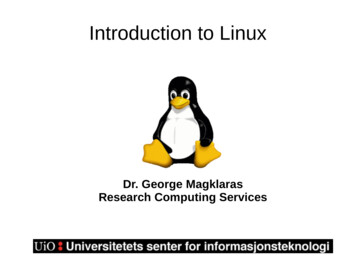
Transcription
Introduction to LinuxDr. George MagklarasResearch Computing Services
By way of Introduction
By way of Introduction (2) Abel supercomputer: Initially number 96 in the Top500 list10000 cores258 Teraflops/sec max. Theoretical peak performance40 TebiBytes of RAM400 TebiBytes of FhGFS filesystem
Agenda History of Linux Why should I choose Linux? What is Linux made of (components, choices) How you can interact with/use a Linux system? The shell and command line interface Basic command line skills
History of LinuxLinus TorvaldsRichard Stallman
History of Linux (2)Courtesy of unix.org
History of Linux (3) UNIX originated as a research project at AT&T Bell Labs in1969 by Ken Thompson and Dennis Ritchie.The first multiuser and multitasking Operating System in theworld.Developed in several different versions for various hardwareplatforms (Sun Sparc, Power PC, Motorola, HP RISCProcessors).In 1991, a student at the University of Helsinki (Linus Torvalds)created a UNIX-like system to run on the Intel 386 processor.Intel had already started dominating the PC market, but UNIXwas nearly absent from the initial processor Intel market.
Why should I choose Linux? Best price/performance ratio Reliable User friendly Ubiquitous (from your mobile phone to asupercomputer)Scientific software is developed mostly in Linuxtoday.
What is Linux made of?
Linux distributions Often referred to as 'distros'.The Linux kernel with a set ofprograms/applications (text editors, compilers,office suites, web browsers, etc) that make thesystem usable.Slackware was one of the first Linux distributions.Debian, RedHat (Fedora, RHEL) and Canonical(Ubuntu) are some of the most popular ones today.
Linux distributions (2) There is a plethora of Linux distros out there,one of the strongest points of the Linuxcommunity.Which one to choose?General distributions: to replace your averagedesktop/server)Function specific distributions: They are tailoredtowards a specific audience (i.e. life science)
Linux distributions (3)Generic distros: Redhat based: Fedora, RHEL, CentOS, Scientific Linux Debian based: Debian, UbuntuOr task-specific ones (tailored distributions): BioLinux BioKnoppix BioSLAX And many others
Package repositories Each Linux distro can connect to one or morepackage repositoriesThey make it easy to search for/install/uninstallspecific applicationsPackage manager (yum, apt)“Find me all sequence analysis apps and installthem”
How to choose a Linux distro Try more than one to get a feeling. What do your colleagues/team members use? Do the package repositories have the applications youwish to use?How long the distro authors will keep maintaining it?Do you have a less common laptop/desktop that mighthave hardware compatibility problems with that distro?(rare but it happens)http://en.wikipedia.org/wiki/Linux distribution
Interacting with Linux Using it via a Graphical User Interface (GUI)(aka Like Windows/Mac, yoursmartphone/tablet)Using it via the command line (like thePowerShell on Windows, or your Terminalwindow on your Mac)Pros and cons in each approach
Linux GUI mode (GNOME)
Linux GUI mode (KDE)
Linux Command Line mode
So how to install/try Linux? Without affecting your current computer setup:–Use a Live CD (boot your computer from it)–Do a full installation of Linux on a virtual machineLinks to distro Live ��http://www.debian.org/CD/live/Link to a video (install a Linux OS on Windows v 7jOnscRjaFs
Basic demo of a Linux system Objective: To demonstrate the GUI usage versusthe command line/shell interface (5-10 min)
The shell and command line a powerful and productive tool: manipulates data andexecutes several applications under certainconditions.Comes under different flavours, but all of them do thesame thing in slightly different ways.Essentially a program itself.In this course, we will be concerned with the 'Bash'shell. Other popular choices are the Tcsh,zsh andothers.
Basic Shell Principles basic syntax for all commands executed at the shell:command argument1 argument2 argument3.'command' is the name of the actual shell command you wish to execute.Every command may take a certain number of arguments (or operands).Example:cd /storage/mydataTip: Always make sure that you have a space between a shellcommand and its argument(s).
Basic Shell Principles (2): All UNIX shells are case sensitive with regards to both thecommands and their arguments, in contrast to versions ofWindows/DOS systems. This means that typing:cd /mydirectory/programsIs not the same as typing:CD /MYDIRECTORY/PROGRAMSTip: Usually, shell commands are lower case, unless otherwise stated.
The shell prompt The shell prompt is an indication that the system is readyto execute your commands, but it also gives you usefulinfo:georgios@biotin /usr/bin/virexp I am user 'georgios' at a server called 'biotin'. I am currently ina directory called 'virexp' that resides under a directory withname /usr/bin/. The sign says 'you can type now' and itshould have a (sometimes blinking) cursor after it.
Shell ENVironment and executionPATH a collection of variables collectively known as the “shellenvironment” control a number of issues like theappearance of the shell prompt, what program might beyour default text editor and many other issues.One of these variables is the “execution path”: A list ofdirectories that the shell remembers all the time, in order toautomatically reference certain applications (without youremembering where they are). Type echo PATH at theshell prompt to see this list of directories.
Filesystem basics Ever wondered how the computer keep tracksof your files?Imagine your dossier or file cabinet.You label your printed documents and youorganize them in collections.Your computer does the same job with yourelectronic files using the 'filesystem'.
Filesystem basics (2) Files are named locations on the computer's storagedevice. Each filename points to a special filesystemrecord that contains information about:–The type of file (plain data, executable program, specialdevice)–The user who created the file–Access permissions for the file–The beginning and end of the file record contents in thefilesystem area, as well as its exact position in thefilesystem.
Filesystem Basics (3) Directories (or folders) are containers in which files can be grouped.They are arranged in hierarchical mode, starting from the top-level “root”directory ( / ). The root directory branches into several files and rootsubdirectories.The consequence of this hierarchy is that each file can be uniquelyidentified by a 'path'. A 'path' begins with a / (hint:root directory) andcontinues through a list of subdirectories, all the way down to thefilename:For example: /home/gm/mydata/bac1.seqTip: Remember not to confuse the term 'path' with the shell'sexecution path, as described in earlier slides.
Directory Hierarchy ata
Navigating the filesystem Use 'pwd' to Print your Working Directory. For example, if Ilogin to the host 'biotin' and I type pwd, I get the following:georgios@biotin pwd/mn/biotroll/u1/georgiosgeorgios@biotin This means that I am currently in a directory 'georgios', which isunder a directory called 'u1'. This directory itself is under the'biotroll' directory, which lives under the 'mn' directory. Finally themn directory is under the root (toplevel) directory.
Navigating the filesystem (2) Your 'home' directory is the folder you are situatedwhen you first login to the Linux system shell.Usually under /home/username (for example:/home/georgios) Your home directory is also symbolized by Instead of typing /home/georgios, you could just type Tip: Typing less by using well known symbolssaves you time.
Navigating the filesystem (3) Your instructor says: “Under your home directory, youwill find a directory called “mysequences. Could yougo to that directory and tell me what kind of files existunder it?”georgios@biotin cd mysequencesgeorgios@biotin /mysequences
Navigating the filesystem (4) The “cd” command (Change Directory) can be used for movingaround the filesystem. It takes a path as its argument.The path can be “absolute”. For example:From your homedirectory, you can go to the /usr/bin directory by typing:georgios@biotin cd /usr/bingeorgios@biotin /usr/bin The path can also be “relative”. For example: If you are alreadyunder the /usr directory, you could just type:georgios@biotin /usr cd bingeorgios@biotin /usr/bin
Navigating the filesystem (5) The command “cd .” will get you one level up. For example, if we go backto slide 30 and we assume that you are under the 'mysequences' directory,if you want to go back to the toplevel of your home directory, you type:georgios@biotin /mysequences cd .georgios@biotin “.” is a shorthand notation for the previous directory level and it can reallysave you from typing long directory names that you cannot remember. Italways works in a relative path context.The alternative would be to give an “absolute” path to the cd command:georgios@biotin /mysequences cd /mn/biotroll/u1/georgiosgeorgios@biotin
Listing files You are back at the mysequences directory underyour home directory. Your instructor asked you to listthe files in the directory:georgios@biotin /mysequences lsseqdocs v2.3 admin.pdf xlrhodop.fastageorgios@biotin /mysequences The ls command lists all the directory contents and isthe equivalent of the dir command in DOS/Windows.
Listing Files (2) The instructor says: “That's not good enough. I want details (file size,permissions, etc). Why don't you use the -la options of the ls command?”georgios@biotin /mysequences ls -latotal 340drwx------ 3 georgios biotek62 Mar 26 16:31 .drwx--x--x 63 georgios biotek8192 Mar 28 08:45 .drwx------ 2 georgios biotek6 Mar 26 16:31 seqdocs-rw------- 1 georgios biotek-rwxrw---- 1 georgios biotek325479 Mar 26 15:22 v2.3 admin.pdf1777 Mar 26 15:22 xlrhodop.fasta
Locating files in the directory tree A colleague says: “Help! I have placed a file calledxlrhodop.fast or xlrhodop.fasta (I can't remember thename) and now I can't find it. Can you help me locate it?”find [starting point] -name filename -print'starting point' indicates the directory tree position that wewish to start searching. 'Filename' could be anapproximation of the file name (it doesn't have to be exact).
Listing Files (2) The instructor says: “That's not good enough. I want details (file size,permissions, etc). Why don't you use the -la options of the ls command?”georgios@biotin /mysequences ls -latotal 340drwx------ 3 georgios biotek62 Mar 26 16:31 .drwx--x--x 63 georgios biotek8192 Mar 28 08:45 .drwx------ 2 georgios biotek6 Mar 26 16:31 seqdocs-rw------- 1 georgios biotek-rwxrw---- 1 georgios biotek325479 Mar 26 15:22 v2.3 admin.pdf1777 Mar 26 15:22 xlrhodop.fasta
Locating filenames in the directorytree (2)georgios@biotin find / -name sta Note that the wildcard character (*) towards the end of the filenamewe are trying to search for. This says that we know that the namecontains the string “xlrhodop.fas”. This would match all relevantfilenames (reporting their exact location in the directory otroll/u1/georgios/mysequences/xlrhodop.fasta
File permissions (1) Every file in UNIX has a set of permission flags that define in astrict way, who is allowed to read, write (modify) or execute thatfile.For example, let's take one of the listed files of the ls -la outputcommand:-rwx------ 1 georgios biotek325479 Mar 26 15:22 v2.3 admin.pdfStarting from the left, this says: The file xlrhodop.fasta can be read(r)read, (w)modified,(x)executed by its owner (georgios). Ignore therest of the flags for now.
File permissions (2) Directories are no exception to this rule and they also havepermission flags. For example:drwx------ 2 georgios biotek 6 Mar 26 16:31 seqdocsNote the leftmost flag (d). This indicates that 'seqdocs' is adirectory and user georgios has full permissions (read, writeand execute) for that directory. Hence, what we say aboutfile permissions is true for directory permissions with a fewexceptions (see special file permission consideration slides).
Changing File Permissions (1) Your colleague says “The file v2.3 admin.pdf is quiteimportant and should not be modified. Can we have it asread only please? Use the chmod (change mode)command.”The generic syntax for the chmod command is:chmod [u g o ( -) (r,w,x)] [filename]DON'T PANIC! We will explain this cryptic syntax with someexamples!
Changing File Permissions (2): The file permissions were:-rw------- 1 georgios biotek325479 Mar 26 15:22 v2.3 admin.pdfThus, in order to make the file read only we need toremove the (w) flag. We type at the prompt:georgios@biotin /mysequences chmod u-w v2.3 admin.pdf
Changing File Permissions (3): If we wanted to add back the write permission flag, we would type:georgios@biotin /mysequences chmod u w v2.3 admin.pdfThe sign says add write permissions (w) for the user (u) that ownsthe file. You can also add/remove more than one flag at a time:georgios@biotin /mysequences chmod u-wx v2.3 admin.pdfThis would remove write (w) and execute permissions (x).
The execute permission The execute permission is important when youare dealing with programs that you wish to run.In order to run those programs, you will alwayshave to set the (x) permission flagchmod u x program nameTip: Remember this rule, before you try to run aprogram in the command line environment.
The execute permission ondirectories When changing permissions for directories, you willneed to enable the x flag, in order to allow access tothe directory. Read permission is not enough to allowaccess to the directory.Try:chmod u rx dir nameTip: This is often a confusing concept for beginners.
Deleting files: Given the right permissions, you can remove a file usingthe rm command. If, for example, you have a file namedtestfile.fasta and you want to remove it, you type:georgios@biotin /mysequences rm testfile.fastaCAUTION: Take great care when you use the rmcommand. Whatever you delete, you WILL NOT BE ABLETO UNDELETE. There is no “Recycle Bin/Wastebasket” incommand line UNIX.
Viewing file contents Your colleague says: “How do I view the contents of a file? Iwant a simple shell command that will show the file contents.”The cat command is probably one of the most frequently usedcommands. It displays the contents of the file. For example:cat xlrhodop.fasta will display the contents of the file xlrhodop.fasta on the screenAn alternative way of viewing the file contents is to use a texteditor. We are going to cover the basics of text-editors in thetutorial later in the course.
Viewing file contents (2) If you use the cat command and you see somethinglike this:000731 (Red H Li 7.2 001.001.001.01.sy b.s r b.shs r b.i erp. o e.ABI- .h sh.dy sy .dy s r. . ersio You are looking at the contents of a binary file which containspecial (non readable) characters. To filter these characters, youcan also use the string command:Try:strings xlrhodop.fasta
Viewing file contents (3) Your colleague says: “Ohh! I tried to use cat to view afile but the output is too long for my terminal screen.The text keeps scrolling and I loose the first lines ofthe text. Can I stop this somehow?”The less command can actually allow you to view afile, but it will stop the scrolling of the output, whenyour terminal window is filled.less xlrhodop.fasta The more command would do exactly the same thing.
Viewing File Contents (4) Alternatively, if you suspect that the information you want to retrieve istowards the beginning or the end of the file, you can use head:head xlrhodop.fastaThis displays the beginning of the file. On the other hand, tail can display the end of the file.tail xlrhodop.fasta Both of these commands can be tailored to display a certain number oflines from the beginning (head) or the end (tail of the file):head -3 xlrhodop.fasta - displays the first 3 lines of the filetail -3 xlrhodop.fasta - displays the last 3 lines of the file
Creating Directories BB says: “We need a new directory to store all the pdf documents.Could you create a new directory called pdfdoc under the mysequencesdirectory?”georgios@biotin /mysequences mkdir pdfdocgeorgios@biotin /mysequences ls -ladrwx------ 4 georgios biotek75 Mar 28 15:15 .drwx--x--x 63 georgios biotek8192 Mar 28 14:53 .drwx------ 2 georgios biotek6 Mar 28 15:15 pdfdocdrwx------ 2 georgios biotek6 Mar 26 16:31 seqdocs-r-------- 1 georgios biotek325479 Mar 26 15:22 v2.3 admin.pdf
Removing Directories“What about the seqdocs directory? Delete it using the rmdircommand”, the instructor replies.georgios@biotin /mysequences rmdir seqdocsSo your directory structure should now look like this.drwx------ 3 georgios biotek61 Mar 28 15:25 .drwx--x--x 63 georgios biotek8192 Mar 28 14:53 .drwx------ 2 georgios biotek6 Mar 28 15:15 pdfdoc-r-------- 1 georgios biotek325479 Mar 26 15:22 v2.3 admin.pdf
Removing Directories (2) The 'rmdir' command will promptly remove a directory ifand only if it is empty. If the directory you are trying toremove (example:pfddoc) contains files, rmdir will fail withthe following error message:rmdir: pdfdoc': File existsYou then have to delete all the files under the directorypdfdoc and then issue the rmdir command. The alternative would be to use the rm command.Remember, directories are 'special' files, so you couldremove them with rm. The next slide shows you how.
Removing Directories (3)rm -r -f [directory name]The -r option says delete directories recursively. The -f optionforces the command to go ahead, despite the fact that the target isa directory and has files under it. Both options are required. Forexample, in order to delete a directory pdfdoc under the /mysequences directory, you would type:rm -r -f pdfdoc/CAUTION: The usage of 'rm' in this way is even more dangerous,because it will delete EVERYTHING at a selected directory treepoint, all the way down to the leaf nodes. Always check where youare with 'pwd' first. If you delete the files, they will be gone forever!
Copying FilesYour instructor says :”Under the /mysequences directory there is a filecalled v2.3 admin.pdf . Could you make another copy of that file with thename 23adminbeta.pdf ?”You can now use the cp command. The command's general syntax is:cp [sourcefilepath] [destfilepath]sourcefilepath:absolute or relative path of the file we want to copy.destfilepath:absolute or relative path of the new file. This might includea new filename. If you specify a different directory for the new destinationfile and NOT a filename, the source file's name is used by default.Some examples to illustrate these points follow.
Copying Files (2)cp v2.3 admin.pdf 23adminbeta.pdfAs a result, we should now have two files with exactly identicalcontents. Note that the size and the permission contents indicatethat the files are identical.-r-------- 1 georgios biotek325479 Mar 28 17:01 23adminbeta.pdf-r-------- 1 georgios biotek325479 Mar 26 15:22 v2.3 admin.pdfAlso note that 'cp' was executed this time with relative paths for thesource and destination files.
Copying Files (3) ”Could you make a copy of the v2.3 admin.pdf fileinto the pdfdoc directory with the name23adminbeta.pdf“, you could then type:cp v2.3 admin.pdf perldoc/23adminbeta.pdf By default, the 'cp' command preserves thepermissions and ownership rights of files. If in doubt,use the -p flag. This situation can occur whenperforming a copy of the file from computer tocomputer using specialist Filesystems such as NFS.
Copying Directories:You could copy entire directories recursively(including any files and their entire subdirectories)by using the 'cp' commandcp -p -r pdfdoc/ pdfcopy/The -p flag preserves the permission and ownershipproperties and the -r instructs copy to copy allsubdirectories under pdfdoc (recursive copy).
Moving FilesSometimes we wish to move the file, in that we wish to copy the file toa new location without preserving the old one. This is when we canuse the mv command, with the following syntax:mv sourcefilepath destfilepathsourcefilepath:absolute or relative path of the file we want to copy.destfilepath:absolute or relative path of the new file. This mightinclude a new filename. If you specify a different directory for the newdestination file and NOT a filename, the source file's name is used bydefault.
Moving (or Renaming) Filesmv xlrhodop.fasta myxlr.fastaThis removes the xlrhodop.fasta file and re-generates it with the namemyxlr.fasta, under the same directory.-r-------- 1 georgios biotek1777 Mar 26 15:22 myxlr.fasta'mv' does not only preserve file permissions and ownership rights but itdoes also preserve timestamps, so it is an effective way to rename a file.The UNIX shell has a rename command, but mv could be usedeffectively to rename a file.Tip: All the points we have made about mv for files are also true fordirectories.
Redirecting command output The symbol is the output redirection operator and can beused to re-direct the output of any UNIX command that printssomething on the screen.Lets suppose that you want to merge two fasta sequences intoa single file:cat myseq1.fasta myseq2.fastawould print the contents of both files one-after the other on thescreen (stdout). But what you really want is to place this output toa file. You can then type:cat myseq1.fasta myseq2.fasta mergedseq.fastato place the output in the file mergedseq.fasta .
Redirecting command input Suppose that you have a file with numbers and you wishto sort it from the smaller to the larger numbersort -g numbers.txt Normally, 'sort' would take its input from the keyboard.However, because you use the input redirection symbol( ), it is like typing the contents of the file (numbers) inone step. Bottom line: You get your numbers sorted. Question: What do you think about this command?sort -g numbers.txt sortednumbers.txt
The Shell Pipe Do you ever wonder how the term 'pipeline' wasestablished in computing/bioinformatics context?One of the most powerful concepts of thecommand line environment.The more you learn to use it, the more you willappreciate its power.Mastering the shell pipe will allow you to build verypowerful processing utilities to solve yourproblems.
The Shell Pipe (2)
The Shell Pipe (3) Quite often, we need to direct the standard output of onecommand to the standard input of another.The most commonly used operator to do that is the pipe oparator Suppose for example that we need to count the number of lines ofa text file to see how long it is.cat mytext.txt wc -lThe 'cat' command will print all the lines of the file. However, insteadof doing that on the screen, it gives all the output to the 'wc -l'command. The result is an integer representing the number of linesof the mytext.txt file.
References UNIX has a built-in reference manual. The'man' command should be you best friend,whenever you need help for a particularcommand. For example, typeman catEvery UNIX system should have this facility.
References (2) What if you don't know which command to use?Let's say for example that I am looking forpattern matching commands. I would typeapropos patternat the shell prompt, and this would give me a listof relevant commands
References (3) University of Surrey Unix Tutorial for Beginners on the World Wide Web:http://www.ee.surrey.ac.uk/Teaching/Unix/ “Developing Bioinformatics Computer Skills”, O'REILLY PRESS, ISBN:1-56592-664-1, useful for Biologists and Bioinformaticians, especially oinformatics-Computer-Skills-Cynthia/dp/1565926641 The EMBnet Unix/Linux Quick ickguides/guideUNIX.pdf
The shell and command line a powerful and productive tool: manipulates data and executes several applications under certain conditions. Comes under different flavours, but all of them do the same thing in slightly different ways. Essentially a program itself. In this course, we will be concerned with the