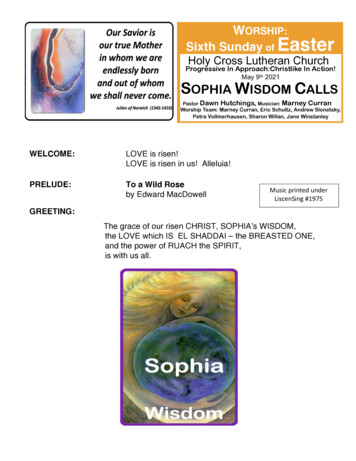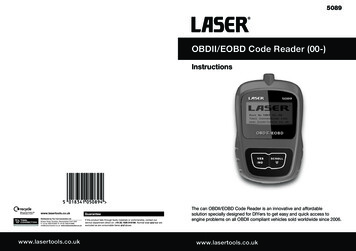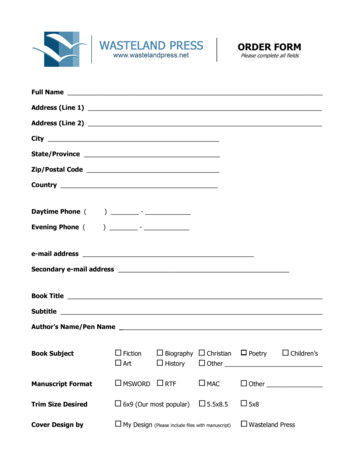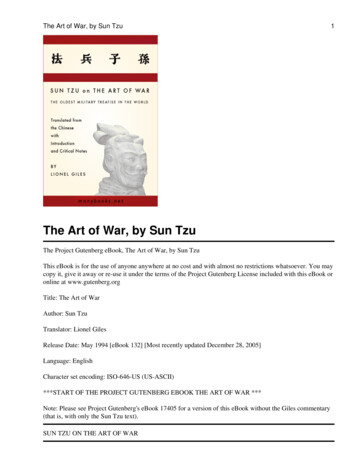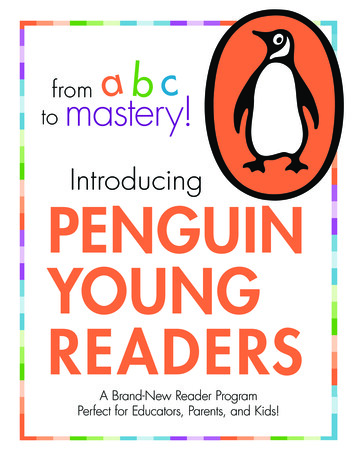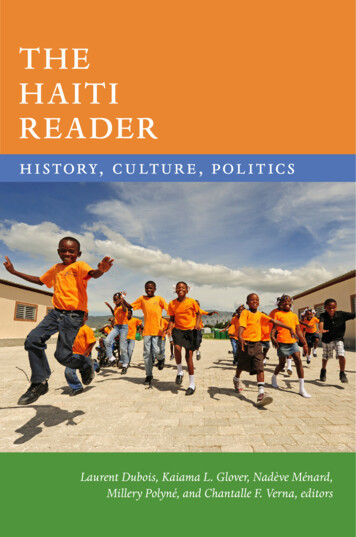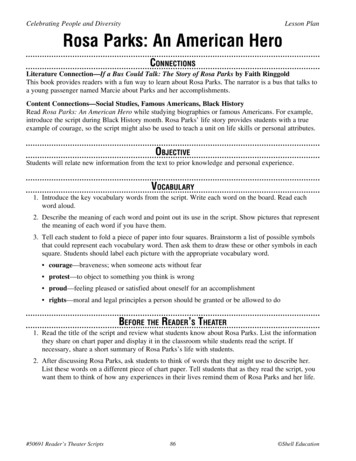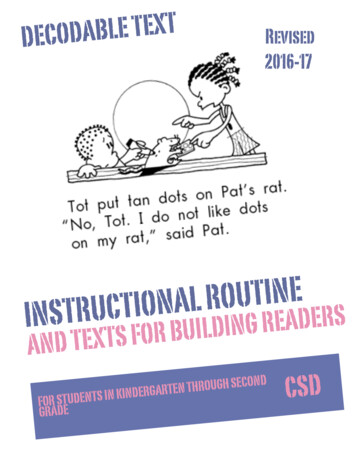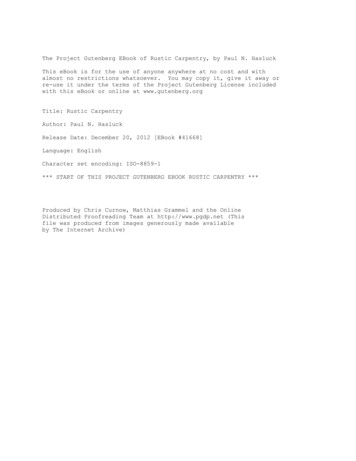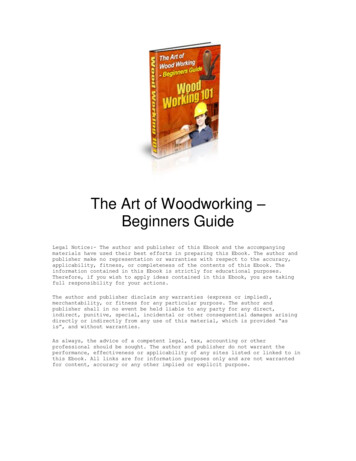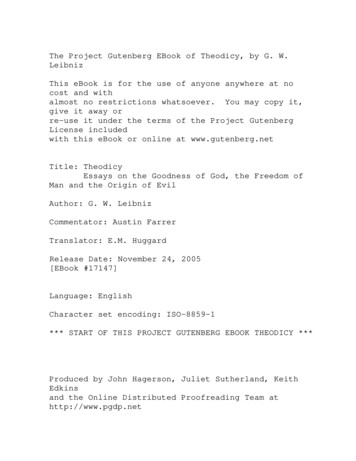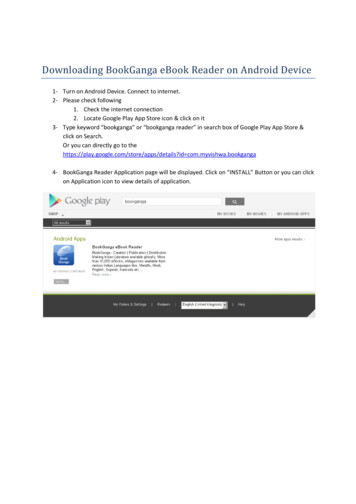
Transcription
Downloading BookGanga eBook Reader on Android Device1- Turn on Android Device. Connect to internet.2- Please check following1. Check the internet connection2. Locate Google Play App Store icon & click on it3- Type keyword “bookganga” or “bookganga reader” in search box of Google Play App Store &click on Search.Or you can directly go to thehttps://play.google.com/store/apps/details?id com.myvishwa.bookganga4- BookGanga Reader Application page will be displayed. Click on “INSTALL” Button or you can clickon Application icon to view details of application.
5- Once you click on Application icon, you will get Application Details Page. Click on “INSTALL”Button to install BookGanga Reader Application on your Android Device.
6- Once you finished installation procedure, click on “Open” button. Or you can open BookGangaReader Application from your installed Applications list.7- Once you start BookGanga Reader first time, it will ask you to Download eBooks (Which is free),just click on “Download eBooks” button.8- Once click on “Download eBooks”, application will start downloading.9- On successful download application will show list of your downloaded eBooks.10- Click on eBook to read it. For the first time BookGanga Reader application will ask you to “InstallBookGanga eBook Viewer Application”. Click on Button “Install BookGanga eBook ViewerApplication” to install it.
11- Once you click on “Install BookGanga eBook Viewer Application” it will show you the message asshown in image below, click on “OK” to continue.12- If your device is not having permission to install non-market applications, then please allow ittemporarily for this viewer application from settings. Click on Settings.
13- In settings please allow “Unknown Sources”. (After successful installation of BookGanga ViewerApplication you can reset the security settings)14- Once you allow application to install click on device “Back” button.15- Once you click Back button BookGanga Application will again show you the list of DownloadedeBooks. Please follow the steps 9,10,11 again to install BookGanga eBook Viewer Application.16- On successful installation of “BookGanga eBook Viewer Application” please click on “Done”
17- Now you can read eBooks from downloaded eBooks list
19- To Download your purchased eBooks click on “Download Purchased eBooks” Button.20- Please provide your Login details with which you have purchased eBooks from BookGanga.com.Click on “Login” Button to get List of your purchased eBooks.21- Select eBooks to download by clicking on Option Button which is at the left of each eBook Namein the list. Once you select desired eBooks click on “Download” Button.
22- Wait till the downloading process to get completed. Once eBooks are downloaded you will getthe My eBooks screen of “BookGanga Reader” Application with the list of downloaded eBooks.Click on eBook to start Reading.
7- Once you start BookGanga Reader first time, it will ask you to Download eBooks (Which is free), just click on “Download eBooks” button. 8- Once click on “Download eBooks”, application will start downloading. 9- On successful download application will show list