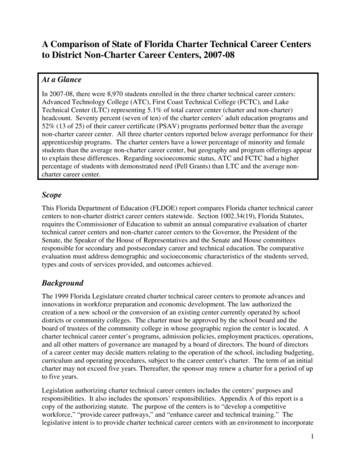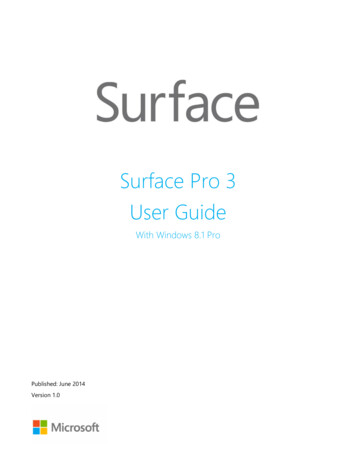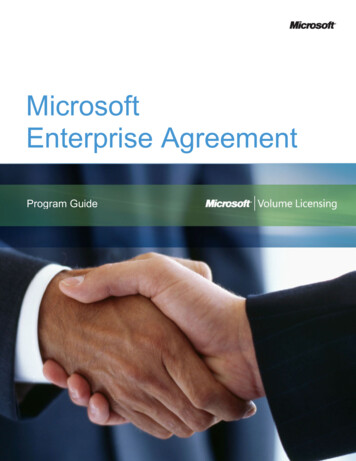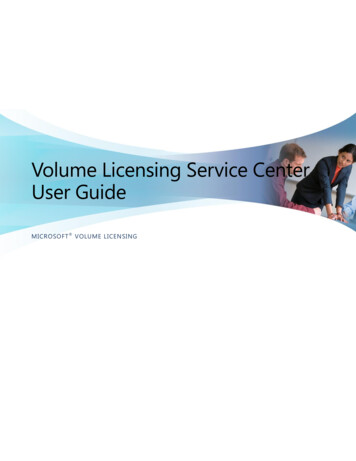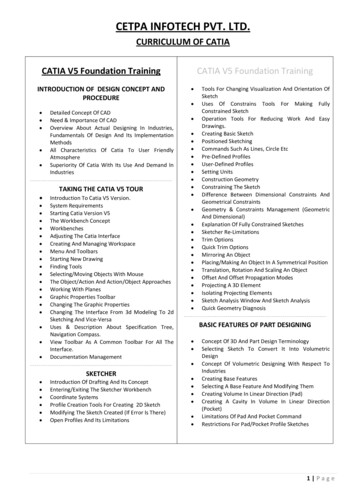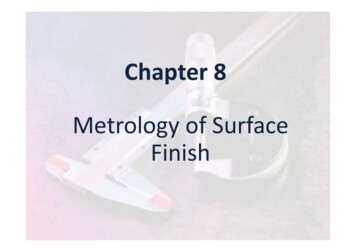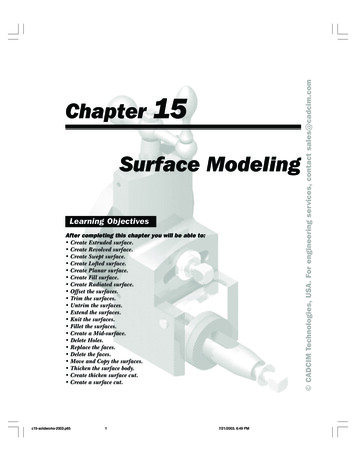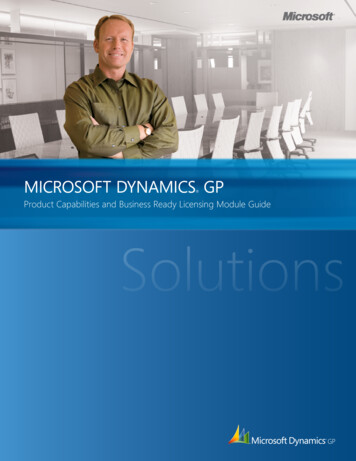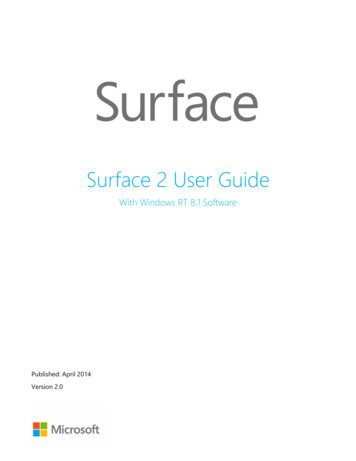
Transcription
Surface 2 User GuideWith Windows RT 8.1 SoftwarePublished: April 2014Version 2.0
2014 Microsoft. All rights reserved.BlueTrack Technology, ClearType, Excel, Hotmail, Internet Explorer, Microsoft, OneNote, Outlook, PowerPoint, OneDrive,Windows, Xbox, and Xbox Live are registered trademarks of Microsoft Corporation.Surface, Skype, and Wedge are trademarks of Microsoft Corporation.Bluetooth is a registered trademark of Bluetooth SIG, Inc.Dolby and the double-D symbol are registered trademarks of Dolby Laboratories.This document is provided “as-is.” Information in this document, including URL and other Internet Web site references, maychange without notice. 2014 MicrosoftPage ii
ContentsMEET SURFACE 2.1ABOUT THIS GUIDE . 1SURFACE 2 FEATURES . 2SET UP YOUR SURFACE .7PLUG IN AND TURN ON . 7SETUP. 8THE BASICS .9TOUCH, KEYBOARD, MOUSE, AND PEN . 9START SCREEN . 9OPEN APPS . 9TOUCH: SWIPE, TAP, AND BEYOND .10CHARMS .12LEARN MORE ABOUT WINDOWS .13LOCK SCREEN AND SIGNING IN .13GET STARTED. 14GET ONLINE.14SET UP YOUR EMAIL .14PEOPLE: ADD CONTACTS .15SKYPE: ADD CONTACTS .16ONEDRIVE: YOUR PERSONAL CLOUD .16MAKE IT YOURS .16GET TO KNOW SURFACE 2 . 17POWER STATES: ON, OFF, STANDBY, AND RESTART.17CHARGING.18THE TOUCHSCREEN .19ON-SCREEN KEYBOARD .21THE KICKSTAND .22TYPING COVERS (KEYBOARDS) .23TOUCHPAD .27SOUND FEATURES .28THE DESKTOP .30USE APPS . 31FIND AND OPEN APPS .31SWITCH BETWEEN OPEN APPS .32USE APPS TOGETHER (SIDE BY SIDE) .32CLOSE AN APP .33APP COMMANDS .34APP SETTINGS AND HELP .34PROBLEMS WITH AN APP? .34 2014 MicrosoftPage iii
SEARCH, SHARE, AND SETTINGS . 35HOW TO SEARCH .35SHARE PHOTOS, LINKS, AND MORE .36CHANGE YOUR SETTINGS .37ACCOUNTS AND SIGN IN . 39WHAT TYPE OF ACCOUNT DO I HAVE?.39CREATE ANOTHER ACCOUNT .39MANAGE ACCOUNTS .40UNLOCK AND SIGN IN .40SIGN OUT OR LOCK .41CHANGE YOUR PASSWORD .41ACCOUNT SECURITY .42APPS AND GAMES FROM THE WINDOWS STORE . 43YOUR ACCOUNT .43GET APPS .43DELETE AN APP .45REINSTALL AN APP.46APP UPDATES .46PERSONALIZE YOUR SURFACE . 47ADD YOUR ACCOUNTS .47PERSONALIZE THE START SCREEN .47CHANGE YOUR LOCK SCREEN .48NOTIFICATIONS .48ADD A LANGUAGE .49DESKTOP BACKGROUND, COLORS, AND SOUNDS .49CONNECT DEVICES . 50CONNECT A USB MOUSE, PRINTER, AND MORE .50USE A MOUSE.50USE A CAPACITIVE PEN .50ADD A BLUETOOTH DEVICE .50ADD, REMOVE, AND MANAGE YOUR DEVICES AND PRINTERS .51HOW DO I PRINT? .51HOW DO I SCAN SOMETHING? .52CONNECT TO A TV, MONITOR, OR PROJECTOR .52STORAGE, FILES, AND BACKUP . 55HOW MUCH DISK SPACE DO I HAVE? .55ADDITIONAL STORAGE OPTIONS .55FILES AND FOLDERS .56ADD FILES TO SURFACE .56BACK UP YOUR FILES USING FILE HISTORY .57NETWORKING . 58CONNECT TO A WI-FI NETWORK .58DISCONNECT FROM A WI-FI NETWORK .59 2014 MicrosoftPage iv
CONNECT TO A WIRED NETWORK .59JOIN A HOMEGROUP .59JOIN A WORKGROUP .59GET TO FILES ON OTHER COMPUTERS .60CONNECT TO A VIRTUAL PRIVATE NETWORK (VPN) .60WORKPLACE JOIN .60AIRPLANE MODE .61TETHERING: USE YOUR PHONE’S DATA CONNECTION .61REMOTE DESKTOP: CONNECT TO ANOTHER PC.61BUILT-IN APPS . 62OFFICE 2013 RT .62ONENOTE .63INTERNET EXPLORER 11 .63MAIL .66PEOPLE .68CALENDAR AND REMINDERS .69CAMERA .70MUSIC .74PHOTOS .76VIDEO .77SKYPE .78ONEDRIVE.79XBOX GAMES .81MAPS .81MORE BUILT-IN APPS .81ADDITIONAL INFO YOU SHOULD KNOW . 82KEEP SURFACE UP TO DATE .82HOW CAN I HELP PROTECT MY SURFACE FROM VIRUSES?.83KEYBOARD SHORTCUTS .83ACCESSIBILITY .84SPEECH RECOGNITION .84TAKE A SCREEN SHOT .84BITLOCKER RECOVERY KEY .84REFRESH SURFACE .84RESET SURFACE .85ACCESSORIES . 86MOBILE NETWORKING ON SURFACE 2 (4G) . 88CONNECT TO A MOBILE BROADBAND NETWORK .88DISCONNECT OR TURN OFF MOBILE BROADBAND .89VIEW YOUR MOBILE BROADBAND DATA USAGE .90SHARE YOUR INTERNET CONNECTION .90MOBILE BROADBAND SETTINGS .90HOW TO USE LESS DATA .91CARE AND CLEANING . 93 2014 MicrosoftPage v
TOUCHSCREEN CARE .93COVER CARE .93BATTERY CARE .93SAFETY AND WARRANTY .93HELP, SERVICE, AND SUPPORT . 94SURFACE HELP.94WINDOWS HELP .94APP HELP AND TROUBLESHOOTING .94THAT’S IT! . 94 2014 MicrosoftPage vi
Meet Surface 2Ultra-thin and light, Surface 2 is the on-the-go tablet.With Xbox Music and Video, games, and Internet Explorer, you’ll never run out of ways to play.And when it’s time to get work done, Surface 2 comes with Microsoft Office 2013 RT—Word, Excel, Outlook,PowerPoint and OneNote apps.11There are some differences between Office RT and other versions of Office. For more info, see Office.com/OfficeRT.About this guideWe hope this guide helps you get the most out of your Surface 2.To jump to a topic (using the Reader app): Swipe down from the top edge of the screen, tap More () Bookmarks.To search for a topic: Swipe down from the top edge of the screen, tap Find, type what you want tofind. 2013 MicrosoftPage 1
Surface 2 featuresFinishMade with VaporMg, Surface is precision crafted to be tough yet elegant,without excessive bulk. The watch-like finish is incredibly smooth anddurable.TouchscreenThe 10.6” touchscreen, with its 16:9 aspect ratio and ClearType Full HDdisplay (1080p resolution, 1920x1080 pixels), is great for watching HD movies,browsing the web, and using Office apps. Like a smartphone, you can browsethe web or your email using your fingers. See Touchscreen for more info.Typing CoversAdd a unique keyboard that doubles as a protective cover (Typing Coverssold separately). This way you’ll always have a keyboard with you. See TypingCovers for more info.Two cameras—front andbackThe two cameras make it easy to make video calls, record videos, and takepictures. The front-facing camera is 3.5 megapixels and the rear-facingcamera is 5.0 megapixels. The cameras record video in 1080p HD, with a 16:9aspect ratio (widescreen). See Camera for more info.Wi-Fi and BluetoothSurface supports standard Wi-Fi protocols (802.11a/b/g/n) and Bluetooth 4.0. This means you can connect to a wireless network and use Bluetoothdevices such as mice, printers, and headsets. 2014 MicrosoftPage 2
Mobile broadbandSurface supports 2G GSM (Quadband: 850/900/1800/1900), 3G UMTS (Bands1, 2, 5, 8), 4G LTE (Bands 3, 7, 20), letting you take your Surface on the road,even when you can’t connect to Wi-Fi.Two microphonesKickstandBuilt-in microphones with noise cancellation come in handy when recordingvideos and calling people. See Sound features for more info.Flip out the dual-position kickstand when you want to be productive, or whenyou want to kick back and have some fun. One position is ideal for typing at adesk, and another for typing o
2013 Microsoft Page 1 Meet Surface 2 Ultra-thin and light, Surface 2 is the on-the-go tablet. With Xbox Music and Video, games, and Internet Explorer, you’ll never run out of ways to play. And when it’s time to get work done, Surface 2 comes with Microsoft Office 2013 RT—Word,