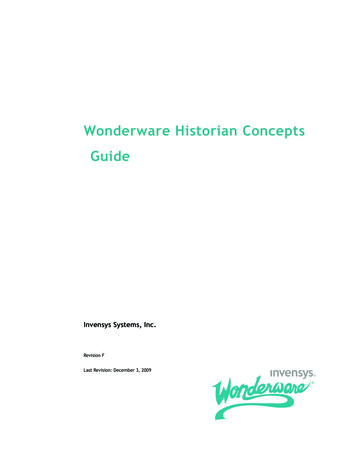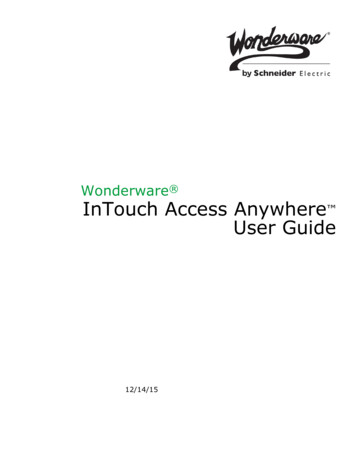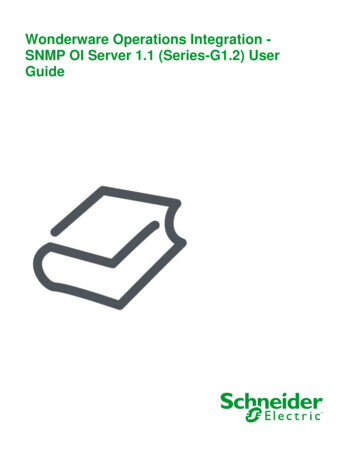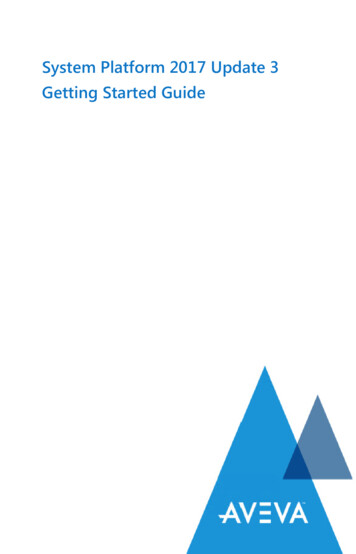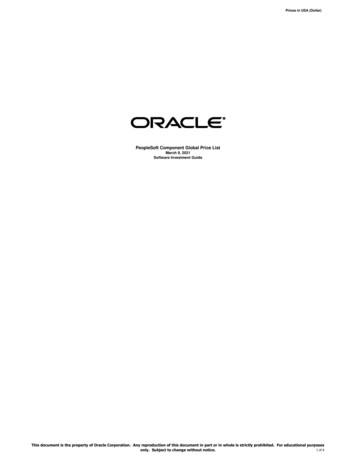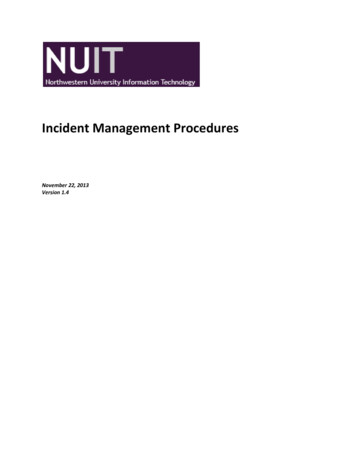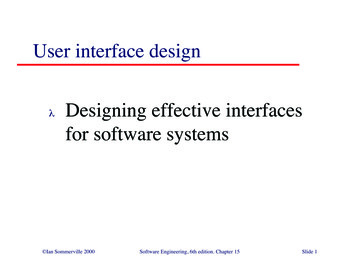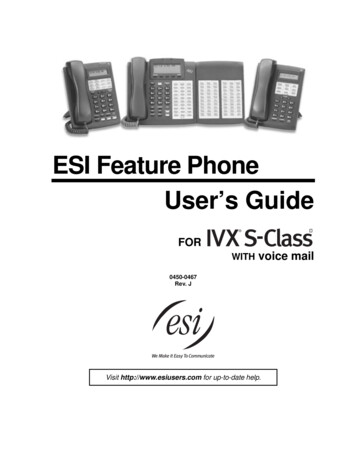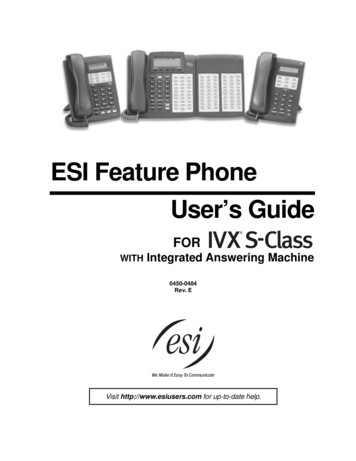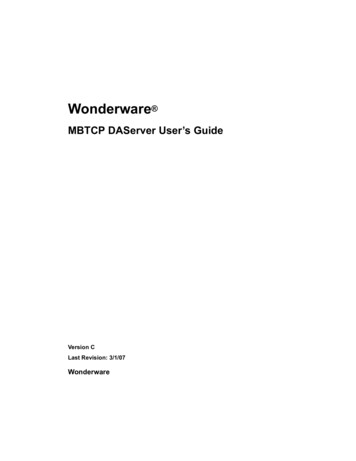
Transcription
Wonderware MBTCP DAServer User’s GuideVersion CLast Revision: 3/1/07Wonderware
All rights reserved. No part of this documentation shall be reproduced, storedin a retrieval system, or transmitted by any means, electronic, mechanical,photocopying, recording, or otherwise, without the prior written permission ofInvensys Systems, Inc. No copyright or patent liability is assumed with respectto the use of the information contained herein. Although every precaution hasbeen taken in the preparation of this documentation, the publisher and theauthor assume no responsibility for errors or omissions. Neither is any liabilityassumed for damages resulting from the use of the information containedherein.The information in this documentation is subject to change without notice anddoes not represent a commitment on the part of Invensys Systems, Inc. Thesoftware described in this documentation is furnished under a license ornondisclosure agreement. This software may be used or copied only inaccordance with the terms of these agreements. 2003-2004, 2007 Invensys Systems, Inc. All Rights Reserved.Invensys Systems, Inc.26561 Rancho Parkway SouthLake Forest, CA 92630 U.S.A.(949) 727-3200http://www.wonderware.comTrademarksAll terms mentioned in this documentation that are known to be trademarks orservice marks have been appropriately capitalized. Invensys Systems, Inc.cannot attest to the accuracy of this information. Use of a term in thisdocumentation should not be regarded as affecting the validity of anytrademark or service mark.Alarm Logger, ActiveFactory, ArchestrA, Avantis, DBDump, DBLoad, DTAnalyst, FactoryFocus, FactoryOffice, FactorySuite, FactorySuite A2, InBatch,InControl, IndustrialRAD, IndustrialSQL Server, InTouch, InTrack,MaintenanceSuite, MuniSuite, QI Analyst, SCADAlarm, SCADASuite,SuiteLink, SuiteVoyager, WindowMaker, WindowViewer, Wonderware, andWonderware Logger are trademarks of Invensys plc, its subsidiaries andaffiliates. All other brands may be trademarks of their respective owners.
Contents3ContentsBefore You Begin .7About This Book . 7Introduction .9Overview . 9Generic Modbus Controllers . 10Communications Protocols . 10Application Communications Protocols . 10Network Communications Protocols. 12Modbus TCP/IP Ethernet Protocol . 12Accessing Items via the DAServer. 13Features . 14Demo Mode. 15Configuration.17Getting Started Quickly with the DAServer . 17Configuring the DAServer . 19MBTCP Hierarchy in the DAServer Manager . 22TCPIP PORT Object . 22ModbusBridge Object . 24TSXQuantum Object. 25TSXMomentum Object. 29TSXPremium Object. 33ModbusPLC Object. 37Adding the Compact984, ModiconMicro, TSXMomentumRS, orModbusPLCRS Objects to the MBTCP Hierarchy. 41String-Data Handling. 57Full Length Sytle. 57C Style. 58Pascal Style . 58Message Optimization . 59Configuring Device Group and Device Item Definitions . 59Device Group Definitions. 59Device Item Definitions. 62Scan-Based Message Handling . 67Unsolicited Message Handling . 68Archiving Configuration Sets . 68Hot Configuration . 69MBTCP DAServer User’s Guide
4ContentsItem Names .71Data and Register Types .71Modbus Item Naming .72Register-Number Item Names .73Item Names Using the Modicon PLC Register Addresses.74Absolute Notation Item Names .75Modulo-10000 Point Item Names .76Modulo-10000 Items, BCD Register Type, and Concept DataStructures.77DAServer Standard System Items.78DAServer Global System Item.78DAServer Device-Specific System Items .79DAServer Device-Group-Specific System Items.81Generic OPC Syntax .83Troubleshooting .85Monitoring Connectivity Status with the PLC.85Monitoring the Status of DAS Conversations.86Using DDEStatus and IOStatus in Excel.86Reading Values from the DAServer into Excel.87Writing Values to the DAServer from Excel .87Error Messages and Codes.88DAServer Error Messages.89Server-Specific Error Codes.98Reference.99DAServer Architecture .99DAServers .99Plug-ins .100DAS Engine .101PLC Protocol Layer .101Component Environments.101Supported DASMBTCP Hardware andFirmware .103The Modbus Protocol .105Controller Function Codes .105Modbus Exception Codes .106TCP Port.107Data Types.108MBTCP DAServer User’s Guide
Contents5Index .109MBTCP DAServer User’s Guide
6ContentsMBTCP DAServer User’s Guide
Before You Begin7Before You BeginAbout This BookThis book describes how the Wonderware MBTCP DAServer is configuredand used, after it has been installed. The book is organized in the followingfashion: Contents Introduction: contains overview information about the MBTCPDAServer and the environment in which it works. Configuration: contains a detailed description of the user-interfaceelements of this DAServer in addition to its functionality. Item Names: describes the item-naming conventions for targeted devices. Reference: describes the DAServer architecture in general.Troubleshooting: provides information about error messages and codesdisplayed by this MBTCP DAServer.IndexYou can view this document online or you can print it, in part or whole, byusing the Adobe Acrobat Reader’s print facility. To view this documentproperly, you must use version 4.0 of the Acrobat Reader.MBTCP DAServer User’s Guide
8Before You BeginMBTCP DAServer User’s Guide
IntroductionC H A P T E R91IntroductionThis chapter provides you with an overview of the Wonderware MBTCPDAServer , including the application- and bus-level communicationsprotocols, item naming conventions, and DAServer features.Contents Overview Generic Modbus Controllers Communications Protocols Accessing Items via the DAServer Features Demo ModeOverviewThe Wonderware MBTCP DAServer (referred to as the DAServer throughoutthe remainder of this user’s guide) is a Microsoft Windows applicationprogram that acts as a communications protocol server. It allows otherWindows application programs access to data in the (Schneider’s) Modiconfamily of controllers (also referred to as devices), including the TSX Premium,TSX Quantum, and TSX Momentum that are connected to the DAServerthrough the computers’ Ethernet ports and the Modbus TCP/IP protocol.The MBTCP DAServer also provides connectivity to the Modicon Micro,Compact 984, and TSX Momentum controllers through a Modbus Bridge(174CEV30010 or 174CEV30020) and/or an NR&D Pen-T Bridge that bridgesthe communications between the Ethernet and the Serial Modbus protocol.The MBTCP DAServer also supports Modbus-compatible controllers. Asupported Modbus controller can be connected directly through the TCP/IPprotocol, or serially through the RS232/RS485 connection via a ModbusBridge. This supported controller can either be a 4-Digit, 5-Digit, or 6-Digitcontroller, and it must conform to and comply with the Modbus specificationsas listed in Appendix B, The Modbus Protocol.MBTCP DAServer User’s Guide
10Chapter 1While the DAServer is primarily intended for use with Wonderware InTouch (Version 7.11 Patch 02 and later), it may be used by any Microsoft Windowsprogram capable of acting as a DDE, SuiteLink , or OPC client that can alsocoexist with FactorySuite 2000 and greater.Generic Modbus ControllersStarting in version 1.1 of the MBTCP DAServer, additional Modbus devicesthat are not listed in the supported hardware will be supported. These Modbusdevices, referred to as Generic Modbus devices/controllers in this documentand in the implementation of the DAServer, must be capable of supporting theModbus protocol function codes, exception codes, and data types as describedin Appendix B, The Modbus Protocol.Compared to the Schneider PLCs listed in Appendix A, SupportedDASMBTCP Hardware and Firmware, the Generic Modbusdevices/controllers offer the following additional capabilities: Configurable TCP Port Number. Support of Modbus devices that cannot handle multiple-holding-registerwrite in one message. Configurable 4-digit, 5-digit, or 6-digit addressing.Support of Modbus devices that cannot handle multiple-coil write in onemessage.The maximum addressable register range will be verified by the Modbusdevices and does not need to be configured into the DAServer.Communications ProtocolsThe MBTCP DAServer (Data Access Server) communicates with clients andPLCs using the following different communications protocols: Application communications protocols such as OPC, DDE, and SuiteLinkto communicate with clients located on either local or remote nodes. Modbus TPC/IP Ethernet protocol to communicate with the Modiconcontrollers, either directly or through a Modbus or NR&D Pen-T Bridgeand RS232 or RS485 serial cable.Important! This DAServer is compliant with the OPC Data Access (DA)2.05 specifications.For more information about the DAServer architecture, see the Referencesection.Application Communications ProtocolsThe DAServer utilizes the following application communications protocols tocommunicate with the clients.MBTCP DAServer User’s Guide
Introduction11OPCOPC (OLE for Process Control) is a non-proprietary set of standard interfacesbased upon Microsoft’s OLE/COM technology. This standard makes possibleinteroperability between automation/control applications, field systems/devices and business/office applications.Avoiding the traditional requirement of software/application developers towrite custom drivers to exchange data with field devices, OPC defines acommon, high-performance interface that permits this work to be done once,and then easily reused by HMI, SCADA, control and custom applications.Over the network, OPC uses DCOM (Distributed COM) for remotecommunications.SuiteLinkSuiteLink uses a TCP/IP-based protocol and is designed specifically to meetindustrial needs such as data integrity, high throughput, and easier diagnostics.This TCP/IP standard is supported on Windows NT and Windows NTtechnology-based operating systems (for example, Windows 2003, Windows2000, Windows XP, and Windows XP Embedded).SuiteLink is not a replacement for DDE, FastDDE, or NetDDE. The protocolused between a client and a server depends on your network connections andconfigurations. SuiteLink provides the following features: Value Time Quality (VTQ) places a timestamp and quality indicator on alldata values delivered to VTQ-aware clients. Extensive diagnostics of the data throughput, server loading, computerresource consumption, and network transport are made accessible throughthe operating system’s performance monitor. This feature is critical for theoperation and maintenance of distributed industrial networks. Consistent high data volumes can be maintained between applicationsregardless if the applications are on a single node or distributed over alarge node count. The network transport protocol is TCP/IP using Microsoft’s standardWinSock interface.FastDDEFastDDE provides a means of packing many proprietary WonderwareDynamic Data Exchange messages into a single Microsoft DDE message. Thispacking improves efficiency and performance by reducing the total number ofDDE transactions required between a client and a server.Although Wonderware's FastDDE has extended the usefulness of DDE for ourindustry, this extension is being pushed to its performance constraints indistributed environments.DDEDDE is a communications protocol developed by Microsoft to allowapplications in the Windows environment to send/receive data and instructionsto/from each other. It implements a Client/Server relationship between twoconcurrently running applications.MBTCP DAServer User’s Guide
12Chapter 1The server application provides the data and accepts requests from any otherapplication interested in its data. Requesting applications are called clients.Some applications such as InTouch and Microsoft Excel can simultaneously beboth a client and a server.NetDDENetDDE is a communications protocol that extends the standard DDEfunctionality to include communications over local area networks and throughserial ports. Network extensions are available to allow DDE links betweenapplications running on different computers connected via networks ormodems.For example, NetDDE supports DDE between applications running on IBMcompatible computers connected via LAN or modem, and DDE-awareapplications running on non-IBM-compatible computers under operatingenvironments such as VMS and UNIX.Network Communications ProtocolsThe Modbus Ethernet (MBTCP) DAServer, part of the Schneider Data AccessServer Family, is designed to provide connectivity to the family of Modiconcontrollers through the following supported network communications protocol: Modbus TCP/IP Ethernet protocolNote The MBTCP DAServer is capable of supporting dual network (NIC)cards in a system.Modbus TCP/IP Ethernet ProtocolThe Modbus TCP/IP Ethernet protocol is a part of the MBTCP DAServer,which must be installed on your computer and configured for the PLC withwhich you wish to communicate. This Modbus TCP/IP Ethernet protocol can be used in a network with upto 1024 slave devices.Note For more information on the Modbus protocol and to better understandhow to read and write data to the different Modicon controllers, please refer tothe Modicon "Modbus Protocol Reference Guide" (PI-MBUS-300) fromSchneider Electric. Direct ConnectivityThe Modbus TCP/IP Ethernet protocol is utilized to directly connect to thefollowing Modicon controllers through the TCP/IP port. TSX Quantum controllersTSX Momentum controllersTSX Premium controllersGeneric Modbus TCP (4-Digit, 5-Digit, and 6-Digit) controllersMBTCP DAServer User’s Guide
Introduction 13Indirect ConnectivityThe TCP/IP Ethernet protocol, through the TCP/IP port and down to eithera Modbus Bridge (174CEV30010 or 174CEV30020) or NR&D Pen-TBridge is used to communicate with the following controllers: Compact 984 controllers (via RS232)Modicon Micro controllers (via RS232)TSX Momentum controllers (via RS232 or RS485)Generic Modbus Serial (4-Digit, 5-Digit, 6-Digit) controllers (viaSerial RS485)Accessing Items via the DAServerThe method for accessing items through the DAServer depends on thecommunications protocol being used.OPCIn the case of OPC communications, the protocol addresses an element of datain a conversation with six characteristics: node name, program name, groupname, device group, link name, and item name. The node name (required for remote access) and device group areoptional. A fully qualified OPC Item name (ItemID) is composed of the link nameand item name. All other characteristics are specified through separate DAServer means.To access an OPC item, the OPC client needs to connect to the DAServer(either in-process or out-of-process) and create an OPC group defining thedata-acquisition properties for the collection of items to be added. OPC groupscan be either public or private. Public OPC groups are shared across multipleclients, whereas private OPC groups are local to a single client. Optionally, adevice group, which indicates the access path to the items for read/write, canbe specified from the DAServer.The following briefly describes each characteristic of the OPC protocol: node name: Computer (host) name identifying a specific node on thenetwork (for Remote Access ONLY). program name: The registered OPC server name uniquely identifying aspecific server (ProgID). For this DAServer, the program name isArchestrA.DASMBTCP.1. group name: The OPC group created from the client for organizing acollection of items logically with the same data acquisition propertiesbetween the client and the server, such as update rate.MBTCP DAServer User’s Guide
14Chapter 1 device group: Meaningful names configured in the DAServer under aspecific controller for the common custom attributes between theDAServer and the device, such as update interval. If not specified from theclient, the default device group using the global configuration attributevalues from the DAServer is assumed. Functionally, a device group isequivalent to an access path (optional). link name: The set of hierarchy node names, representing the specificdevices on a communications path link from the hierarchy root to aspecific controller as configured for this DAServer under the DAServerManager, separated by delimiters. item name: A specific data element, the leaf of the hierarchy tree of thisDAServer, within the specified group. For example, when using thisDAServer, an item can be a relay, timer, counter, register, and so on, in thecontroller.DDE/SuiteLinkIn the case of DDE/SuiteLink communications, the protocol addresses anelement of data in a conversation that uses a four-part naming convention thatincludes the node name, application name, topic name, and item name. Thefully qualified DDE/SuiteLink naming convention includes all four parts,although the node name part (required for remote access only) is optional. Thefollowing briefly describes each portion of this naming convention: node name: Computer (host) name identifying a specific node on thenetwork (for Remote Access ONLY). application name: The name of the Windows program (this DAServer)that will be accessing the data element. In the case of data coming from orgoing to the Modicon devices via the DDE/SuiteLink PlugIn of thisDAServer, the application name portion of the address is DASMBTCP. topic name: Meaningful names are configured in the DAServer to identifyspecific devices. These names are then used as the topic names in allconversations with that device. For example, the ModiconPLC topicname maps to a device group defined in the DAServer.Note You can define multiple device-group (topic) names for the samedevice (PLC) to poll different points at different rates. item name: A specific data element within the specified topic. Forexample, when using this DAServer, an item can be a relay, timer, counter,register, and so on, in the PLC.Note The term "point" is used interchangeably with the term "item" inthis user's guide.For more information on item/point names, see the Item Names section ofthis user's guide.FeaturesThe Wonderware MBTCP DAServer provides the following features:MBTCP DAServer User’s Guide
Introduction The ability to communicate over multiple application-level protocols atthe same time. The ability to add new application-level protocols on the fly. Full existing item-name space. OPC browsing.15The ability to be configured remotely.New, robust diagnostic abilities.Additional server-specific diagnostics.XML storage.For example, the storage of the .aacfg file that has the details of all thedevice groups and device items that can be stored in XML.Log of errors, warnings, traces, and Modbus messages, individuallyadjustable for reading and writing.For more in-depth information on the DAServer architecture, see theReference section.Demo ModeYou can install a fully functioning version of this DAServer for demonstrationpurposes without a license. Demo Mode allows you to test the functionality ofthe DAServer for 120 minutes. After that time, you must install a license tocontinue using the DAServer.When you first start this DAServer, it checks for a license. If the DAServercannot find a valid license installed on the local computer, it logs a warningmessage indicating a valid license cannot be retrieved, and enters Demo mode.Thereafter, the DAServer repeats its request for the license every 30 seconds. Ifno license is found, the DAServer again logs a warning message on the issue.This process is repeated for 120 minutes, after which the server stops updatingread/write on all device items (read from cache is allowed, but all non-systemdata would receive Bad quality status) and reject the addition of any new items.The DAServer continues to request for a license. Clients continue to functionnormally (for instance, you can still add or remove an item, but its quality is setto Bad until a license is obtained).Note Use the SYS Licensed system item, a read-only Boolean item, tocheck the status of your license: True for Licensed or in Demo Mode and Falsefor Not Licensed.If you subsequently add a license to the License Manager, the DAServer logs amessage acknowledging the license, switches out of Demo mode, and runsnormally.Note Once a DAServer obtains a valid license, it no longer checks for alicense. However, if your license expires, your DAServer will no longerfunction when you restart the DAServer.MBTCP DAServer User’s Guide
16Chapter 1MBTCP DAServer User’s Guide
ConfigurationC H A P T E R172ConfigurationOnce the Wonderware MBTCP DAServer has been installed, a small amountof configuration is required. This configuration is performed using theDAServer Manager hosted in the System Management Console after it isstarted through the Programs menu of the Windows Start button.Before the DAServer is activated, the device hierarchy, simulating the physicalhardware layout, must first be built to establish communications to each of thecontrollers. Once the MBTCP hierarchy has been built, the respective devicesfor communications can be configured. Finally, the desired Device Groups foreach controller may be created.Note To run the MBTCP DAServer as a service, use the context menu on theDAServer name and select Configure As Service. You can configure it as anauto service or manual service. For more information about configuring yourDAServer as a service see the Activation/Deactivation/Service Component ofthe DAServer Manager documentation.Note The MBTCP DAServer must be run as a service if DDE/SuiteLink isused.Contents Getting Started Quickly with the DAServer Configuring the DAServer Configuring Device Group and Device Item Definitions Hot ConfigurationGetting Started Quickly with the DAServerThis section briefly describes the procedures required to prepare the MBTCPDAServer for use. Detailed descriptions of each step can be found in latersections of this documentation. This section is intended for people who arefamiliar with DAServers.Note If you are not familiar with DAServer functionality, please proceed tothe more-detailed procedures following this section.The following procedures assume that you have:MBTCP DAServer User’s Guide
18Chapter 2 Configured the PLC with which you wish to communicate.To prepare the MBTCP DAServer1.Install the Wonderware MBTCP DAServer on Windows by running theSetup.exe program.Note DAServer installation instructions are included in a separate Helpfile (.chm extension). Accept all the default settings during installation.Important! Since there are no default values for security settings, youmust take note of the User Name and password selected during the install.2.Start the Wonderware DAServer Manager by selecting the Programsmenu from the Start button on the taskbar.3.Navigate to the Wonderware folder that contains the SystemManagement Console, then click System Management Console.4.From the System Management Console, find the MBTCP DAServer inthe DAServer Manager tree. Under the Local branch node, the name of the DAServer isArchestrA.DASMBTCP.1.Note See the DAServer Manager documentation for general informationabout working in this snap-in environment.5.The new MBTCP DAServer must now be configured. 6.7.Before proceeding, determine the hierarchical structure of thenetwork/PLC environment to which you plan to connect.Right-click the Configuration object that already exists in the tree, andselect Add TCPIP PORT Object from the shortcut menu. A new TCPIP PORT object is created as a node in the hierarchy treeand is named New TCPIP PORT 000 by default. The DAServer allows only one TCPIP PORT object in the hierarchy. Any hierarchy entry can be renamed at a later time.If you do not rename the object at this time, a numeric sequencingsystem is applied.Right-click on the new TCPIP PORT object, and from the shortcutmenu, select one of the following:Add ModbusBridge ObjectAdd TSXQuantum ObjectAdd TSXMomentum ObjectAdd TSXPremium ObjectAdd ModbusPLC ObjectMBTCP DAServer User’s Guide
Configuration 8.19If you add a ModbusBridge object, you must configure theModbusBridge hierarchy further. Go to Step 8.Right-click on the new ModbusBridge object, and from the shortcutmenu, select one of the following:Add Compact984 ObjectAdd ModiconMicro ObjectAdd TSXMomentumRS ObjectAdd ModbusPLCRS Object9.Configure the respective device objects, created in the preceding steps,with the appropriate parameter values, if applicable. Optionally, the desired device groups can be created under the DeviceGroups tabbed page with each of the PLC objects. Desired device items can also be optionally created under the DeviceItems tabbed page with each of the PLC objects.Note The hierarchy entry is added in the "edit mode," providing a convenientplace for you to appropriately describe components of your specific hardwareenvironment. Both hierarchy node name and device group name arenumerically sequenced by default. They can be renamed at any time.The DAServer is now ready for use. In order to use the DAServer, you mustactivate it from the DAServer Manager using either the shortcut menu’sActivate Server command from the ArchestrA.DASMBTCP.1 node, or anOPC Client.Note To run the MBTCP DAServer as a service, right-click on the DAServername and select Configure As Service from the shortcut menu. You canconfigure it as an auto service or manual service. For more information aboutconfiguring your DAServer as a service, see the Activation/Deactivation/Service Component of the DAServer Manager documentation.Configuring the DAServerNote This DAServer is hosted by the DAServer Manager, a MicrosoftManagement Console (MMC) snap-in, which is a part of the ArchestrASystem Management Console (SMC) suite of utilities. Many high-levelfunctions and user-interface elements of the DAServer Manager are universalto all DAServers, and only the documentation for the
Mar 01, 2007 · Modbus TCP/IP Ethernet Protocol The Modbus TCP/IP Ethernet protocol is a part of the MBTCP DAServer, which must be installed on your computer and configured for the PLC with which you wish to communicate. This Modbus TCP/IP Ethernet protoco