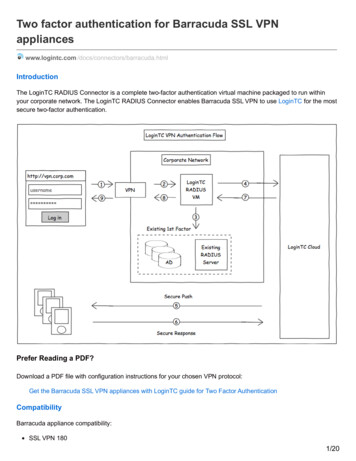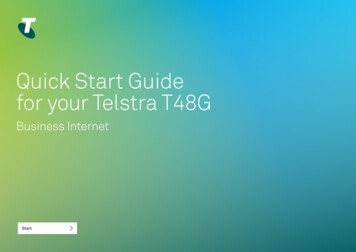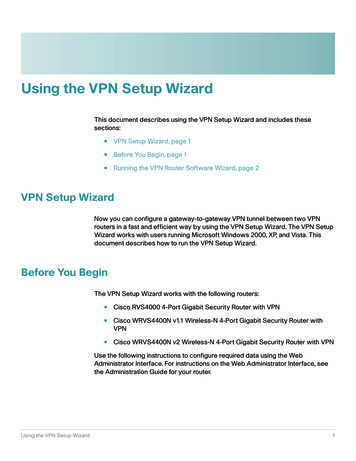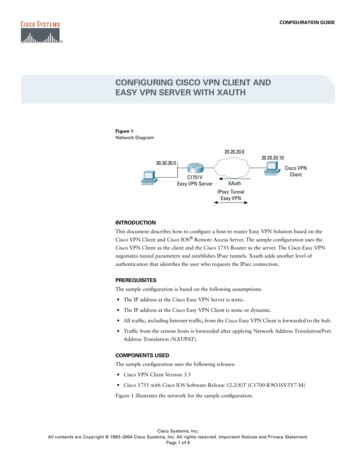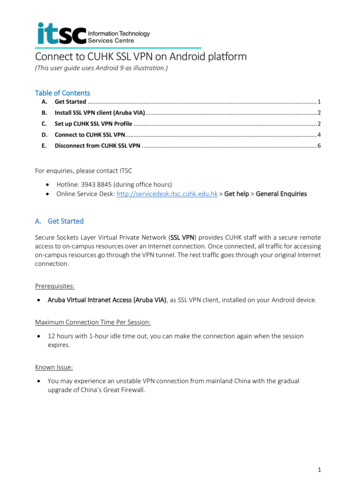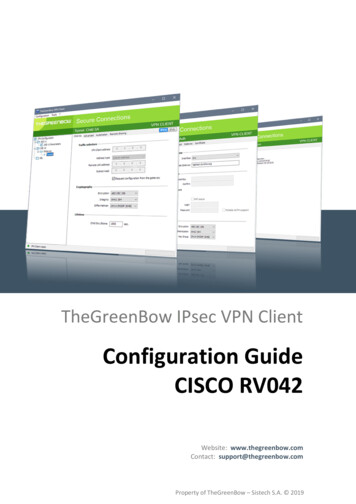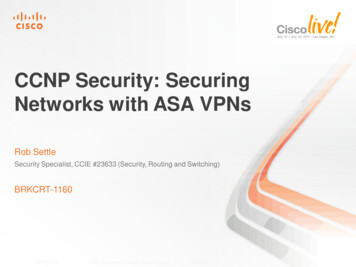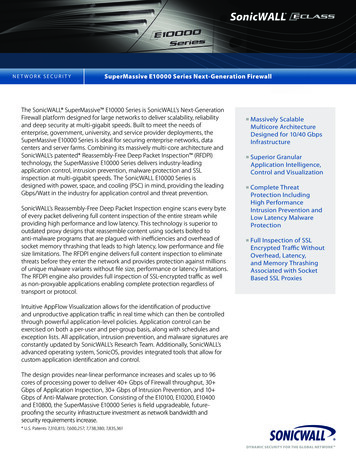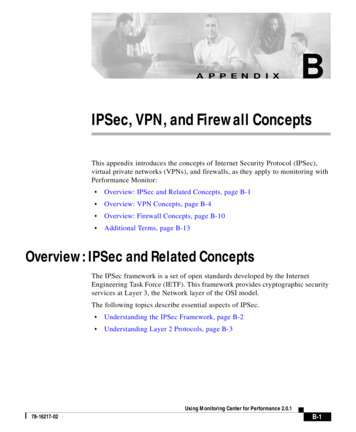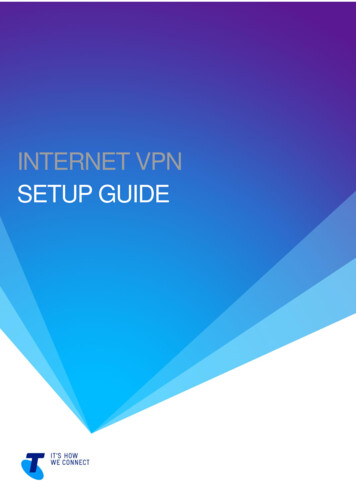
Transcription
INTERNET VPNSETUP GUIDETELSTRA CORPORATION LIMITED (ABN 33 051 775 556) PRINTED 00/00/001 OF 21DRAFT [SECURITY CLASSIFICATION] [TELSTRA ID] INTERNET VPN SETUP GUIDE - FINAL INTERNET VPN
WHAT’S INSIDEOVERVIEW . 4BUYING INTERNET VPN. 5SETTING UP YOUR SITE . 16TELSTRA CORPORATION LIMITED (ABN 33 051 775 556) INTERNET VPN SETUP GUIDEFINAL TELSTRA RESTRICTED PAGE 2/21
WELCOME TO THE INTERNET VPNUSER GUIDEAUSTRALIAN ACCOUNT HOLDERSFor sales, account set-up enquiries and technical support, contact your Telstra representative or visit ourwebsite where you’ll find all our contact details, guides and support information.TELSTRA GLOBAL ACCOUNT HOLDERSTelstra’s Internet VPN and related Dynamic Network services are not yet available in regions outsideAustralia. Contact your Telstra Global representative or visit the Telstra Globalwebsite (www.telstraglobal.com/cloud) for current information on the products available.CONVENTIONS USED IN THIS GUIDEThe following typographical conventions are used in this guide for simplicity and readability:Web addresses, e-mail addresses and hyperlinks are shown in bold italics, for examplewww.telstraenterprise.com.au.Button names and titles/features on your computer screen are shown in italics.User input is shown in typewriter fontInternet VPN setup guide, Version 1.0 Telstra Corporation Limited (ABN 33 051 775 556) 2016. All rights reserved.This work is copyright. Apart from any use as permitted under the Copyright Act 1968, information contained within thismanual cannot be used for any other purpose other than t he purpose for which it was released. No part of thispublication may be reproduced, stored in a retrieval system, or transmitted in any form or by any means, electronic,mechanical, photocopying, recording or otherwise, without the written permission of T elstra Corporation Limited.Words mentioned in this book that are known to be trademarks, whether registered or unregistered, have beencapitalised or use initial capitals. Terms identified as trademarks include Cisco , Microsoft , Microsoft Windows .TELSTRA CORPORATION LIMITED (ABN 33 051 775 556) INTERNET VPN SETUP GUIDEFINAL TELSTRA RESTRICTED PAGE 3/21
CHAPTER 1OVERVIEWThis guide outlines how to buy and set up Internet VPN. It will also provide you with information how to set upyour site devices.TELSTRA CORPORATION LIMITED (ABN 33 051 775 556) INTERNET VPN SETUP GUIDEFINAL TELSTRA RESTRICTED PAGE 4/21
CHAPTER 2BUYING INTERNET VPNInternet VPN can be bought through Telstra’s Dynamic Network Portal. You can register for the DynamicNetwork Portal in two places: the Internet VPN page on our website or the Cloud Services Store.On our website, the Buy online button takes you directly to the Dynamic Network Portal registration page onthe Cloud Services Store.Internet VPN pageIf you’ve arrived directly to the Cloud Services Store, you’ll see tiles representing every cloud serviceincluding Internet VPN. Select the Internet VPN tile to register.TELSTRA CORPORATION LIMITED (ABN 33 051 775 556) INTERNET VPN SETUP GUIDEFINAL TELSTRA RESTRICTED PAGE 5/21
Cloud Services StoreNote that if you’ve arrived at the Cloud Services Store via the website, you’ll land directly on the DynamicNetwork Portal registration page and will not see tiles for all services.Step 1 – register for Telstra’s Dynamic Network Portal via the Cloud Services Store If you’re an existing Telstra customer login with your credentialsTELSTRA CORPORATION LIMITED (ABN 33 051 775 556) INTERNET VPN SETUP GUIDEFINAL TELSTRA RESTRICTED PAGE 6/21
Cloud Services Store log in screen If you don’t already have Telstra login details for the Cloud Services Store, you need toregister for a Telstra IDTelstra ID RegistrationOnce you’ve logged in, you’ll need to complete the registration form. You’ll then get a link to theDynamic Network Portal to purchase your Internet VPN subscription.Registering for Internet VPNTELSTRA CORPORATION LIMITED (ABN 33 051 775 556) INTERNET VPN SETUP GUIDEFINAL TELSTRA RESTRICTED PAGE 7/21
Confirmation of registrationStep 2 – enter the Dynamic Network PortalOnce you have completed registration, enter Telstra’s Dynamic Network Portal, which is a secure selfservice online portal that provides you with a simple way to select, subscribe to and activate your service. Itprovides visibility to all of your Internet VPN sites and helps you quickly make changes as required. Theportal also allows you to track the status and performance of your sites/service package.If you’ve logged out of your Telstra online account prior to entering the Dynamic Network Portal, you’ll beasked to log in again. Use your Telstra online credentials to log in.Once you have entered the Dynamic Network Portal, you'll arrive at the Shop tab.Step 3 – select the Internet VPN tileTELSTRA CORPORATION LIMITED (ABN 33 051 775 556) INTERNET VPN SETUP GUIDEFINAL TELSTRA RESTRICTED PAGE 8/21
Selecting services via ShopStep 4 – select a package‘Select package’ screenTELSTRA CORPORATION LIMITED (ABN 33 051 775 556) INTERNET VPN SETUP GUIDEFINAL TELSTRA RESTRICTED PAGE 9/21
Internet VPN is available in three packages:1.2.3.Internet VPN Essential - the Essential package provides secure IPsec tunnel connectionsbetween your premises and the Telstra CSR1000v router. Your site-to-site communications arecarried over IPsec-based tunnels. This package does not support remote access users.Internet VPN Enhanced – the Enhanced package adds the virtualised Cisco Adaptive ServiceAppliance (ASA) which enables remote users to connect to the VPN service using SecureSocket Layer (SSL) based tunnels. Your site-to-site communications, site-to-remote user trafficto and from the internet are carried over the IPsec-based tunnels.Internet VPN Premium – the Premium package provides all the features of the Enhancedpackage plus URL Filtering, which enables filtering against a list of forbidden URLs.The topology of the Premium package is show below.Internet VPN Premium topologyStep 5 – tell us about your organisationCompany details panelTELSTRA CORPORATION LIMITED (ABN 33 051 775 556) INTERNET VPN SETUP GUIDEFINAL TELSTRA RESTRICTED PAGE 10/21
Fill out the fields that ask you to provide:1.2.Number of sites that your organisation needs to connect, and number of users at each site. Pleasenote each site requires a site device (see Step 9).Anticipated growth in users – provide an approximate estimate with a high, medium or low rating.Step 6 – select the Internet VPN aggregate throughput speedYou have a choice of 10Mbps, 50Mbs or 100Mbs. This is the aggregate speed of all traffic within the VPN.Speeds may be constrained by the bandwidth of your internet connection.Internet VPN SpeedStep 7 – select the number of remote access users (Enhanced and Premium packages only)Remote user licenses are available in increments of 10. These are Remote Access licenses for youremployees who need to work remotely (via PC, IPad, phone etc.) While you can purchase up to 750 remoteusers licenses, the maximum number of concurrent users is 50 at a time.Remote Access UsersStep 8 – select the security level of URL filtering (Premium packages only)The number of URLs blocked will change with the security level setting. For some low- threat sites, the Lowsetting will provide a warning but allow traffic through, whereas the High setting will block the traffic.TELSTRA CORPORATION LIMITED (ABN 33 051 775 556) INTERNET VPN SETUP GUIDEFINAL TELSTRA RESTRICTED PAGE 11/21
URL FilteringStep 9 – select site device and quantity to set up your sitesSelect the site device(s) with which you’d like to set up your sites. Save your selection.IMPORTANT NOTE: Ensure that your site device quantity matches your number of sites.Site device catalogueStep 10 – provide the delivery addressSpecify where you’d like the site device to be delivered and save the address.TELSTRA CORPORATION LIMITED (ABN 33 051 775 556) INTERNET VPN SETUP GUIDEFINAL TELSTRA RESTRICTED PAGE 12/21
Delivery addressStep 11 – review your orderYour order summary will appear on the right hand side. Select Review order.Reviewing OrderStep 12 – review your order and purchase Review your order (NOTE: prices do not include GST)Key in a dealer code if you purchased your service through a dealer or a dealer has assisted youReview the terms and conditions link at the bottom of the Order Summary pageTELSTRA CORPORATION LIMITED (ABN 33 051 775 556) INTERNET VPN SETUP GUIDEFINAL TELSTRA RESTRICTED PAGE 13/21
Order Summary ScreenYou’ll receive an email confirmation with your order details.TELSTRA CORPORATION LIMITED (ABN 33 051 775 556) INTERNET VPN SETUP GUIDEFINAL TELSTRA RESTRICTED PAGE 14/21
Your service will appear in Provisioning status under the Services screen until set up is complete and yourservice is activated.Order Confirmation EmailTELSTRA CORPORATION LIMITED (ABN 33 051 775 556) INTERNET VPN SETUP GUIDEFINAL TELSTRA RESTRICTED PAGE 15/21
CHAPTER 3SETTING UP YOUR SITEAfter buying Internet VPN, a Cisco router will be shipped to each address you provided so you can set upyour sites. Below is an example of a router you’ll receive. This should arrive within two business days formetro locations and up to five business days for regional locations (excluding Western Australia (WA), wheredelivery can take up to five days for metro locations and two weeks for regional locations).Example of site device - CISCO ISR 881Step 1 – check package contentsIn addition to the router, your package should include a network (Ethernet) cable, a console cable and an ACpower adaptor.Network (Ethernet) cableConsole cableAC power adapterTELSTRA CORPORATION LIMITED (ABN 33 051 775 556) INTERNET VPN SETUP GUIDEFINAL TELSTRA RESTRICTED PAGE 16/21
Step 2 – register your site device’s Serial Number (SN) on the Dynamic Network PortalThe Serial Number (SN) is located on your site device above the power button.Example of Serial Number on CISCO 881 RouterNavigate to the Devices tab and select the tile with your site device name and the label ‘UNREGISTERED’.Enter the site device’s serial number on the right hand side and select ‘Register’.Site devices RegistrationStep 3 – plug the power cable into your Cisco router and turn the site device onExample of powering CISCO 881TELSTRA CORPORATION LIMITED (ABN 33 051 775 556) INTERNET VPN SETUP GUIDEFINAL TELSTRA RESTRICTED PAGE 17/21
Check the LED on the front of the site device to ensure it turns on.Step 4 – plug the network (Ethernet) cable into one of the 4 FE WAN portsFE WAN PortStep 5 – connect the network (Ethernet) cable from the Cisco router to the Ethernet port of yourexisting internet service router/modemExample of existing Internet Service Router/ModemThe Cisco site device is shipped with a minimal boot load that enables the site device to “call home” anddownload its assigned configuration.Step 6 – check your site device’s status on the Dynamic Network PortalTELSTRA CORPORATION LIMITED (ABN 33 051 775 556) INTERNET VPN SETUP GUIDEFINAL TELSTRA RESTRICTED PAGE 18/21
YOUR SITE DEVICE’S STATUSYou can view the transitional status of your site device in the Device tab. Allow up to 60 minutes for your sitedevice to move from Provisioning to Provisioned to Up status. You can view the status of your site devices inthe All tab or the other status-specific tabs.Devices – All screen, e.g. provisioningTELSTRA CORPORATION LIMITED (ABN 33 051 775 556) INTERNET VPN SETUP GUIDEFINAL TELSTRA RESTRICTED PAGE 19/21
Devices – All screen, e.g. ProvisionedDevices – All screen, e.g. UpYou can edit the name of your site devices to something meaningful to your company, such as location oroffice name. Simply select the site device you wish to edit and click on the pencil icon at the top of the panelthat slides in from the right. Type in your preferred name.TELSTRA CORPORATION LIMITED (ABN 33 051 775 556) INTERNET VPN SETUP GUIDEFINAL TELSTRA RESTRICTED PAGE 20/21
Edit site device nameOnce all sites are up, your Internet VPN service will be ready for use. You will receive a notification emailadvising that your service is active.Internet VPN service ready for useTELSTRA CORPORATION LIMITED (ABN 33 051 775 556) INTERNET VPN SETUP GUIDEFINAL TELSTRA RESTRICTED PAGE 21/21
Step 5 – connect the network (Ethernet) cable from the Cisco router to the Ethernet port of your existing internet service router/modem Example of existing Internet Service Router/Modem The Cisco site device is shipped with a minimal boot load that enables the site device to “call home”