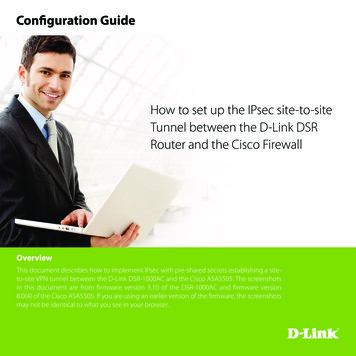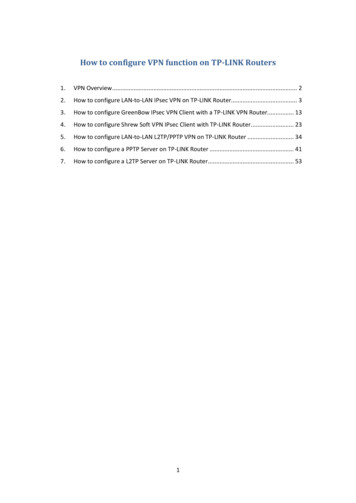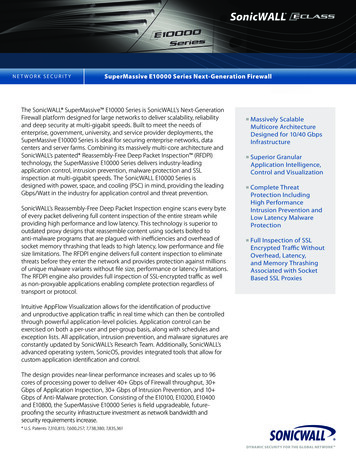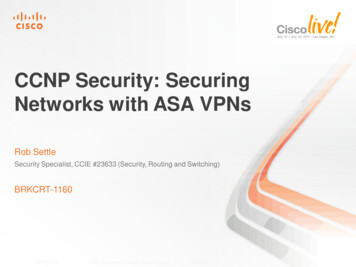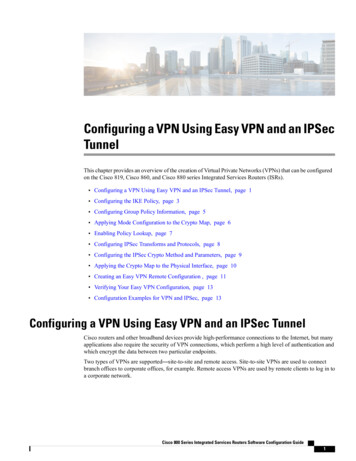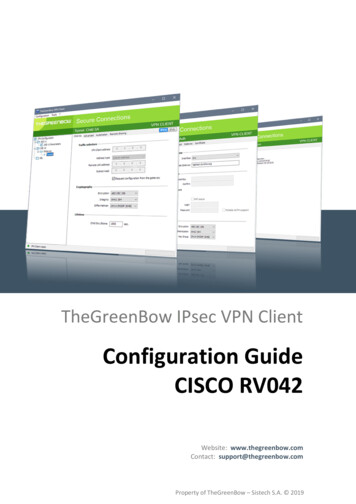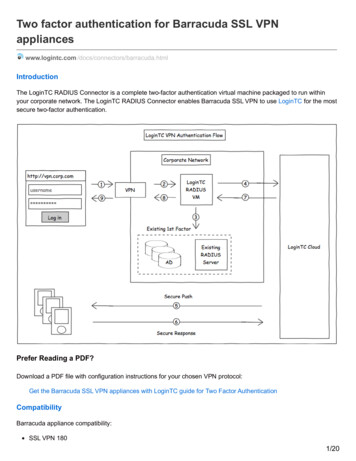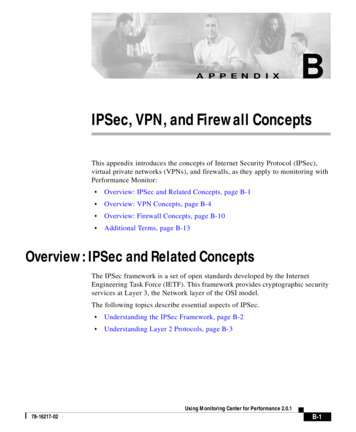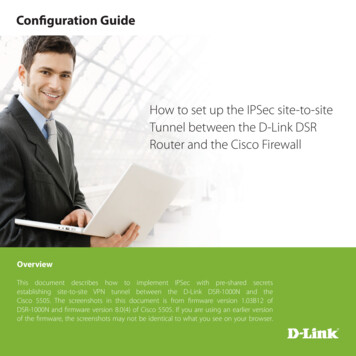
Transcription
Configuration GuideHow to set up the IPSec site-to-siteTunnel between the D-Link DSRRouter and the Cisco FirewallOverviewThis document describes how to implement IPSec with pre-shared secretsestablishing site-to-site VPN tunnel between the D-Link DSR-1000N and theCisco 5505. The screenshots in this document is from firmware version 1.03B12 ofDSR-1000N and firmware version 8.0(4) of Cisco 5505. If you are using an earlier versionof the firmware, the screenshots may not be identical to what you see on your browser.
How to set up the IPSec site-to-site Tunnel between the D-Link DSR Router and the Cisco FirewallSituation noteSite-to-site VPN could be implemented in an enterprise allows to access and exchange dataamong more than two geographical sites or offices. Once the site-to-site VPN set up, the clientsin the groups of the different located sites are as in the internal networks. As companies may haveother gateway appliances which are not D-Link products, this document will be useful when youintend to create IPSec VPN tunnel between DSR and other existing gateway appliance.acbedgfhInternetPC1DSR-1000Na 192.168.10.100/24b 192.168.10.1/24 (LAN 1)c 1.1.1.2/30 (WAN1)Cisco5505d 1.1.1.2/30e 2.2.2.1/30IP addressesDSR WAN: 1.1.1.2/30DSR LAN: 192.168.10.1/24Cisco5505 WAN: 2.2.2.2/30Cisco5505 LAN: 192.168.1.1/24IPSec ParametersIPSec Mode: Tunnel ModeIPSec Protocol: ESPPhase1 Exchange Mode: MainPhase1 Encryption: 3DESPhase1 Authentication: SHA1Phase1 Authentication Method: Pre-Shared Keyf 2.2.2.1/30 (eth0/7)g 192.168.1.1/24 (eth0/0)h 192.168.1.100/24PC22
How to set up the IPSec site-to-site Tunnel between the D-Link DSR Router and the Cisco FirewallDiffie-Hellman Group: G2Phase1 Lifetime: 28800 secPhase2 Encryption: 3DESPhase2 Authentication: SHA1Phase2 Lifetime: 3600 secConfiguration StepDSR Settings1. Set up the WAN IP address. Navigate to the Internet Settings WAN1 Settings WAN1 Setup.Fill in relative information based on the settings of topology. The IP Address of the field of ISP ConnectionType is the IP address of external network connecting point which is shown as the point “c” on the topology.Click the button “save settings” to complete WAN IP address settings.3
How to set up the IPSec site-to-site Tunnel between the D-Link DSR Router and the Cisco Firewall2. Set up the IPSec policy. Navigate to the VPN Settings IPSec IPSec Policies.Press the button “Add” to increase a new policy. In General Section, fill in relative information. The IP addressof Remote Endpoint refers to the external network connecting point of Cisco 5505 which is shown as thepoint “f” on the topology. The internal network group, which is indicates the IP information on Local Start IPAddress, under DSR-1000N allows access to the remote network group, which is indicates the IP informationon Remote Start IP Address, under Cisco 5505 through VPN tunnel.4
How to set up the IPSec site-to-site Tunnel between the D-Link DSR Router and the Cisco FirewallIn Phase 1 Section, fill in relative information. Please notice that the Pre-shared Key must be as same as thepre-shared key which will be inserted on Cisco 5505 on the later step.5
How to set up the IPSec site-to-site Tunnel between the D-Link DSR Router and the Cisco FirewallIn Phase 2 Section, fill in relative information.Click the button “save settings” to complete IPSec Policy settings.3. Check the VPN status. Navigate to the Status Active VPNs.The activity will be shown on the list while the tunnel is established with the other side.6
How to set up the IPSec site-to-site Tunnel between the D-Link DSR Router and the Cisco FirewallCisco5505 Settings1. Set up the Internal and External IP addresses. Navigate to the Configuration Device Setup Interfaces.Press button “Add” to increase two new interfaces.First, edit the trust interface. Select and fill in relative information as below. The IP Address of General tab isthe IP address of internal network connecting point which is shown as the point “g” on the topology. Click thebutton “OK” to complete this setting.7
How to set up the IPSec site-to-site Tunnel between the D-Link DSR Router and the Cisco FirewallSecond, edit the untrust interface. Select and fill in relative information as below. The IP Address of Generaltab is the IP address of external network connecting point which is shown as the point “f” on the topology.Click the button “OK” to complete this setting.8
How to set up the IPSec site-to-site Tunnel between the D-Link DSR Router and the Cisco Firewall2. Set up the default gateway. Navigate to Configuration Device Setup Routing Static Routes.Press the button “Add”.Select untrust interface as the default gateway interface. Fill in relative information as below.9
How to set up the IPSec site-to-site Tunnel between the D-Link DSR Router and the Cisco Firewall3. Set up the IPSec Tunnel. Navigate to the Configuration Site-to-Site VPN Connection Profiles.Tick the box of untrust interface to enable this interface for IPSec access. Press the button “Add” to increase aconnection profile.Edit the basic information of this profile with below information. The IP address of Peer IP Address refers tothe external network connecting point of DSR-1000N which is shown as the point “c” on the topology. Insertthe Pre-shared Key which is as same as the one put in DSR-1000N in the previous step. The internal networkgroup, which is indicates the IP information on Local Network, under Cisco 5505 allows access to the remotenetwork group, which is indicates the IP information on Remote Network, under DSR-1000N through VPNtunnel.10
How to set up the IPSec site-to-site Tunnel between the D-Link DSR Router and the Cisco FirewallClick “Advanced” in the menu on the left side of the screen. Click “Crypto Map Entry” and edit relativeinformation as below.11
How to set up the IPSec site-to-site Tunnel between the D-Link DSR Router and the Cisco FirewallClick “Tunnel group” and edit relative information as below.4. Set up the ACL. Navigate to Configuration Site-to-Site VPN ACL Manager.Select the untrust cyrptomap and then click the button “Add”.12
How to set up the IPSec site-to-site Tunnel between the D-Link DSR Router and the Cisco Firewall5. Check the VPN status. Navigate to Monitoring VPN. Select information you want to check from the list.13
Visit our website for more informationwww.dlink.comD-Link, D-Link logo, D-Link sub brand logos and D-Link product trademarks are trademarks or registered trademarks of D-Link Corporation and its subsidiaries.All other third party marks mentioned herein are trademarks of the respective owners.Copyright 2011 D-Link Corporation. All Rights Reserved.
How to set up the IPSec site-to-site Tunnel between the D-Link DSR Router and the Cisco Firewall 12 Click “Tunnel group” and edit relative information as below. 4. Set up the ACL. Navigate to Configuration Site-to-Site VPN ACL Manager. Sele