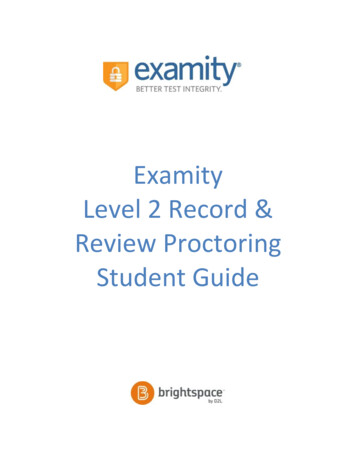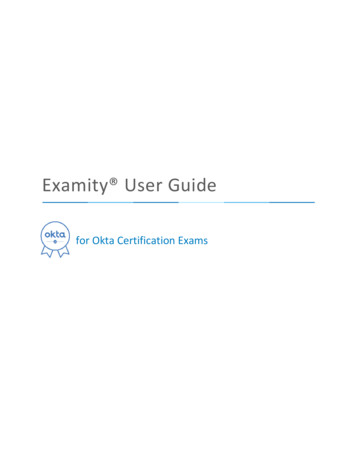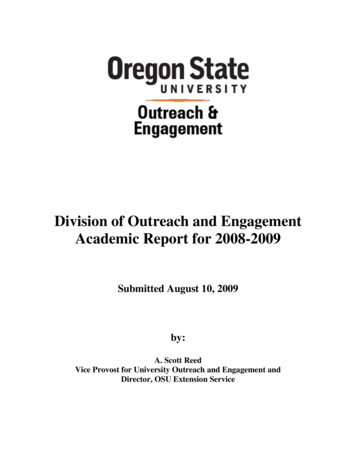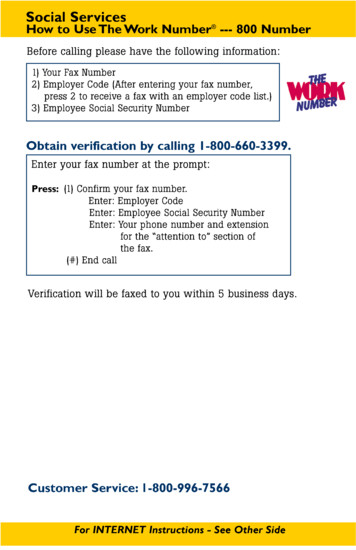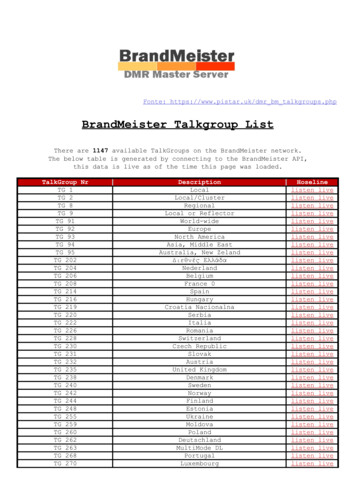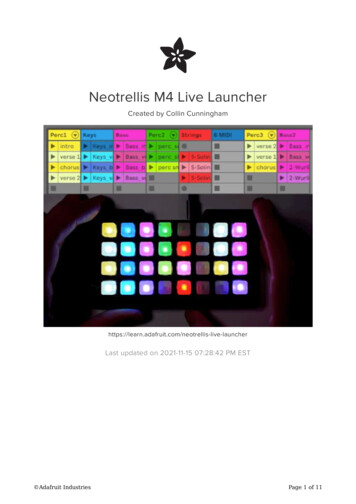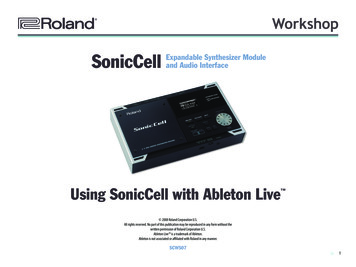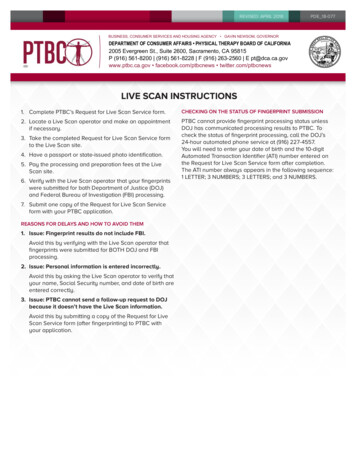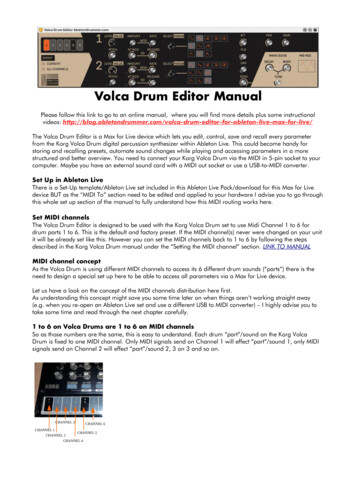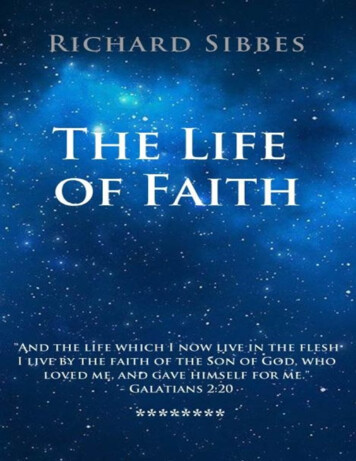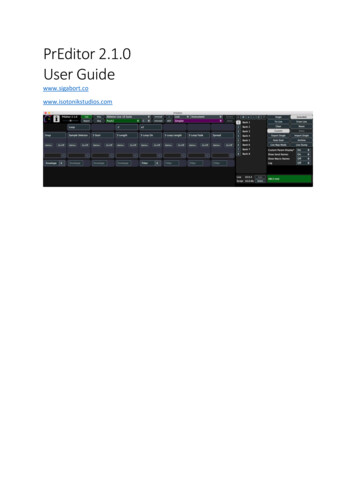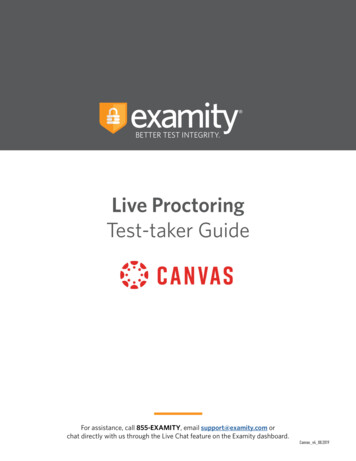
Transcription
BETTER TEST INTEGRITY. BETTER TEST INTEGRITY.Live ProctoringTest-taker GuideFor assistance, call 855-EXAMITY, email support@examity.com orchat directly with us through the Live Chat feature on the Examity dashboard.Canvas v4 08.2019
BETTER TEST INTEGRITY.Table of ContentsTechnical Requirements . 1Getting Started . 1Creating Your Profile . 2Scheduling Your Exam . . 4Taking Your Exam . 5For assistance, call 855-EXAMITY, email support@examity.com orchat directly with us through the Live Chat feature on the Examity dashboard.
BETTER TEST INTEGRITY.Technical RequirementsBefore your exam, please confirm you meet Examity’s technical requirements Browser: Please disable your pop-up blocker Equipment:- Desktop or laptop computer (tablets and Chromebooks are not supported)- Built-in or external webcam- Built-in or external microphone- Built-in or external speakers Internet: An upload and download speed of 2MbpsGetting StartedExamity is easily accessible through Canvas. To log in to Examity, open Canvas, navigate to yourcourse and select the Examity link. This will bring you to the Examity dashboard.TIP:The Examity dashboard is where you will schedule, reschedule or cancel exams. In addition,your dashboard offers access to create and edit your profile information.For assistance, call 855-EXAMITY, email support@examity.com orchat directly with us through the Live Chat feature on the Examity dashboard.1
BETTER TEST INTEGRITY.Creating Your ProfilePrior to scheduling or taking an exam with Examity, you must complete your profile. To create orfinish your Examity profile, please select the “My Profile” icon on the Examity dashboard.You can create your profile in four simple steps:1. Choose your time zone. Please be advised, your time zone must reflect thelocation in which you plan on testing.2. Upload a picture of your ID. Please note, for verification purposes, you will need tobring this ID with you every time you take a test.3. Select and answer three unique security questions.4. Enter your biometric keystroke signature.3142For assistance, call 855-EXAMITY, email support@examity.com orchat directly with us through the Live Chat feature on the Examity dashboard.2
BETTER TEST INTEGRITY.Once your profile is complete, you are strongly encouraged to run a computer requirements check.To complete check, click in the upper right-hand corner of the “My Profile” page. You should run thecomputer requirements check on the same machine you will be using to take the exam.For assistance, call 855-EXAMITY, email support@examity.com orchat directly with us through the Live Chat feature on the Examity dashboard.3
BETTER TEST INTEGRITY.Scheduling Your ExamWhether you would like to take an exam now, or in the future, you must first schedule your examby selecting the “Schedule Exam” icon on the Examity dashboard.Locate your instructor, course, and exam in the drop-down menu. Next, select a date and time,and click “Schedule.” If you are scheduling your exam within 24 hours, please confirmon-demand scheduling is adjusted to “on.”For assistance, call 855-EXAMITY, email support@examity.com orchat directly with us through the Live Chat feature on the Examity dashboard.4
BETTER TEST INTEGRITY.Taking Your ExamOn the day and time of your exam, please return to the Examity dashboard, and click the“Start Exam” icon.To continue, click on the “Connect to Proctoring” button to launch your proctoring session andbegin your test.Proctor support will walk you through the authentication process. You will be asked to:1. Verify your identity. Make sure you have your photo ID with you. You will be required to holdthe ID in front of your webcam. The proctor will need to see both your name and photo clearly.2. Review the exam rules.3. Show your desk and workspace. The proctor will ask you to complete a 360 room pan anddesk sweep with your webcam. This is to ensure your workspace is clear of any materialsunauthorized by your instructor.For assistance, call 855-EXAMITY, email support@examity.com orchat directly with us through the Live Chat feature on the Examity dashboard.5
BETTER TEST INTEGRITY.examiKNOWYou will now be prompted to answer a previously selected security question. Once you haveentered your answer, please press the “Submit” button.examiKEYYou will now be asked to enter your biometric keystroke signature. Once you have entered yoursignature, select the “Submit” button.For assistance, call 855-EXAMITY, email support@examity.com orchat directly with us through the Live Chat feature on the Examity dashboard.6
BETTER TEST INTEGRITY.User AgreementYou will now be asked to review and agree to the Examity User Agreement as well as the exam rulesand any special instructions set by your instructor.Begin ExamOnce you have finished the authentication process, click on the “Begin Exam” link. Your proctor willenter the password for you. Once the password has been entered, you are ready to begin!For assistance, call 855-EXAMITY, email support@examity.com orchat directly with us through the Live Chat feature on the Examity dashboard.7
chat directly with us through the Live Chat feature on the Examity dashboard. BETTER TEST INTEGRITY. On the day and time of your exam, please return to the Examity dashboard, and click the “Start Exam” icon. 5 Taking Your Exam To continue, click on the “Connect to Proctoring” butt