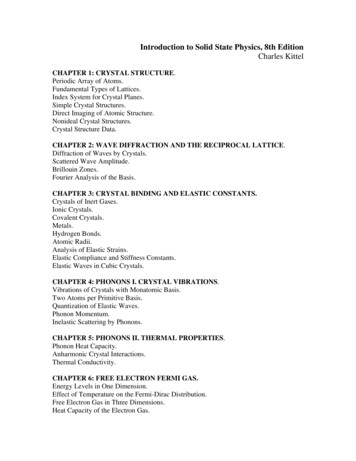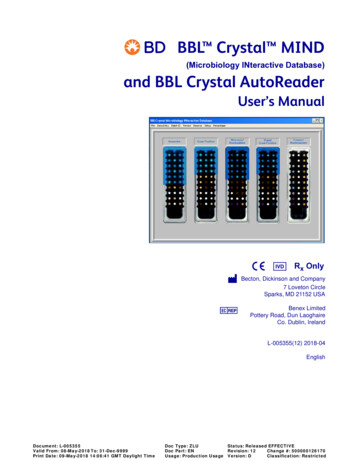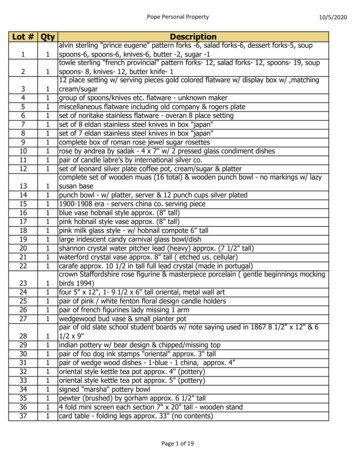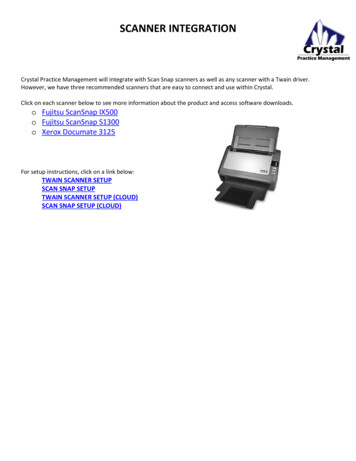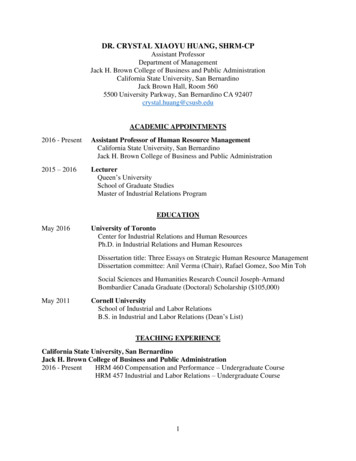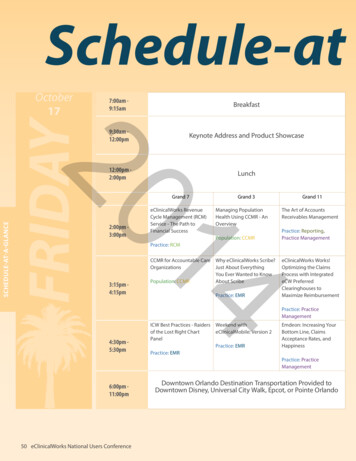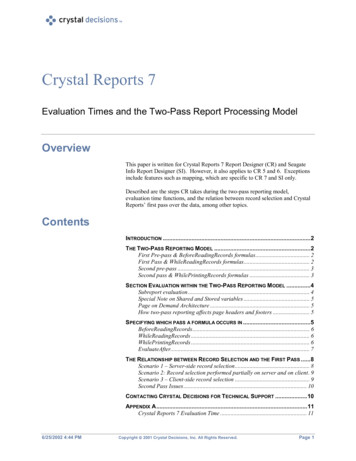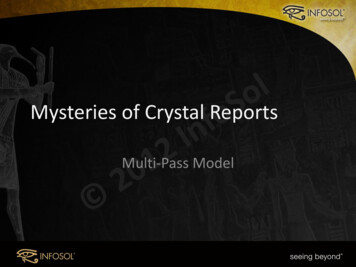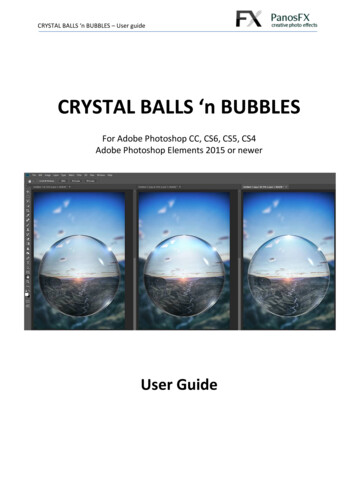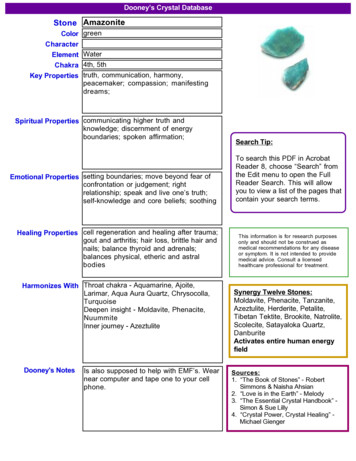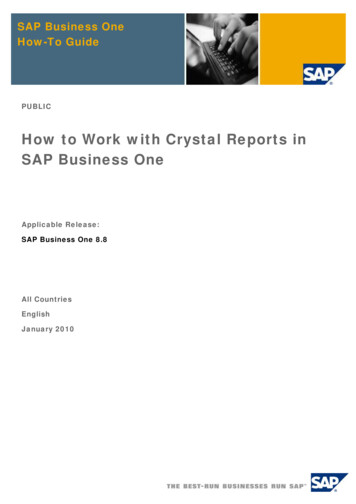
Transcription
SAP Business OneHow-To GuidePUBLICHow to Work with Crystal Reports inSAP Business OneApplicable Release:SAP Business One 8.8All CountriesEnglishJanuary 2010
Table of ContentsIntroduction. 4Prerequisites. 5Installing the Crystal Reports Version for SAP Business One . 5Performing Tasks. 5Terms and Definitions. 6Related Documentation . 6Overview. 8Working with Crystal Reports Layouts and Reports for Solutions. 9Creating a New Report . 9Connecting to a Data Source . 9Creating Selection Criteria Dialog Boxes . 15Viewing and Running Selection Criteria Dialog Boxes in SAP Business One . 18Working with Selection Criteria Tokens. 19Tokens for Creating SAP Business One Controls. 19Syntax and Rules for Defining Tokens . 26Working with Parameters . 29Saving Crystal Reports .rpt Files . 33Running Reports Created with the Crystal Reports Software . 35Editing Reports . 35Deleting Reports . 37Creating New Crystal Reports Layouts . 37Editing Crystal Reports Layouts . 38Deleting Crystal Reports Layouts . 40Logging Off from a Data Source. 40Setting Authorizations for Reports Created with the Crystal Reports Software . 41Developing Crystal Reports Solutions Using the SDK API. 43Creating Master Layouts. 44Exporting Reports Created with the Crystal Reports Software. 45Exporting Layouts Created with the Crystal Reports Software. 50Importing Reports Created with the Crystal Reports Software . 54Importing Report-Type Crystal Reports .rpt Files. 54Creating a New Report Folder in the Main Menu . 58Importing an SAP Business One .b1p Package File Containing Reports . 60Importing Layouts Created with the Crystal Reports Software. 66Importing Layout-Type Crystal Reports .rpt Files. 66 SAP AG 20102
Importing SAP Business One .b1p Package Files Containing Layouts . 70Report and Layout Manager Window . 78Interface Details. 78Opening Screen. 79Document Type Layout and Print Sequence Details . 79Report Details . 82Lost Reports Folder . 83Viewing Crystal Reports Layouts and Reports in SAP Business One . 84Viewing Layouts or Reports. 85Exporting Crystal Reports Layouts or Reports . 86Working with the Parameter Panel. 86Displaying the Group Tree. 88Navigating to Report Pages. 88Searching for Text . 88Changing the Zoom Factor. 88Working with Preview and Printing Options in SAP Business One. 89File Menu Options. 89Tools Menu Option . 90Working with Printing Sequences . 92Creating Printing Sequences. 92Running Printing Sequences . 94Modifying Printing Sequences . 94Deleting Printing Sequences . 95Running Reports Created with the Crystal Reports Software in SAP Business One . 96Running Reports from the Report and Layout Manager Window . 96Running Reports from the Main Menu. 97Running Reports from the Crystal Reports Software . 97Copyrights, Trademarks, and Disclaimers . 98 SAP AG 20103
How to Work with Crystal Reports in SAP Business OneIntroductionThe SAP Business One 8.8 release provides integration with the Crystal Reports software, version forthe SAP Business One application, allowing you to create, view, and manage reports and layouts. Thekey features of the integration include: Crystal Reports software, version for the SAP Business One applicationYou can save reports and layouts from within the Crystal Reports version for SAP Business Oneto the SAP Business One database. You can create reports and layouts more easily using anabstraction layer of SAP Business One database tables that are arranged according to themodules in the SAP Business One Main Menu.Using the Crystal Reports software, you can draw data from SAP Business One tables andcompany databases into selection criteria. Additionally, you can create controls in reports andlayouts that are aligned with standard SAP Business One user interface elements.NoteThis document includes the processes and procedures involved in working with theCrystal Reports software. However, these processes and procedures relate to the SAPBusiness One context only. For more detailed information about working with the CrystalReports software, see the Crystal Reports 2008 online help that is accessible from theCrystal Reports software, or from the Crystal Reports DVD. Crystal Reports ViewerA WYSIWYG (What You See Is What You Get) application that provides you with an accurateprint preview of reports and documents and enables exporting of reports to PDF and otherformats. In addition, you can use the filtering functionality of the viewer, by entering differentvalues in the Parameter Panel. For more information, see Viewing Crystal Reports Layouts andReports in SAP Business One. Report and Layout ManagementIn SAP Business One 8.8, you can access a report and layout management window, wherelayouts for printing documents can be defined and saved. From one location, you can managethe properties of reports and layouts created with the Crystal Reports software as well as PrintLayout Designer (PLD) layouts. In addition, you can define layout print sequences. The Reportand Layout Manager window allows you to export and import reports and layouts that arecreated with the Crystal Reports software. For more information, see Report and LayoutManager Window. Master LayoutsYou can create a master layout for sales and purchasing documents that can be applied tovarious other sales and purchasing document types. For example, a master layout that iscreated for a sales invoice can be applied to sales quotations or deliveries. For more information,see Creating Master Layouts. Accessibility of Source DocumentsTo drill down to a source master data window, you can click a Link Arrow icon whenpreviewing reports in SAP Business One that are created with the Crystal Reports software. Formore information, see Link Arrow Icon.NoteIn addition to the Crystal Reports software, SAP Business One supports Print LayoutDesigner (PLD). You can use either one to create layouts for SAP Business Onedocuments. For more information about working with PLD, ation. SAP AG 20104
How to Work with Crystal Reports in SAP Business OnePrerequisites You have installed the Crystal Reports version for SAP Business One.RecommendationThe SAP Business One data source provides a hierarchy tree for the database tablesthat is sorted according to the modules in the SAP Business One Main Menu. To ensurethat the SAP Business One data source is available in the Crystal Reports version forSAP Business One, we recommend that you first install the Crystal Reports softwarebefore installing SAP Business One.If you cannot first install the Crystal Reports software, follow the procedure below forinstalling the SAP Business One data source and SAP Business One Add-ins menu:Installing the Crystal Reports Version for SAP Business One . You have installed SAP Business One 8.8.NoteYou can run the Crystal Reports version for SAP Business One with either Microsoft SQLServer 2005 or 2008.Installing the Crystal Reports Version for SAP Business OneRecommendationWe recommend that you install the Crystal Reports software before installing SAPBusiness One 8.8.Follow the installation sequence below:.1. On the Crystal Reports DVD that is provided with SAP Business One 8.8, locate the setup filesfor the following and run them in the order shown below:a. Crystal Reports 2008 SP1b. Crystal Reports 2008 FP32. Install SAP Business One 8.8.NoteFor further information about installing the Crystal Reports software and installing and upgrading SAPBusiness One, see the Administrator’s Guide that is provided on the SAP Business One product DVD.Performing TasksThis document provides instructions for performing the following tasks: Creating a New Report Creating New Crystal Reports Layout Creating Master Layouts Exporting Reports Created with the Crystal Reports Exporting Layouts Created with the Crystal Reports Software Importing Reports Importing Layouts Created with the Crystal Reports Software SAP AG 20105
How to Work with Crystal Reports in SAP Business One Viewing Crystal Reports Layouts and Reports in SAP Business One Working with Preview and Printing Options in SAP Business One Working with Printing Sequences Running Reports Created with the Crystal Reports Software in SAP Business OneTerms and DefinitionsThe following terms are used in this document.TermDefinitionReport in Crystal ReportssoftwareAn .rpt file that is created with the Crystal Reports software.When you generate a report using the Crystal Reports software, itis displayed in Crystal Reports Viewer.Crystal Reports software,version for the SAP BusinessOne applicationSoftware that is designed to work in conjunction with SAP BusinessOne for creating reports and layouts using the Crystal Reportssoftware for SAP Business One reports and documents.Layout in Crystal ReportssoftwareAn .rpt file that is created with the Crystal Reports software. ACrystal Reports layout determines the print preview and printedappearance of a report or document. You can define a CrystalReports layout as a master layout.Crystal Reports ViewerA fully integrated component of SAP Business One 8.8 that lets youview reports and layouts that are created with the Crystal Reportssoftware.master layoutA Crystal Reports layout that you define to be applicable to multipledocument types and reports.print sequenceA defined set of rules for printing a report. You define these rules inSAP Business One, in the Report and Layout Manager window.SAP Business One datasourceYou connect to this data source to get SAP Business One tablesarranged by module in a hierarchy tree in the Crystal Reportssoftware.tokenA special format of parameter name containing SQL-syntax code ina report or layout created with the Crystal Reports software. Youuse tokens to create different types of report selection criteria andtheir controls for use in SAP Business One.Related DocumentationThe documents listed below are referred to in this document. The documents are located on the SAPBusiness One Customer Portal on unlessindicated otherwise. User Interface Standards & Guidelines Print Layout Designer (PLD) documentation and training available on the Print Layout Designerlanding page on. SDK online help file, SDK EN.CHM, available on the SAP Business One product DVD or in thedownload package from SAP Service Marketplace. SAP AG 20106
How to Work with Crystal Reports in SAP Business One SAP Business One Administrator’s Guide, available on the SAP Business One product DVD orin the download package from SAP Service Marketplace. Crystal Reports 2008 online help; available from within the Crystal Reports software. Crystal Reports User Guide, available on the Crystal Reports DVD. SAP AG 20107
How to Work with Crystal Reports in SAP Business OneOverviewThere are many procedures and sub procedures involved in the processes of working with the CrystalReports software. A typical high-level flow of procedures for working with .rpt files that are created withthe Crystal Reports software is as follows:.1. Creating a new report or layout2. Exporting a report or layout3.Importing a report or layoutNoteFor a more detailed list of the processes and procedures included in this document, seePerforming Tasks.The following is a high-level representation of the workflow for working with the Crystal Reportssoftware:Creating or Updating aLayout or Reportwith the Crystal ReportsSoftwareRunning aReport Created in theCrystal Reports Softwareor Applying a CrystalReports LayoutExporting aReport or LayoutCreated with the CrystalReports SoftwareImporting aCrystal Reports Layoutor Report intoSAP Business OneFigure 1: Working with Crystal Reports Layouts and Reports SAP AG 20108
How to Work with Crystal Reports in SAP Business OneWorking with Crystal Reports Layouts andReports for SolutionsYou can create Crystal Reports layouts and reports in the Crystal Reports software.NoteYou do not need to install Crystal Reports Viewer in a separate procedure. It is anintegral part of the SAP Business One 8.8 core product.The procedures for creating Crystal Reports layouts and reports are described in the subsectionsbelow.Creating a New ReportThis section provides the following sequence of procedures involved in creating a new report with theCrystal Reports software:.1. Connecting to a Data Source2. Creating Selection Criteria Dialog Boxes3. Saving Crystal Reports .rpt File4. Running Reports Created with the Crystal Reports SoftwarePrerequisites SAP Business One supports the following data sources in the Crystal Reports software:{SAP Business One{OLE DB (ADO)RecommendationWe recommend that you connect to the SAP Business One data source.You must connect to a data source before you can begin creating a new report in the Crystal Reportssoftware. For more information, see Connecting to a Data Source and Installing the Crystal ReportsVersion for SAP Business One .Connecting to a Data SourceNoteFor more information about data sources, see the Crystal Reports 2008 online help.1. In the Crystal Reports Start Page, choose Blank report.NoteIf you prefer, you can work with the Standard Report Creation wizard. Instead of Blankreport, choose Standard Report and enter the requested information. For moreinformation about the Standard Report Creation wizard, see the Crystal Reports onlinehelp. SAP AG 20109
How to Work with Crystal Reports in SAP Business One2. In the Database Expert window, in the Available Data Sources pane on the left side of thescreen, select the SAP Business One data source, and in the SAP Business One log on screen,enter the required information.RecommendationIf you select the SAP Business One data source, the table names are grouped by type,such as A/R Sales or Human Resources. You can use the 15 External Tables folder tosave and share tables for partner-created add-ons. See the screen capture below.NoteYou can choose the OLE DB (ADO) data source if you prefer.3. In the Database Expert window, in the Available Data Sources pane, do one of the following:{If you have connected to the SAP Business One data source, under the B1 Tables node,select a categorized table.{If you have connected to a different data source, select from all available tables bychoosing the following path: connected database dbo Tables SAP AG 201010
How to Work with Crystal Reports in SAP Business OneNoteYou can view information about the SAP Business One tables in the data source shownabove. For more information see Viewing Table Information in the SAP Business OneData Source.4. Select one or more tables whose data you want to include in the new report and using the Add( ) or Add All ( ) arrow buttons, move the selected tables to the Selected Tables pane.NoteFor more information about SAP Business One database tables, see the SDK EN.CHMfile on the SAP Business One product DVD or in the download package. SAP AG 201011
How to Work with Crystal Reports in SAP Business OneNoteTo find out a table name that is related to a specific SAP Business One window, pane, orfield, you need to display the system information. To do so, in the SAP Business Onemenu bar, choose View System Information. Then, by moving your cursor around thewindow, you can see the window’s table information displayed in the SAP Business Onestatus bar at the bottom of the screen. In the example below, the table is OINV and theName field that the cursor is pointing to is based on the CardName column of the OINVtable.5. Choose the OK button. If you select more than one table in step 4, the Links tab appears anddisplays the tables and their relationships.NoteThe Crystal Reports software automatically creates a foreign key relationship betweentables when you select more than one table on which to base a new report.6. Choose the OK button. On the Design tab, in the work space on the left, a new report appears inDesign view.RecommendationTo view a generated report print preview, you can open the Preview tab for quick viewingof your report.In the menu bar, choose: View Print Preview. The Preview tab appears next to theDesign tab on the left side of the screen.Viewing Table Information in the SAP Business One Data SourceTo enable viewing table information in the SAP Business One data source:.1. In the Database Expert window, in the Available Data Sources pane, in the hierarchy tree underSAP Business One, right-click B1 Tables and choose Options.2. In the Options window, in the Tables and Fields area, select the Show Both radio button. SAP AG 201012
How to Work with Crystal Reports in SAP Business One SAP AG 201013
How to Work with Crystal Reports in SAP Business One3. Choose the OK button.A description is shown for each SAP Business One table in the hierarchy tree as shown below. SAP AG 201014
How to Work with Crystal Reports in SAP Business OneCreating Selection Criteria Dialog Boxes.In the Crystal Reports window, on the Design tab, you can use tokens to create selection criteriadialog boxes for filtering criteria, such as the selection criteria dialog boxes shown in the examplesbelow:ExampleIn the above window, when you choose the Browse ( ) button, the Items List - SelectionCriteria dialog box opens, as shown below:For each selection criteria dialog box that you want to create, you create a blank report (.rpt file),and then you add several parameters, each one containing a different SQL token. For example, whenyou are creating a new selection criteria dialog box for a report, you use different specific SAPBusiness One tokens for adding a title, a separator line, or a dropdown list. You can then change theorder of these parameters to define the order in which the various related UI elements appear in thedialog box.NoteFor more information about SQL tokens and parameters, see Working with SelectionCriteria Tokens.The procedure described below demonstrates how to create the example selection criteria dialogboxes shown above. Following the procedure, in the Working with Selection Criteria Tokens section,these subsections provide more specific information: Tokens for Creating SAP Business One Controls Syntax and Rules for Defining Tokens Working with ParametersProcedureTo create the example dialog boxes shown above:1. In the Crystal Reports window, create a blank report and connect to a data source as describedin Connecting to a Data Source above.2. In the Database Expert window, select the OITM (item master data) table and choose the OKbutton. SAP AG 201015
How to Work with Crystal Reports in SAP Business OneNoteYou can work with any SAP Business One tables to create selection criteria dialogboxes. The selection of the OITM table in this procedure is for creating the specificexample dialog boxes shown above.To find out a table name that is related to a specific SAP Business One window, pane, orfield, you need to display the system information. To do so, in the SAP Business Onemenu bar, choose View System Information. Then, by moving your cursor around thewindow, you can see the window’s table information displayed in the SAP Business Onestatus bar at the bottom of the screen. In the example below, the table is OINV and theName field that the cursor is pointing to is based on the CardName column of the OINVtable.3. In the Field Explorer pane on the right, open the Database Fields node, then open the OITMnode.4. Drag each of the following fields to the Design tab work space on the left and drop them in theDetails area:{ItemCode{ItemNameThe fields appear in the Details area with their associated labels in the Header area. You canedit the label text. For more information, see the Crystal Reports 2008 online help.5. In the Field Explorer pane, close the OITM node.6. In the Field Explorer pane, right-click the Parameter Fields node and select New.NoteFor more information about parameters, see Working with Parameters.7. In the Create New Parameter window, in the Name field, enter the following token:MyParameter@SELECT * FROM OITM8. In the Value Options list at the bottom of the window, set the values in one of the followingconfigurations: SAP AG 201016
How to Work with Crystal Reports in SAP Business One{Choose from List fieldTo create the choose-from-list field as shown in the Report Selection Criteria dialog boxbelow, set the options according to the table below the screen captures:When you choose the Choose from List icon shown above, the following List of Itemswindow appears:NoteIt is not necessary to change the value options that do not appear below. For moreinformation about value options settings, see the Crystal Reports 2008 online help.Choose from List settings:{Value OptionsSettingPrompt TextSelect an itemAllow multiple valuesFalseAllow discrete valuesTrueAllow range valuesFalseBrowse (.) button typeTo create the Browse (.) button type of Report Selection Criteria dialog box shownbelow: SAP AG 201017
How to Work with Crystal Reports in SAP Business OneWhen you choose the Browse button above, the following Items List - Selection Criteriadialog box opens:NoteIt is not necessary to change the value options that do not appear below. For moreinformation about value options settings, see the Crystal Reports 2008 online help.Multiple selection criteria settings:Value OptionsSettingPrompt TextChoose the (.) buttonAllow multiple valuesTrueAllow discrete valuesTrueAllow range valuesFalse9. In the Create New Parameter window, choose the OK button.Viewing and Running Selection Criteria Dialog Boxes in SAP BusinessOneAfter you have followed the steps in the example above, you can view the new dialog box in SAPBusiness One as described in the following procedure.Procedure.1. In the Crystal Reports window, in the menu bar, choose Add-ins SAP Business One Preview in SAP Business One.The Report Selection Criteria dialog box opens in SAP Business One.2. Choose the Choose from List icon or Browse ( ) button, depending on which type of selectioncriteria you set in the previous section. SAP AG 201018
How to Work with Crystal Reports in SAP Business One3. In the selection window that opens, select the required criteria and choose the OK button.4. In the Report Selection Criteria dialog box, choose the OK button.The report opens in Crystal Reports Viewer. For more information about Crystal ReportsViewer, see Viewing Crystal Reports Layouts and Reports in SAP Business One.You may now save your new report and run it in SAP Business One. For more information, see thefollowing: Saving Crystal Reports .rpt File Running Reports Created with the Crystal Reports SoftwareWorking with Selection Criteria TokensYou can create controls that align with standard SAP Business One UI elements.This section provides explanations about and examples of about SAP Business One tokens as shownin the list below: Tokens for Creating SAP Business One Controls Syntax and Rules for Defining Tokens Working with ParametersPrerequisites You are familiar with the guidelines for working with the SAP Business One user interface.NoteFor more information about working with the SAP Business One user interface, see UserInterface Standards & ocumentation. User Interface Standards andGuidelines provides the best practices for designing the SAP Business One interface.This document describes the structure and appearance of the interface, and the rulesused to perform actions that affect the system.By following these guidelines, you can improve the quality and consistency of theapplication. The document offers the latest GUI design rules and recommendations. Italso includes relevant GUI information, including a glossary, case studies, reusablecomponents, and international support standards. You are familiar with SQL syntax, which is required for creating the tokens described in thefollowing sections.Tokens for Creating SAP Business One ControlsSAP Business One provides the tokens that are described in the sections below. You can use them tocreate standard SAP Business One controls.Most of these tokens contain SQL statements that you can use to dynamically select data from tablesand fields in SAP Business One. You can use other tokens to create UI elements such as titles andhorizontal separator lines.NoteFor more information about SAP Business One databases, tables, and fields, see theSDK online help file, SDK EN.CHM, on the SAP Business One product DVD or in thedownload package. SAP AG 201019
How to Work with Crystal Reports in SAP Business OneBasic Token StructureUse the following basic structure to create SQL tokens in reports that you want to run in SAP BusinessOne: parameter name @ SQL Expression ExampleAn example of SQL Expression might be:SELECT * FROM OITM WHERE OnHand 100.In this case, the condition in the WHERE subclause specifies the query scope.TitlesYou can assign a title token to group selection criteria, such as checkboxes. In the example below,Business Partner Type is the title.To create a title, use the following token: parameter name @titleTo define the text that you want to appear in the title, in
The SAP Business One 8.8 release provides integration with the Crystal Reports software, version for the SAP Business One application, allowing you to create, view, and manage reports and layouts. The key features of the integration include: Crystal Reports software, vers