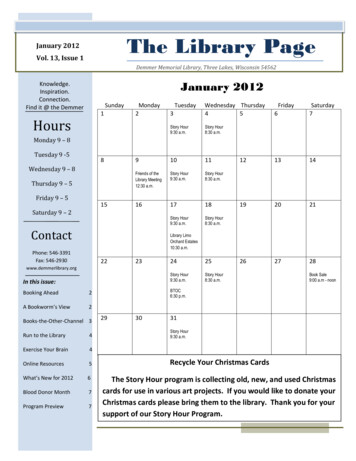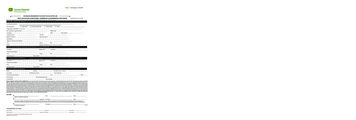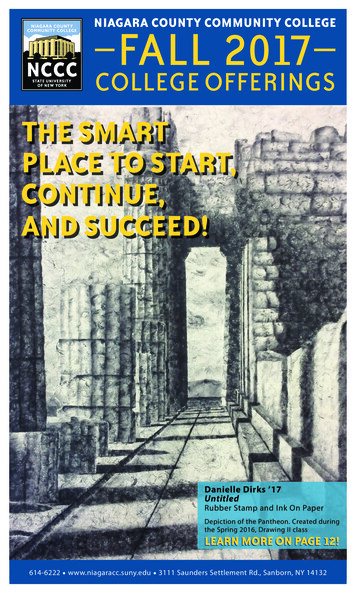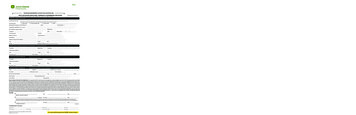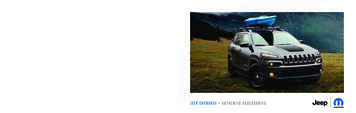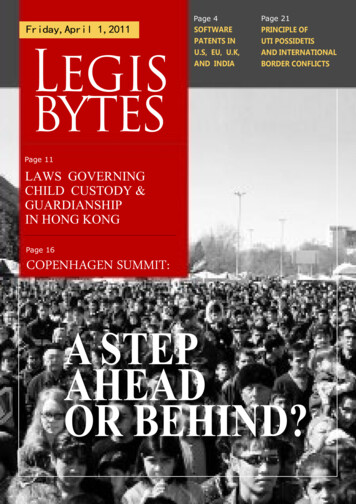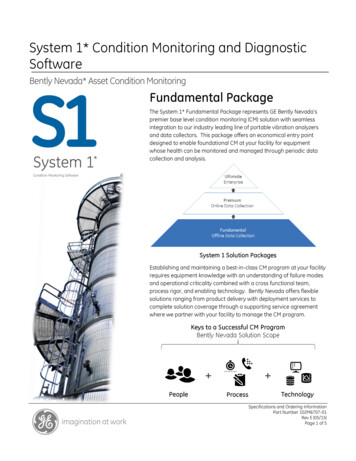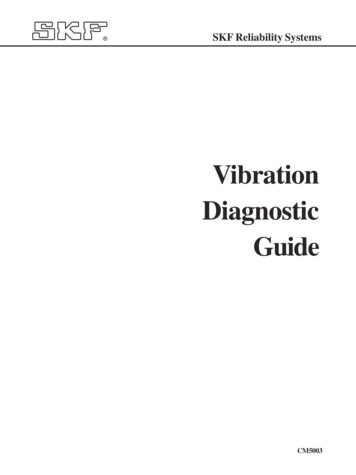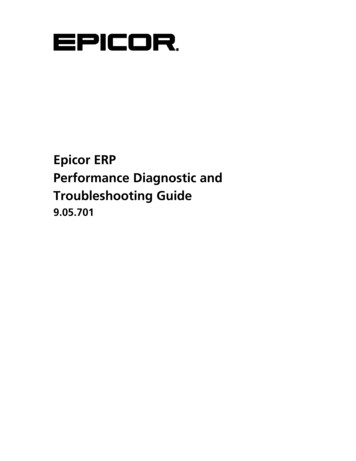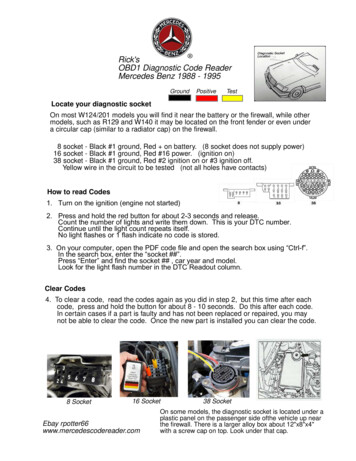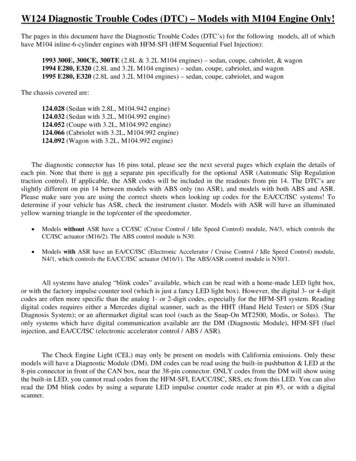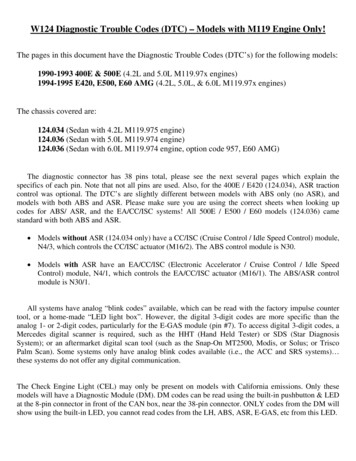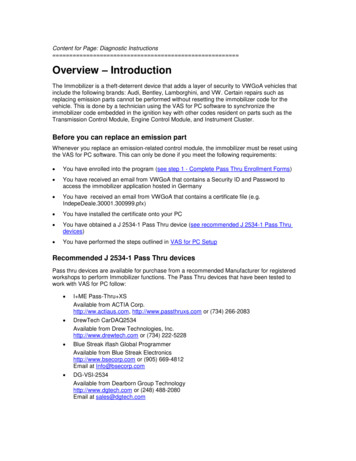
Transcription
Content for Page: Diagnostic Instructions Overview – IntroductionThe Immobilizer is a theft-deterrent device that adds a layer of security to VWGoA vehicles thatinclude the following brands: Audi, Bentley, Lamborghini, and VW. Certain repairs such asreplacing emission parts cannot be performed without resetting the immobilizer code for thevehicle. This is done by a technician using the VAS for PC software to synchronize theimmobilizer code embedded in the ignition key with other codes resident on parts such as theTransmission Control Module, Engine Control Module, and Instrument Cluster.Before you can replace an emission partWhenever you replace an emission-related control module, the immobilizer must be reset usingthe VAS for PC software. This can only be done if you meet the following requirements: You have enrolled into the program (see step 1 - Complete Pass Thru Enrollment Forms) You have received an email from VWGoA that contains a Security ID and Password toaccess the immobilizer application hosted in Germany You have received an email from VWGoA that contains a certificate file (e.g.IndepeDeale.30001.300999.pfx) You have installed the certificate onto your PC You have obtained a J 2534-1 Pass Thru device (see recommended J 2534-1 Pass Thrudevices) You have performed the steps outlined in VAS for PC SetupRecommended J 2534-1 Pass Thru devicesPass thru devices are available for purchase from a recommended Manufacturer for registeredworkshops to perform Immobilizer functions. The Pass Thru devices that have been tested towork with VAS for PC follow: I ME Pass-Thru XSAvailable from ACTIA Corp.http://ww.actiaus.com, http://www.passthruxs.com or (734) 266-2083 DrewTech CarDAQ2534Available from Drew Technologies, Inc.http://www.drewtech.com or (734) 222-5228 Blue Streak iflash Global ProgrammerAvailable from Blue Streak Electronicshttp://www.bsecorp.com or (905) 669-4812Email at Info@bsecorp.com DG-VSI-2534Available from Dearborn Group Technologyhttp://www.dgtech.com or (248) 488-2080Email at sales@dgtech.com
Note:Currently, Pass Thru re-programming supports SAE J2534-1 version 4.04 only.Please ensure that you have installed the appropriate driver for your Pass Thrudevice. For details read the documentation shipped with your device or contact themanufacturer. VAS for PC SetupMinimum System RequirementsPC: CPURAMGraphicsHard DiskUSB:LAN:1.7 GHz1 GB1024x76810 GB AvailableUSB connection for Pass Thru-Box100 Mb BroadbandDiagnostic: J 2543-1 Pass Thru deviceBattery Charger on vehicle (recommended)Software: Windows XP Professional (Service Pack 2) ORWindows 2000 (SP 4) VAS for PC Base CD or erWIN download (Ver. FS01.x) VAS for PC Brand CD(s) or erWIN download (Audi, Bentley, Lamborghini, and/or VW) Microsoft Internet Explorer 6.0 SP 2, plus: Microsoft XML Parser 4.0 SP2 Adobe Acrobat Reader 5.05 Java 2 Runtime Environment 1.4.2 15VAS for PC System LimitationsThe VAS for PC application is designed to reset the anti-theft immobilizer code on MY 2010 orlater vehicles. The software needs to be run every time you replace an emissions related partsuch as Electronic Control Module (ECM), Transmission Control Module (TCM), and InstrumentCluster (IC). This application consists of the following pieces of software: VAS for PC Base software (Ver. 16.12 or later) VAS for PC Brand software matching the brand(s) you repair: Audi, Bentley, Lamborghini,and/or VW.Note:Using this product for any purpose other than resetting immobilizers when repairingemissions parts is not recommended or supported.Link to Manuals: Siemens VAS for PC ManualVWGoA Installation Guided Tour
Step 1: Complete Pass Thru Enrollment FormsWhat’s needed? You must have a broadband internet connection You must be a licensed Independent Workshop with a Windows 2000 or XP computer (seeminimum requirements)How?Step 1.Step 2.Contact Arvato at (800) 544-8021 or email vwgoa@arvatousa.comResolve will provide you with the following enrollment forms: VWGoA Immobilizer Service Application VWGoA Network Security ID Request formYou must complete and submit the forms along with your business licensedocumentation and a 100.00 Application Fee.Notes: Your application will be approved within 5 business days of receiving theapplication fee. If denied, an explanation and full refund will be provided.For approved applications, there is an additional 72 hour processing periodrequired to issue your workshop a Network Security ID and Password.An approved registration is good for 18 months from the time of application.Step 3.Step 4.Once approved you will receive 3 emails from VWGoA information.security@vw.com.The emails will contain the following: Your VWGoA Certificate (e.g. IndepeDeale.30001.300999.pfx) Your Network Security User ID Your Network Security Password (sent in a separate email for security reasons)Install the VWGoA Certificate into your Windows Certificate Store (see step 2 – InstallVWGoA Certificate)Step 2: Install VWGoA CertificateWhat’s needed? You must have received a certificate from information.security@vw.com. You must have administrator access to your PCHow?Step 1.Step 2.Open the email sent to you from information.security@vw.com that contains thecertificate file.The email attachment you receive will follow a naming convention that looks similarto the following: IndepeDeale.30000.60599.pfx.Detach, copy, or move the certificate file from your email program to your WindowsDesktop or a folder of your choice.A shortcut icon will be placed on your Windows Desktop or in the folder you createdfor this purpose:
Step 3.Step 4.Step 5.VWGoA Windows Certificate IconDouble-click the certificate icon, and then follow the Certificate Import Wizardprompts.Notes about the Certificate Import Wizard: On the “File To” Import screen, click Browse to locate the certificate file on your desktopor in the folder you created. On the “Password” screen, leave all the fields blank, and then click Next. On the Certificate Store Screen, check the “Automatically select the certificate storebased on the type of certificate”.Confirm the installation of the certificate by opening your Internet Browser, andselecting Tools -- Internet Options -- Content -- Certificates.You should see a VWoA certificate similar to the following:Download the VAS for PC software from erWIN (see step 4 – Download VAS PCSoftware from erWin)
Step 3: Register for erWINWhat’s needed? You must have a broadband internet connectionHow?Step 1.Step 2.Logon to the erWIN site branded for the type of vehicle you repair. For Audi, Bentley, and/or Lamborghini, your erWIN site is:https://erwin.audiusa.com/erwin/showHome.do For VW brand vehicles, your erWIN site is: https://erwin.vw.com/erwin/showHome.doSelect My erWIN from the menu, and then click Registration.For a freeAudi account,Register fromthe menu barat the side.erWIN for Audi, Bentley, and Lamborghini workshopsFor a free VWaccount,Register fromthe menu barat the top.Step 3.erWIN for VW workshopsComplete the registration information, and then check the VWGoA terms andagreements stipulated by VWGoA and the erWIN distribution site (i.e. Arvato).
Global Terms of Business for erWIN and VAS for PC usageStep 4 Download VAS for PC Base Software from erWINWhat’s needed? You must have previously installed the certificate you received frominformation.security@vw.com (see step 2 – Install VWGoA Certificate) You must have administrator access to your PC and uninterrupted broadband access to theInternetNote:Alternatively, you can order a CD from Arvato by calling 800 544-8021 or requestinga CD by email. vwgoa@arvatousa.comHow?Step 1.Step 2.Open the erWIN website dedicated to the brand of vehicle your workshop repairs. If you repair VW cars, click https://erwin.vw.com/erwin/showHome.do/ If you repair Audi, Bentley, and/or Lamborghini cars, lick Reprogramming from the menu on the right-side of the page (Audi) or top of thepage (VW), and then double-click the “Immobilizer SW Download” option:
VAS for PC Immobilizer SW Link – AudiStep 3.Double-click the latest version of VAS for PC software listed under the Base CDheading, and then click Save from the File Download pop-up dialog.Immobilizer Base Software DownloadNotes about Base Software Installation: In the figure above, the latest version is “Adaption Functions, base data version V16.12”.Yours might be differentWhen browsing for a folder to download the software into, remember where it is located.You’ll need to find it to later to install the VAS for PC software onto your PC.
Step 4.Locate the folder where the software was downloaded, and then double-click the fileto start the VAS for PC Base CD installation process.The installation process should look similar to the following:Click RunClick SetupFollow prompts
Step 5.To run the VAS for PC software, double-click the “Adaption functions” shortcut iconon your desktop.Notes: Step 6.There might be as many as 3 items placed on your Windows Desktop and Start Menu.The icon you want is labeled, “Adaption functions,” which will run the VAS for PCsoftware For information on the other items you see (e.g. VC Configurator and DTS folder), referto the VAS for PC manual (see Siemens VAS for PC Manual)Return to erWIN website and download the brand software modules that correspondto the types of cars you repair. (see step 5 – Download VAS for PC Brand softwarefrom erWin)Step 5: Download VAS for PC Brand software from erWINWhat’s needed? You must be a registered erWIN user (see step 3) You must have previously installed the certificate you received frominformation.security@vw.com (see step 2) You must have downloaded and successfully installed the VAS for PC base software (seestep 4)How?Step 1.Step 2.To install the Brand CD, open the erWIN website dedicated to the brand of vehicleyour workshop repairs. If you repair VW cars, click https://erwin.vw.com/erwin/showHome.do/ If you repair Audi, Bentley, or Lamborghini cars, lick Reprogramming from the menu on the right-side of the page (Audi) or top of thepage (VW), and then double-click the “Immobilizer SW Download” option:VAS for PC Immobilizer SW Link
Step 3.Double-click “Immobilizer SW Download,” and then click the box next to theappropriate logo beneath the Make CD heading.Click Save when the pop-up dialog appears:.Immobilizer Brand Software DownloadNotes about Brand Software Installation: Step 4.When browsing for a folder to download to, remember where it is located. You’ll need tofind it later to install the VAS for PC software onto your PC.Browse for the folder you want to put the brand software, and then click Unzip.WinZIP Self-ExtractorNotes about Brand Software Unzipping: Many files will be added to the folder you choose. Remember this folder because you’llneed it later when you add brand adaption functions to your VAS for PC software.
Step 5.Logon to your VAS for PC software by double-clicking the shortcut labeled, “Adaptionfunctions”, and then entering your erWIN User ID and Password:Enter your ID and Password, andthen click OK.
Step 6.From the VAS for PC start page, click the “Administration” button, and then selectBrand Installation to add brand adaption functions to your software.Click AdministrationClick Brand Installation
Step 7.Locate the folder where you downloaded the brand software, and then select the filenamed, ”label”.Click OK and follow promptsStep 8.If you’re ready to reset an immobilizer, purchase a license from the erWIN web site.(see step 6 – purchasing a 24 hour Immobilizer License)Step 6: Purchasing a 24 Hour Immobilizer LicenseWhat’s needed? You must be a registered erWIN user (see step 3) You must have previously installed the certificate you received frominformation.security@vw.com (see step 2) You must have received an email from information.security@vw.com containing a NetworkSecurity ID and Password You must have downloaded and successfully installed the VAS for PC base software (seestep 4) You must have downloaded and successfully installed the VAS for PC brand software (seestep 5)How?Step 1.Logon to the erWIN website dedicated to the brand of vehicle your workshop repairs. If you repair VW cars, click https://erwin.vw.com/erwin/showHome.do/ If you repair I Audi, Bentley, or Lamborghini cars, clickhttps://erwin.audiusa.com/erwin/showHome.do/
Step 2.Step 3.Step 4.Click Reprogramming from the menu on the right-side of the page (Audi) or top of thepage (VW), and then double-click the “Immobilizer License Order” option:24 Hour erWIN licenseSelect the duration of the VAS for PC license you want to purchase from the dropdown menu provided.At this time, the only duration available is 24 hours.If you are ready to reset a MY 2010 vehicle immobilizer (see step 7 – Resetting anImmobilizer)Step 7: Resetting an ImmobilizerWhat’s needed? You must be a registered erWIN user (see step 3) You must have previously installed the certificate you received frominformation.security@vw.com (see step 2) You must have received an email from information.security@vw.com containing a NetworkSecurity ID and Password You must have downloaded and successfully installed the VAS for PC base software (seestep 4)
You must have downloaded and successfully installed the VAS for PC brand software (seestep 5) You must have a MY 2010 or later vehicle repaired and attached to the VAS for PC computeryou are using.How?Step 1.Follow the resetting immobilizer instructions described in the VAS for PC GuidedTour document (see VWGoA Installation Guided Tour)Note:If you need more information on how the VAS for PC software functions thanwhat is covered in the Guided Tour document, refer to the VWGoA VAS forPC Manual (see Siemens VAS for PC Manual)
VAS for PC Brand CD(s) or erWIN download (Audi, Bentley, Lamborghini, and/or VW) Microsoft Internet Explorer 6.0 SP 2, plus: Microsoft XML Parser 4.0 SP2 Adobe Acrobat Reader 5.05 Java 2 Runtime Environment 1.4.2_15 VAS for PC System Limitations The VAS for PC application is designed to reset the anti-theft immobilizer code on MY 2010 or later vehicles. The software needs to be run every time .