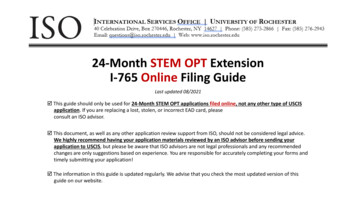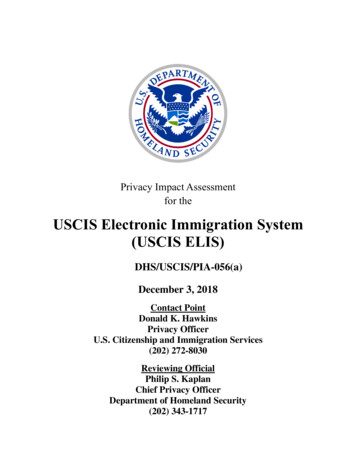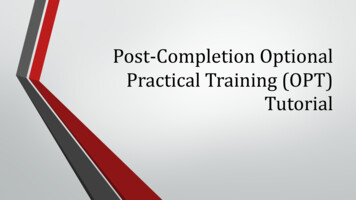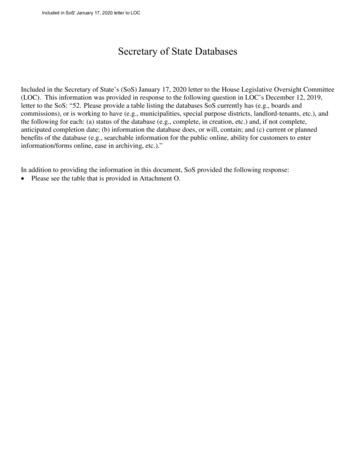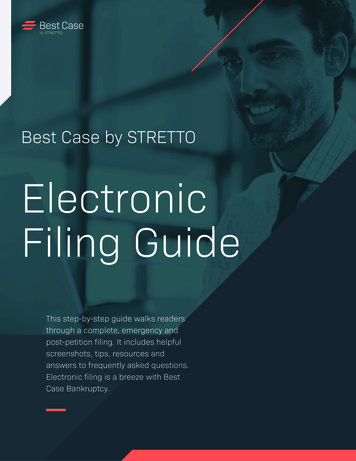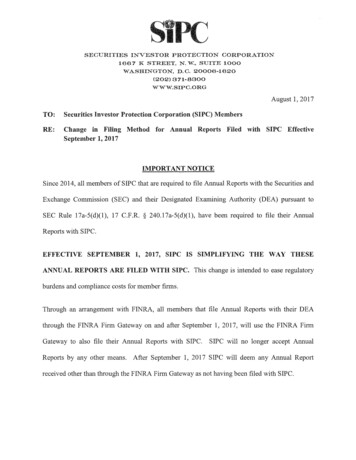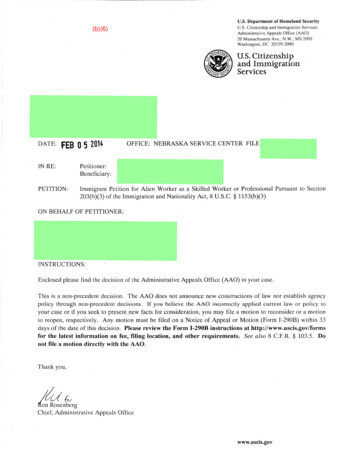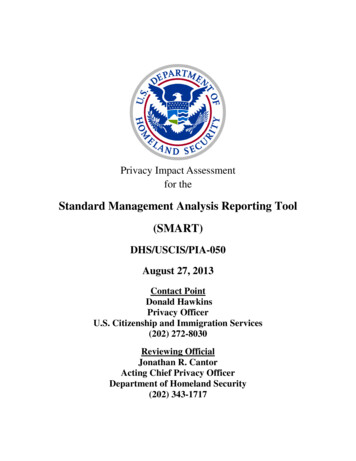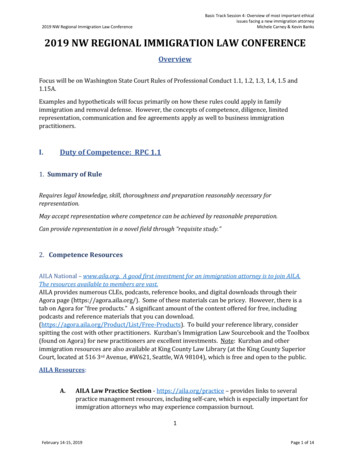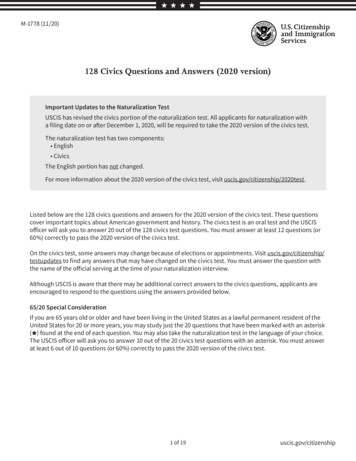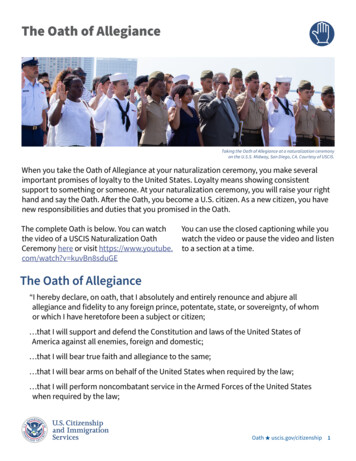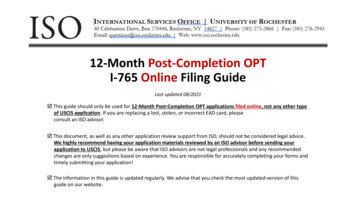
Transcription
12-Month Post-Completion OPTI-765 Online Filing GuideLast updated 08/2021 This guide should only be used for 12-Month Post-Completion OPT applications filed online, not any other typeof USCIS application. If you are replacing a lost, stolen, or incorrect EAD card, pleaseconsult an ISO advisor. This document, as well as any other application review support from ISO, should not be considered legal advice.We highly recommend having your application materials reviewed by an ISO advisor before sending yourapplication to USCIS, but please be aware that ISO advisors are not legal professionals and any recommendedchanges are only suggestions based on experience. You are responsible for accurately completing your forms andtimely submitting your application! The information in this guide is updated regularly. We advise that you check the most updated version of thisguide on our website.
I-765 Online Filing Steps: Overview Step 1: Create a USCIS online account or sign into an already existing account onthe USCIS website. Details on how to create an account are available on the USCISwebsite. Step 2: Select “File a Form Online”Select “Application for Employment Authorization (I-765)”. Step 3: Complete all sections of the I-765 online (as outlined in this guide).Note: You can save a draft of your application and finish at your own pace Step 4: Monitor your case status and respond to any requests for evidence.For additional support, see USCIS’ Tips for Filing Forms Online2
Getting StartedBasis of Eligibility What is your eligibility category? Select “Post-completion OPT, (c)(3)(B)”Reason for Applying What is your reason for applying? Select Initial permission to accept employment Have you previously filed Form I-765? Select No if you have not previously applied for work authorization with anI-765 Select Yes if you have previously filed an I-765 (provide proof in the“Evidence” section)Preparer and Interpreter Information Is someone assisting you with completing this application? Select No3
About YouYour Name What is your current legal name? Enter your full name as it appears on your passport. If yourfull name does not fit in the spaces provided, use the Additional Informationsection to listyour full name.Have you used any other names since birth: You can use this section if you have everchanged your name OR if your name appears differently on different legal documents. If thisdoes not apply to you, select “No”.Your Contact Information How may we contact you? Daytime telephone number Email address (do not use an “u.rochester.edu” email address; it is invalid in the onlineform) What is your current U.S. mailing address? (see next page) Is your current mailing address the same as your physical address? (see next page)Describe Yourself What is your gender? Mark the box that best describes you.What is your marital status? Mark the box that best describes you.4
About YouUS Mailing Address: The address youenter here is where your EAD cardand any other notices from USCIS willbe mailed. This should be an addresswhere you can securely receive mailfor the next 6 months.If the mailing address you are usingis different from where you live,select “No”. You will be prompted tolist your current residential address. Ifthe mailing address you are using isthe same as your physical address,select “Yes”.5
About YouWhen and Where You Were Born What is your city/town/village, state/province, and country of birth?What is your date of birth? Enter your date of birth in MONTH/DAY/YEAR format.Your Immigration Information What is your country of citizenship or nationality? If you are a citizen or national of more than one country,select Add Country to add all the countries where you hold citizenship.What is your Form I-94 Arrival-Departure Record Number? You can find this on your I-94 record. When did you last arrive in the United States? Date of Arrival: You can find this on your I-94 record. Place of arrival (Port of Entry): Click on the Travel History button at the bottom of your I-94 record toaccess this information. Status at last arrival: Select F-1 Student What is the passport number of your most recently issued passport?What is your travel document number (if any)? You can leave this blank unless you have a travel documentother than a passport.What is the expiration date of your passport or travel document?What country issued your passport or travel document?What is your current immigration status or category? Select F-1 StudentWhat is your Student and Exchange Visitor Information System (SEVIS) Number? You can find your SEVIS IDnumber on your I-20. 6
About YouOther Information What is your A-number? If you have previously applied for OPT, you can enter the 9 -digit “USCIS #” on yourcurrent EAD card as your “A - Number”. Otherwise, select “I do not have or know my A-Number.” What is your USCIS Online Account Number? Select “I do not have or know my USCIS Online Account Number.” Has the Social Security Administration (SSA) ever officially issued a Social Security Card toyou? Select Yes or No. Do you want the SSA to issue you a Social Security card? Select No IF you already have an SSN and card. Select Yes IF you do not have a social security number or have lost your card. You will beprompted to complete additional information so SSA can issue you a social security card.[Being approved for OPT automatically makes you eligible for a Social Security Number, so you can apply for one along withyour OPT application. Your Social Security Card will be sent to the mailing address used for this application.]7
Tips for Uploading Evidence Make sure each image is clear and thatall text is readable. You can upload multiple files in eachsection, if needed. Files must not be larger than 6MB.EvidenceTips for Uploading Evidence Files must be in one of these formats:PDF, JPG, or JPEG. For some forms, USCISalso accepts files in TIF or TIFF format. Do not encrypt or password protectyour files.2x2 Photo of you: Upload a passport photo that meets USCIS specifications. Local convenience stores (such as CVS)may provide digital passport photos. Use the photo tool to upload your photo and ensure itmeets the photo requirements.Form I-94: Upload a COPY of your I-94 record. You can look up your most recent I-94 online.Employment Authorization Document: Upload a COPY of your Passport ID pageUpload a COPY of any previous/current EAD(s) (if applicable)Previously authorized CPT or OPT: Upload a COPY of previous I-20s with CPT or OPT information (if applicable)Form I-20: Upload a COPY of your OPT Recommendation I-20 (after you have printed and signed/dated the I20 in blue ink)8
Additional Information(as applicable to your situation)USE THIS SECTION IF: Your full name could not fit in the About You section. Example: Complete legal name: Last name: , First name: , Middle Name: Your I-94 record does not list your most recent entry. Example explanation: Public I-94 record system was not updated after most recent travel to Canada. The I94 record uploaded in the “Evidence” section does not reflect my most recent entry to the United Statesreferenced in the “About You-Your Immigration Information” section. You’ve had any previous SEVIS ID Numbers: Section: About You, Page: Your Immigration InformationAdditional Information: List your previous SEVIS ID number and the degree level (High School, Bachelor’sMaster’s, etc.) associated with that SEVIS ID. You’ve had previously authorized CPT or OPT and do not have former I-20s with thesedetails: Section: Evidence, Page: Previously authorized CPT or OPTAdditional Information: List the type of previously authorized practical training (CPT, OPT, etc.), the dates ofpreviously authorized practical training, the degree Level (Bachelor’s, Master’s, PhD, etc.), the applicationstatus (approved, denied, or withdrawn), and the Receipt or Card Number (if applicable and known).9
Review & Submit Review your application:o Go to “Applicant Summary” and click on “View Draft Summary”o Send draft summary to an ISO advisor for review through URcompass in the folder called “F-1Practical Training”. Read and agree to the “Applicant’s Statement”. Digitally sign Pay the application fee: The system will direct you to Pay.gov, a US government payment site, topay the required I-765 application fee. You will be able to pay using a US credit / debit card or throughan ACH transfer (direct withdrawal) from your US checking account. Submit your application! After submission, your application will automatically be assigned aUSCIS receipt number. You can print out an electronic receipt from your myUSCIS account portal. Apaper receipt notice will follow in the mail a few weeks later.IMPORTANT: Once you submit your payment information and the payment is successfully received, USCIS considers yourapplication OFFICIALLY SUBMITTED. You cannot change or edit your I-765 application responses after payment has beensubmitted.10
I-765 Online Filing Steps: Overview Step 1: Create a USCIS online account or sign into an already existing account on the USCIS website. Details on how to create an account are available on the USCIS website. Step 2: Select “File a Form Online” S