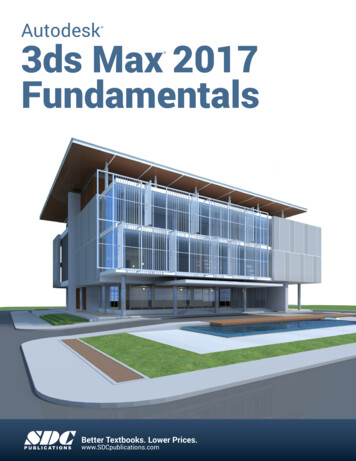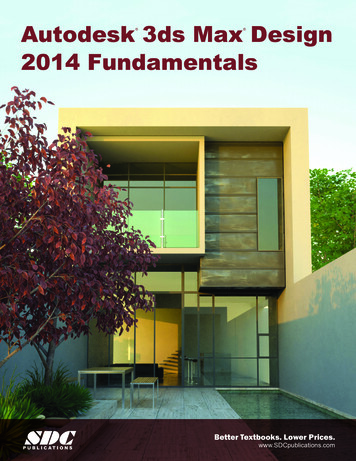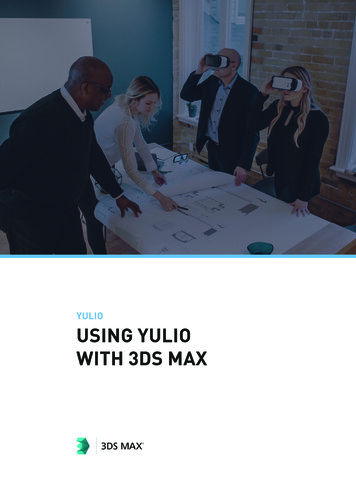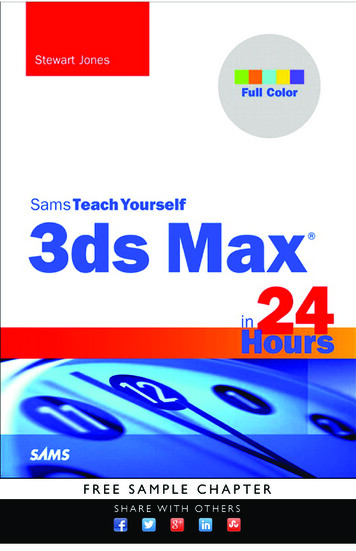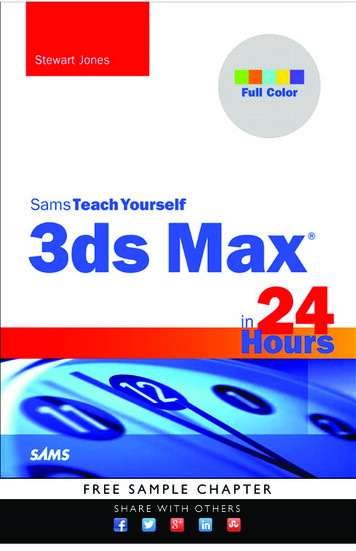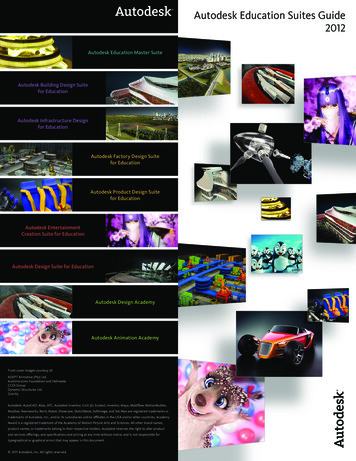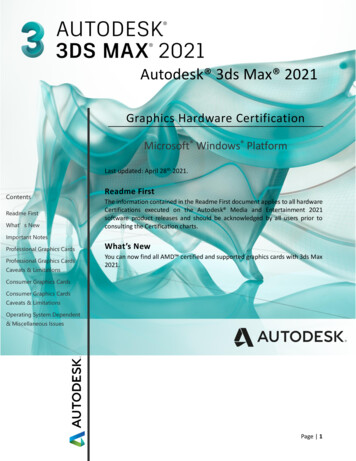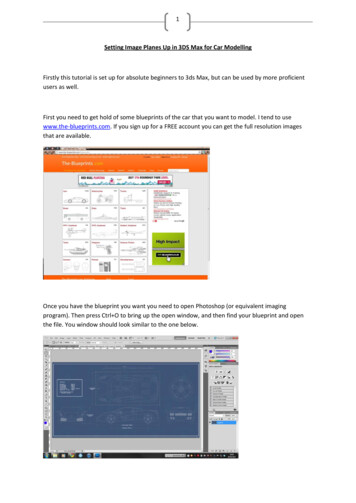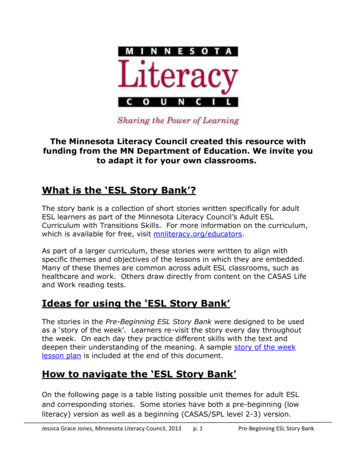Transcription
User SkillsSkillsImage courtesy of Amorpheus C.A.
Autodesk 3ds Max Certified User SkillsIntroduction2Welcome to the Autodesk 3ds Max Certified User Digital Skills. This document was designed to help educators and educational institutions teachAutodesk 3ds Max software skills. Created using valuable input from respected educators and designers, it sets forth important skill standards fordeveloping a high-quality user certification exam and curriculum resources.The Autodesk 3ds Max Certified User Skills serves to standardize the core competencies for fundamental-level instruction with Autodesk 3ds Max for a two-semester class and provides a content framework and reference guide for the Autodesk Digital STEAM Workshop.TIP: Although this document is designed to facilitate teacher-led courses and lessons, it may also be referenced for self-paced learning throughthe use of the Autodesk Digital STEAM Workshop and the Autodesk 3ds Max Certified User Digital Study Packet.Using This DocumentThis easy-to-read document lists industry-specific topics pertaining to a function or feature set of Autodesk 3ds Max software. Topics are organized intothree substructures logically sequenced for classroom presentation: Topic: A standard functional subject area and/or feature set available in Autodesk 3ds Max software.Example: Sketching and Modeling. Subtopic: A subtopic provides more detail on the topics and what the topics support.Example: 2D Sketching with Transforming Objects. Content: The content provides more detail about the subtopic and what should be taught and learned.Example: Select, Move, Rotate, Scale. Learning Objective: The learning objective exemplifies what the student is expected to understand.Example: Demonstration these specific functions and their hot keys.TOPICSUBTOPICCONTENTLEARNINGOBJECTIVE
Autodesk 3ds Max Certified User SkillsIntroduction3Autodesk 3ds Max Certified User Digital Study PacketThe Autodesk 3ds Max Certified User Digital Study Packet is a digital learning resource that provides students with a library of short videos basedon the Autodesk 3ds Max Certified User Skills . The study packet covers the basic techniques required to become familiar with the software andget hands-on quickly.TIP: Teachers can leverage the study packets in conjunction with the Autodesk Digital STEAM Workshop or their own curriculum to help theirstudents build their software skill.Autodesk Digital STEAM WorkshopThe Autodesk Digital STEAM Workshop provides teachers and students with a highly visual story-based curriculum created to promote design innovationand creative problem-solving through science, technology, engineering, arts, and math (STEAM). The curriculum is structured as a framework for learningsoftware through project-based content based on engaging real-world industry projects that build gradually in difficulty, offering students a chance toachieve small successes as they build their technical skills.TIP: Using the 3ds Max Certified User Skills as benchmarks, teachers can measure a student’s progress as they work through the skills-buildingprojects offered in the Autodesk Digital STEAM Workshop.FeedbackWe welcome your feedback on the 3ds Max Certified User Skills. Please email us at digitalSTEAM@autodesk.com.
User SkillsSkillsImage courtesy of Autodesk Gallery
Autodesk 3ds Max Certified User SkillsIndustry Specific Sub-TopicTopicUI/Scene ManagementDefinitionsContentExamples of Learning ObjectiveReferenceLabeling UI Elements i.e. Menubar, Command panels, etcIdentify major UI components such asthe Time3ds Max User Interface OverviewCoordinate systemDiscuss the different systems,highlighting their unique features3ds Max Transforming ObjectsOrthographic/PerspectiveDiscuss the differences between bothviews3ds Max Viewport NavigationDisplayDemonstrate the ability to orbitviewports with Alt MMB3ds Max Viewport NavigationDisplayViewport Navigation ControlAlt MMB - RotateViewport DisplaySmooth HighlightsUsing a simple 3ds Max scene, show3ds Max Viewport Navigationhow the F3 hotkey changes the display Displaymode. Describe the features andlimitations of the Smooth Highlightsdisplay mode.WireframeUsing a simple 3ds Max scene, show3ds Max Viewport Navigationhow the F3 hotkey changes the display Displaymode. Describe the features andlimitations of the Wireframe displaymode.Hidden Line3ds Max Viewport NavigationUsing a simple 3ds Max scene, showDisplayhow to access the Viewport Label tochange the display mode. Describe thefeatures and limitations of the HiddenLine display mode.Edged Faces3ds Max Viewport NavigationUsing a simple 3ds Max scene, showhow the F4 hotkey changes the display Displaymode. Describe the features andlimitations of the Edged Faces displaymode.Viewport Display PreferencesUndo5Demonstrate the ability to increase/decrease the amount of undos and theimpact on performance3ds Max Scene Management
Autodesk 3ds Max Certified User Skills6Industry Specific Sub-TopicContentTopicUI/Scene ManagementViewport Display PreferencesAutoBackExamples of Learning ObjectiveReferenceExplain the AutoBack feature and howto change it’s settings3ds Max Scene ManagementSelection of ObjectsClick and drag- window/crossingDifferentiate between the two3ds Max Transforming Objectsselection types, and demonstrate theirusesLock SelectionDemonstrate the benifits of locking a3ds Max Transforming Objectsselection, and show how to do so usingthe SpacebarSelection FiltersDemonstrate the ability to filter thetype of object you wish to select3ds Max Transforming ObjectsNamed SelectionIn a 3ds Max scene, demonstrate howto use the Named Selection to quicklyfind and select objects3ds Max Transforming ObjectsAxis ConstraintsDemonstrate the benifits ofconstraining Transforms to a certainAxis3ds Max Transforming ObjectsRgb xyz uvwExplain how rgb xyz uvw corrspondto each other3ds Max Transforming ObjectsTransform type- in fieldsDemonstrate the ability to produceaccurate transforms by typing themin, showing both Absolute World andScreen Offset input3ds Max Transforming ObjectsAlign ToolDemonstrate the Align Tool and itsbenefits3ds Max Align & PivotPivot pointDemonstrate and discuss thePivot Point’s ability to change howTransforms affect the object3ds Max Align & PivotRight-click spinner zeroHighlight this funtionality as a timesaving function3ds Max Align & PivotTransforms
Autodesk 3ds Max Certified User Skills7Industry Specific Sub-TopicContentTopicUI/Scene ManagementOrganization of ObjectsExamples of Learning ObjectiveReferenceNamed Selection setsDemonstrate the ability to nameselctions and how this can increaseproductivity3ds Max Scene ManagementLayers Hide/FreezeDemonstrate and explain how layerscan aid in the organization of a scene3ds Max Scene ManagementIsolation ModeDemonstrate Isolation Modeand explain how it can simplifyinteractions in complex scenes3ds Max Scene ManagementOverviewExplain the organization andimportance of the project folder, andlist the most common sub-folders andtheir roles3ds Max Project Folder & Custom UISave and LoadDemonstrate the ability to Save andLoad custom UI settings3ds Max Project Folder & Custom UISelect ToolUse the q Hotkey, and demonstratethe use of the Select tool3ds Max Transforming ObjectsMove ToolUse the w Hotkey, and demonstratethe use of the Move tool3ds Max Transforming ObjectsRotate ToolUse the e Hotkey, and demonstratethe use of the Rotate tool3ds Max Transforming ObjectsScale ToolUse the r Hotkey, and demonstrate the 3ds Max Transforming Objectsuse of the Scale toolProject FolderCustom UIModelingTransforming ObjectsCreating and Modifying ObjectsBasics of Creating andModifying ObjectsGive an overview of the Create and3ds Max Modifying objects &Modify panels on the Command Panel, Modifier Stackexplaining the hierarchyModifier StackExplain how the Modifier Stackfunctions3ds Max Modifying objects &Modifier Stack
Autodesk 3ds Max Certified User Skills8Industry Specific Sub-TopicTopicModelingGeometryContentExamples of Learning ObjectiveReferenceStandard PrimitivesCreate examples of StandardPrimitives, and explain parametriccreation3ds Max PrimitivesExtended PrimitivesCreate examples of ExtendedPrimitives, and explain parametriccreation3ds Max PrimitivesStandard SplinesCreate examples of Standard Splines,and show how to change commonproperties3ds Max SplinesExtended SplinesCreate examples of Extended Splines,and show how to change commonproperties3ds Max SplinesSplinesSurface ModelingSub-Object SelectionIdentify the sub-objects of splines, and 3ds Max Sub Object Selectionsshow how to select and manipulatethemEditable Mesh SurfaceDemonstrate how to create this typeof object and its sub-object tools.Explain the basic unit of the EditableMesh and it’s features3ds Max Polygon ModelingEditable Poly SurfaceDemonstrate how to create this typeof object and its sub-object tools.Explain the basic unit of the EditablePoly and it’s limitations3ds Max Polygon ModelingEditable SplineDemonstrate how to create this typeof object and its sub-object tools.3ds Max 2D Sub-Object EditingNurbs SurfacesDemonstrate how to create thisSurface and its sub-object tools3ds Max 2D Sub-Object EditingCopyDefine cloning as a Copy asdifferentiated from Instance andReference3ds Max Object CloningObject Cloning
Autodesk 3ds Max Certified User Skills9Industry Specific Sub-TopicContentTopicModelingObject CloningExamples of Learning ObjectiveReferenceInstanceDefine cloning as an Instanceas differentiated from Copy andReference3ds Max Object CloningReferenceDefine cloning as a Reference asdifferentiated from Copy and Instance3ds Max Object CloningMake UniqueDescribe the function of the MakeUnique button and demonstrate it’suse3ds Max Object CloningArrayCreate an Array and explain keyparameters3ds Max Array & MirrorMirrorCreate and mirror an object using theMirror tool3ds Max Array & MirrorCreate Shape, turn off Start New Shape, Create 2nd ShapeNesting shapes for compoundshapeShow how multiple shapes canbe nested inside one another formodeling purposes3ds Max SplinesDemonstrate the interpolation andrendering features for splines3ds Max SplinesVertex tangency typesDemonstrate the different tangenttypes in the vertex sub--object mode3ds Max 2D Sub-Object EditingSegment tangency typeDemonstrate the different tangent3ds Max 2D Sub-Object Editingtypes in the segment sub--object modeCreate Line toolDemonstrate the Create Line tool,3ds Max 2D Sub-Object Editingexplaining the vertex tangency optionsRefineDemonstrate how Refine can be usedfor spline editing3ds Max 2D Sub-Object EditingMake First/ReverseDemonstrate how Make First andReverse can be useful in differentscenarios3ds Max SplinesShift key for straight linecreationDemonstrate the use of shift whilemaking splines3ds Max SplinesInterpolation/RenderingSplines2D Sub- Object Editing
Autodesk 3ds Max Certified User Skills10Industry Specific Sub-TopicContentTopicModeling2D procedural modifiersExamples of Learning ObjectiveReferenceExtrudeDemonstrate the extrude modifier ona spline3ds Max Procedural ModifiersBevelDemonstrate the bevel modifier3ds Max Procedural ModifiersBevel ProfileDemonstrate the bevel profile modifier 3ds Max Procedural Modifiersusing a custom spline profileLathe (flip normals)Demonstrate the lathe modifier on asimple object, such as a wine glass,explaining the importance of pivotpoints and showing how to modify theshape after creation3ds Max Procedural ModifiersDefinition shape path 3DObjectExplain the concept of shape pathfor lofting3ds Max LoftingCompound objectDemonstrate common CompoundObjects and explain their usesPivot point locationDemonstate the concept of theimportance of pivot points3ds Max ProBooleanMultiple shapes on pathDemonstrate how multiple shapes canbe lofted on a path3ds Max LoftingExamine the basic parameters anddemonstrate common operations,such as creating the inside of a sink3ds Max ProBooleanBendExamine the basic parameters anddemonstrate common operations3ds Procedural ModelingTaperExamine the basic parameters anddemonstrate common operations3ds Procedural ModelingTwistExamine the basic parameters anddemonstrate common operations3ds Procedural ModelingLoftingCompound ObjectsProBoolean3D Procedural Modeling
Autodesk 3ds Max Certified User Skills11Industry Specific Sub-TopicContentTopicModelingSub-Object ToolsExamples of Learning ObjectiveReferenceAttachDemonstrate how to attach multipleobjects together as one object,including using a Named Selection3ds Max Polygon ModelingBevelDemonstrate how to bevel polygons,including using the caddy interface3ds Max Polygon ModelingChamferDemonstrate how to chamfer edgesand vertices including the using caddyinterface3ds Max Polygon ModelingCutDemonstrate how to use the cut toolto subdivide geometry and redirectedge flow3ds Max Polygon ModelingDetachDemonstrate how to detach subobjects and explain where this isuseful3ds Max Polygon ModelingExtrudeDemonstrate how to extrude subobjects in a modeling workflow,including using the caddy interface3ds Max Polygon ModelingGraphite Modeling ToolbarGive an overview of the GraphiteModeling tools and how to accessthem3ds Max Polygon ModelingSystems PanelDemonstrate the creation of basicbones for a rig, including resizing anddisplaying fins3ds Max Rigging BonesAnimation menuDemonstrate applying InverseKinematic solvers to bone chains ina rig3ds Max IK SolversBipedDemonstrate the creation of aBiped, including resizing andadjusting structure3ds Max Character StudioShow basic Character Studioanimation techniques3ds Max Character StudioRiggingBonesCharacter Studio
Autodesk 3ds Max Certified User Skills12Industry Specific Sub-TopicTopicRiggingCATContentExamples of Learning ObjectiveReferenceCATGive an overview of the CAT rigsincluded with 3ds Max, and illustratethe workflow for creating and resizing3ds Max CATCATIntroduce the animation layers andkeyframing techniques for a CAT rig3ds Max CATSkin modifierShow how to skin a mesh to a rig,and adjust the skin weighting usingenvelopes3ds Max SkinningSkin modifierShow how to fine tune skin weightingusing the Weight Tool and WeightTable3ds Max SkinningTarget CameraDifferentiate between the types ofCameras available3ds Max Camera TypesFree CameraDifferentiate between the types ofCameras available3ds Max Camera TypesDolly Camera, Target, or BothDemonstrate how to dolly a camera ortargetPerspectiveExplain how the Perspective isdifferent form a camera3ds Max Camera Viewport ControlsRoll CameraShow how to Roll a camera, explainingwhat axis this is using3ds Max Camera Viewport ControlsTruck CameraDemonstrate the difference betweenthe 3 types of Dolly3ds Max Camera Viewport ControlsOrbit/Pan CameraDemonstrate how to orbit/pan acamera, and the controls available,including the use of the Shift key3ds Max Camera Viewport ControlsField-of-viewDemonstrate how Align Camera Works 3ds Max Camera Viewport ControlsSkinningCameraCamera TypesCamera Viewport Controls
Autodesk 3ds Max Certified User Skills13Industry Specific Sub-TopicContentTopicCameraCamera ParametersExamples of Learning ObjectiveReferenceSafe FramesShow how to toggle the Safe Frameusing the Shift f hotkey, and explainwhat the Safe Frame is.3ds Max Camera Viewport ControlsField of ViewDemonstrate the effect of changingthe FOV3ds Max Camera Viewport ControlsLightingStandard Light TypesOmni LightExplore each type of Light, taking note 3ds Max Light Typesof each Light’s unique featuresTarget SpotlightExplore each type of Light, taking note 3ds Max Light Typesof each Light’s unique featuresFree SpotlightExplore each type of Light, taking note 3ds Max Light Typesof each Light’s unique featuresTarget Directional LightExplore each type of Light, taking note 3ds Max Light Typesof each Light’s unique featuresFree Directional LightExplore each type of Light, taking note 3ds Max Light Typesof each Light’s unique featuresLight Include/Exclude ToolShow how to exclude objects fromrecieving light from lights3ds Max Managing LightsLight ListerExplain the differences betweenNatural (Outdoor) and Artificial(Indoor) lighting3ds Max Managing LightsShadow ParametersDemonstrate how to adjust the look of 3ds Max Managing Lightsa shadowShadow Types and ShadowControlsDifferentiate the types of shadowsavailable, comparing and contrastingtheir strengths and limitationsManaging LightsTools3ds Max Managing Lights
Autodesk 3ds Max Certified User Skills14Industry Specific Sub-TopicContentTopicMaterialsMaterial EditorExamples of Learning ObjectiveReferenceMaterial Editor/Slate MaterialEditorIllustrate the Slate and CompactMaterial Editors, comparing andcontrasting their workflow andfeatures3ds Max Material EditorBlinn ShaderDefine material with a real worldexample3ds Max ShadersMetal ShaderDefine material with a real worldexample3ds Max ShadersShader Basic ParametersExplain the basics of Shaders3ds Max ShadersShader ParametersExplain basic shader parameters andtheir real-world applications3ds Max ShadersShadersStandard MaterialsStandard MaterialExplain each Material and their unique 3ds Max Materialsproperties and appearanceDouble SidedExplain each Material and their unique 3ds Max Materialsproperties and appearanceTop/BottomExplain each Material and their unique 3ds Max Materialsproperties and appearanceBlendExplain each Material and their unique 3ds Max Materialsproperties and appearanceInk ‘n Paint MaterialExplain each Material and their unique 3ds Max Materialsproperties and appearanceMulti/Sub-ObjectExplain each Material and their unique 3ds Max Materialsproperties and appearanceBlendExplain each Material and their unique 3ds Max Materialsproperties and appearance
Autodesk 3ds Max Certified User Skills15Industry Specific Sub-TopicTopicAnimationAnimationContentExamples of Learning ObjectiveReferenceTime ConfigurationExplain in detail the options in theTime Configuration window3ds Max AnimationAuto KeyExplain the process of Auto Keyanimation3ds Max AnimationSet KeyExplain the process of Set Keyanimation3ds Max AnimationTrack Bar / TimelineShow how to adjust the Track Bar andTimeline for an animation workflow3ds Max AnimationTime SliderShow how to scrub on the Time Slider,and setp forward and backward in ananimation3ds Max AnimationMotion Panel TrajectoriesDemonstrate how to showTrajectories, and adjust animation inthe viewport3ds Max Editing AnimationCurve EditorIllustrate basic Curve Editor functions 3ds Max Editing Animationsuch as adjusting tangents and movingkeysDope SheetDifferentiate between the Curve Editor 3ds Max Editing Animationand the Dope Sheet, highlighting theDope Sheet’s unique workflowMotion PanelShow how to access animationcontrollers and adjust them in theMotion Panel3ds Max Editing AnimationMake PreviewShow how to create an animationpreview, including specifying a codec3ds Max Animation PreviewRAM PlayerShow the ram player for a sequence ofimages3ds Max Animation PreviewEditing AnimationPreview/Render AnimationControllers & ConstraintsNoise ControllerApply parameter animation for a basic3ds Max Controllers & ConstraintsObject-Space Modifier (i.e. Bend Modifier)Look At ConstraintDemonstrate how to create and applya Look At Constraint, and describe it’suses3ds Max Controllers & Constraints
Autodesk 3ds Max Certified User Skills16Industry Specific Sub-TopicContentTopicAnimationControllers & ConstraintsExamples of Learning ObjectiveReferenceLook At ConstraintDemonstrate how to create and applya Path Constraint, and describe it’suses3ds Max Controllers & ConstraintsTimeline navigationDemonstrate the hotkey Home anddescribe it’s use3ds Max Editing AnimationTimeline navigationDemonstrate the hotkey End anddescribe it’s use3ds Max Editing AnimationAssign RendererDemonstrate how to assign a renderer3ds Max Render SetupRenderer - AntiAliasingChange the antialiasing settings forthe chosen renderer3ds Max Render SetupRenderShow how to render the current frame, 3ds Max Render Setupand use the F9 hotkeyRender SetupShow the Render Setup, and use theF10 hotkeyRenderingCommon Render Setup DialogsQuick RenderDemonstrate how Active Shade canspeed up production3ds Max Render SetupDescribe the iRay renderer, andexplain it’s uses and limitations3ds Max Render SetupGive and overview of the mentalray rendering engine, highlightingbounced lighting features3ds Max Render SetupiRaymental ray
Autodesk 3ds Max Certified User SkillsAcknowledgements17Production design/layout:Diane ErlichEditorial services:Jessica BendyAdditional editorial services:Diane ErlichPrimary authors:Sandeep KulkarniProducer:Linda Sellheim 2011 Autodesk . All rights reserved.No part of this publication may be edited or reproduced in any form or by any means, electronic or mechanical, without permission in writing from the publisher.NoticesKnowledge and best practice in this field are constantly changing. As new research and experience broaden our understanding, changes in research methods,professional practices, or medical treatment may become necessary.Practitioners and researchers must always rely on their own experience and knowledge in evaluating and using any information, methods, compounds, orexperiments described herein. In using such information or methods they should be mindful of their own safety and the safety of others, including parties forwhom they have a professional responsibility.To the fullest extent of the law, neither the Publisher nor the authors, contributors, or editors, assume any liability for any injury and/or damage to persons orproperty as a matter of products liability, negligence or otherwise, or from any use or operation of any methods, products, instructions, or ideas contained in thematerial herein.
User SkillsSkillsImage courtesy of Neoscape, Inc.
The Autodesk 3ds Max Certified User Digital Study Packet is a digital learning resource that provides students with a library of short videos based on the Autodesk 3ds Max Certified User Skills . T