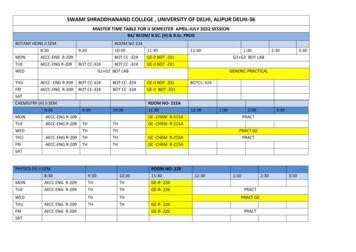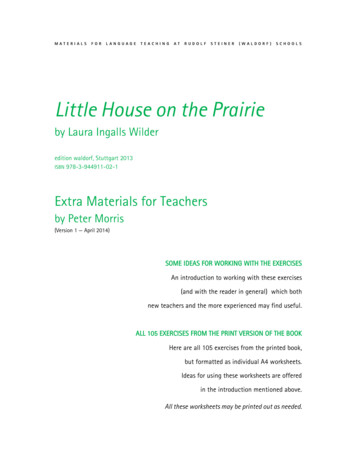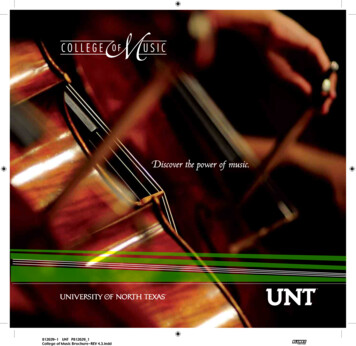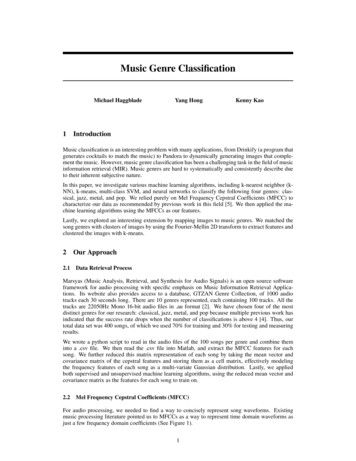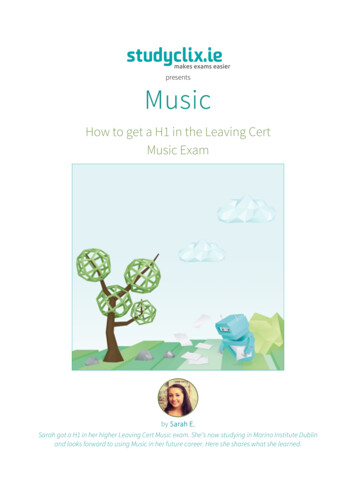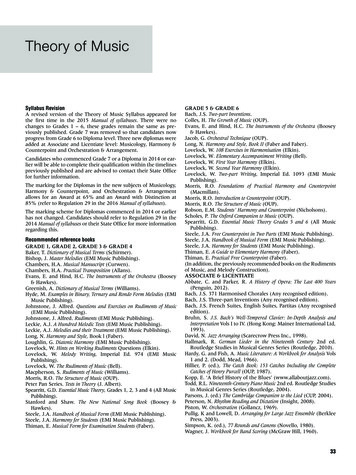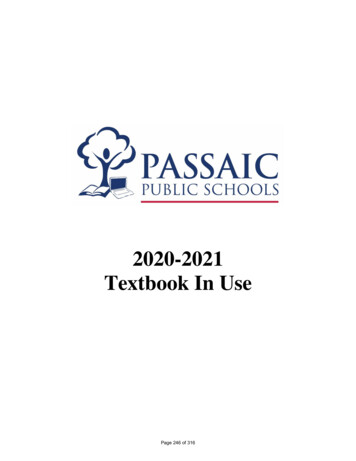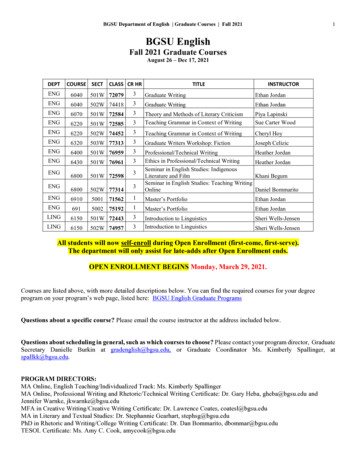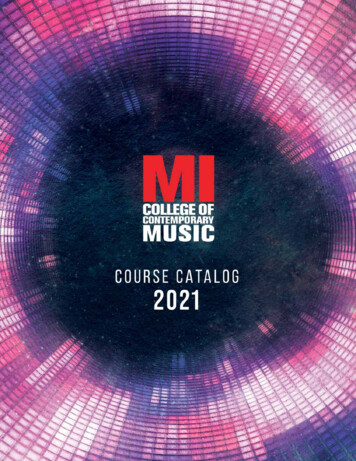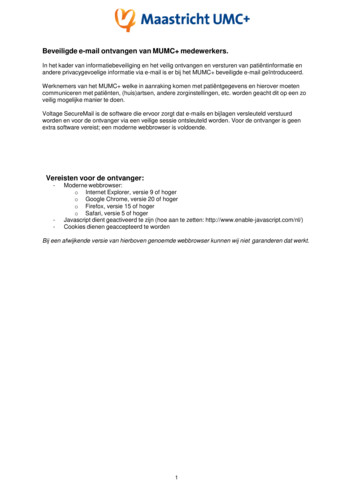
Transcription
ForewordForewordHintThank you for purchasing the Waldorf Blofeld. You now owna synthesizer featuring a wide range of unique sounds withthe approved Waldorf quality.Waldorf Music is not liable for any erroneous informationcontained in this manual. The contents of this manual maybe updated at any time without prior notice. We made everyeffort to ensure the information herein is accurate and thatthe manual contains no contradictory information. WaldorfMusic extends no liabilities in regard to this manual otherthan those required by local law.What to read?The biggest problem with any manual is to find a way tocover both the needs of an absolute expert and a beginneralike. There are people who read a manual cover to coverwhile others don’t even touch it. The latter is the worstchoice, especially when the manual describes a Waldorfinstrument.This manual or any portion of it may not be reproduced inany form without the manufacturer's written consent.Waldorf Music GmbH, Neustrasse 12, D-53498 Waldorf,GermanyIf you decide to read the following manual we promise you alot of fun while reading about and working with the WaldorfBlofeld.Your Waldorf TeamBlofeld User s Manual2
ForewordWe would like to thankBlofeld Development TeamSoftware:Stefan Stenzel, Wolfram FrankeHardware/ Housing:Frank SchneiderDesign:Axel HartmannManual/ Layout:Holger SteinbrinkBetatest/ Sounddesign:Wolfram Franke, Boele Gerkes,Achim Gratz, Till Kopper,Jahnspierr Leyton, Dr. GeorgMüller, Don Petersen, HowardScarr, Holger Steinbrink, SaschaTimm, Dr. Stefan TripplerRevision:1.1, January 2009wWillie Eckl, Joachim Flor, Michael von Garnier, FlorianGypser, Frank Lauterbach, Achim Lenzgen, Kurt “Lu”Wangard, 吴海彬 and anyone we have forgotten.Please visit our website www.waldorfmusic.deMaybe you can download a newer operating system foryour Blofeld.3Blofeld User s Manual
ContentContentMaintenance. 13Proper Use. 13Foreword . 2Setup and Connection .14What to read?. 2Inventory . 14Hint . 2Setup . 14Blofeld Development Team. 3Connections . 14We would like to thank. 3The USB connection. 15Content. 4The Blofeld Keyboard Controls . 16Control Features and Connections . 7Basic Operation .18Front Panel Blofeld Desktop. 7Switching on/ off. 18Connections Blofeld Desktop . 8System Volume. 18Front Panel Blofeld Keyboard. 9Selecting Programs . 18Fast Selection of Sound Banks. 18Connections Blofeld Keyboard . 10Category Search. 19Introduction. 11Editing Parameters . 19Editing Parameter Controls. 20Viewing Parameter Values without Change . 21Comparing Edited Programs. 21Recalling Edited Programs . 22Storing Programs. 22About this Manual. 11Symbols . 11Highlighted Control Features and Parameters. 11General Safety Guidelines. 12Suitable Operating Conditions . 12Power Supply. 12Operation . 12Blofeld User s ManualMulti Mode.24Multimode Parameter . 244
ContentMulti Part Parameter. 24Modulation Matrix Parameter Controls .60Modulation Matrix Edit Menu .61Modifier.61Menu Pages Overview .29Sound Parameters .35Overview of Functions . 35Amplifier Edit Menu.63Effects Parameter Controls.64Effects Edit Menu .64Effect Bypass .64Chorus .65Flanger .65Phaser.66Overdrive .66Triple FX .67Delay.68Clk. (Clocked) Delay.69Reverb .70Oscillator Section. 35Oscillator Parameter Controls. 36Oscillator Edit Menu . 38Oscillator 1, 2 and 3 . 38Oscillator Common. 43Ringmodulation. 45Noise . 46The Filter Section . 47Filter Section Parameter Controls. 47Filter Edit Menu. 50Arpeggiator .72Arpeggiator Parameter Controls .72Arpeggiator Step Data Pages .77Filter 1 and 2. 50Filter Common . 52Modulation Section . 53Parameter Controls of the Filter and Amp Envelope. 53Global Parameters.81Global Menu .81Utility Menu .86Store Sound Functions .86Help Functions .86MIDI Dump Functions .86Envelopes Edit Menu . 54LFO Parameter Controls . 57LFO Edit Menu . 58LFO 1, 2 and 3 . 585Blofeld User s Manual
ContentReceiving System Exclusive Data . 87Updating the System Software . 109Sound Synthesis Basics. 89Oscillators Introduction. 89Tips & Tricks. 111Filter Introduction . 96Controller Numbers . 113The Comb Filter Types . 98Glossary . 118Envelope Types . 103Declaration of Conformity . 124Appendix. 106FCC Information . 126FM Sources . 106Product Warranty . 127Modulation Sources . 106Product Support. 127Technical Data . 112Modulation Destinations . 107Blofeld User s Manual6
Control Features and ConnectionsControl Features and ConnectionsFront Panel Blofeld Desktop!"#% aDisplaydSystem Volume DialbParameter MatrixeDisplay Parameter DialscSelection Dial with Play button7Blofeld User s Manual
Control Features and ConnectionsConnections Blofeld Desktop& #"APower supply socketBMIDI In jackCUSB port for connection to a suited computerDStereo audio output left/right (only left: mono, only rights: stereo)EStereo Headphone jack6Power switchBlofeld User s Manual8!%
Control Features and ConnectionsFront Panel Blofeld KeyboardaDisplayeDisplay Parameter DialsbParameter MatrixfPitch Bend Wheel and Modulation WheelcSelection Dial with Play buttongOctave Up and Down ButtondSystem Volume DialhFree Button9Blofeld User s Manual
Control Features and ConnectionsConnections Blofeld KeyboardAPower supply socket6Power switchBMIDI In jack7MIDI Out jackCUSB port for connection to a suited computer8Pedal inputDStereo audio output left/right (only left: mono, onlyrights: stereo)EStereo Headphone jackBlofeld User s Manual10
Introduction Introduction Example – Real-world examples to try out.About this ManualThis manual was written to help you to become familiarwith the Blofeld synthesizer. It will also aid experiencedusers with routine tasks.Highlighted Control Features and ParametersAll of the Blofeld s buttons, controls and parameters arehighlighted in bold letters throughout the manual.Example:To avoid confusion, the terminology in this manual isbased on the Blofeld parameter names. You will find aglossary at the end of this manual; it explains the variousterms used.Example: We also used a uniform set of symbols to show you topicsof particular interest or significance. Important terms arehighlighted in bold letters.wPress the Play button.The Blofeld’s different modes and parameter pages areillustrated in a depiction of the display.The value range of a continuous parameter is indicatedfrom low to high with both values shown in italic letters,separated by three dots.SymbolsmInstruction – Follow these guidelines to execute adesired function.Caution – The comments that follow this symbolwill help you avoid errors and malfunctions.Example:CutoffInfo – Additional information on a given topic.110 127Blofeld User s Manual
IntroductionPower SupplyGeneral Safety GuidelinesmPlease read the following safety tips carefully! Theyinclude several precautions you should alwaysobserve when dealing with electronic equipment.Read all of the instructions before operating yourdevice.Suitable Operating Conditions Use the device in enclosed rooms only. Never use the device under damp conditions suchas in bathrooms, washrooms or around indoorswimming pools. Never use a different power cable than the one thatcame with the Blofeld. Unplug the device when you are not using it forlonger periods. Never touch the plug with wet hands. Always pull the plug when unplugging the device,never the cable.Operation Never place objects containing liquids on or nearthe device.Do not use the device in extremely dusty or dirtyenvironments. Place the device on a stable base only. Use asuitable platform. Make sure that adequate ventilation is available atall sides of the device. Do not place the device near heat sources such asradiators.Make sure no foreign objects find their way into thechassis. If for some reason this should occur, switchthe power off, unplug the device and consult aqualified repair center.Do not expose the device to direct sunlight. Do not expose the device to extreme vibrations.This device, used on its own or with amplifiers,speakers or headphones, can generate volume levelsthat may do irreparable damage to your hearing. ForBlofeld User s Manual12
Introductionthis reason you should keep the volume at tolerablelevels.Maintenance Do not open the device or remove the cover. Referall service and repair tasks to qualified personnel.The interior of the chassis contains no componentsthat require user maintenance. Use only a dry, soft cloth or brush to clean thedevice. Never use alcohol, cleaning solutions orsimilar chemicals. They will damage the surface ofthe chassis.Proper UseThis device is designed exclusively to produce lowfrequency audio signals for the purpose of generatingsound. Any other use is prohibited and voids the warrantyextended by Waldorf Music. Waldorf Music is not liablefor damages due to incorrect use.mDon t let your Blofeld beside children, mothers-inlaw or pets. This could lead to critical interactions.13Blofeld User s Manual
Setup and ConnectionSetup and ConnectionConnectionsInventoryIn order to get started with your Blofeld you will need anAC power outlet, a mixing console, an amp or/ and anaudio monitor such as a speaker cabinet and last but notleast a MIDI master keyboard for the Blofeld Desktop.The Waldorf Blofeld comes complete with: the Waldorf Blofeld (Keyboard) Synthesizer an external power supply or a power cable(Keyboard version) a CD-ROM with the complete PDF manual andother tools a printed Quick Start manualYou can also use a computer or sequencer to make use ofthe Blofeld’s MIDI features. To connect the devices:1. Turn all units off.2. Connect the Blofeld s main audio outputs 4 toyour mixing console or your computer audiointerface. Optionally connect the stereoheadphone outputs 5 to a headphone.Please ensure all the items above were included. Ifsomething is missing, contact your local dealer.3. To play the Blofeld you need a MIDI masterkeyboard. Connect its MIDI Out jack to theBlofeld s MIDI input 2 (unless you connected acomputer MIDI interface).We recommend that you save the original packingmaterial for future transport.Setup4. If you want to use a computer, connect yourcomputer s MIDI Out jack to the Blofeld s MIDIIn jack 2.Place the Blofeld on a clean, even surface.5. Optionally you can connect the Blofeld s USBport 3 with a USB cable to your computerBlofeld User s Manual14
Setup and Connectionm(Windows PC or Apple Mac). After that theBlofeld is automatically available as a MIDI unit.6. Connect the power supply cable or the powercable that came with the Blofeld with the Powersupply 1 jack.7. Plug the other side of the power supply cableinto a suitable AC power outlet.8. Press the power switch 6 of your Blofeld.The USB connection9. Then switch on the computer (if connected), themixing console and finally the amplifier or activemonitor speakers.wwwBefore connecting and disconnecting the Blofeld toa power supply source, turn your amp’s volumecontrol all the way down to avoid damage due toon/off switching noise. The Blofeld produces a highlevel output signal. Please take care that theconnected playback device is suitable for the highlevel of an electronic instrument. Never use the micor phono input of the connected amp!You can connect the Blofeld with a USB cable to yourcomputer with the following system requirements:To check the correct reception of MIDI Data sendany MIDI Events to the Blofeld; the MIDI LED lightsup on any incoming MIDI Message. If this is not thecase please check the MIDI connection to theBlofeld. Windows PC: Windows ME, Windows XP or neweris recommended, a USB 2 port Apple Mac: PowerPC or Intel Mac with Mac OS X10.3.9 or newer, a USB 2 portThe USB 2 connection of the Blofeld allowsThe Main volume of the Blofeld can be changed withthe System Volume Dial d.If you do not choose to connect a mixing console,you can patch the Blofeld’s output signals directly toan amp or an audio interface. Use an input usuallycalled Line, Aux or Tape input.15 transmitting and receiving of MIDI data dumping of operating system updates for the Blofeld data exchange with suitable computer softwareBlofeld User s Manual
Setup and ConnectionwwKeep in mind that you use a USB 2 port of yourcomputer and a USB 2 suited cable to avoidproblems with data transmission.Pitch Bend WheelKeep in mind that we offer new operation systemupdates from time to time. Please read also thechapter „Updating the System Software“. You caninstall a new operating system as well as MIDI or anUSB connection.Modulation WheelUse this wheel to alter the pitch of the played notes. It willjump to the center position when you release it.Use this wheel to alter the sound of the played notes. Incontrast to the pitch bend wheel it does not go back to itsdefault position on release. Don't worry if sometimes thesound id not changing, in this case a sloppy soundprogrammer forgot to assign it.The Blofeld Keyboard ControlsMIDI Out JackKeyboardAlthough we can hardly believe it, the Blofeld is notenough for some people, so we added an elegant way tocontrol external sound modules with the Blofeldkeyboard: Just connect MIDI out 7 to you external gearand play. For use with a computer we recommend theUSB port.You might have used a similar one before, but as it israrely described elsewhere, this is how you use it:Hit any black or white key to hear a sound. Usually thesound is louder when you play harder and less loud if youplay softer. Also the pitch of the sounds are usually higherthe more you play on the right side and lower on the leftside. The white keys consist of notes from the C majorscale, if you use another scale you will very likely have touse some of the black keys as well.Blofeld User s ManualPedal InputAn electrical sustain pedal switch connected to this input8 enables you to sustain played notes as long as youpress the pedal. As some pedals open contacts whenpressed and others close, you can adopt Blofeld's16
Setup and Connectionbehaviour to this in the Global Menu. Please refer to thecorresponding chapter.Octave Down/Up ButtonsAlthough the MIDI standard requires 128 keys, Blofeldoffers only 49 of those. To compensate this limitation, weadded these buttons g to enable you to reach more keysthat physically accessible. Press Octave down to go oneoctave lower, and Octave up to go one octave higher.Transposition is maximum three octaves up and threeoctaves downFree ButtonJust for fun we added an additional button h withassignable function. The functions are accessible fromGlobal Menu. Please refer to the corresponding chapter.17Blofeld User s Manual
Basic Operation Basic OperationTo select a Program with the Selection dial c: Make sure that the Play Sound mode is shown inthe display a. If not, press the Play button cshortly. Use the Selection dial c to select anappropriate Program. Turning the dial clockwiseincreases the Program number, turning the dialcounterclockwise decreases it. When you are atthe end of one Bank and turn the Selection dialfurther, you will jump to the beginning of thenext Bank and vice versa. The only exceptionsare the first Program in the first Bank (A001) andthe last Program in the last Bank. The display shows the bank number first (A, B,C,.), after that program number (001 to 128)and then the name of the selected Program.Switching on/ offThe Blofeld ist equipped with a power switch. To switch the Blofeld on Flick the Power switch 6 to switch on theBlofeld. The display is lit.To switch the Blofeld off: Flick the Power switch 6 to switch off theBlofeld.System VolumeThe System Volume d controls the Blofeld’s mastervolume. The volume setting is global and affects the levelof the audio output 4 and the headphone output 5.Fast Selection of Sound BanksIn Play mode the Banks can be changed quickly by usingthe left Display parameter dial e. Turning the knobclockwise raises the bank number, turning counterwiselowers it.Selecting ProgramsUse the Selection dial c to select the sound programsof the Blofeld.Blofeld User s Manual18
Basic OperationwCategory SearchThe Blofeld offers a special function to enable easysearches for sounds of similar categories. If you’researching for pad sounds, only these sounds will bedisplayed as you scan the storage banks with the Selectiondial. To accomplish this each sound contains 4 extradigits in the sound name to define its sound category.Further details about how to change a sound’s categoryare described in the chapter „Storing Programs“ on page19. Editing ParametersIn order to change or edit a program in the Blofeld, youmust access the appropriate parameters. In spite of theBlofeld’s compactness it uses a sophisticated userinterface allowing fast editing of any parameter. Thechange of any value is done with the so-called endlessrotaries in the Parameter matrix b.Searching for a special sound categroy:1. Make sure that the Play Sound mode is shown inthe display a. If not, press the Play button cshortly.The rotary knobs control parameters with continuousvalues. All rotary controls consist of dials. Turning a dialclockwise increases the corresponding value; turning itcounterclockwise decreases it. The dials have a built-indynamic response feature. If you turn the control slowly,the value changes very smoothly, too. If you turn it faster,it accelerates as well. This gives you the chance ofadjusting the whole value range in just one turn withoutlosing accurate control when necessary. Bipolarparameters (parameters with positiv and negative values)use special gradation when changing their values. As soon2. Use the right Display parameter dial e toselect the desired category (e.g. Bass).3. Use the Selection dial c to scroll through thepatches of the selected category. Category Search doesn’t change any programnumbers. It only filters out all patches not belongingto the selected category. Scrolling through patcheswith this function is much faster because onlypatches belonging to the selected category arevisible.Switching off Category Search:1. Use the right Display parameter dial e toselect off.19Blofeld User s Manual
Basic Operationas the value 0 is reached, the sweep is stopped for a shortperiod to make it easier to edit the Blofeld.section button until the LED for Filter 2 lights upin the Filter section.2. With the first endless rotary you can now changethe Cutoff parameter of Filter 2.Editing Parameter Controlsw3. Whenever you change a parameter by moving aknob, the display shows the edited parameterand its current value in the upper right corner fora few seconds.We recommend to switch on the Auto Edit functionin the Global menu. Read more on this on page 72.The basic programming of the Blofeld is done via the socalled Parameter matrix f which has its most importantparameters silkscreened on the machine s front panel.Changing the parameters is done with the four endlessrotaries on the bottom of the matrix. Changing the editlevel is done with the four navigation buttons left to theparameter matrix and the two Display parameter dialse. This sounds more complex than it is. With a simpleexample you will understand the structure of the Blofeldhandling easily.For each parameter level you can also access an editmenu, since only the most important parameters can bedirectly accessed through the parameter matrix.To demonstrate this, change the Octave parameter ofoscillator 1. This parameter is not accessable directlythrough the parameter matrix. Would you like to change the Cutoff of Filter 2? Pleaseproceed as follows: 1. Choose the parameter section you wish to reach(here Oscillators). Press the correspondingbutton until the LED for Oscillator 1 lights up.To access a specific panel parameter:2. Use the Selection dial c to navigate throughthe menu pages until you have found yourdesired parameter. The name of the menu pagesis shown in the upper area of the display.1. Locate the section that contains the desiredparameter on the front panel. For example, if youwant to change Cutoff of Filter 2, refer to theFilter section. To do this please press the filterBlofeld User s ManualTo access a specific display menu parameter:20
Basic Operation3. Use the left display parameter dial to edit theOctave parameter of Oscillator 1.2.You can edit the parameters while holding thebuttons.Now you should be able to choose the 5 edit levels withthe navigation buttons3.Release the button to end the Modulation,EffectsandComparing Edited Programs with StoredProgramsWhile editing display menu parameters, you can alsoadjust panel parameters and vice versa.The Compare function allows you to compare thecurrently edited program to its original stored version inthe internal memory.All menu pages of the Blofeld are arranged one afteranother in order of the signal flow. Use theSelection dial c to select these pages. To use the Compare function:1.Press Shift Utility.Viewing Parameter Values without Change2.The Blofeld offers a special mode to check parametervalues without performing any changes.Use the Selection dial c to locate the menupage Compare Sound.3.Press Shift Utility to change between theedited and the unedited version of yourprogram when you play the Blofeld. The letter„c“ is displayed behind the correspondingprogram number.4.Press Shift Utility again to go back to youredited sound. To check parameter values without changing them:1.Press and hold the corresponding button in theParameter matrix. After a short while all fourparameter and the values are shown in thedisplay.21Blofeld User s Manual
Basic OperationwYou can only view the original settings. If you selecta new program while the Compare function is active,the Compare status is automatically terminated. Noparameters can be edited with the Compare functionactive.2.Use the Selection dial c to select the mneupage Store Sound 1/3.3.Edit the program name (if wished). First selectthe character to be modified with the leftDisplay parameter dial. Then change itssetting with the right Display parameter dial.The program name can use up to 16characters.4.Use the Selection dial c to select the nextmenu page Store Sound 2/3.5.Now you can select the category of yoursound. It is strongly recommended to select anappropriate category for your sound or tocreate a new category. This helps you findingyour sound later. Use the right displayparameter dial to change the category.6.Use the Selection dial c to select the lastmenu page Store Sound 3/3.7.Use the left Display parameter dial to selectthe destination bank (A, B, C.). Use the rightDisplay parameter dial to select thedestination program number. The default valueis the currently selected program but you maywant to store your edits in a different location.Recalling Edited ProgramsYou can void edits at any time and return to the originalprogram. To recall an edited program:1.Press Shift Utility.2.Use the Selection dial c to locate the menupage Recall Sound.3.Press Shift Utility again to recall all edits.Storing ProgramsAfter you have finished editing a program, you must storeit if you intend to use it again. Any of the Blofeld smemory locations are available for this purpose. To store a program:1.Press Shift Utility to activate the Store page.Blofeld User s Manual22
Basic OperationIn this case the name of the chosen SoundProgram is temporarily shown and you canchoose to overwrite the old sound or not.mw 8.Finally press Shift Store to store theProgram to the selected location.9.By pressing any button before performing thestep 8, you can discard the Store process at anytime.2.Press Shift Utility to activate the Multi Storepage.3.The following procedure is identical to theSound storing procedure.Whenever you store a program, the selectedmemory location is overwritten. Therefore, anypreviously stored program at this location will beerased and there is no way to get it back. So, youshould do backups of the sounds regularly. If youwant to restore the factory presets, you candownload them as a Standard MIDI File from ourwebsite.Use the Store function also i
Blofeld User s Manual 14 Setup and Connection Inventory The Waldorf Blofeld comes complete with: the Waldorf Blofeld (Keyboard) Synthesizer an external power supply or a power cable (Keyboard version) a CD-ROM with the